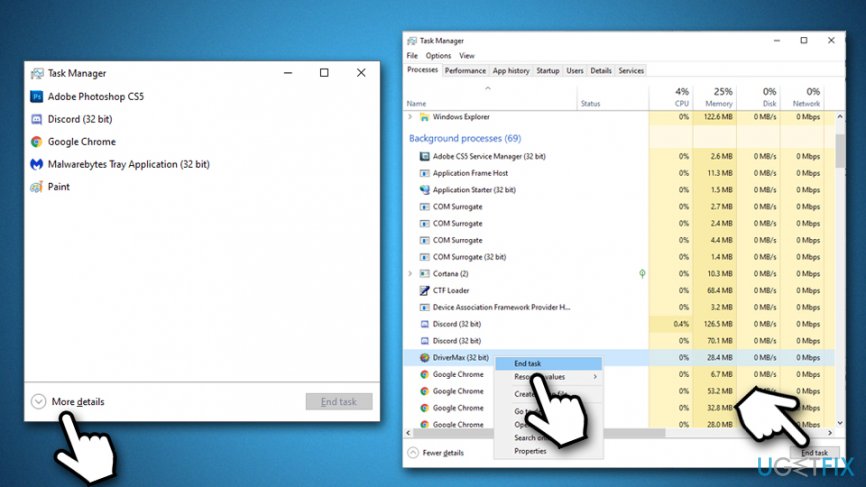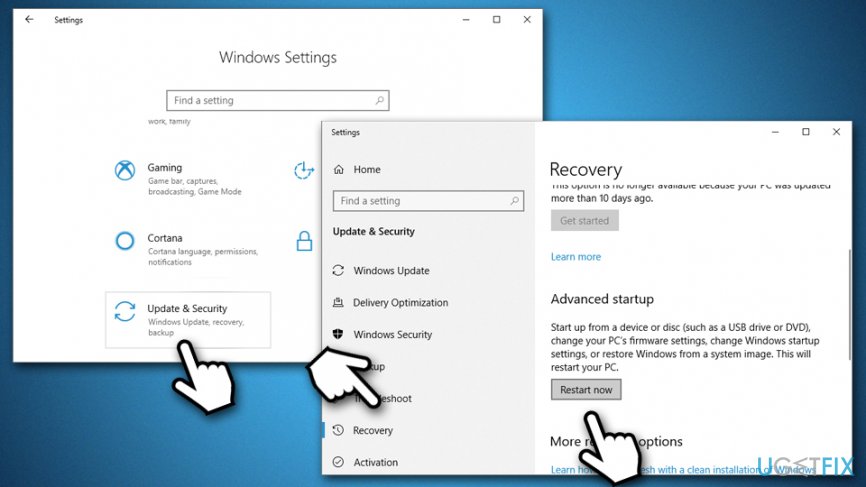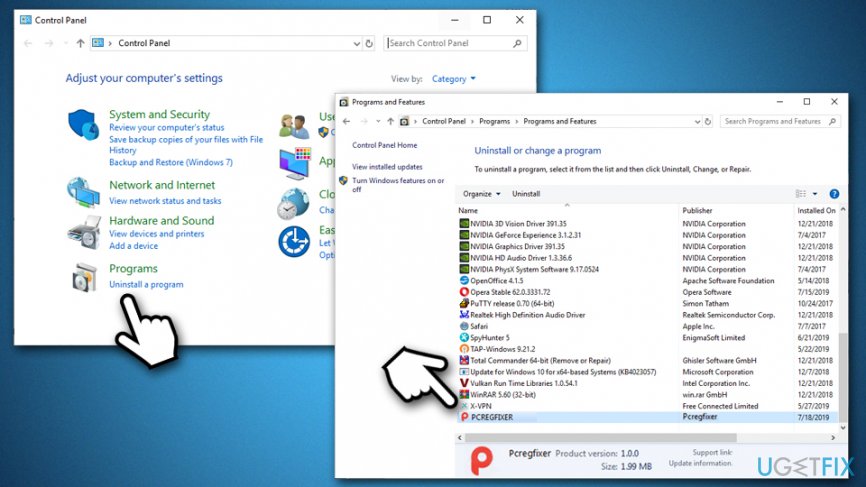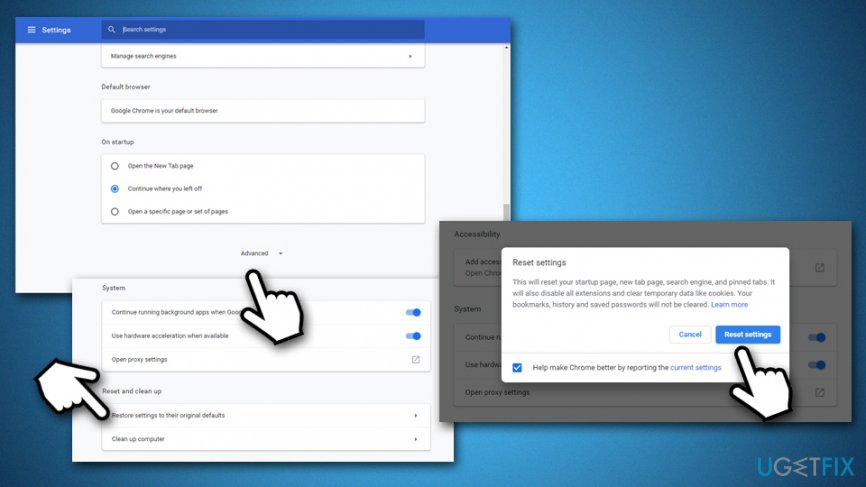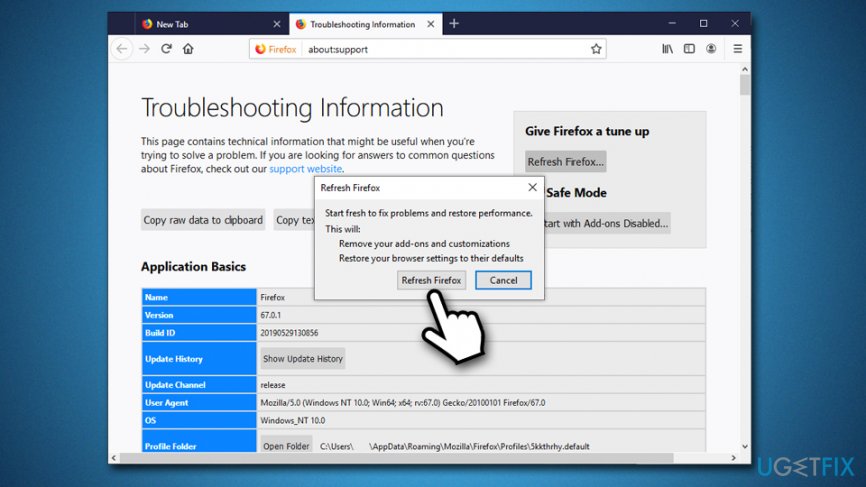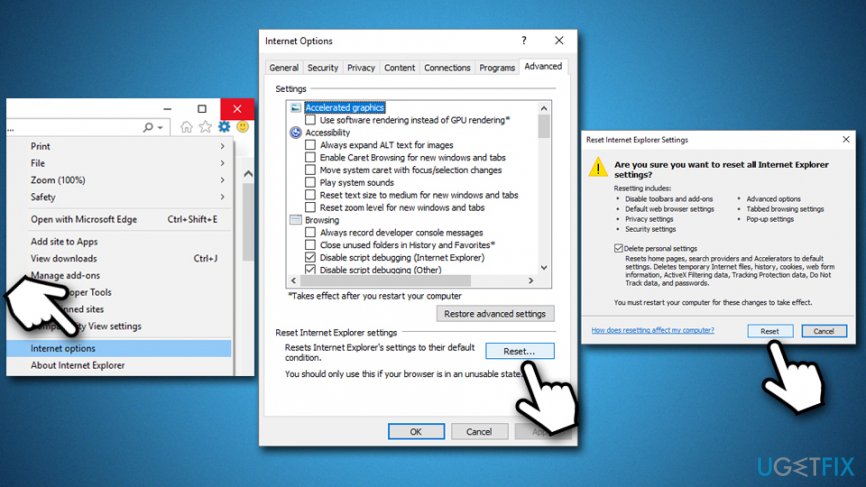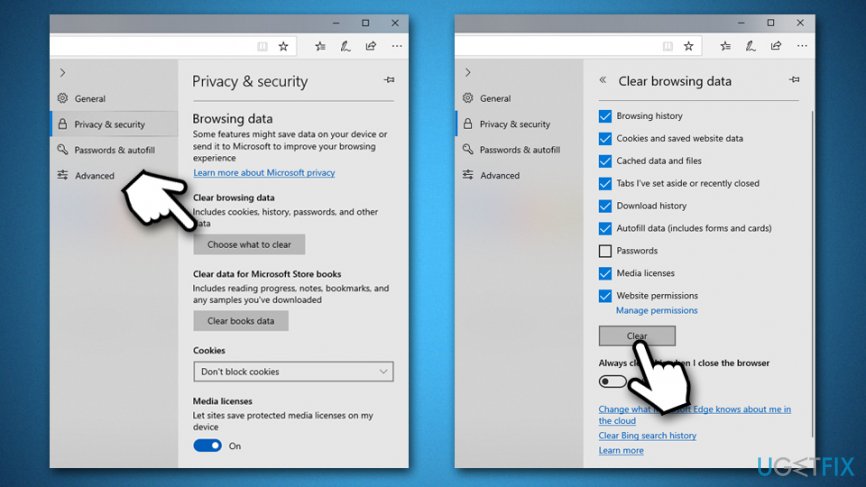Question
Issue: How to Uninstall PCRegFixer Registry Cleaner?
Hello, I have found PCRegFixer Registry Cleaner on my computer after it started spamming me with prompts to buy its license. Where did it come from, and how can I uninstall this PCRegFixer?
Solved Answer
PCRegFixer is a tool that is allegedly designed to fix problems with the Windows registry[1] and fully optimize a Windows machine and increase its stability and security. However, the app is actually a potentially unwanted program that usually gets into computers behind users' backs and shows false-positives in order to make them buy its licensed version. The best way to deal with it is to uninstall PCRegFixer, as it does not bring any benefits for users.
Besides being a PUP, PCRegFixer is a type of software that belongs to the scareware[2] category. These programs often perform scans without user initiation and report many issues, often flagging them in red colors and blowing everything out of proportions. In other cases, PUPs mark legitimate files or processes as problematic or even malicious and claim that they need to be removed. In other words, PCRegFixer is there to show fake scan results to intimidate users.
In reality, the picked-up items are such harmless components like Google Chrome cookies[3] or leftover registry entries that do not harm the computer. In fact, PCRegFixer is a system optimizer that focuses on the Windows registry and claims that its cleaning is necessary for normal device operation.
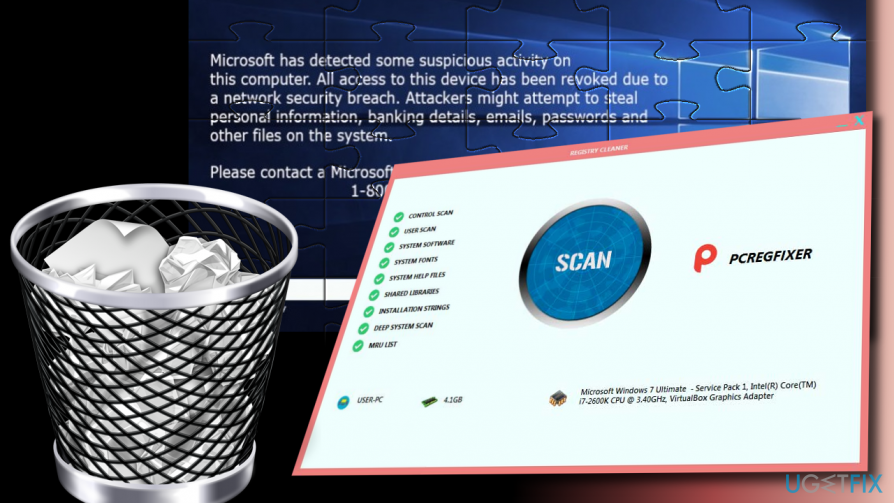
In reality, these claims are very untrue, as the registry is simply a database that used to hold various configuration settings of the system, software, hardware, etc. Microsoft itself discourages users from applying “fixes” to the registry with suchlike tools, as they might straight out corrupt the operation of a healthy OS:[4]
Some products such as registry cleaning utilities suggest that the registry needs regular maintenance or cleaning. However, serious issues can occur when you modify the registry incorrectly using these types of utilities. These issues might require users to reinstall the operating system due to instability.
Therefore, never use potentially unwanted programs like the PCRegFixer registry cleaner to optimize your machine, as it might damage it beyond repair. If you found yourself in a situation where scareware or another app corrupted some of your Windows system files, you could perform a scan with a PC repair tool FortectMac Washing Machine X9 – it could easily save you from Windows reinstallation process.
PCRegFixer Registry Cleaner also acts like malware
Another reason to uninstall PCRegFixer is due to its suspicious activities post-infection as well persistence techniques it uses. Those who get infected with the PUP often start seeing a much more dubious activity than a those who are affected by a regular browser hijacker or adware.
Once installed, PCRegFixer runs a process in the background under the name wmplayer.exe, purpose of which is to show users a fraudulent scam message which claims about non-existing threats on the Windows 10 background. The attributes of Windows and Microsoft are often used in tech support scam schemes, and this one is no exception. Users can see the following message:
Microsoft has detected some suspicious activity on this computer. All access to this device has been revoked due to a network security breach. Attackers might attempt to steal personal information, banking details, email, passwords, and other files on this system.
Please contact a Microsoft certified technician on +18776941835
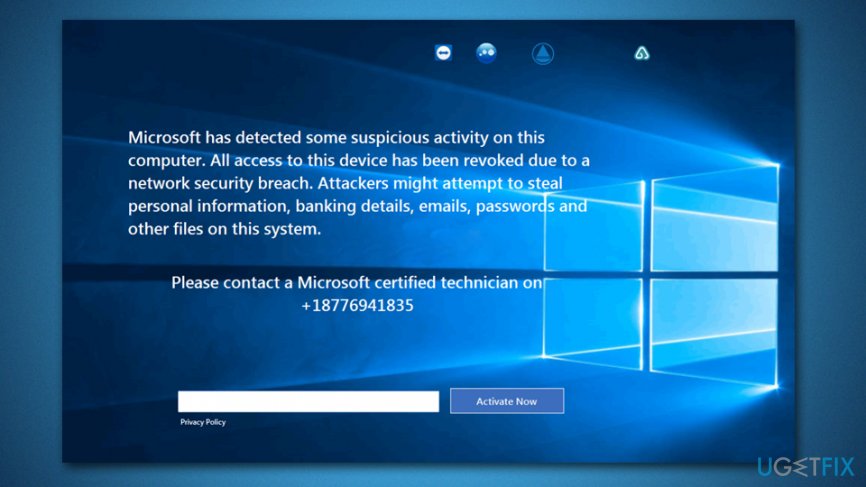
Keep in mind that all information provided on the “Microsoft has detected some suspicious activity on this computer” scam message is fake. Its purpose is to make people call the given number so that scammers could benefit from inexperienced users.
To stop the Tech-Support-Scam alerts and fake registry cleaning, you have to uninstall PCRegFixer Registry Cleaner immediately. Below you will find precise steps oh how to remove PCRegFixer from your machine completely, so follow them carefully.
Step 1. Disable all the related background processes
PCRegFixer might use persistence techniques in order to prevent users from uninstalling it. To avoid that, it is important to shut down all the background processes related to it, including the wmplayer.exe:
- Press Ctrl + Shift + Esc to open the Task Manager
- Click on More details
- Sort applications and processes by name
- Find PCRegFixer under Apps (as well as Background Processes)
- Click on the entry and press End task at the bottom-right of the Task Manager window

- Now locate wmplayer.exe and shut it down as well
Note: if for some reason you are unable to shut down PCRegFixer-related processes, you can use a third-party app like Rkill or access Safe Mode – here's how to do it:
- Right-click on Start and pick Settings
- Go to Update & Security and click Recovery
- Find Advanced startup section and click Restart now

- After a restart, you will be presented with Choose an option screen
- Go to Troubleshoot > Advanced options > Startup Settings and pick Restart
- Once the PC restarts, press F5 or 5 to to enter Safe Mode with Networking
Step 2. Uninstall PCRegFixer Registry Cleaner via the Control Panel
- Type Control Panel into Windows search bar and press Enter
- Go to Programs > Uninstall a program
- Right click on PCRegFixer and select Uninstall

- Follow the on-screen instructions
Step 3. Reset Google Chrome
In order to stop PCRegFixer from showing fake messages, you should also reset all the installed browsers. Let's start from Google Chrome:
- Open Chrome and go to Menu > Settings
- Scroll down and select Advanced
- Find Reset and clean up section, and pick Restore settings to their original defaults
- Confirm with Reset settings

Step 4. Reset Mozilla Firefox
- In Firefox, go to Menu > Help
- Select Troubleshooting Information
- Click Refresh Firefox…
- To confirm, press Refresh Firefox

Step 5. Reset Internet Explorer
- Click Gear icon on Internet Explorer
- Go to Internet Options and select Advanced tab
- Under Reset Internet Explorer settings, click Reset
- Tick the Delete personal settings box and select Reset

Step 6. Reset MS Edge
- In MS Edge browser, click Menu and then Privacy & security
- Under Clear browsing data, pick Choose what to clear
- Select all the boxes (you can leave passwords if you want) and select Clear

Get rid of programs with only one click
You can uninstall this program with the help of the step-by-step guide presented to you by ugetfix.com experts. To save your time, we have also selected tools that will help you carry out this task automatically. If you are in a hurry or if you feel that you are not experienced enough to uninstall the program by your own, feel free to use these solutions:
Prevent websites, ISP, and other parties from tracking you
To stay completely anonymous and prevent the ISP and the government from spying on you, you should employ Private Internet Access VPN. It will allow you to connect to the internet while being completely anonymous by encrypting all information, prevent trackers, ads, as well as malicious content. Most importantly, you will stop the illegal surveillance activities that NSA and other governmental institutions are performing behind your back.
Recover your lost files quickly
Unforeseen circumstances can happen at any time while using the computer: it can turn off due to a power cut, a Blue Screen of Death (BSoD) can occur, or random Windows updates can the machine when you went away for a few minutes. As a result, your schoolwork, important documents, and other data might be lost. To recover lost files, you can use Data Recovery Pro – it searches through copies of files that are still available on your hard drive and retrieves them quickly.
- ^ Windows Registry. Wikipedia. The free encyclopedia.
- ^ What is Scareware?. Forcepoint. Security blog.
- ^ What are cookies?. Norton. Security blog.
- ^ Microsoft support policy for the use of registry cleaning utilities. Microsoft. Windows support.