Question
Issue: How to Uninstall Rich Media Player on Windows?
Hello, I think that I had made a mistake when I decided to install Rich Media Player. Now I want to remove it, but I don’t know how. Can you please explain to me how to remove Rich Media Player? Thanks.
Solved Answer
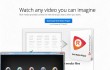
On Rich Media Player website, this program is advertised as a tool that is capable of opening almost all file formats. It helps you to organize your files into libraries, and you can download videos from websites and convert them to a format of your choice. At the first sight, it seems that this program is really useful and provides a rich set of features, however, we have seen some quite bad Rich Media Player reviews on the Internet. Some people complain that they cannot uninstall it, and others say that it is an ad-supported program and even refer to it as Rich Media Player adware. In case you have installed this program on your computer alone or alongside another program, and if you do not find it useful, then you have to choose one from two Rich Media Player removal options. You can uninstall it by following instructions provided below, or, if you want to spend less time and put less effort into it, just run an automatic software removal tool and let it delete it for you. For that, you can use Reimage or Perfect Uninstaller.
How to Uninstall Rich Media Player on Windows?
We are going to explain how to remove Rich Media Player from Windows 7, 8, and 8.1 OS.
Instructions for Windows 7 users:
- Turn your computer on, or, if it is already on, restart it. Before the screen with Windows 7 logo appears press F8 key repeatedly. Then you will see Advanced Boot Options menu. Choose one of the following:
- Safe Mode
- Safe Mode with Networking
- Safe Mode with Command Prompt.
- Once the computer is ready to use, open Start menu by clicking the Windows logo in the bottom-left corner of the screen. Then go to Control Panel -> Uninstall a Program.
- In the list of programs, find Rich Media Player, click on it and select Uninstall button. If a message asking whether you want to restart your computer now or later appears, click on Later/No.
- Open Start menu again, type regedit and hit Enter key.
- This will open Windows Registry Editor. Now you have to locate HKEY_CURRENT_USER/Software/ folder and find a folder that belongs to Rich Media Player. Delete them by right-clicking on it and selecting Delete.
- Reboot your computer.
Instructions for Windows 8/8.1 users:
- Move the cursor to the bottom right corner of the screen to open charms bar. Click Search and then type msconfig. Press Enter key, then click on Boot tab, select Safe boot option (in the Boot options section) and then click OK.
- Again, move your cursor to the bottom left corner of the screen to open charms bar. Click Search, type in: control panel and hit Enter key. Then select Uninstall a Program in the Programs column.
- In the list of all programs that are installed on your computer, find Rich Media Player, select it and click Uninstall. Refuse to reboot your computer immediately by selecting Later/No option.
- As we have explained above, open charms bar again. Select Search, type regedit and press Enter Key.
- Locate where HKEY_CURRENT_USER/Software folder is, and delete Rich Media Player folder. To do that, right-click on it and select Delete.
- Reboot your computer.
You can also use these instructions to remove Rich Media Player from other versions of Windows; the principle is the same, only the names of buttons can be slightly different. However, if you encounter any problems while trying to delete this media player from your PC, you can just opt for automatic Rich Media Player removal option. For that, you can employ Reimage software (which will also optimize your PC) or Perfect Uninstaller.
Get rid of programs with only one click
You can uninstall this program with the help of the step-by-step guide presented to you by ugetfix.com experts. To save your time, we have also selected tools that will help you carry out this task automatically. If you are in a hurry or if you feel that you are not experienced enough to uninstall the program by your own, feel free to use these solutions:
Access geo-restricted video content with a VPN
Private Internet Access is a VPN that can prevent your Internet Service Provider, the government, and third-parties from tracking your online and allow you to stay completely anonymous. The software provides dedicated servers for torrenting and streaming, ensuring optimal performance and not slowing you down. You can also bypass geo-restrictions and view such services as Netflix, BBC, Disney+, and other popular streaming services without limitations, regardless of where you are.
Don’t pay ransomware authors – use alternative data recovery options
Malware attacks, particularly ransomware, are by far the biggest danger to your pictures, videos, work, or school files. Since cybercriminals use a robust encryption algorithm to lock data, it can no longer be used until a ransom in bitcoin is paid. Instead of paying hackers, you should first try to use alternative recovery methods that could help you to retrieve at least some portion of the lost data. Otherwise, you could also lose your money, along with the files. One of the best tools that could restore at least some of the encrypted files – Data Recovery Pro.



