Question
Issue: How to Uninstall Trojan Remover from Windows?
A couple of days ago, I’ve installed Trojan Remover anti-virus. However, it’s service did not met my expectations. The scanner is very slow and the whole scanning process seems to be slowing my PC down. I mean really slowing it down. I heard that anti-virus removal needs to be performed in a specific manner, isn’t it? Could you please provide a guide on how to uninstall Trojan Remover completely?
Solved Answer
Trojan Remover is an anti-virus program developed by Simply Super Software. It does not stand alongside with the most popular anti-virus tools, but, nevertheless, its downloads transcended a half of the million over the past year. The tool is represented as a “non-standard” anti-virus tool due to its effectiveness in removing Trojan Horses, Worms, Adware, Spyware and other Malware. The developers of the tool generalize the functionality of all security tools by saying that standard anti-malware tools are not good at eliminating cyber threats. Unfortunately, such claims are not based on the facts and sound not convincingly.
Nevertheless, the most reliable security vendors did not include Trojan Remover into virus, malware or PUP category and mark that its level of danger is only 5%. Therefore, if people consider this third-party anti-virus useful and efficient security tool protecting the system from malware, they can download the free trial or licensed version for $24 from the official website. However, many people reported the Trojan Remover for the poor service, for example, missing definition updates, low virus detection rate, prolonged scanning process, too high system load, and so on. That’s why it’s very important to carry out an investigation about this security software and install it only if you find it suitable. Otherwise, you may get into the list of people waiting for the Trojan Remover uninstall guide. If you already belong to it, you can find step-by-step guidelines down below:
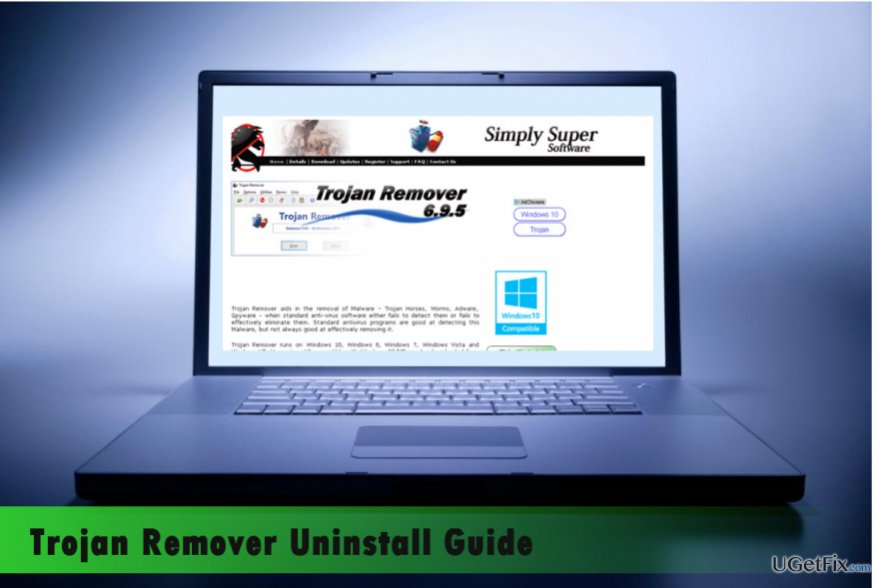
How to Uninstall Trojan Remover from Windows 10?
There are two methods that can help you to eliminate Trojan Remover from Windows 10 or earlier version. When you decide to uninstall the anti-virus program, security experts recommend PC users to initiate removal automatically, i.e. to install a utility like Perfect Uninstaller and let it do the job. While security programs can be removed (usually) just like any other apps, they differ in the number of additional files, which may be spread under various directories or even hidden. Therefore, an automated utility would be a great solution for Trojan Remover deletion.
Another Trojan Remover removal method is traditional, i.e. to perform a set of removal steps manually. If you are not fond of using additional software, then perform the following steps:
- Right-click Windows key and select “Control Panel”.
- Open “Apps and Features” and locate Trojan Remover.
- Click it and select “Repair/Uninstall.”
- If the process is terminated by a warning that the program is in use, you should then open the Task Manager and disable “trojanremover.exe” file there.
- Then open “Programs and Features” again and uninstall the Trojan Remover.
- Once done, press Windows key, type “regedit”, and press “Enter”.
- Use the left pane to find HKEY_CURRENT_USER\Software\ Simply Super Software directory.
- Click it and remove.
- Then type “Trojan Remover” in the Registry Editor search bar and delete everything that is associated with this tool.
- Finally, reboot your PC.
To finish up with the Trojan Remover removal, run a scan with a Reimage or another professional utility to make sure that all file leftovers were deleted and no registries damaged.
Get rid of programs with only one click
You can uninstall this program with the help of the step-by-step guide presented to you by ugetfix.com experts. To save your time, we have also selected tools that will help you carry out this task automatically. If you are in a hurry or if you feel that you are not experienced enough to uninstall the program by your own, feel free to use these solutions:
Prevent websites, ISP, and other parties from tracking you
To stay completely anonymous and prevent the ISP and the government from spying on you, you should employ Private Internet Access VPN. It will allow you to connect to the internet while being completely anonymous by encrypting all information, prevent trackers, ads, as well as malicious content. Most importantly, you will stop the illegal surveillance activities that NSA and other governmental institutions are performing behind your back.
Recover your lost files quickly
Unforeseen circumstances can happen at any time while using the computer: it can turn off due to a power cut, a Blue Screen of Death (BSoD) can occur, or random Windows updates can the machine when you went away for a few minutes. As a result, your schoolwork, important documents, and other data might be lost. To recover lost files, you can use Data Recovery Pro – it searches through copies of files that are still available on your hard drive and retrieves them quickly.



