Question
Issue: How to Uninstall Trotux.com?
Today I experienced web browser hijack for a first time in my PC using experience. When I restarted Chrome, instead of Google, which was my default browser for ages, I’ve found Trotux.com. I’m not intending to use it as it does seem neither reliable nor convenient for me. Could you please guys help me to uninstall it?
Solved Answer
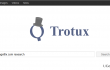
As soon as we’ve received your question, we’ve initiated a research on Trotux.com search engine. It seems that it’s roaming the Internet these days and has already become a serious headache for thousands of PC users. According to PC experts, it belongs to the group of Potentially Unwanted Programs (PUP) and is also classified as Browser hijacker. It means that in comparison to PC threats like rogue anti-spywares, Trojans, key loggers, spywares, etc., it’s just a minor defect that can hardly affect your PC. However, PUPs are not recommended keeping on the system because they might be related to unfair third parties that seeks to spread untrustworthy software, promote rogue technical support, or may simply display irritating third-party advertisements.
Usually, Trotux.com hijacker infects web browser via third-party freewares and sharewares when the user chooses quick or recommended installation settings. In this scenario, PUPs like this hijacker get installed as default attachments. As a consequence, Google, Bing, Yahoo or any other search engine, default start page, and a new tab window are replaced by Trotux.com by force. If you want to find out more information on Trotux.com virus, read this post.
Although this search engine is not malicious, it’s quite difficult to remove. Therefore, we are going to provide a detailed guide on how to uninstall Trotux.com. See the guide below:
How to Uninstall Trotux.com?
If you seek to remove Trotux.com, you have two options, i.e. automatic or manual. Therefore, read the rest of this post and find how to get rid of this intruder right away. ‘
Automatic Trotux.com removal
If you haven’t dealt with a browser hijacker before, you might find Trotux.com removal a complicated process, which requires a lot of time, patience, and effort. Thus, we would recommend installing a professional tool that would uninstall Trotux.com from your web browser automatically. In this case, we would highly recommend using FortectMac Washing Machine X9.
Manual Trotux.com fix
Instructions for PC users:
- Go to Start → Control Panel → Programs and Features. (Windows 7 or Vista)
- Go to Start → Control Panel → Add/Remove Programs (Windows XP)
- Right-click in the lower-left corner of the screen and wait until Quick Access Menu appears. Then go to Control Panel → Uninstall a Program. (Windows 8/10)
- Look through a list of programs that are installed on your computer and find the ones that look suspicious to you.
- Uninstall these programs and click OK.
- Find Mozilla Firefox shortcut on your computer, right-click on it and open its Properties.
- Open Shortcut tab, and find Target Field. You should see a suspicious URL in it – delete it, and click OK.
- Repeat 6-7 steps with Google Chrome and Internet Explorer shortcuts, too.
Instructions for Mac users:
- Click Go → Applications.
- Find all questionable programs, right-click on them and move them to Trash.
- Now, you need to clean each web browser from Trotux.com virus components.
Mozilla Firefox:
- Launch Mozilla Firefox, open its menu (click on three bars in the top right corner of the window), and then go to Add-ons → Extensions.
- In the Extensions panel, look for suspicious browser extensions that you do not remember installing. Click Remove next to extensions that you do not want to keep.
- Now, check if your homepage wasn’t changed by this computer parasite. Open Mozilla Firefox menu once again, and go to Options → General.
- In the Startup section, click Restore to Default, or just enter another Home Page URL and click OK.
- Reset your browser. Again, open Firefox menu, go to Troubleshooting Information and then click Reset Firefox.
- When a pop-up message asking to confirm your choice appears, click Reset Firefox again.
Internet Explorer:
- Launch IE browser, and then open its menu by clicking on the Gear icon, which is at the top right corner of the browser. Then go to Manage Add-ons.
- When the Manage Add-ons window appears, look through all questionable browser extensions and disable them. For that, right-click each of them and then select Disable.
- Open menu once again and go to Internet Options. In General tab, replace the Homepage address with a URL of your choice. Then hit Apply to save.
- Reset IE. Open its menu, go to Internet Options → Advanced. Click Reset.
- When the Reset Internet Explorer Settings window shows up, put a tick next to option Delete personal settings and hit Reset again.
Google Chrome:
- Launch Google Chrome, click on three-bar button at the top right corner (Menu button) and go to Tools → Extensions.
- Look for suspicious browser extensions and eliminate them by clicking on Trash icons next to them.
- Open menu again, then go to Settings. Find On startup part, and click Set pages next to Open a specific page or a set of pages option.
- Remove suspicious websites by clicking on X next to them, and then enter a URL of the site that you would like to set as your homepage.
- Then go to Menu → Settings → Manage Search engines.
- When Search engine window shows up, remove all suspicious entries and leave only the search engine that you would like to use on a daily basis.
- Reset Google Chrome. Go to Menu → Settings, then click on Reset Browser Settings button at the bottom of the page.
- Once Reset browser settings window appears, click Reset to confirm your choice.
Safari:
- Launch Safari, and then find and click Safari in the menu bar at the top of the screen. Then go to Preferences.
- Go to Extensions tab and look for suspicious entries. Uninstall each of them.
- Then go to General tab and check what URL is entered into Homepage box. If you see a suspicious link, remove it and replace it with a website that you want to set as a homepage. Remember that you must type in http:// before entering a preferred URL.
- Reset Safari. Click Safari, and click on Reset Safari… option.
- When Reset Safari pop-up appears, check all checkboxes and click Reset.
Hopefully, you have fixed Trotux.com hijack with the help of this guide. If, nevertheless, this search engine shows up as your default start page and search provider even after performing all the steps listed above, then you should either repeat these steps or install a professional tool that will delete Trotux.com automatically. Our recommendation would be FortectMac Washing Machine X9.
Get rid of programs with only one click
You can uninstall this program with the help of the step-by-step guide presented to you by ugetfix.com experts. To save your time, we have also selected tools that will help you carry out this task automatically. If you are in a hurry or if you feel that you are not experienced enough to uninstall the program by your own, feel free to use these solutions:
Access geo-restricted video content with a VPN
Private Internet Access is a VPN that can prevent your Internet Service Provider, the government, and third-parties from tracking your online and allow you to stay completely anonymous. The software provides dedicated servers for torrenting and streaming, ensuring optimal performance and not slowing you down. You can also bypass geo-restrictions and view such services as Netflix, BBC, Disney+, and other popular streaming services without limitations, regardless of where you are.
Don’t pay ransomware authors – use alternative data recovery options
Malware attacks, particularly ransomware, are by far the biggest danger to your pictures, videos, work, or school files. Since cybercriminals use a robust encryption algorithm to lock data, it can no longer be used until a ransom in bitcoin is paid. Instead of paying hackers, you should first try to use alternative recovery methods that could help you to retrieve at least some portion of the lost data. Otherwise, you could also lose your money, along with the files. One of the best tools that could restore at least some of the encrypted files – Data Recovery Pro.



