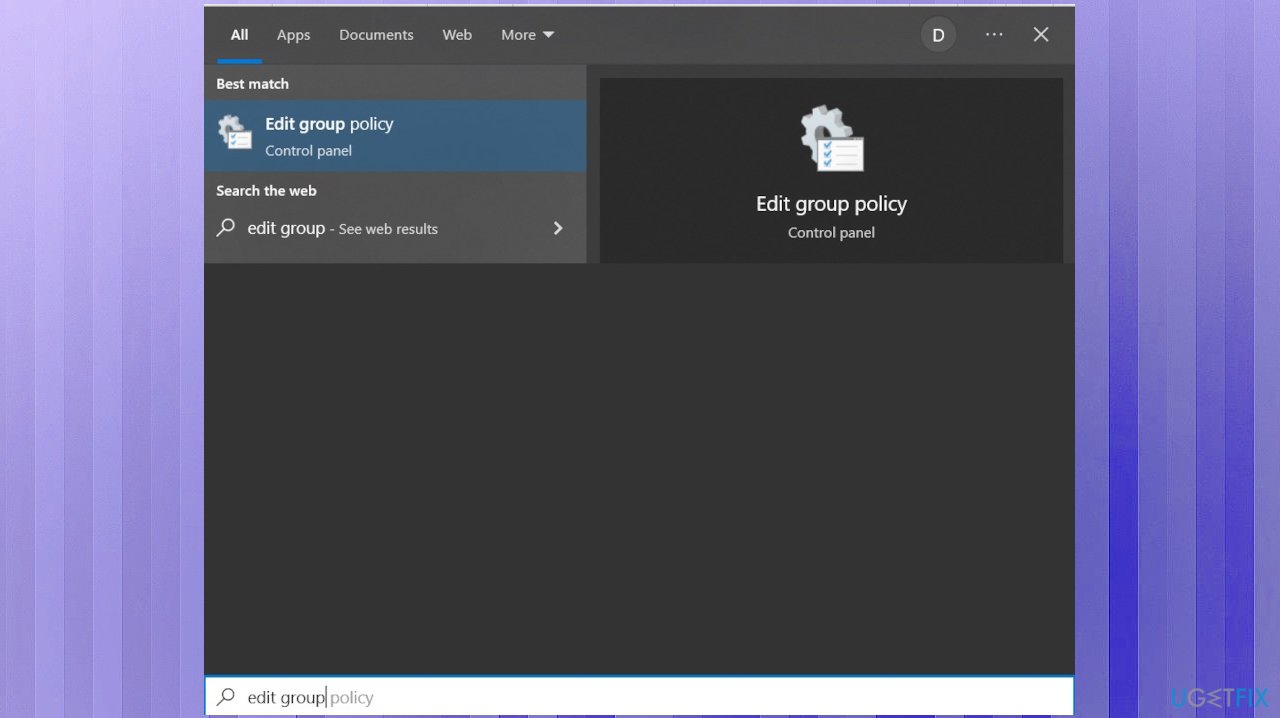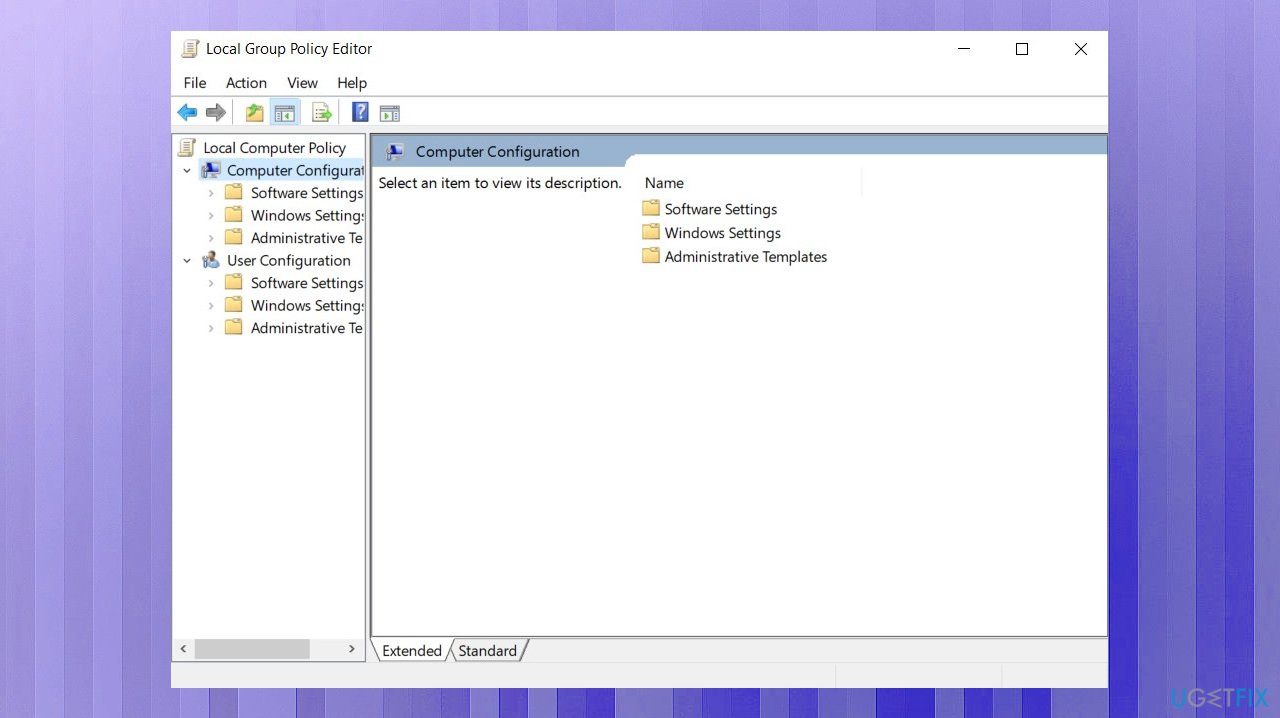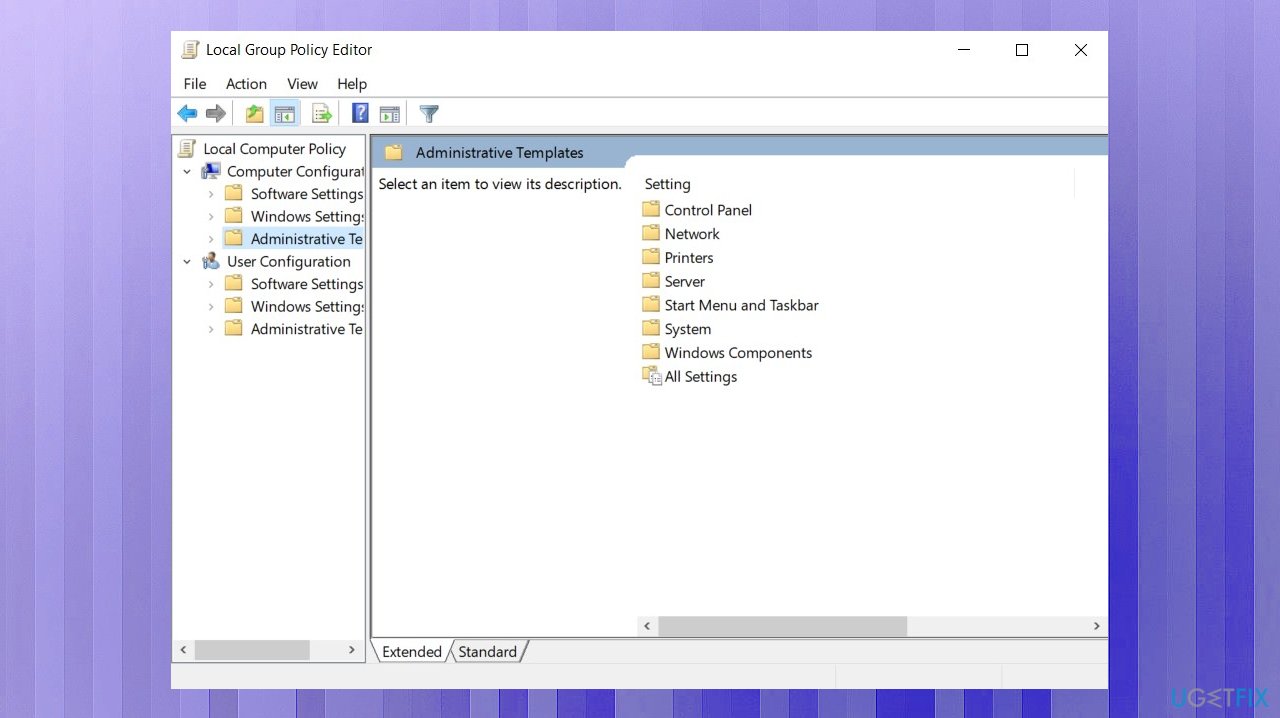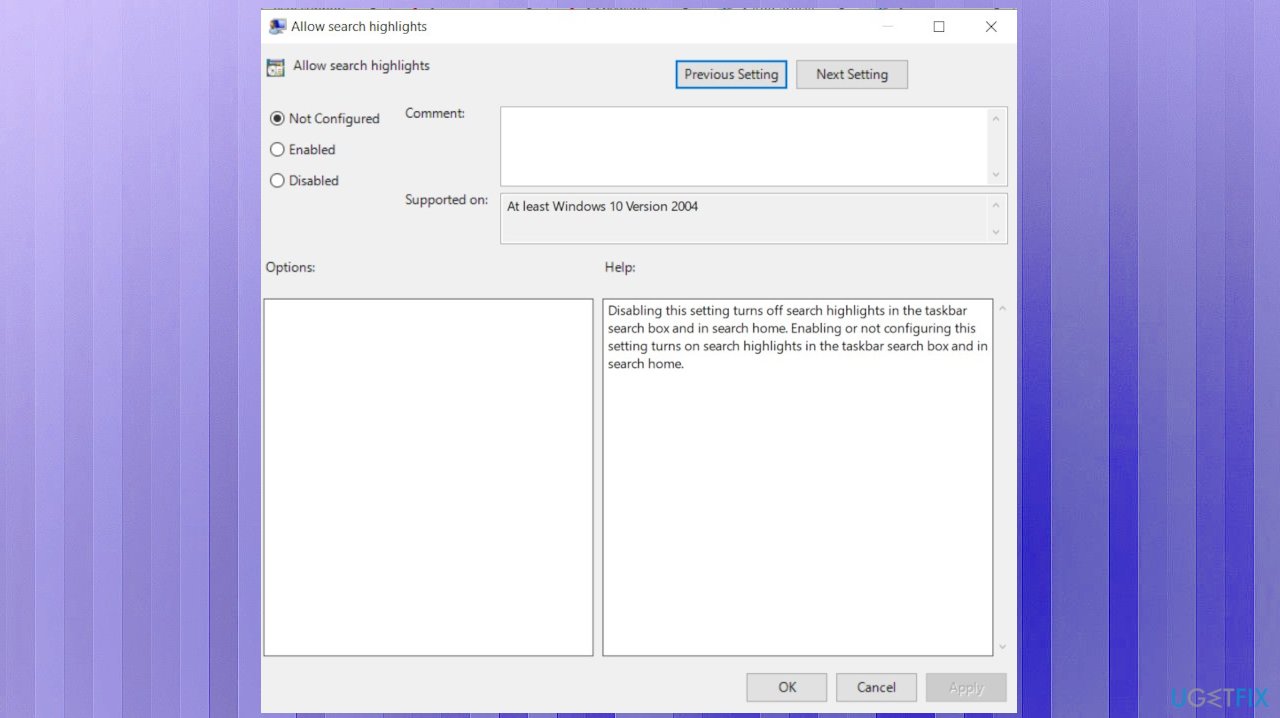Question
Issue: What is new icon in Windows Search bar and how to disable it?
Hello. This new icon showed up and I don't know what that is. I updated the machine and I want to know what that is how to disable that icon in the Windows Search bar. I have never seen that and it is useless. It is a random image, I think, not an actual icon, so it makes no sense to me. How to change it back?
Solved Answer
What is this new icon in the Windows Search bar, and how to disable it – the question that users often list in various forums online these days.[1] This is the issue that appears after the update of Windows 10 or Windows 11.[2] This is the Search highlights function that can be turned off.
Microsoft recently improved the feature of search on Windows machines and introduced this Search Highlights feature. This is the periodical update with new content centered around the events online or you, your organizations. The feature also includes the illustrations that appear on the Taskbar and on the Search bar too. This is what confuses people.
The feature delivers interesting and notable moments each day and includes educational moments in your region and on a global scale. The feature started to appear back in march with the 2022 Cumulative Update Preview for Windows 10 that month.[3] You can click on the illustration and get more details at a glance, but not everyone is happy about this feature.
This new icon in the Windows Search bar is questionable for some, and users want to know how to disable it. The application can be useful for schools, and organizations because it helps to explore files and browse through people's charts. It is possible to disable it.
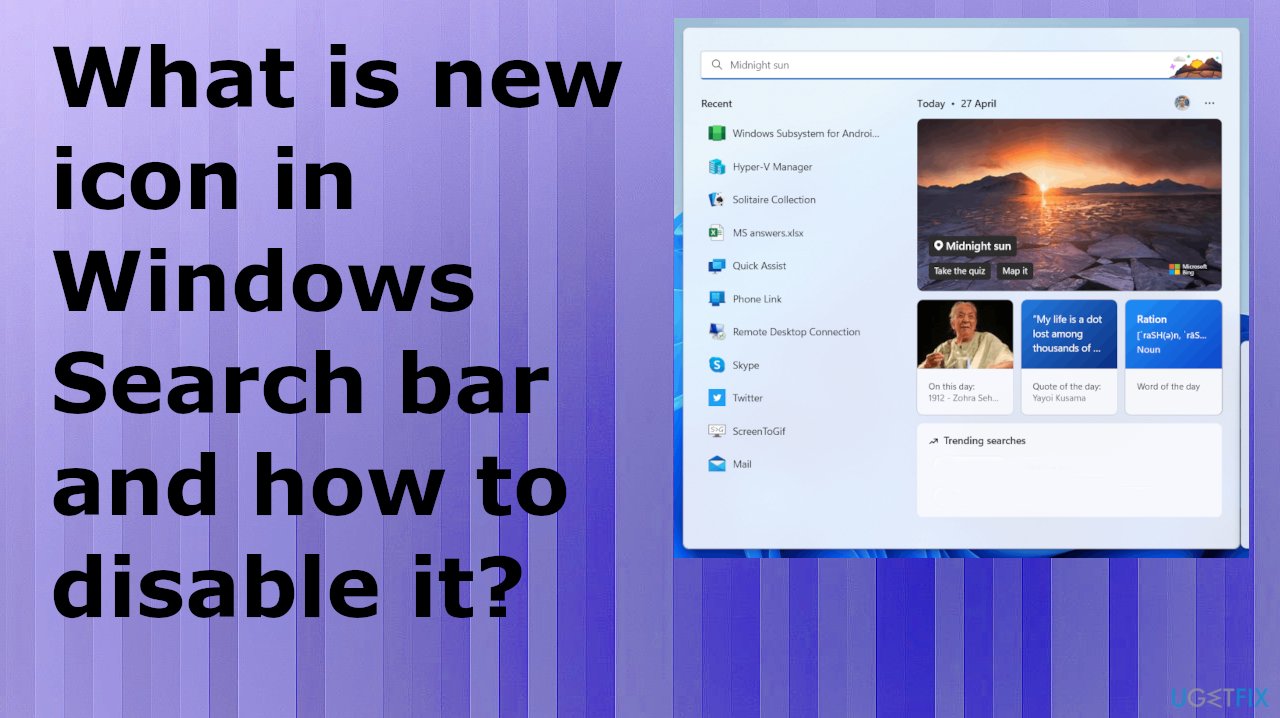
1. Turn of Search Highlights
- Right-click an empty area of the Taskbar.
- Click Search.
- Then Uncheck Search Highlights.
- This is how you turn them off.
2. Manage Search Highlights with Policy
- Search for Edit group policy.

- Choose Computer Configuration.

- Find and select Administrative Templates.
- Hit Windows Components.

- Choose Search.
- Double-click Allow search highlights.

- Here you can disable or enable the feature. Non configured leases the function enabled by default.
3. Changing the Taskbar behavior
- Right-click on the taskbar and select Taskbar settings.
- Click on Taskbar behaviors.
- Uncheck the box to Show recent searches when I hover over the search icon.
4. Customize the search box
- Right-click on the Taskbar.
- In the pop-up menu select search.
- You can see three sub-menus for customizing the search box.
- Select the Disabled menu to disable/remove the search box from taskbar.
- Choose Show search icon menu to show only the search icon.
- Select Show search box menu to show the search box (Windows 10 default) in taskbar.
Repair your Errors automatically
ugetfix.com team is trying to do its best to help users find the best solutions for eliminating their errors. If you don't want to struggle with manual repair techniques, please use the automatic software. All recommended products have been tested and approved by our professionals. Tools that you can use to fix your error are listed bellow:
Protect your online privacy with a VPN client
A VPN is crucial when it comes to user privacy. Online trackers such as cookies can not only be used by social media platforms and other websites but also your Internet Service Provider and the government. Even if you apply the most secure settings via your web browser, you can still be tracked via apps that are connected to the internet. Besides, privacy-focused browsers like Tor is are not an optimal choice due to diminished connection speeds. The best solution for your ultimate privacy is Private Internet Access – be anonymous and secure online.
Data recovery tools can prevent permanent file loss
Data recovery software is one of the options that could help you recover your files. Once you delete a file, it does not vanish into thin air – it remains on your system as long as no new data is written on top of it. Data Recovery Pro is recovery software that searchers for working copies of deleted files within your hard drive. By using the tool, you can prevent loss of valuable documents, school work, personal pictures, and other crucial files.
- ^ Remove little icons inside the search bar. Answers. Microsoft community forum.
- ^ Anyron Copeman. Windows 11 security update is causing app crashes, but there is a fix. Techadvisor. How tos.
- ^ Alexander Campbell. Group configuration: search highlights in Windows. Techcommunity. Microsoft blog.