Question
Issue: What is Windows Event Error: CbsPackageServicingFailure2 and how to fix it?
Hello. I see a Windows Event error CbsPackageServicingFailure2 appearing in Windows logs every 10 seconds. I am concerned that it could damage the system. What is it and how do I fix it?
Solved Answer
Windows is an extremely complicated system that relies on thousands of processes to keep it running smoothly. Sometimes people start experiencing crashes, errors, corruption of files when a process goes rogue. These can be caused by incomplete system updates, software installations, outdated drivers,[1] and more.
However, some users experience errors that do not cause any noticeable changes to the system, no performance issues, or anything whatsoever. One of those is the Windows Event Error CbsPackageServicingFailure2. The only way users find out about this error is by going to their Windows logs.
It is thought to be a system problem potentially caused by the Windows update cache that initiates repeated downloads and installations. The error normally should not affect regular use of Windows and that is exactly what users experiencing it report.
So even if you try out all the solutions and nothing works, you should not worry too much about it. Some say that the Windows Event Error CbsPackageServicingFailure2 could be caused by software so you can open your Task Manager and see whether any program reports errors or exceptions during use.
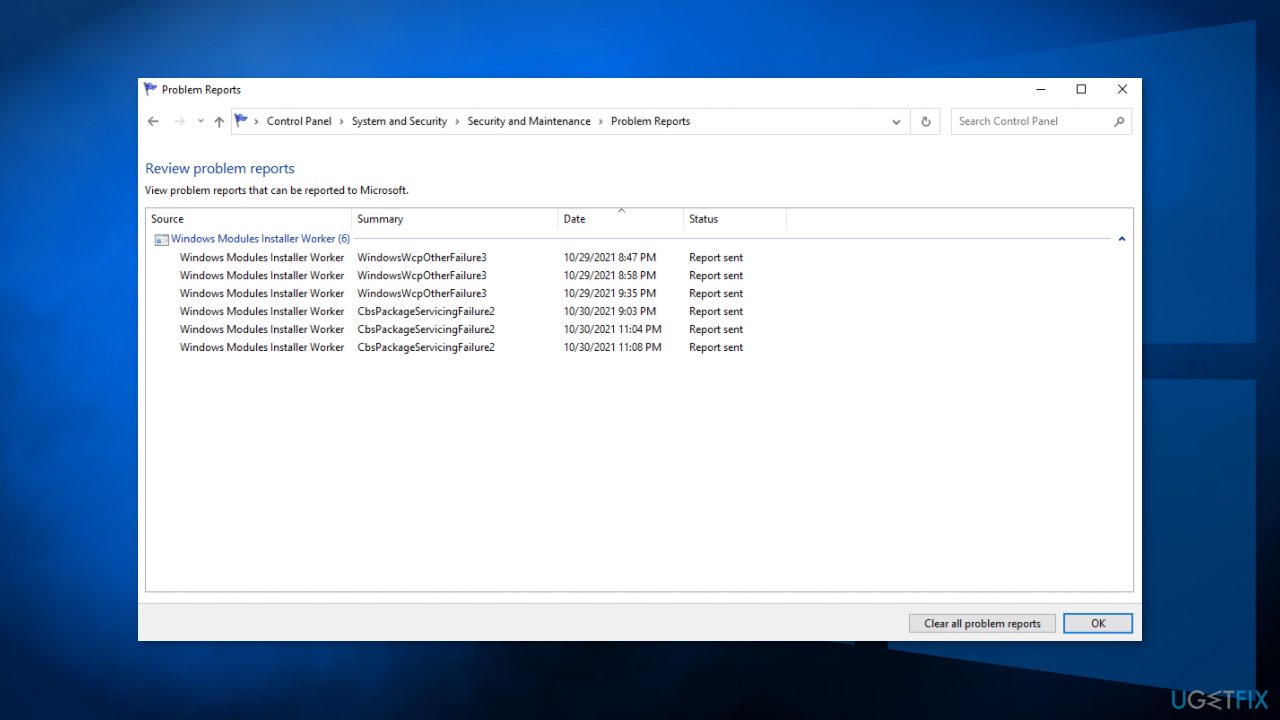
If you want to avoid going through a lengthy troubleshooting process, we recommend using FortectMac Washing Machine X9 repair tool to scan your machine and automatically fix damaged system components, errors like BSODs,[2] and registry issues. The software can also be used for optimization purposes – free up space by clearing cookies and cache,[3] which should boost the performance.
Below you will find 6 possible solutions for the Windows Event Error: CbsPackageServicingFailure2. Be sure to go through them carefully and step-by-step:
Method 1. Install Available Updates
- Click Settings from your start menu and click Updates & Security
- Choose Windows Upgrade from the left panel and click Check for updates button, and then your computer will check for, download, and install any updates found
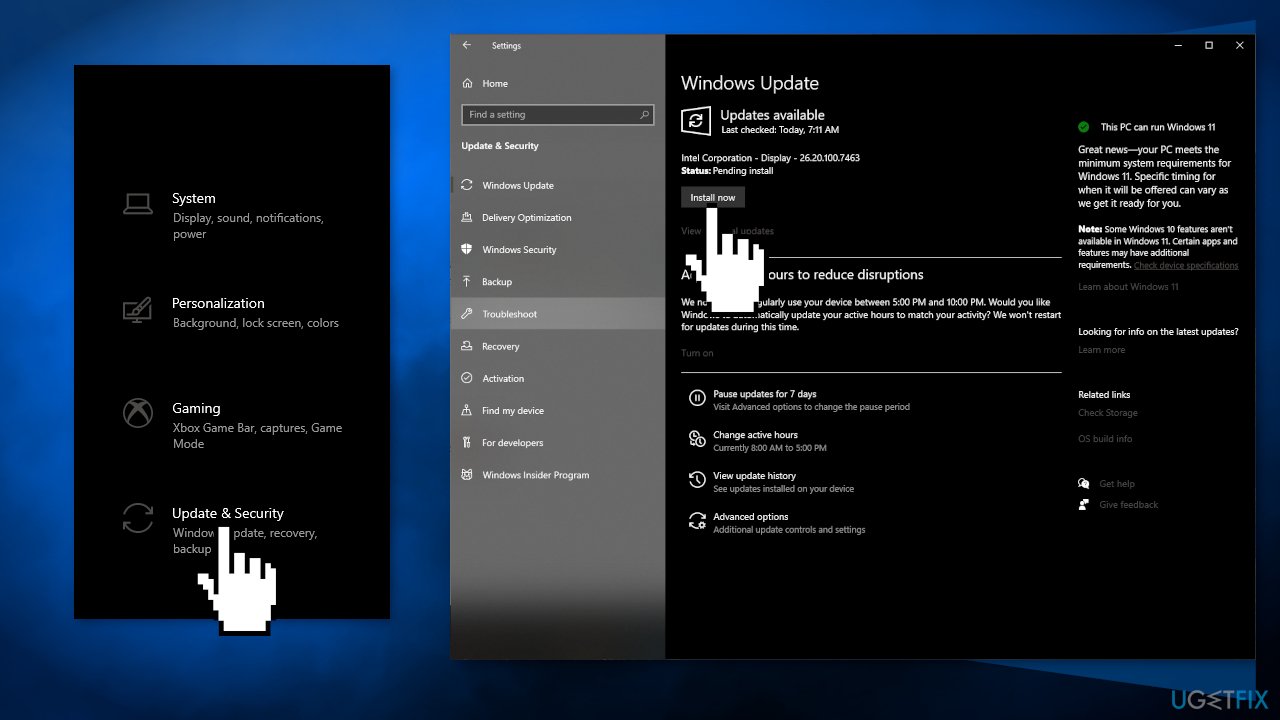
Method 2. Repair Corrupted System Files
Use Command Prompt commands to repair system file corruption:
- Open Command Prompt as administrator
- Use the following command and press Enter:
sfc /scannow
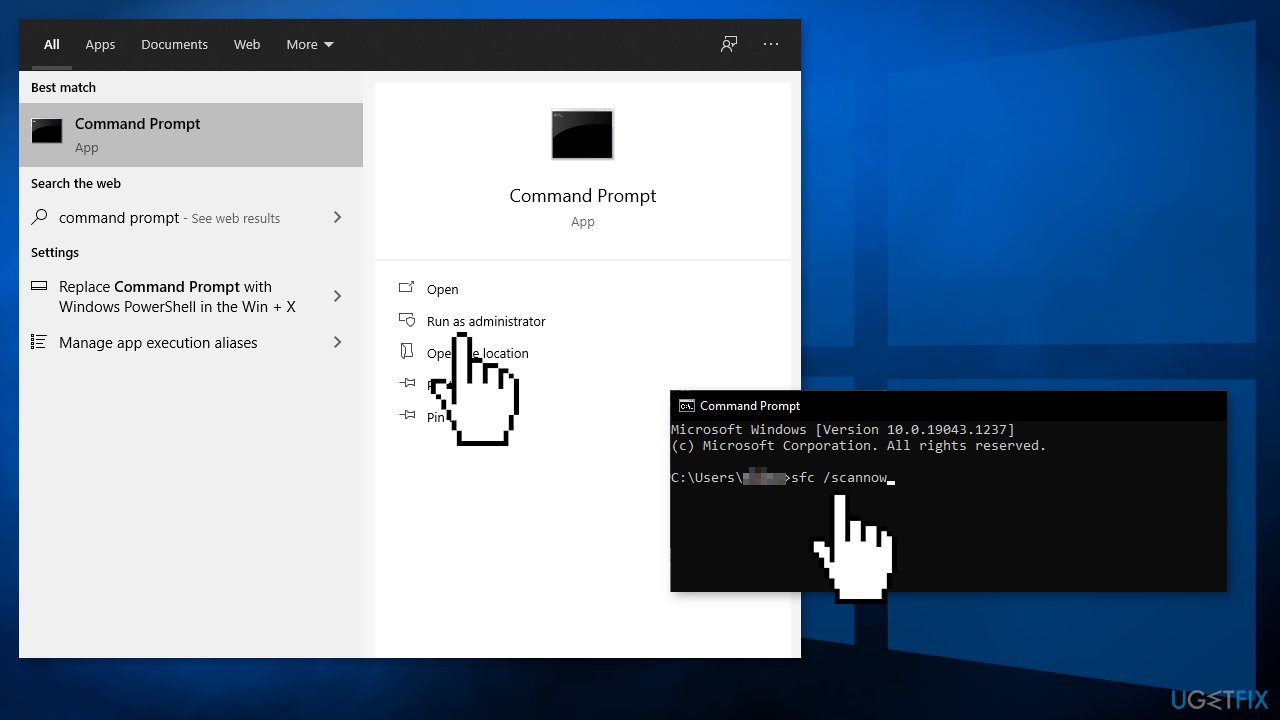
- Reboot your system
- If SFC returned an error, then use the following command lines, pressing Enter after each:
DISM /Online /Cleanup-Image /CheckHealth
DISM /Online /Cleanup-Image /ScanHealth
DISM /Online /Cleanup-Image /RestoreHealth
Method 3. Check Disk
- Ensure that your disk is not damaged. You can perform checks using Administrative Command Prompt:
- If you are using an HDD as your main driver (where your operating system is installed – C: by default), use the following command and press Enter:
chkdsk c: /f
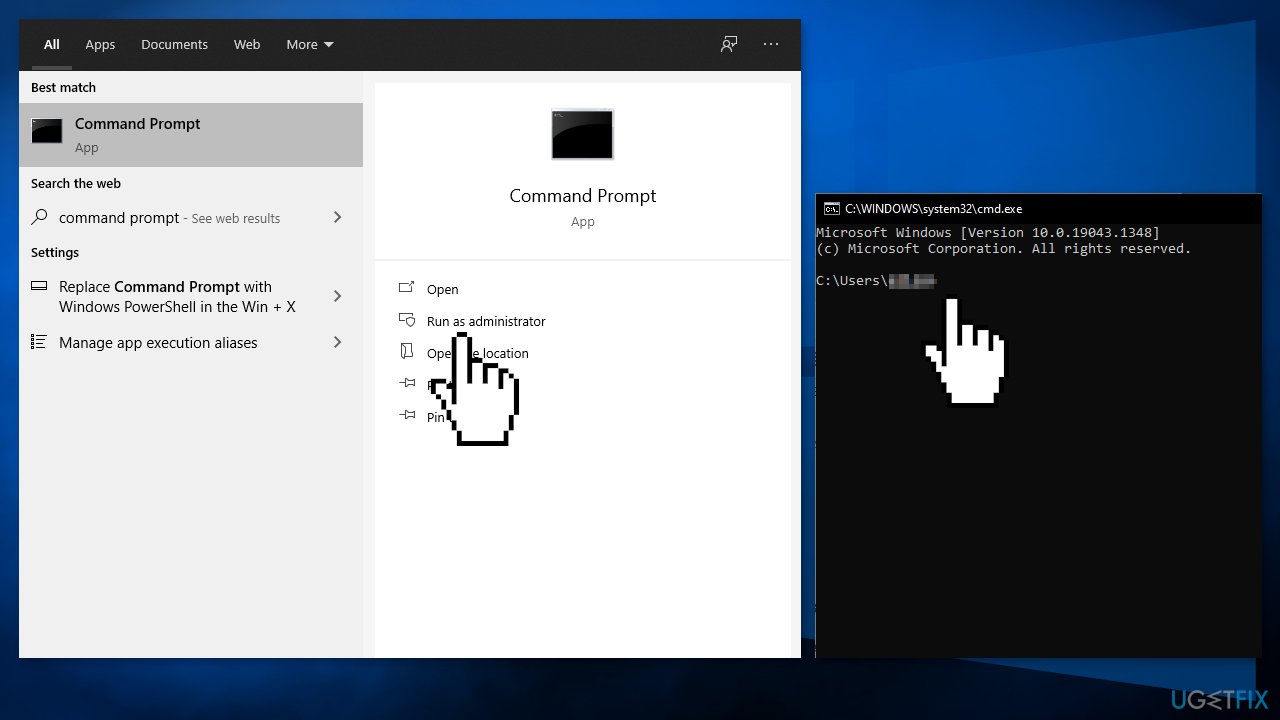
- If you are using SSD, use this command:
chkdsk c: /f /r /x - If you receive an error, type in Y and hit Enter
- Restart your device to perform the check
Method 4. Clean the Windows Update Cache File
First, you will have to disable the Windows Update Service:
- Press and hold Windows + R to open the Run box
- Type in services.msc and press OK
- Find Windows Update in the list
- Right-click on it and choose disable
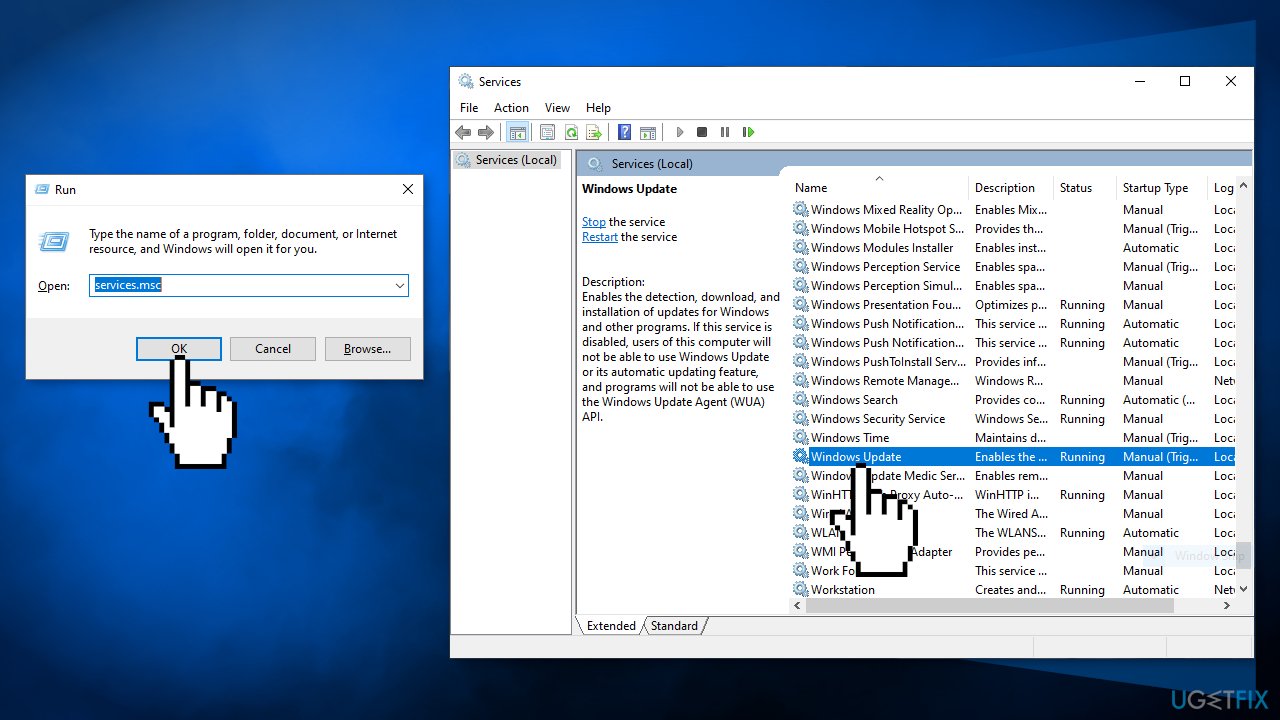
- Now enter cmd in the search bar and choose to run the Command Prompt as administrator
- Copy-paste the following command and press Enter:
ren C:\\Windows\\SoftwareDistribution SoftwareDistribution.old
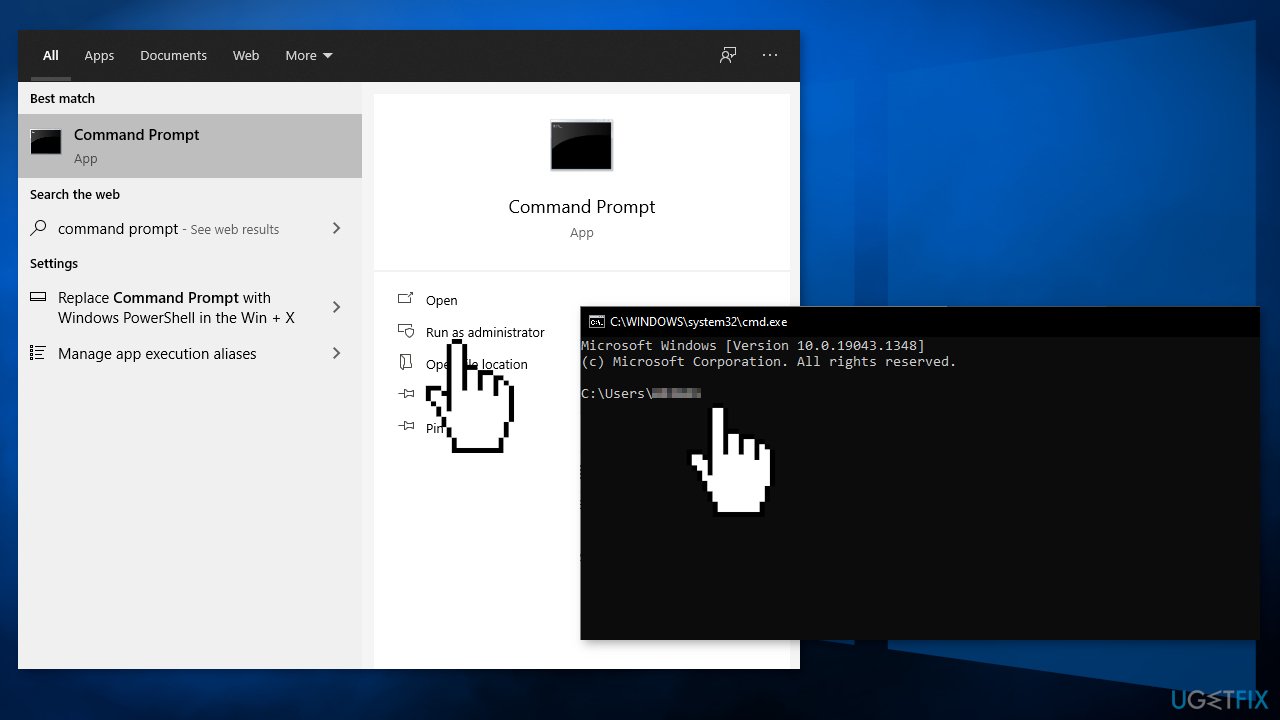
- Now following the first steps, enable the Windows Update Service
- Restart your PC
- Check if the issue still persists
Method 5. Update Drivers
- Press the Windows key and type Device Manager into the search bar
- Click on the Device Manager option
- Go through drivers one by one, right-click on the names, and select Update Driver Software
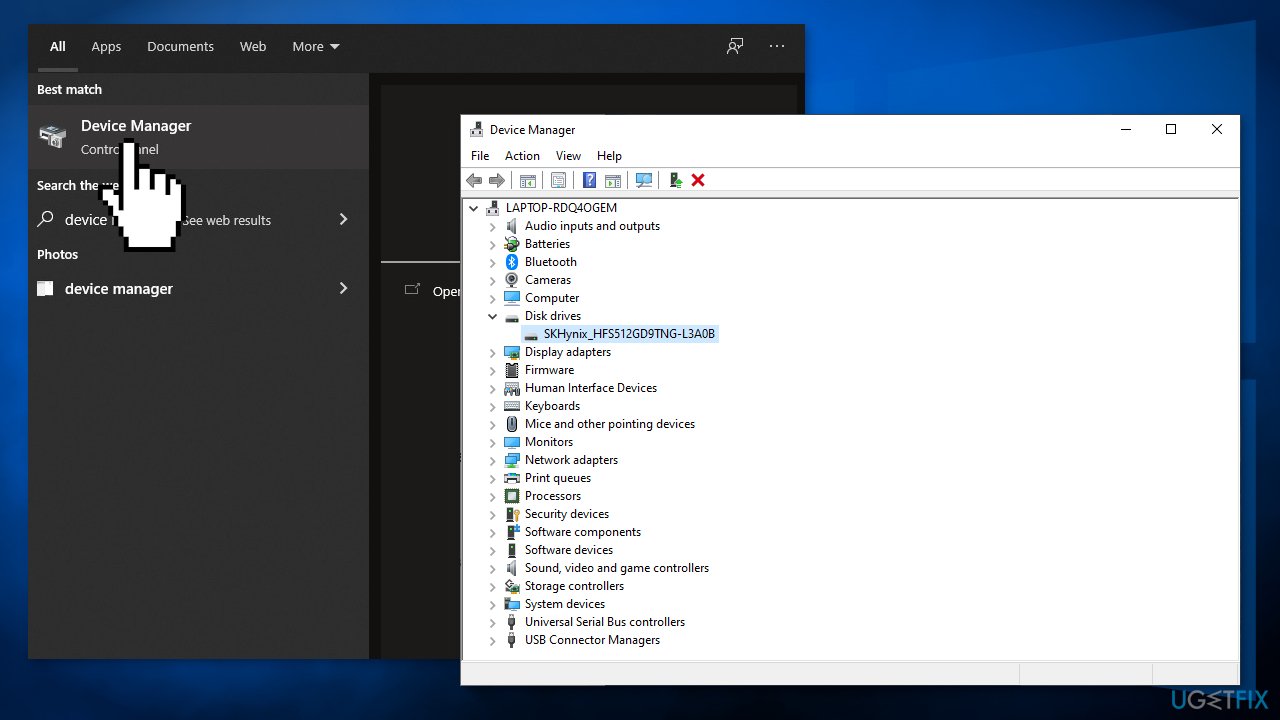
- Select the Search automatically for updated driver software option
- The system should automatically search for available drivers
- Restart Windows to finish up with the installation
- You can also use DriverFix as the automatic driver updater software as it finds and installs needed drivers from its database automatically choosing the right ones
Method 6. Clean Install Windows
If none of the steps above helped, you can try using the Media Creation tool to reinstall Windows. As a precautionary measure, you can back up your data.
- Download the Windows installation media from the official Microsoft website
- Double-click the installer to initiate the process
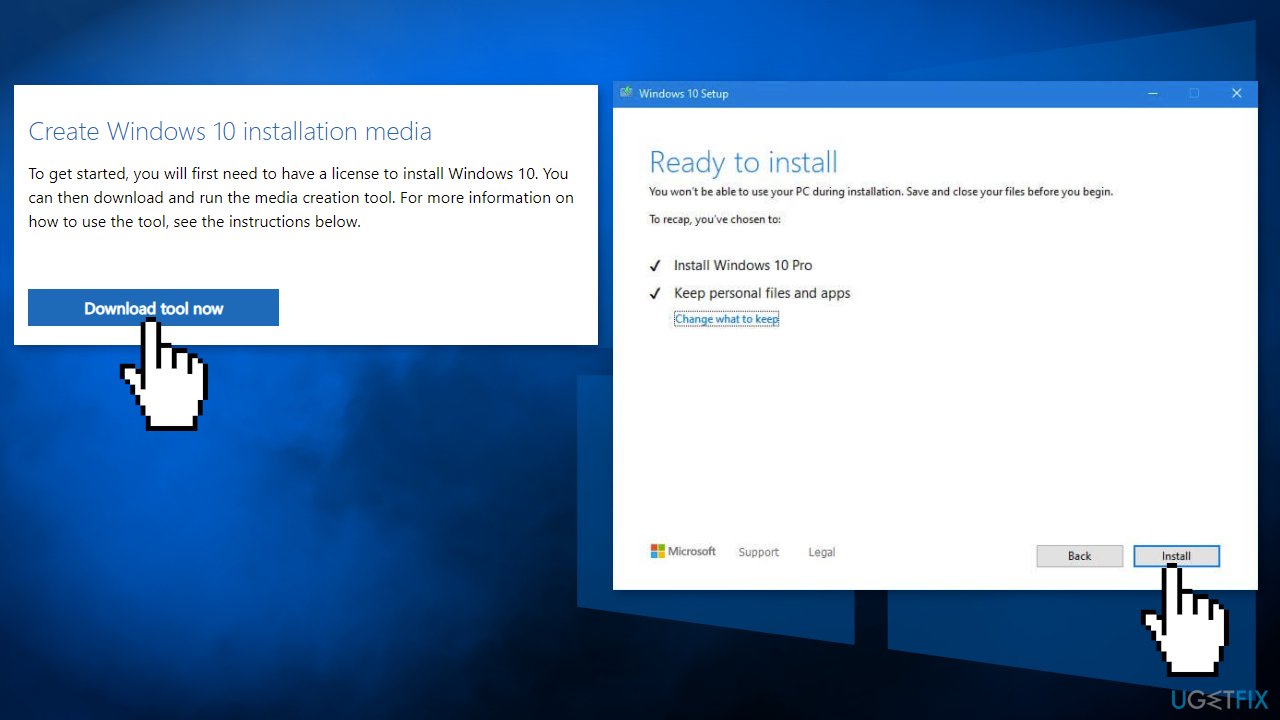
- Agree to terms
- Pick Create installation media (USB flash drive, DVD or ISO file) for another PC option and click Next
- Select the Use Recommended options for this PC checkbox and click Next
- Choose ISO file and click Next
- After downloading the ISO file, right-click it and select Mount, and double-click the Setup.exe
- Accept the license once again
- Select Keep my personal files and click Install
Repair your Errors automatically
ugetfix.com team is trying to do its best to help users find the best solutions for eliminating their errors. If you don't want to struggle with manual repair techniques, please use the automatic software. All recommended products have been tested and approved by our professionals. Tools that you can use to fix your error are listed bellow:
Protect your online privacy with a VPN client
A VPN is crucial when it comes to user privacy. Online trackers such as cookies can not only be used by social media platforms and other websites but also your Internet Service Provider and the government. Even if you apply the most secure settings via your web browser, you can still be tracked via apps that are connected to the internet. Besides, privacy-focused browsers like Tor is are not an optimal choice due to diminished connection speeds. The best solution for your ultimate privacy is Private Internet Access – be anonymous and secure online.
Data recovery tools can prevent permanent file loss
Data recovery software is one of the options that could help you recover your files. Once you delete a file, it does not vanish into thin air – it remains on your system as long as no new data is written on top of it. Data Recovery Pro is recovery software that searchers for working copies of deleted files within your hard drive. By using the tool, you can prevent loss of valuable documents, school work, personal pictures, and other crucial files.
- ^ Device driver. Wikipedia. The free encyclopedia.
- ^ Chris Hoffman. Everything You Need To Know About the Blue Screen of Death. Howtogeek. Technology Magazine.
- ^ Difference between Cache and Cookies. Geeksforgeeks. IT Education Platform.



