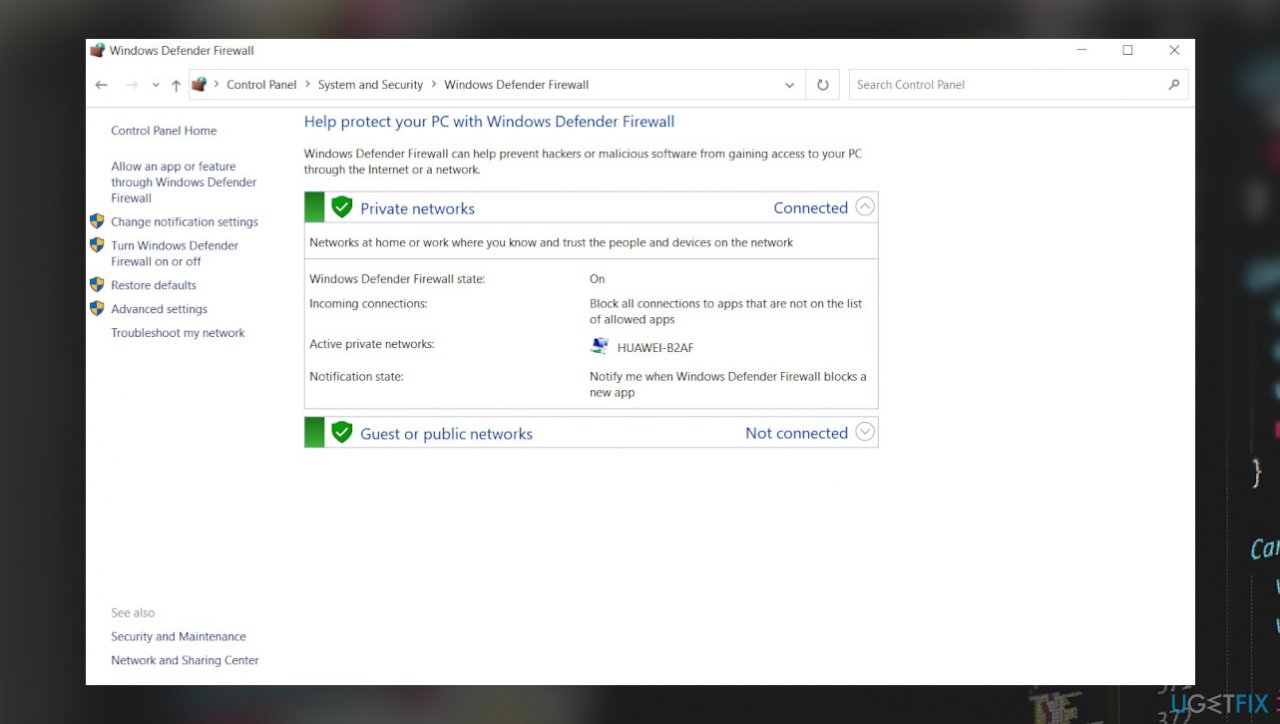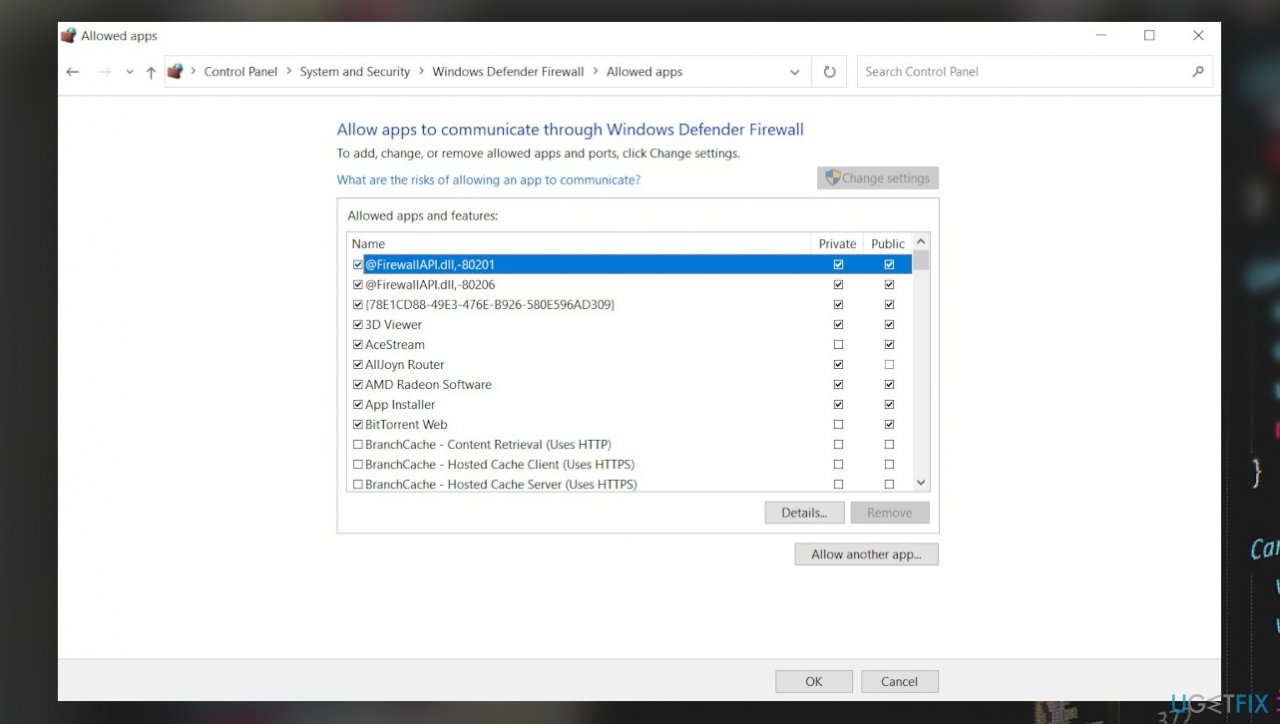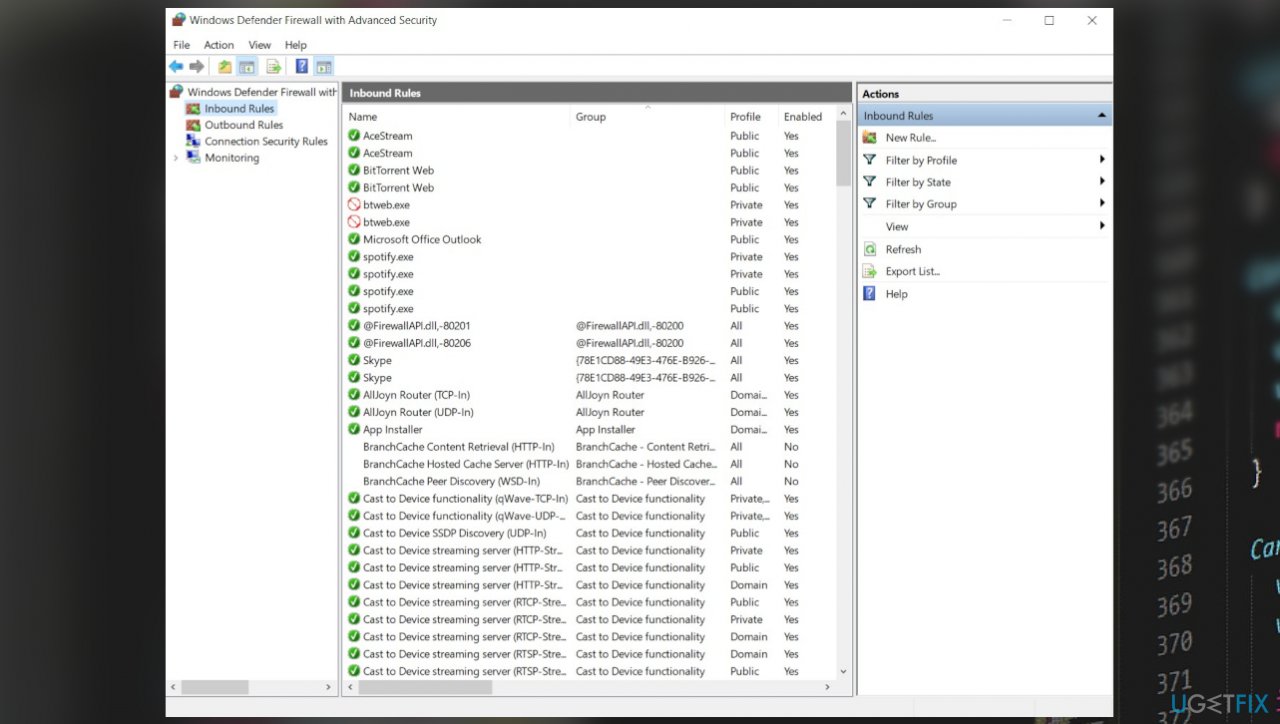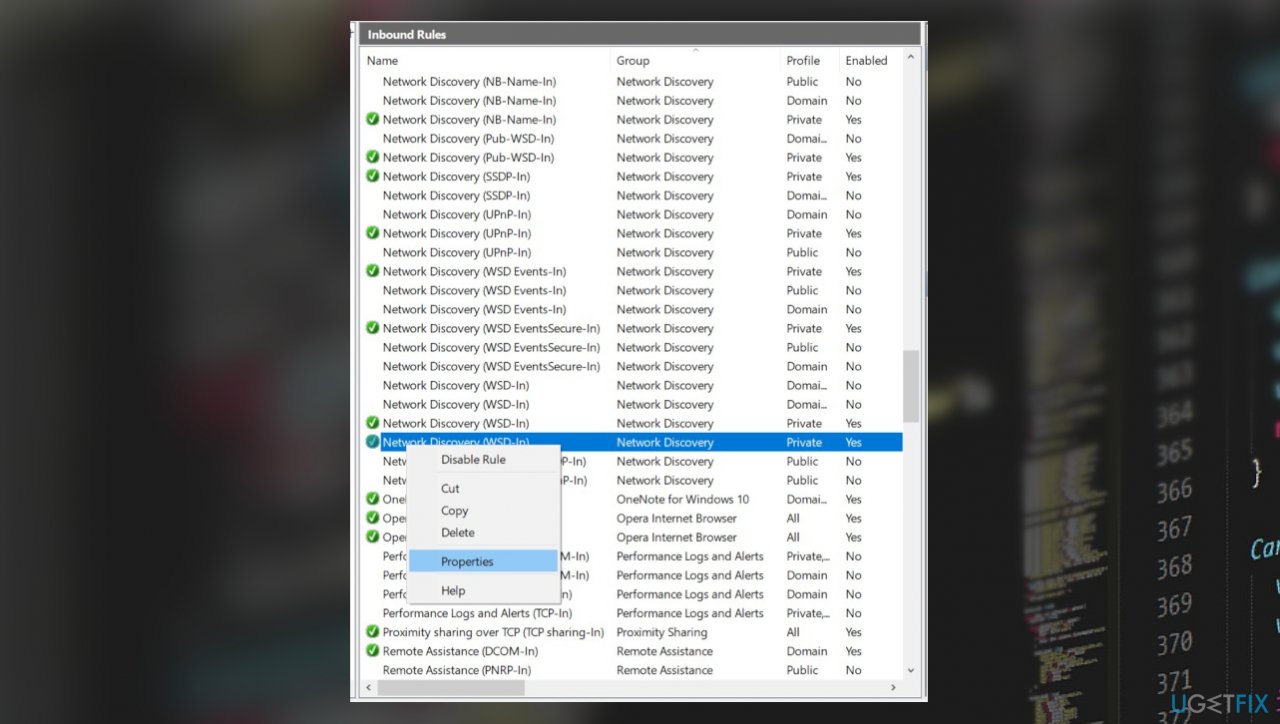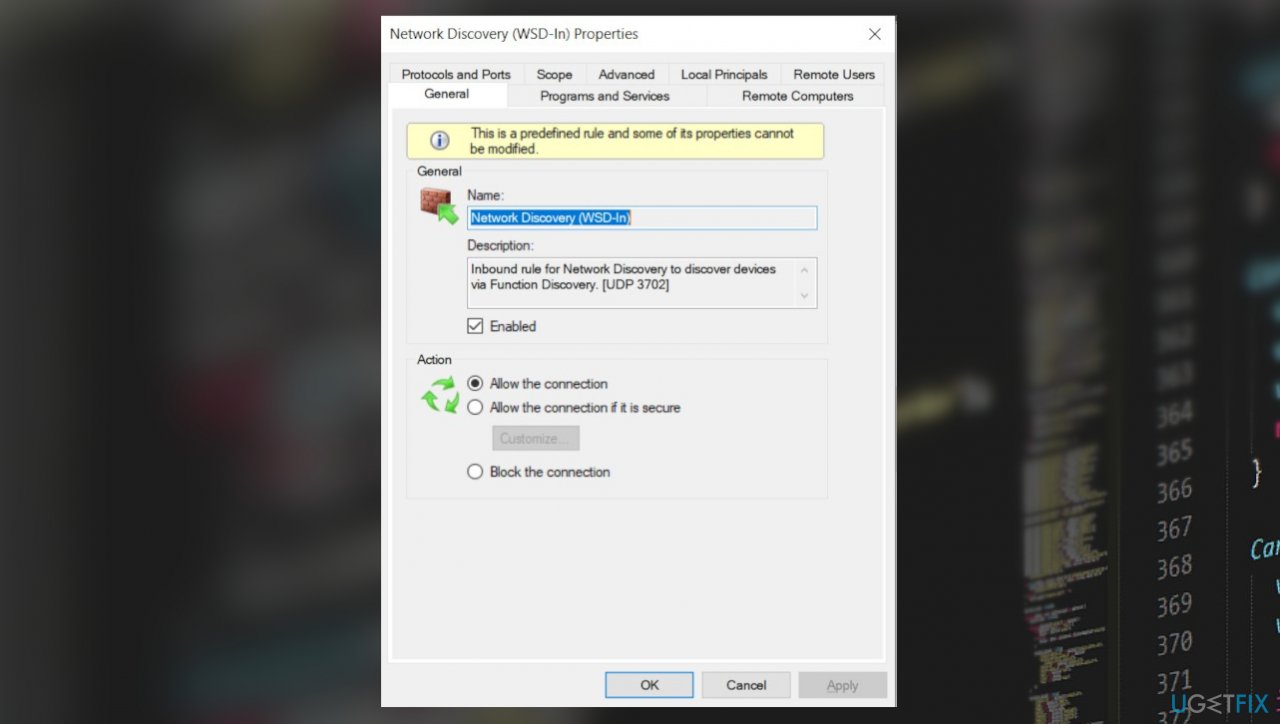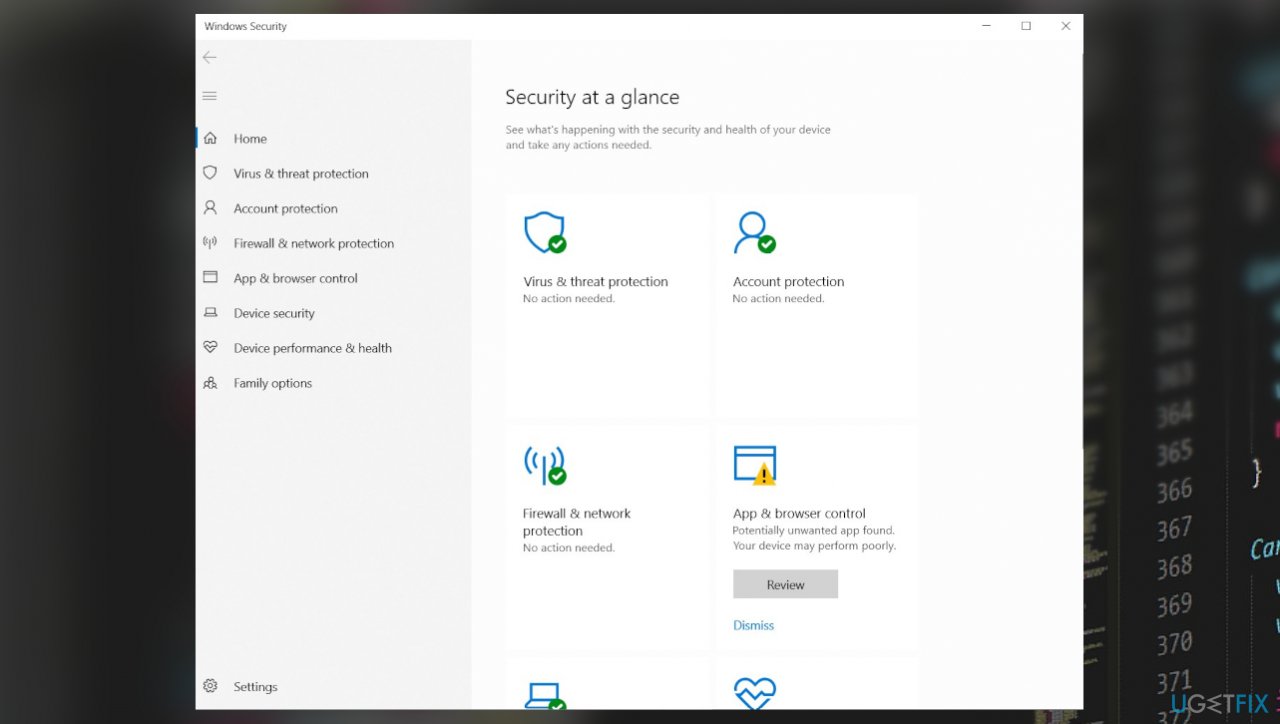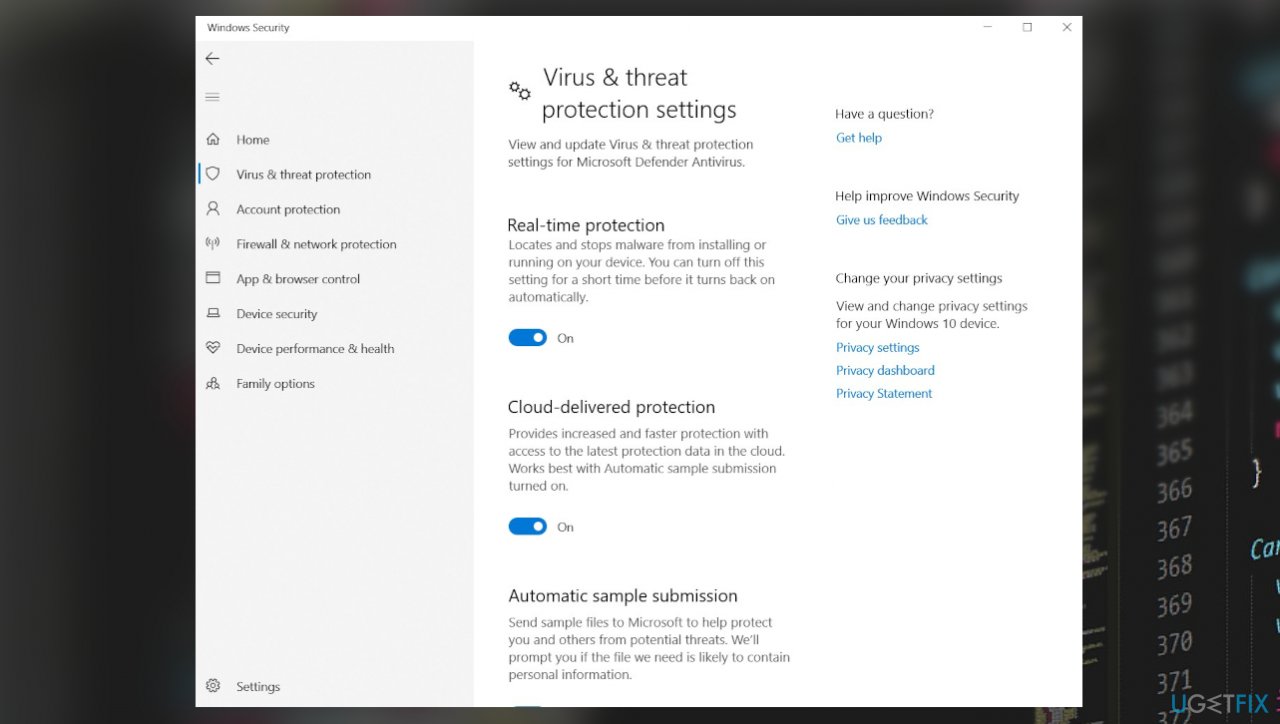Question
Issue: Fix: “Can’t Connect to Your Service” error code 104101 in Zoom
Hey, I have issues with Zoom. I need to use it normally for many things during this time. I kinda rely on it for my job. The annoying error code 104101 appears informing me that the connection to the service is not good. I need help because reporting the problem does not do for me. Help!
Solved Answer
Zoom is a popular program used for communication and learning purposes. The program is not perfect, and there are various issues that occur and make users frustrated due to connectivity issues, server problems. “Can’t Connect to Your Service” error code 104101 is one of the more common and new issues with the Zoom application. This problem indicates the issue with settings on the system or the downtime of the servers.
The error code can be caused by the multiple running applications on one machine. These video applications require an internet connection, and if many other programs depend on the internet connection, the background of the machine is stuck. The issue can occur due to too many devices connected to the same internet connection. Zoom gets slow, and errors show up, keeping the program from running smoothly.
“Can’t Connect to Your Service” Zoom error code 104101 issue can be triggered by the poor internet connection, obviously. Checking these connection and internet issues is important since the application relies on a good internet connection.[1] The app like Zoom uses a lot of bandwidth, so messages with errors can appear due to the simple internet speed problem.
Other reasons behind the application issue can be related to the outdated Zoom app or the operating system. Compatibility issues can be related to these errors because the operating system cannot run the application when it is powerful, and the computer requires upgrades. It is common for Windows 10 to have update bugs too.[2]
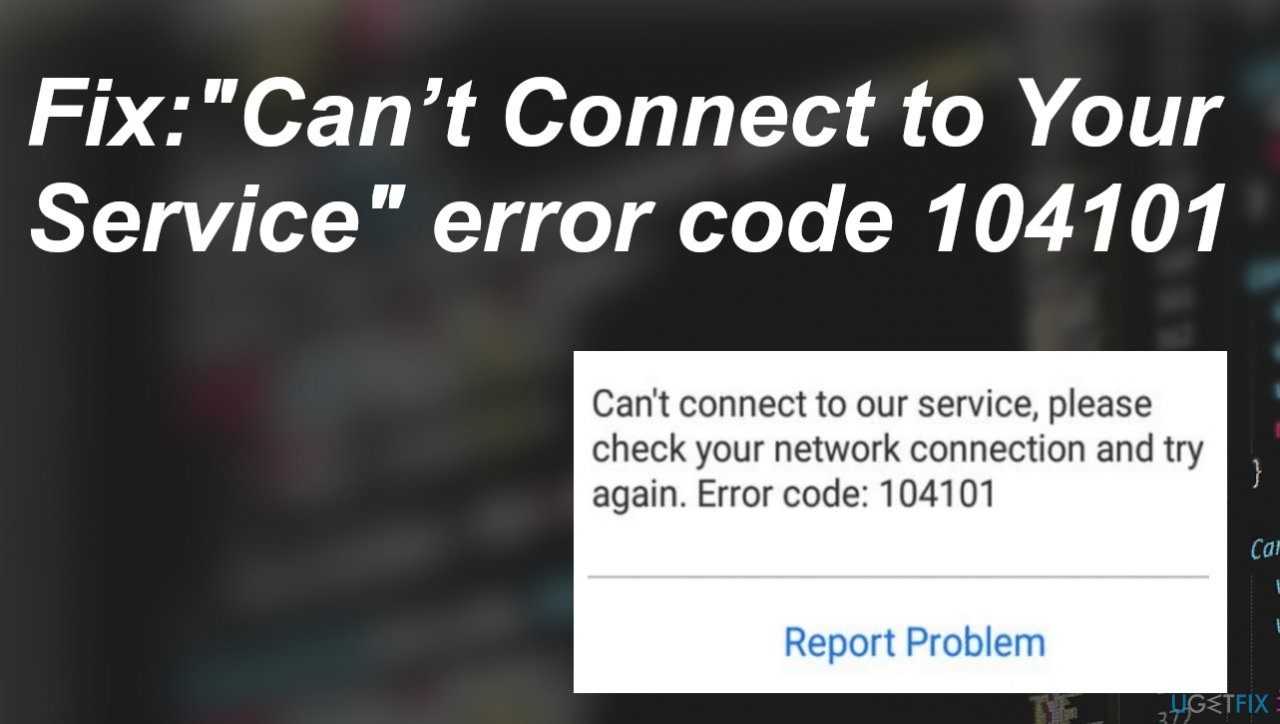
The error code 104101 in Zoom can indicate corruption with the applications or system files. It is possible to fix the reason like this if you reinstall the Zoom, run FortectMac Washing Machine X9 to find and repair system files. These solutions can be needed when the machine was previously infected by cyber threats.[3]
Another fix might include web browser and issues with such tools directly. Browser chance, cookies can trigger problems. Clearing the history and cache, checking cookie issues can help fix the “Can’t Connect to Your Service” Zoom error completely. All these solutions are available, and it depends on the machine that encounters the error. You need to check them below and do not skip through.
Quick fixes:
There are various Zoom application issues like Zoom error 5003, Zoom application error 0xc000003e. These are the fixes for common problems that can trigger the failure of the Zoom application.
- Restart the PC.
- Restart the router.
- Restart Zoom.
- Update application.
- Run a malware scan.
- Clear browsers' cache and cookies.
1. Configure firewall settings
- Open Control Panel.
- Click System and Security.
- Now click on the Windows Defender Firewall option.

- On the left panel, click on the Allow an app or feature through Windows Defender Firewall option.
- Click on Change Settings.

- Scroll down, check-mark the Zoom Video Conference – both public and private options, and then press OK.
- Go to the Windows Defender Firewall window and from the left panel select the Advanced Settings option.

- Select Inbound Rules, scroll down and click the Zoom Video Meeting option.
- On the right-side section, select the Properties option.

- Choose the Allow the Connection option, click Apply and then select OK.

- Check if the issue is fixed.
2. Disable the anti-virus protection
- Click Start, search Windows Security to open it.

- Select Virus and Threat Protection.
- Then click Manage settings to open the management section of Windows Security Settings.

- Turn off the Real-Time Protection.
- Now open the Zoom application and try again.
3. Configure DNS server settings
- Click Start, search Command Prompt, and open it with admin rights.
- Copy-paste the command: ipconfig /flushdns and press Enter.
- Then run: netsh winsock reset and press Enter.
- Click Start, search for Control Panel, and open it.
- Select the Network and Internet option.
- Click the Network and Sharing Centre and then select the Change Adapter Settings.
- Now for Ethernet, right-click on its adapter and click the Properties.
- Select the TCP/IPv4 option, then click on Properties.
- Choose Use the following DNS server addresses option and add the DNS server addresses as indicated by the image given below.
- Press OK and then Close.
- Repeat the same procedure for the Wi-Fi adapter but add the DNS server addresses.
- Restart your PC.
Repair your Errors automatically
ugetfix.com team is trying to do its best to help users find the best solutions for eliminating their errors. If you don't want to struggle with manual repair techniques, please use the automatic software. All recommended products have been tested and approved by our professionals. Tools that you can use to fix your error are listed bellow:
Prevent websites, ISP, and other parties from tracking you
To stay completely anonymous and prevent the ISP and the government from spying on you, you should employ Private Internet Access VPN. It will allow you to connect to the internet while being completely anonymous by encrypting all information, prevent trackers, ads, as well as malicious content. Most importantly, you will stop the illegal surveillance activities that NSA and other governmental institutions are performing behind your back.
Recover your lost files quickly
Unforeseen circumstances can happen at any time while using the computer: it can turn off due to a power cut, a Blue Screen of Death (BSoD) can occur, or random Windows updates can the machine when you went away for a few minutes. As a result, your schoolwork, important documents, and other data might be lost. To recover lost files, you can use Data Recovery Pro – it searches through copies of files that are still available on your hard drive and retrieves them quickly.
- ^ Internet slow? Here are the possible reasons why and how to fix them. Zdnet. IT and cybersecurity news.
- ^ Michael Crider. Windows 10’s big November update is a lot smaller than we’re used to. PCworld. Hot tech news.
- ^ Cyber infections. Wikipedia. The free encyclopedia.