Question
Issue: [Fix] Mouse cursor constantly changes to “Busy” after Windows update
Hello. Since I updated my Windows computer my mouse cursor keeps acting weird. It often changes to “busy” and becomes unresponsive. How do I fix this?
Solved Answer
Windows is one of the most well-known operating systems in the world. It was developed by Microsoft and it is used by many different individuals. It is great for gaming, working, and entertainment. However, as with many other software, some issues can arise.
Windows updates have been known to cause some problems from time to time. Recently, users noticed that their mouse cursor constantly changes to “Busy” after updating with the 2022-04 cumulative update for x64-based systems.[1] The bug was reported to affect both Windows 10 and Windows 11 machines.
Although it is unknown why exactly the update caused this mouse cursor malfunction for some people, users have found a couple of fixes that helped. For some Windows users, the issue was caused by Windows Explorer, for others – a third-party security program.
In this guide, you will find 4 steps that could help you fix the mouse cursor constantly changes to “Busy” after Windows update problem. However, if you want to avoid a long troubleshooting process, you can use a maintenance tool like FortectMac Washing Machine X9 that can fix most system errors, BSODs,[2] corrupted files, and registry[3] issues. Otherwise, follow the step-by-step instructions below.

Method 1. Restart Windows Explorer
- Click Start, type Task Manager, and open it
- Click on the Processes tab
- Find Windows Explorer in the list
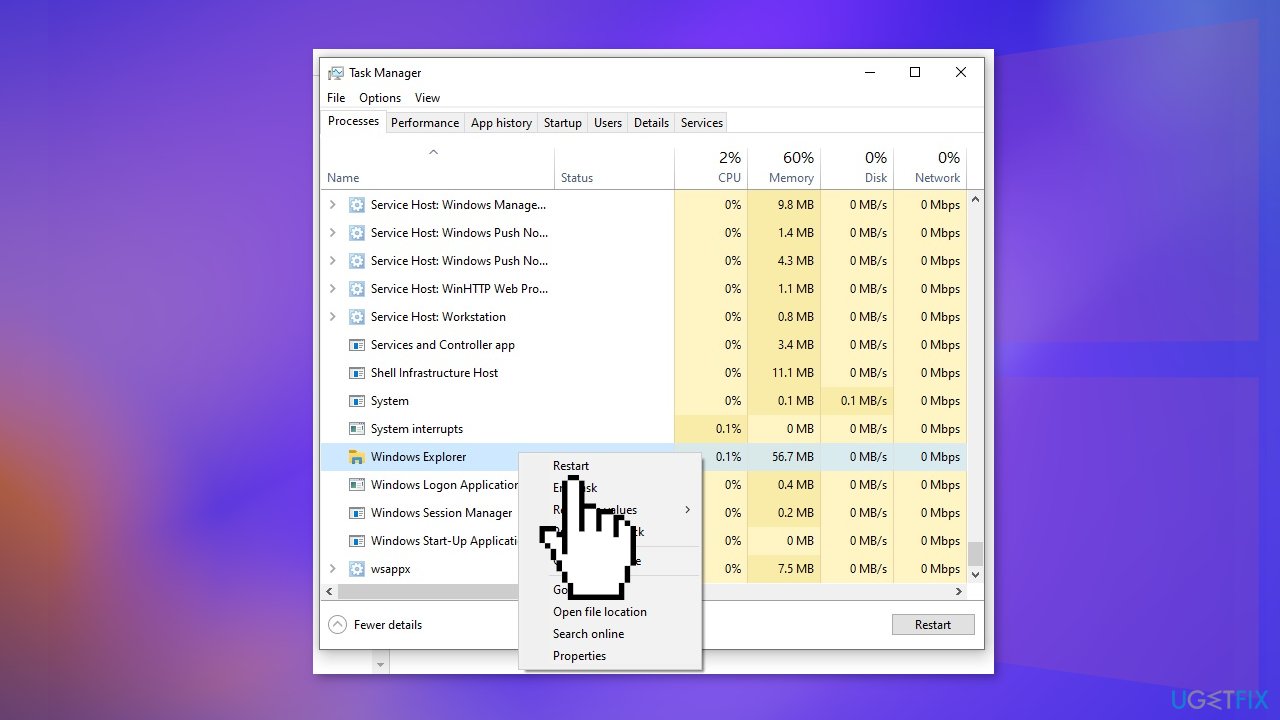
- Right-click on it and hit Restart
Method 2. Perform System Restore
- Press Windows key + R to open the Run box
- Type rstrui.exe and hit Enter
- When the System Restore window opens, normally it suggests a restore point
- Select your desired restore point date and time before the issue started, hit Next and Finish
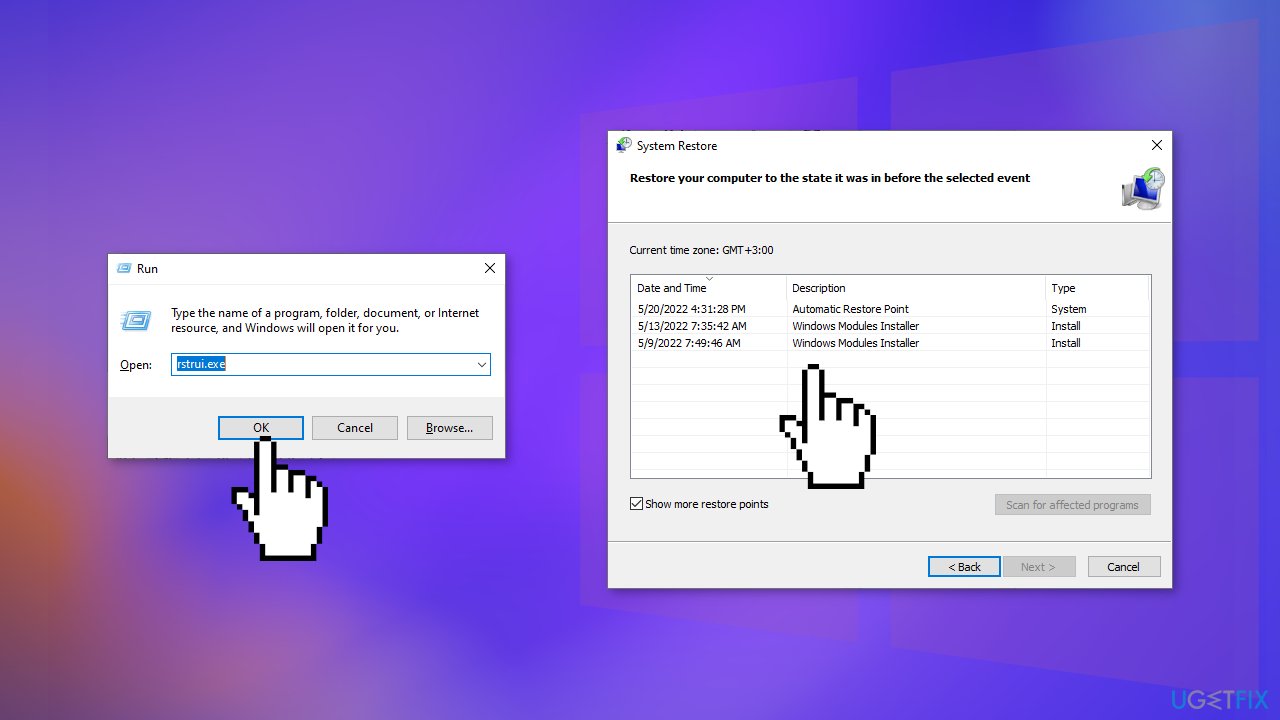
- Restart your PC and see if the problem was fixed
Method 3. Uninstall Third-Party Antivirus Software
If you have any third-party antivirus software installed on your system, you should try uninstalling it to see if the mouse cursor issue will disappear. Some users report that the cause of the problem was Norton Security and it disappeared after an uninstallation.
- Go to Apps & Features
- Find the problematic program in the list, click on it, and click Uninstall
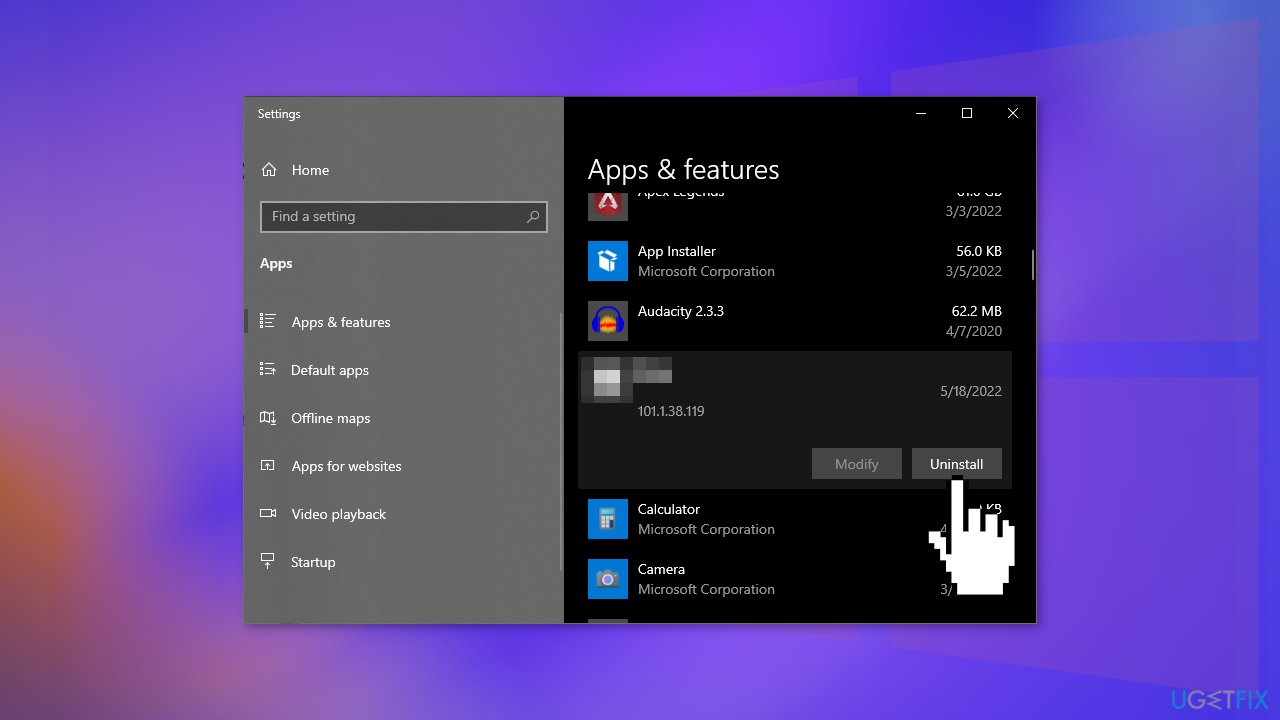
- Wait for the process to finish
Method 4. Uninstall Armory Crate
If you have an Asus computer, the Armory Crate was reported to cause various issues, including the mouse cursor. Try uninstalling it to see if it helps.
- Go to the Armoury Crate support website
- Find the Driver & Utility tab and select your OS to download Armoury Crate Uninstall Tool
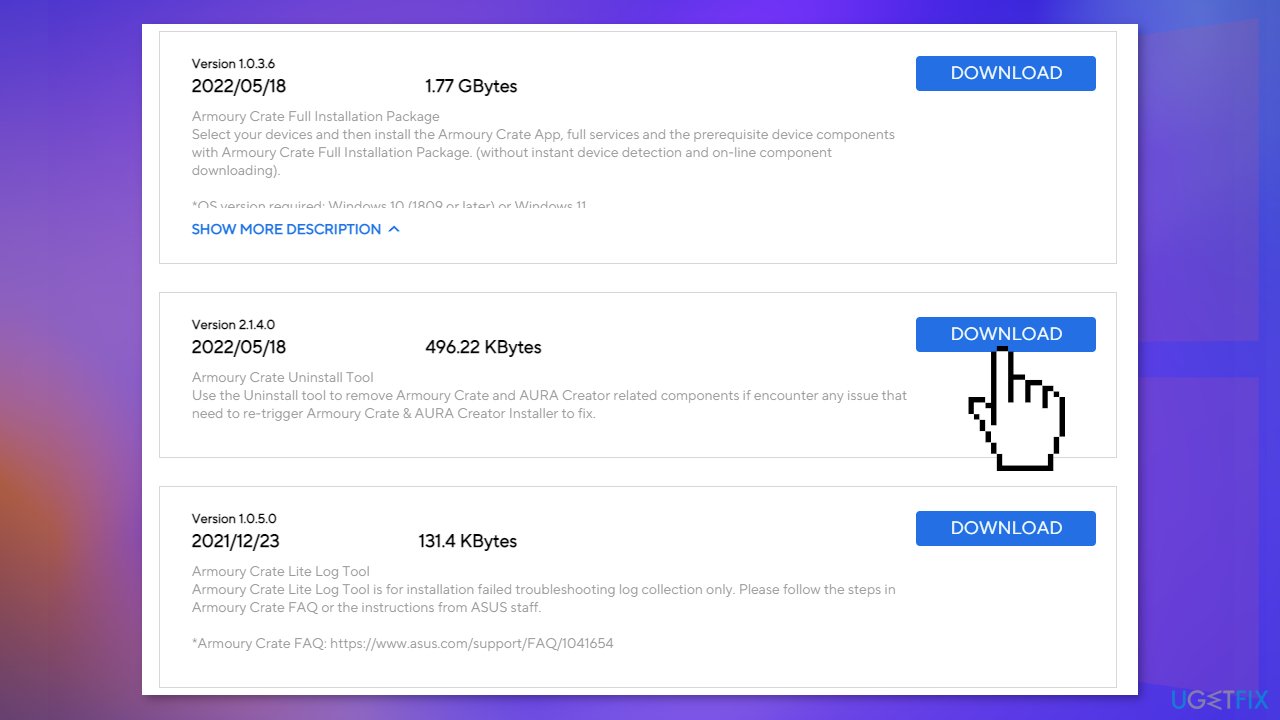
- Unzip Armoury_Crate_Uninstall_Tool.zip and double-click Armoury Crate Uninstall Tool.exe to start the uninstall process
- Restart the system to complete the uninstallation
Repair your Errors automatically
ugetfix.com team is trying to do its best to help users find the best solutions for eliminating their errors. If you don't want to struggle with manual repair techniques, please use the automatic software. All recommended products have been tested and approved by our professionals. Tools that you can use to fix your error are listed bellow:
Protect your online privacy with a VPN client
A VPN is crucial when it comes to user privacy. Online trackers such as cookies can not only be used by social media platforms and other websites but also your Internet Service Provider and the government. Even if you apply the most secure settings via your web browser, you can still be tracked via apps that are connected to the internet. Besides, privacy-focused browsers like Tor is are not an optimal choice due to diminished connection speeds. The best solution for your ultimate privacy is Private Internet Access – be anonymous and secure online.
Data recovery tools can prevent permanent file loss
Data recovery software is one of the options that could help you recover your files. Once you delete a file, it does not vanish into thin air – it remains on your system as long as no new data is written on top of it. Data Recovery Pro is recovery software that searchers for working copies of deleted files within your hard drive. By using the tool, you can prevent loss of valuable documents, school work, personal pictures, and other crucial files.
- ^ April 12, 2022—KB5012599 (OS Builds 19042.1645, 19043.1645, and 19044.1645). Microsoft. Windows Support.
- ^ Chris Hoffman. Everything You Need To Know About the Blue Screen of Death. Howtogeek. Tech Insight Magazine.
- ^ Tim Fisher. What Is the Windows Registry?. Lifewire. Software and Apps.



