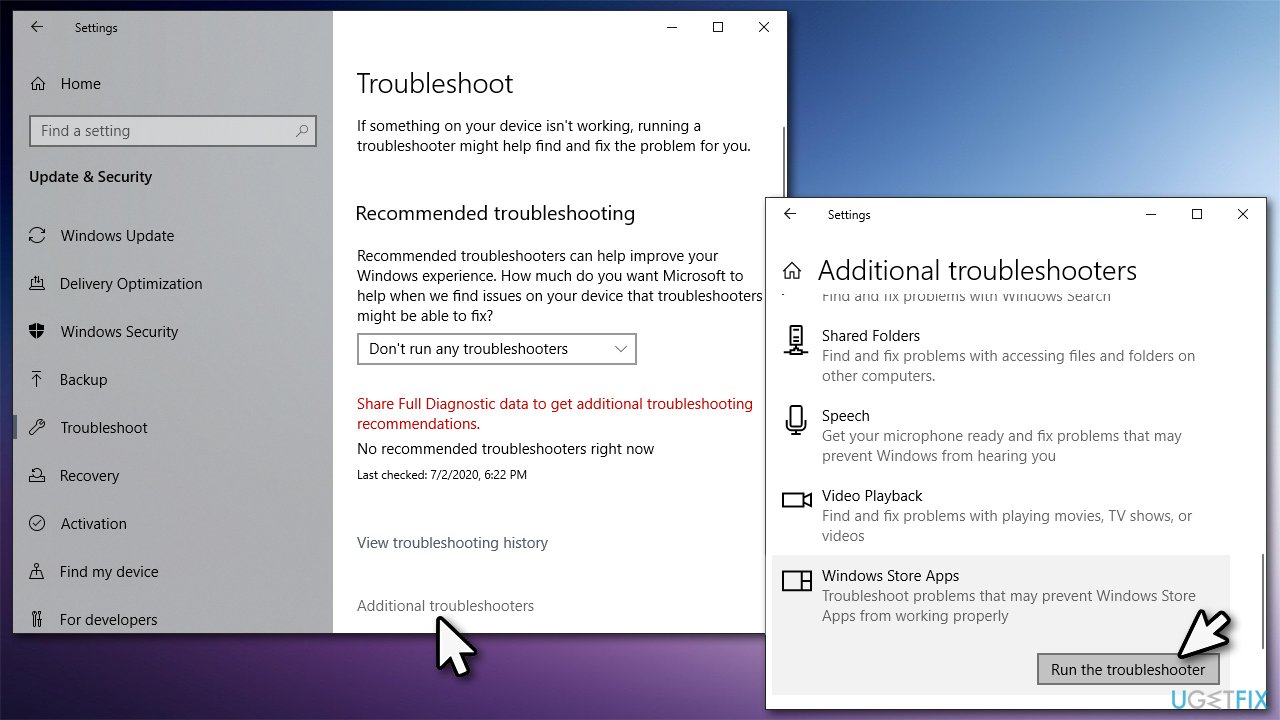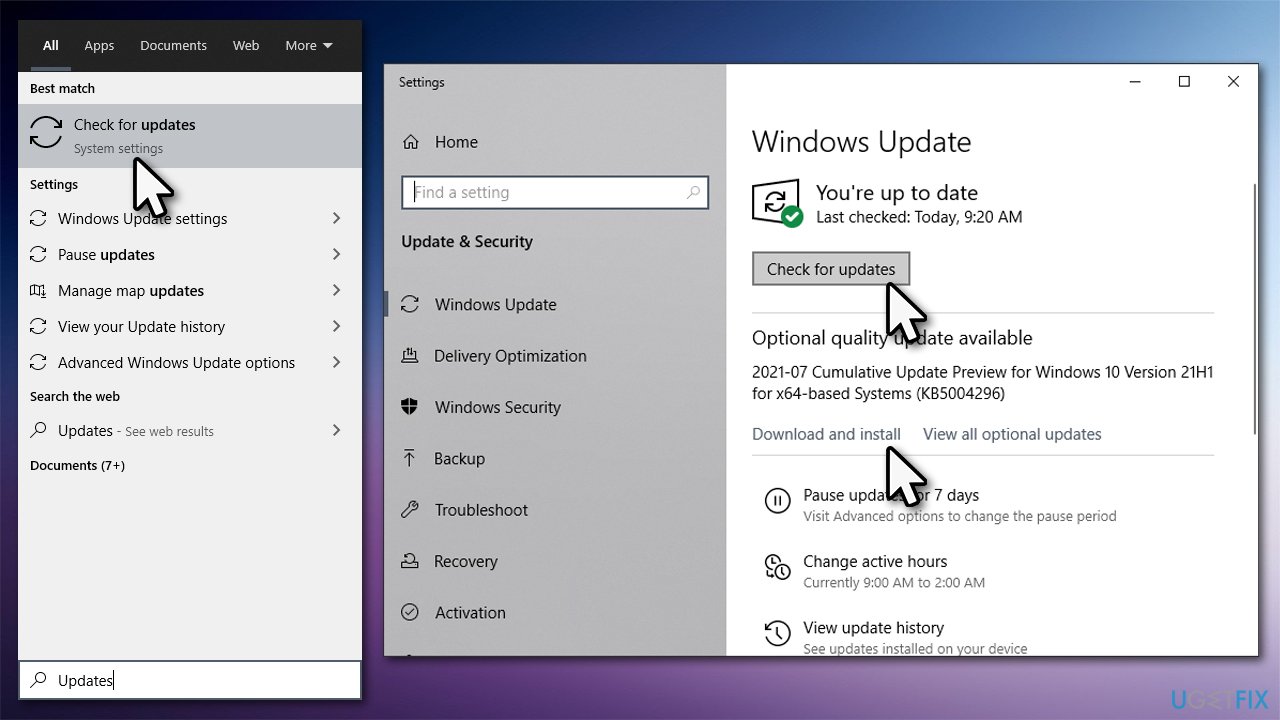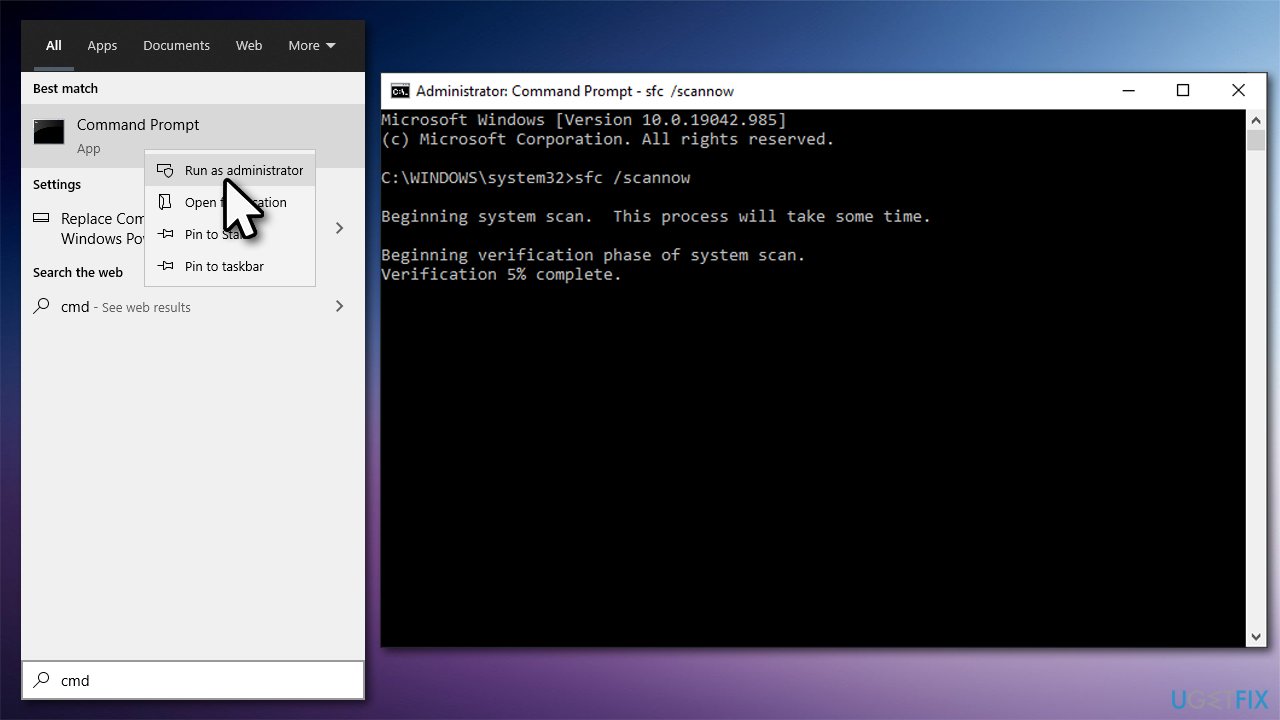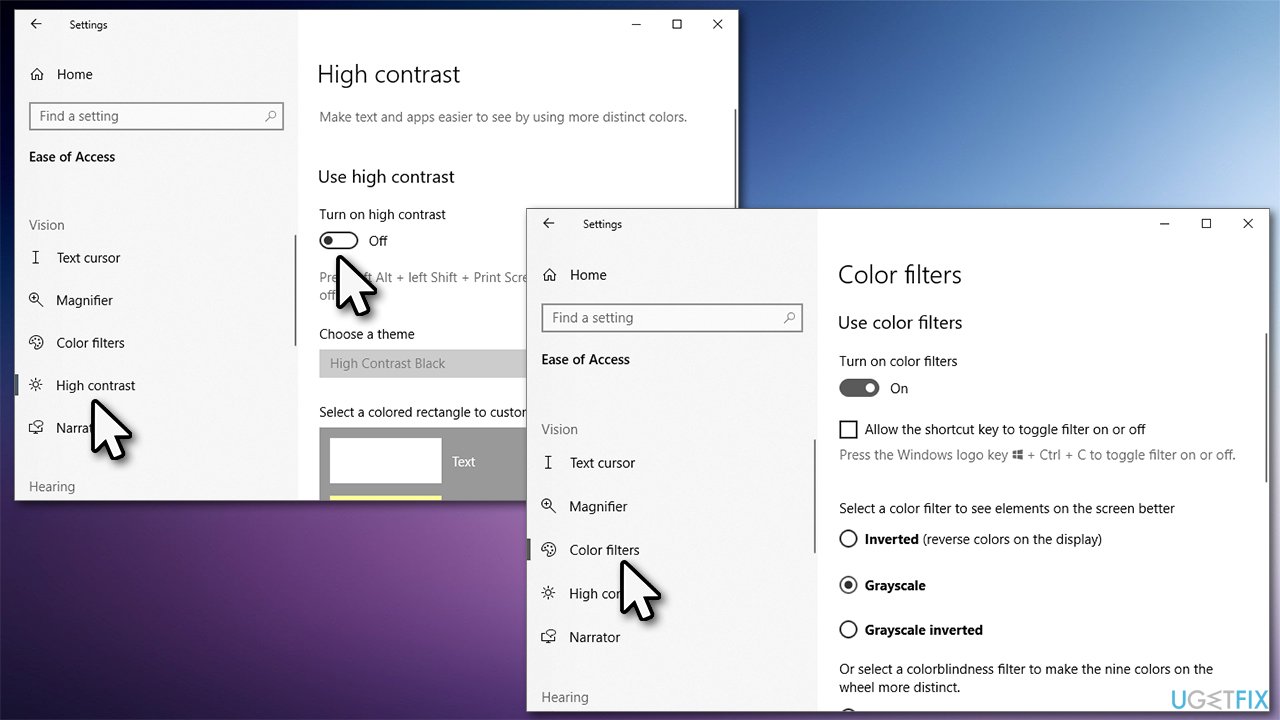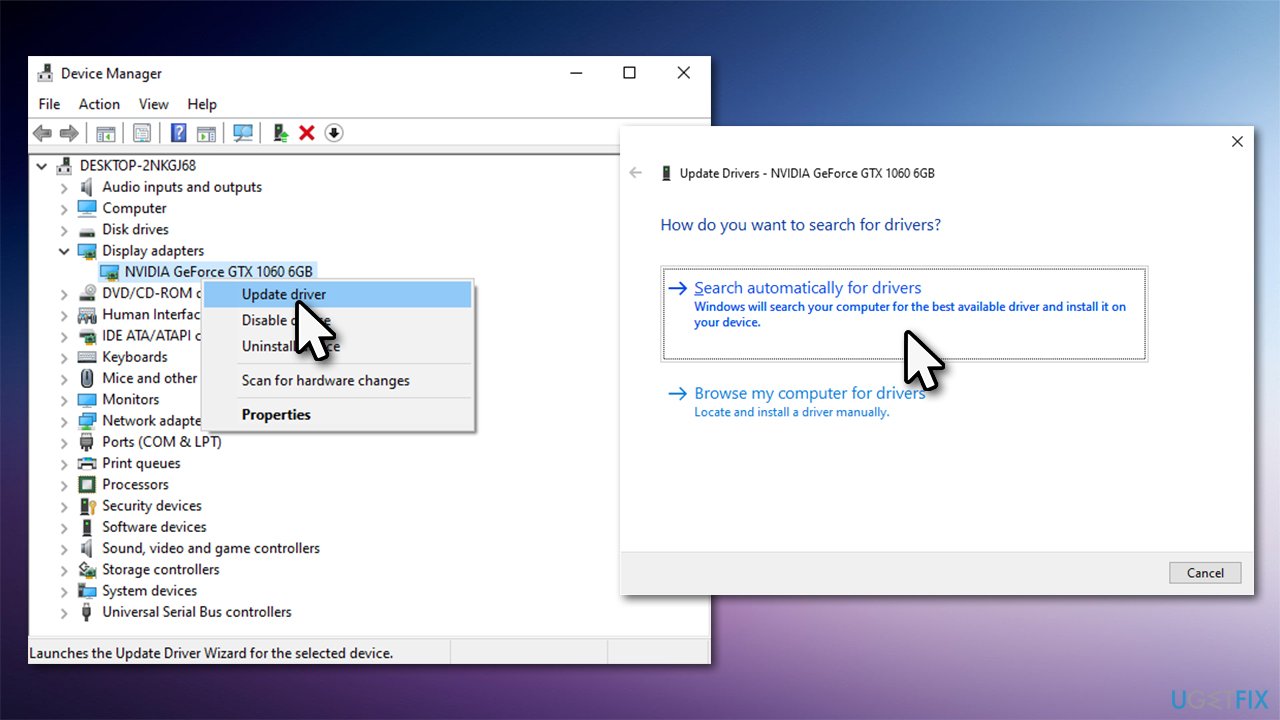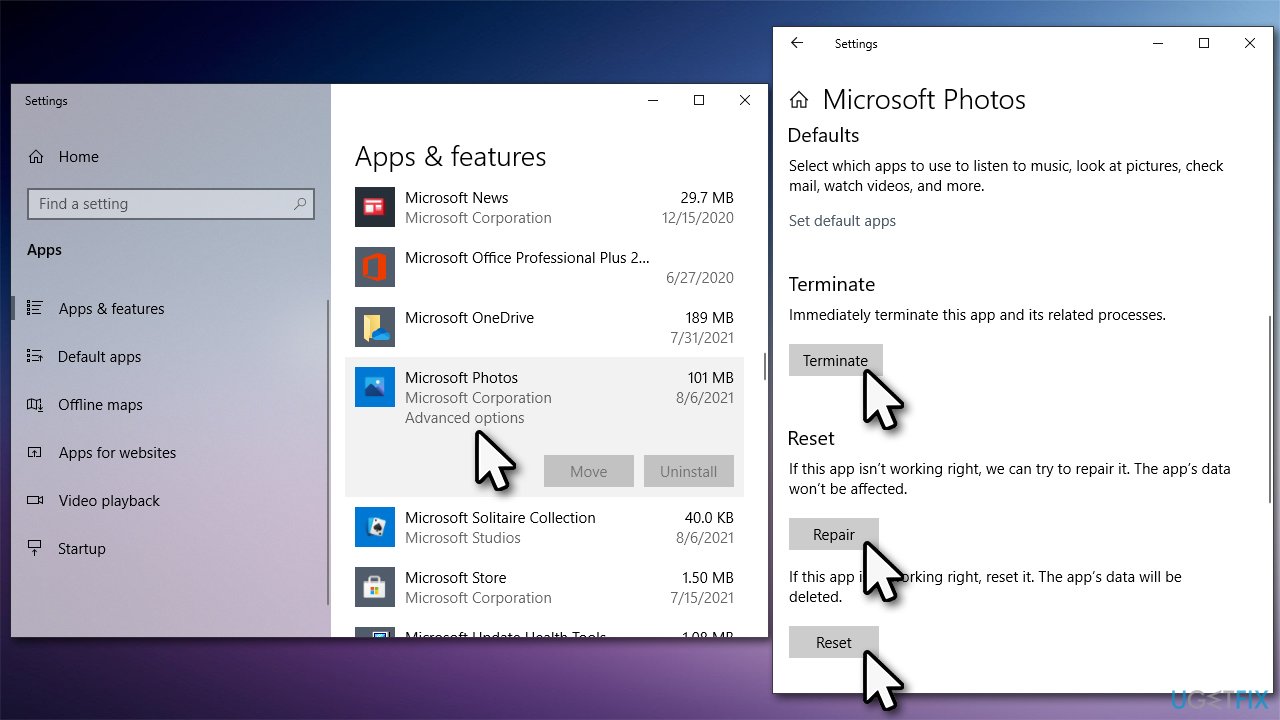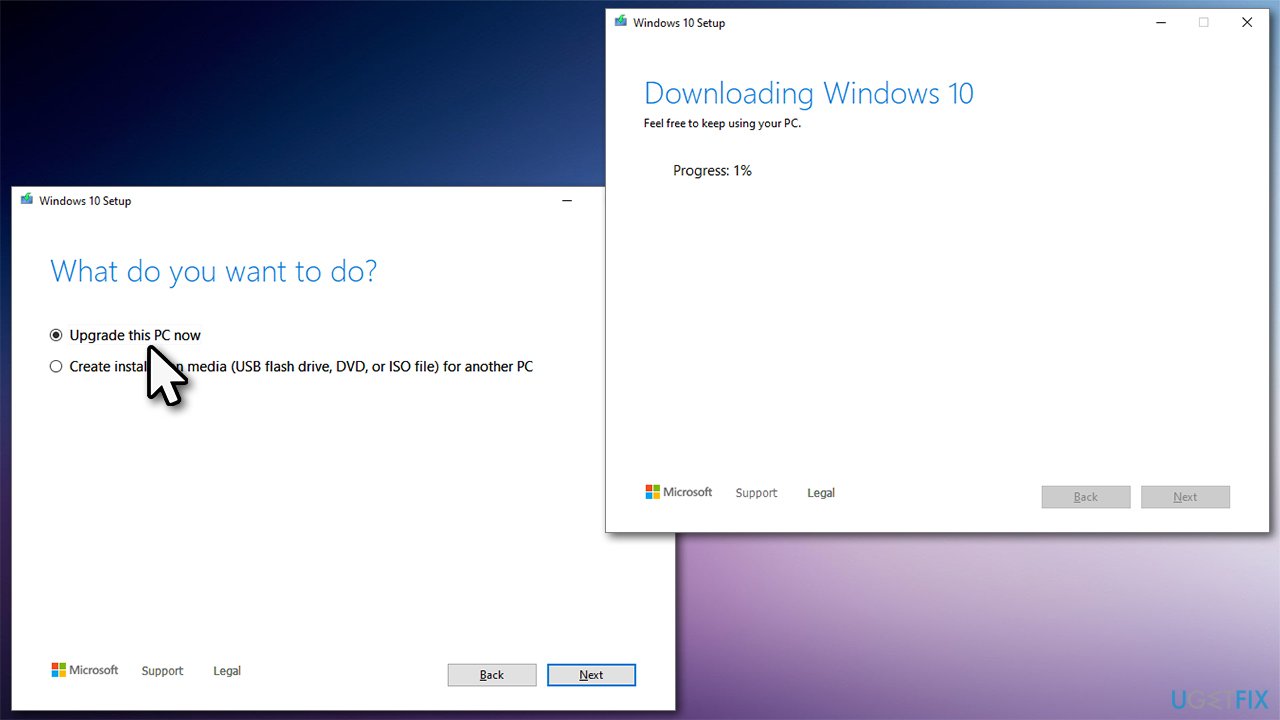Question
Issue: [Fix] Photos app showing pictures in inverted colors
Every time I open an JPEG image in Photos app it shows inverted colors. I am using Windows 10 version 20H2.
Solved Answer
Photos app showing pictures in reverse colors is a rather strange phenomenon that quite a few users started to experience recently. This issue showed up seemingly out of nowhere – at least it seemed so to many – although there is nothing that happens for no reason in Windows 10.
Photos app is a built-in Windows application initially introduced in 2012[1] and was improved a lot over the years. It allows users to view and organize photos, as well as all types of other image files. The app also has a limited editing function, which can be particularly useful for those who do not have more advanced software for the purpose. Most users use the app by default – it is simply a tool to view images on their PC.
Unfortunately, it does not always perform as it is supposed to, and users already reported that they received file system error -2147163890 while trying to open JPEG or other files. In some cases, they said that the app simply does not launch at all. Images shown in reverse in the Photos app is another issue that users now have to deal with.
There could be many reasons why this is happening. For example, it is known that missing Windows updates might be causing bugs within certain built-in software. Also, damaged system files could be at fault, so running certain commands via Command Prompt could help you resolve the issue. In some cases, chaining the settings within the Easy of access location could be the fix you were looking for. All in all, you can find all the methods below – try them all, and at least one of them will likely work for you.
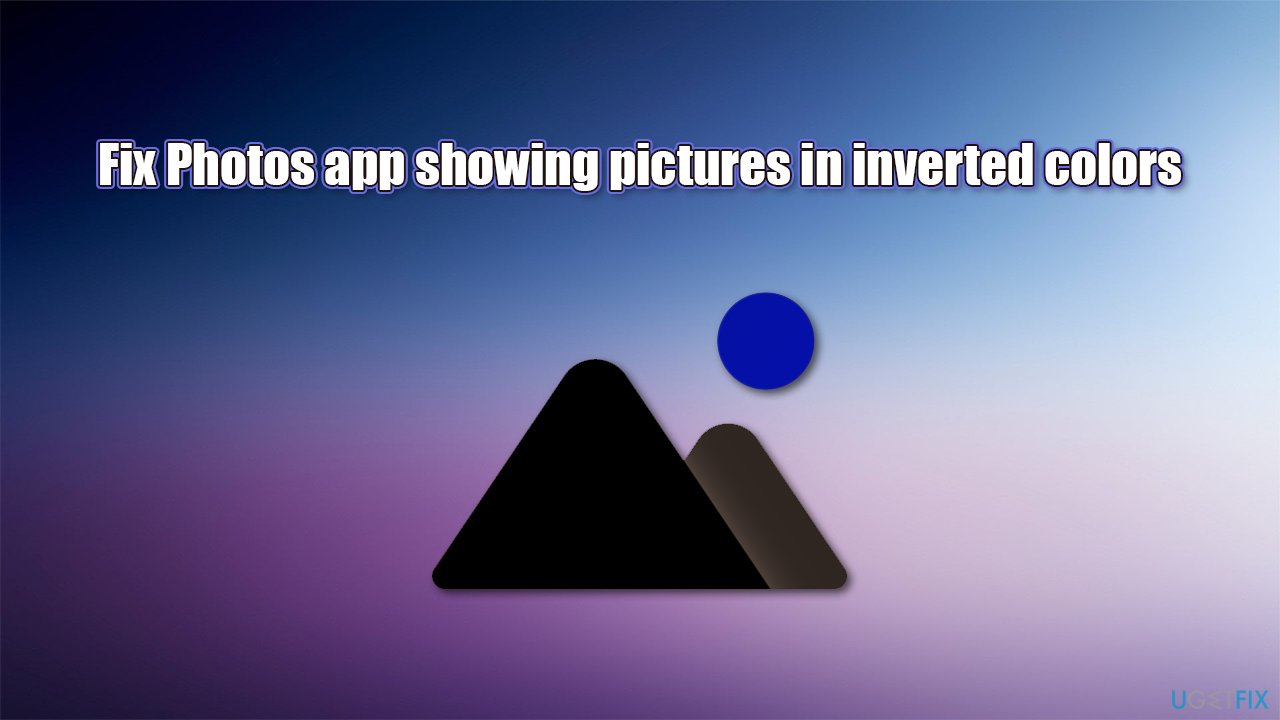
As an alternative to the fixes below, we would like to recommend you try running a scan with potent PC repair software FortectMac Washing Machine X9 – its unique technology can replace damaged system files and stop Windows from crashing, BSODs, registry[2] errors, and much more. Besides, the app can also be used to remove already installed malware with its antivirus engine and maintain your system clean by cleaning it from junk.
Fix 1. Run Windows Apps troubleshooter
Since Photos is a part of Microsoft Store apps, you should try running a troubleshooter and see if that helps to resolve the situation:
- Type troubleshoot in Windows search and hit Enter
- On the right, choose Additional troubleshooters
- Locate Windows Store Apps and click Run the troubleshooter

- Wait till the scan is finished and apply suggested fixes.
Fix 2. Update Windows to the latest version
Windows updates can fix various software bugs, so you should make sure you have all of the available ones installed:
- Type Updates in Windows search and press Enter
- On the right side of the window, press Check for updates
- If optional updates are available, click Download and install as well

- Once done, restart your system.
Fix 3. Repair corrupted system files
System file corruption can cause many built-in apps to malfunction, including the Photos app. To address this, you can run SFC and DISM via elevated Command Prompt:
- Type cmd in Windows search bar
- Right-click on Command Prompt search result and pick Run as administrator
- When User Account Control (UAC) shows up, click Yes
- Type in sfc /scannow in the new window and hit Enter

- Wait till the scan is completed fully. If SFC manages to fix damaged files, restart your computer. If it fails to do so, copy and paste these commands into Command Prompt, pressing Enter after each of them is complete:
DISM /Online /Cleanup-Image /CheckHealth
DISM /Online /Cleanup-Image /ScanHealth
DISM /Online /Cleanup-Image /RestoreHealth - Finally, restart your computer once again.
Fix 4. Check settings
If, for some reason, the settings of your app were changed, your pictures might start to be shown in reverse colors.
- Right-click on Start and pick Settings
- Go to Ease of Access
- On the left side, pick High Contrast
- On the right side of the window, make sure the setting is turned to Off position
- Pick Color filters on the left
- Here, you can turn off color filters (if enabled) and disable the Inverted option.

Fix 5. Update video card drivers
GPU drivers[3] might get messed up due to one reason or another. Make sure that your drivers are up to date:
- Right-click on Start and pick Device Manager
- Expand Display adapters
- Right-click on your GPU and select Update driver
- Pick Search automatically for drivers

- Reboot your PC.
Keep in mind that the Device Manager is not the best option to update your drivers with, especially when it comes to GPU ones. Instead, visit your video card manufacturer's website or employ an automatic driver updater such as DriverFix.
Fix 6. Reset/repair Photo app
- Right-click on Start and pick Apps and Features
- Find Microsoft Photos and click it
- Select Advanced options
- Scroll down and click Terminate
- Follow up with Repair
- Check if the issue is resolved
- If not, use the Reset option.

Fix 7. Use Media Creation tool
Before proceeding, disconnect all the external devices apart from your mouse and keyboard and backup all your personal files.
- Go to the official Microsoft website and download Media Creation Tool
- Launch the installer, agree to terms and click Next
- Select Upgrade this PC now, click Next

- Wait till the files are downloaded – your system might reboot several times.
Fix 8. Use RGB color template when saving files [workaround]
It seems like you might be able to fix the inversed colors in the Photos app by charging the way JPEG or other images are created or generated. Thus, if you are using Photoshop, Adobe Illustrator, or other picture editing software, you should always ensure that you are using the RGB color template instead of other ones available, such as CMYK.
If you are not the one who is creating the pictures, you should then use a different app to view them and wait till Microsoft resolves the bug.
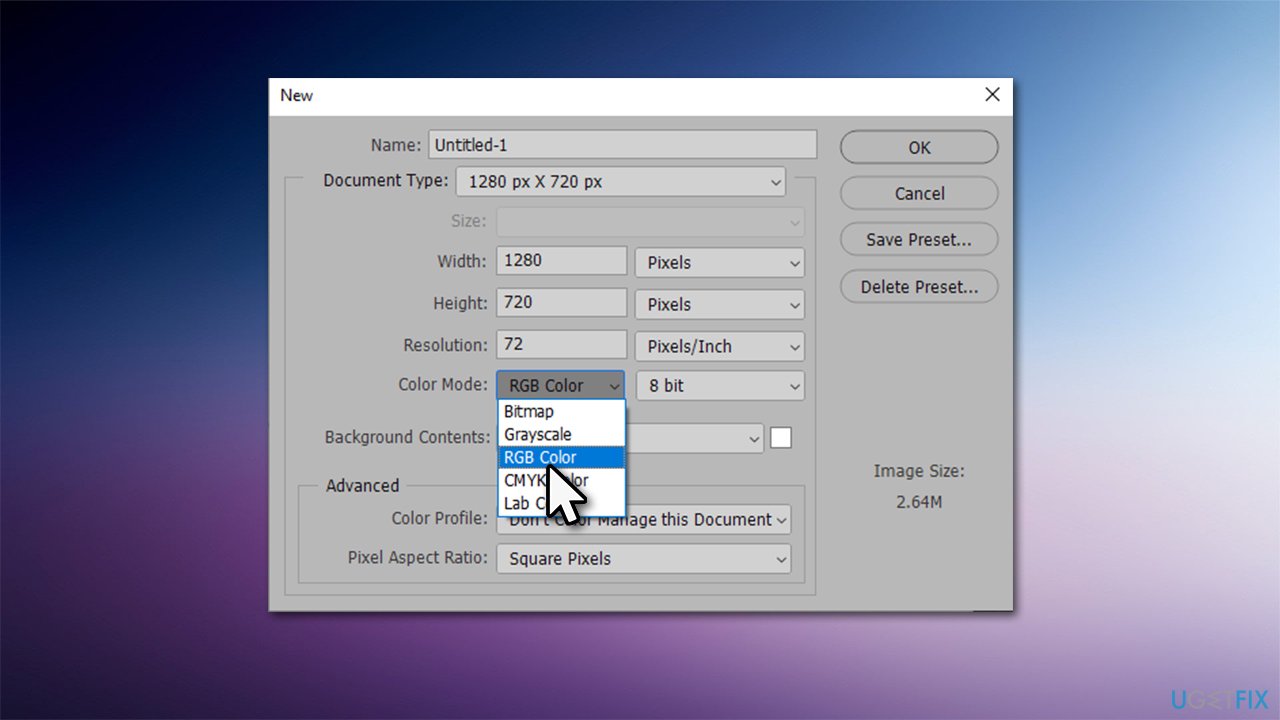
Repair your Errors automatically
ugetfix.com team is trying to do its best to help users find the best solutions for eliminating their errors. If you don't want to struggle with manual repair techniques, please use the automatic software. All recommended products have been tested and approved by our professionals. Tools that you can use to fix your error are listed bellow:
Access geo-restricted video content with a VPN
Private Internet Access is a VPN that can prevent your Internet Service Provider, the government, and third-parties from tracking your online and allow you to stay completely anonymous. The software provides dedicated servers for torrenting and streaming, ensuring optimal performance and not slowing you down. You can also bypass geo-restrictions and view such services as Netflix, BBC, Disney+, and other popular streaming services without limitations, regardless of where you are.
Don’t pay ransomware authors – use alternative data recovery options
Malware attacks, particularly ransomware, are by far the biggest danger to your pictures, videos, work, or school files. Since cybercriminals use a robust encryption algorithm to lock data, it can no longer be used until a ransom in bitcoin is paid. Instead of paying hackers, you should first try to use alternative recovery methods that could help you to retrieve at least some portion of the lost data. Otherwise, you could also lose your money, along with the files. One of the best tools that could restore at least some of the encrypted files – Data Recovery Pro.
- ^ Microsoft Photos. Wikipedia. The free encyclopedia.
- ^ Registry. Computer Hope. Free computer help since 1998.
- ^ Codrut Neagu. What are drivers? What does a driver do?. Digital Citizen. Life in a digital world.