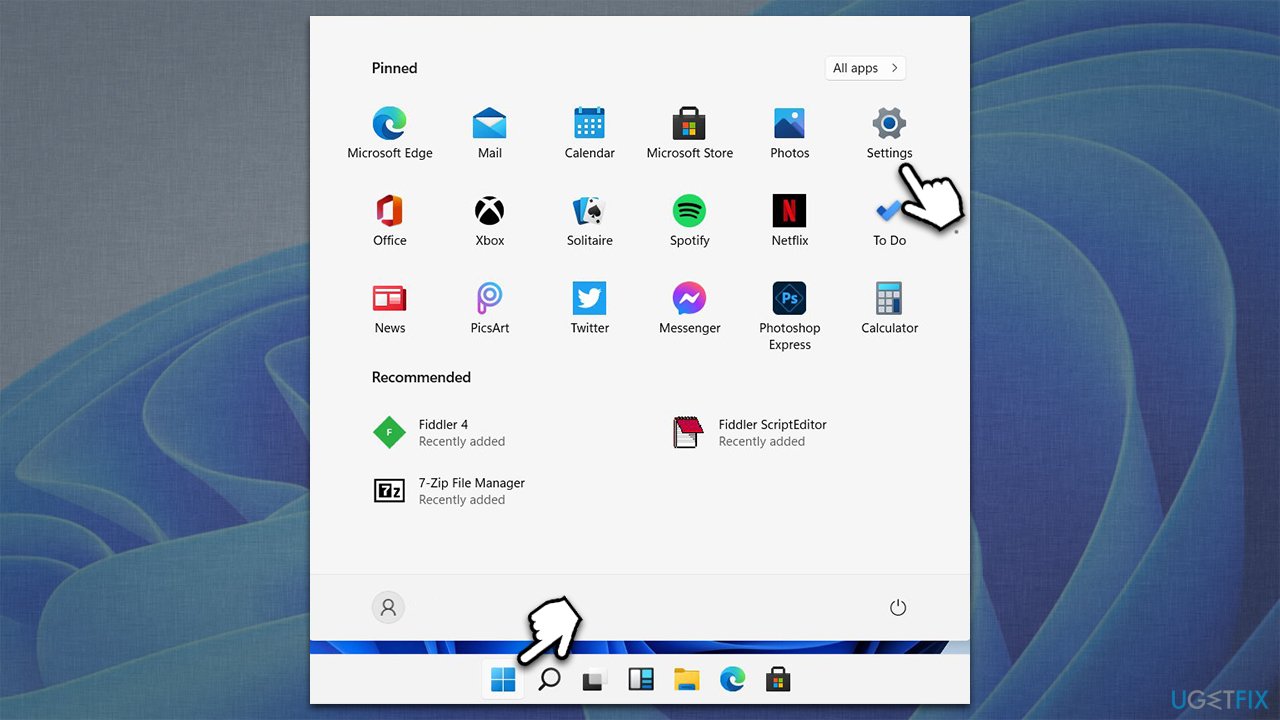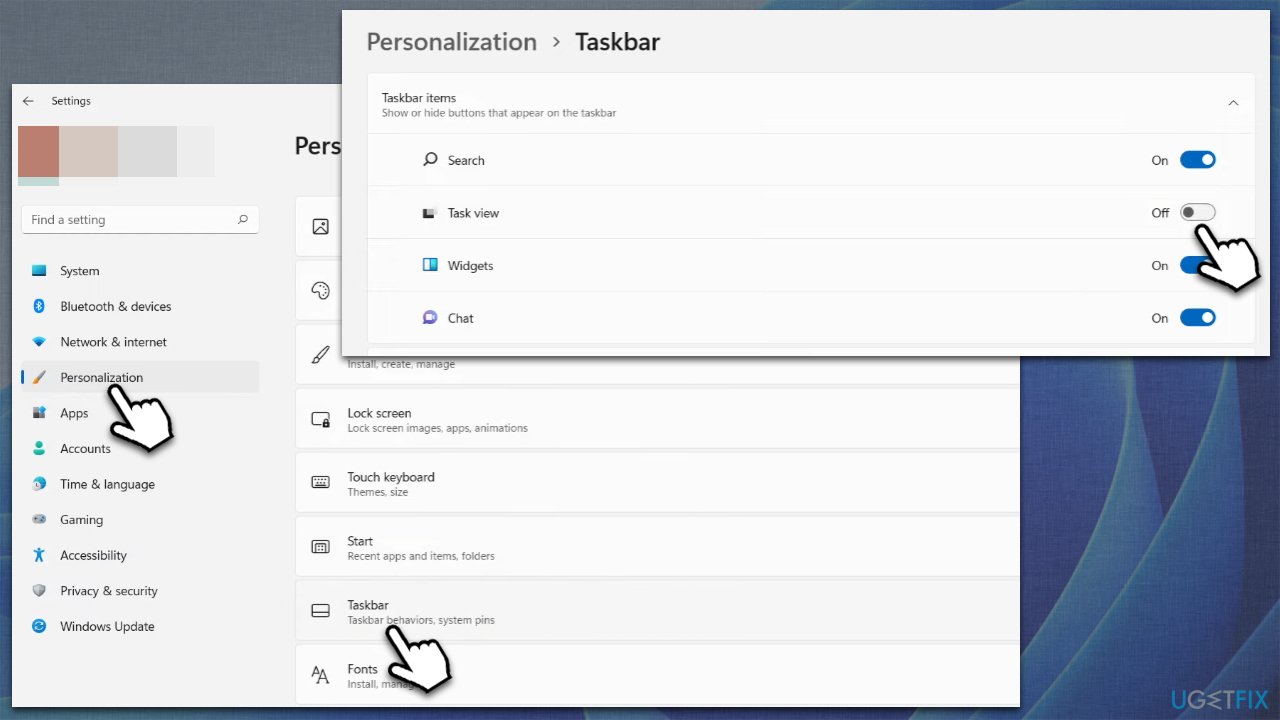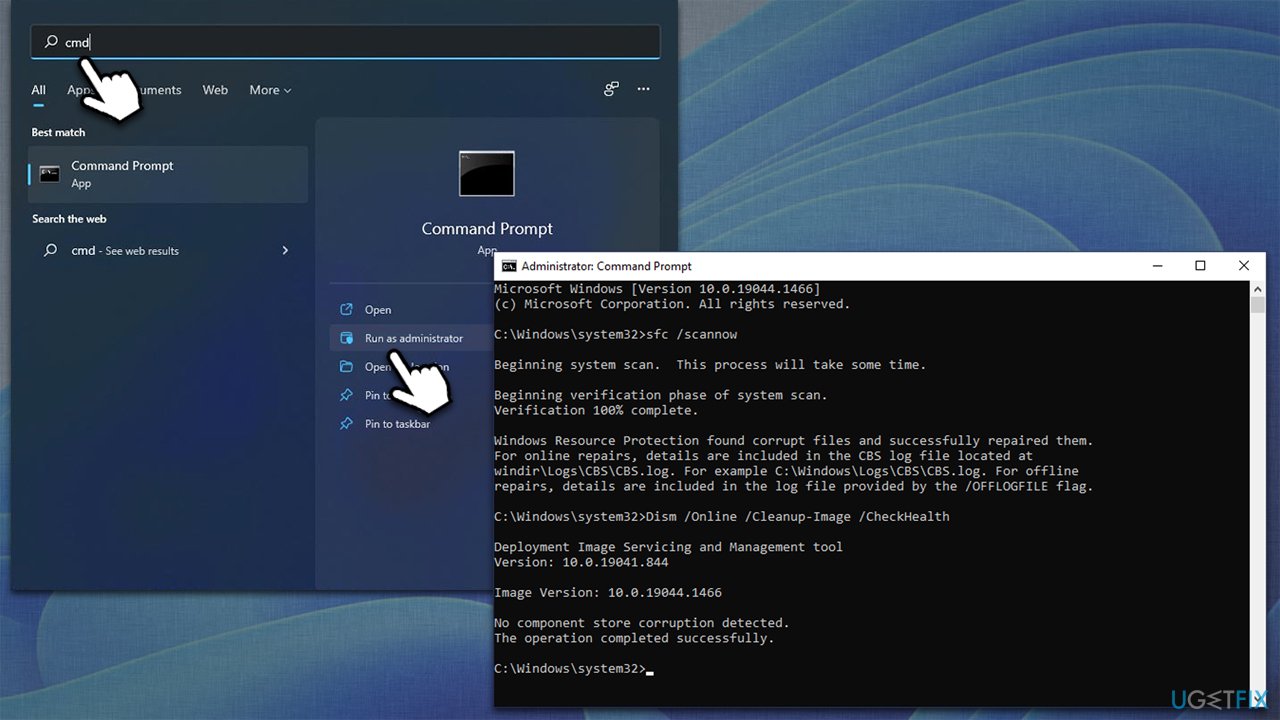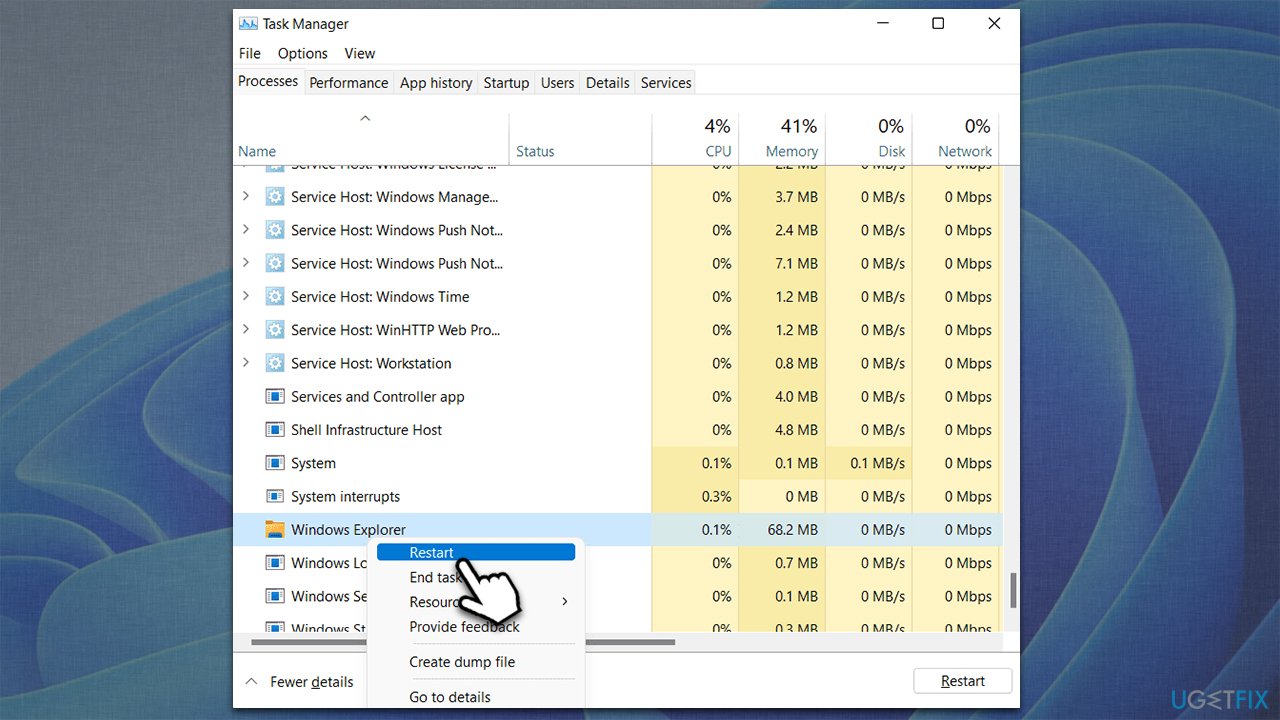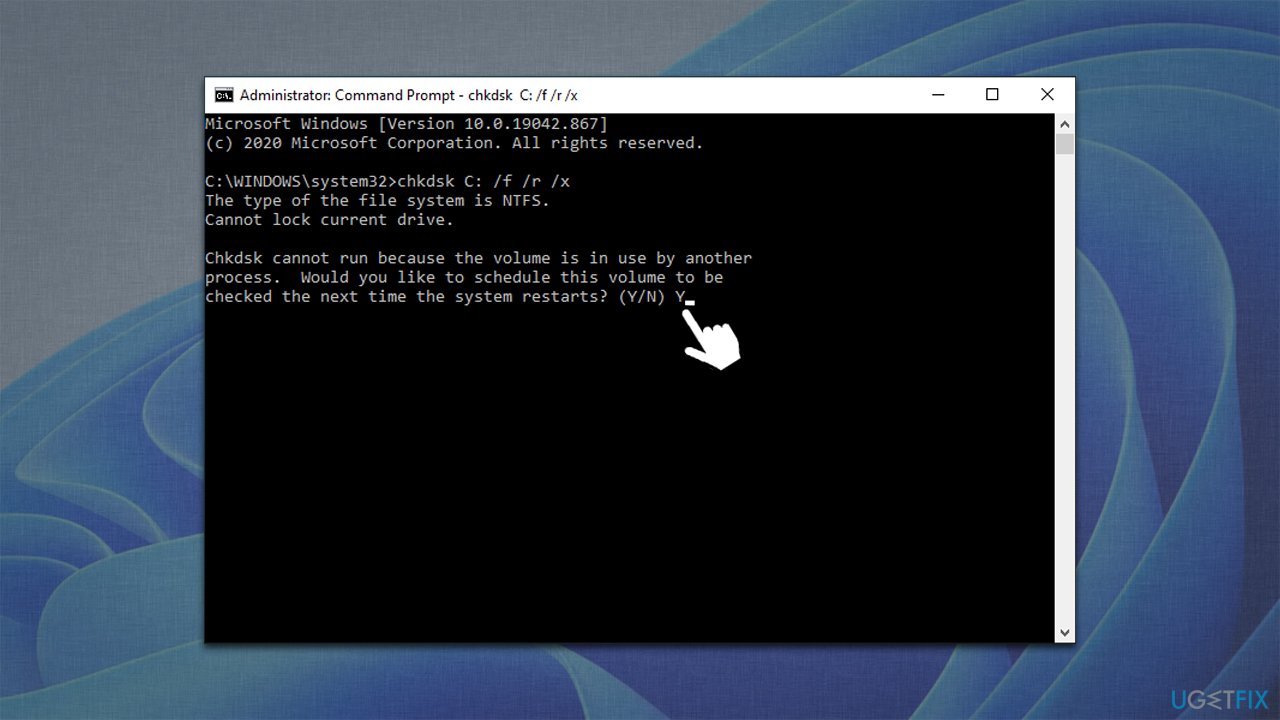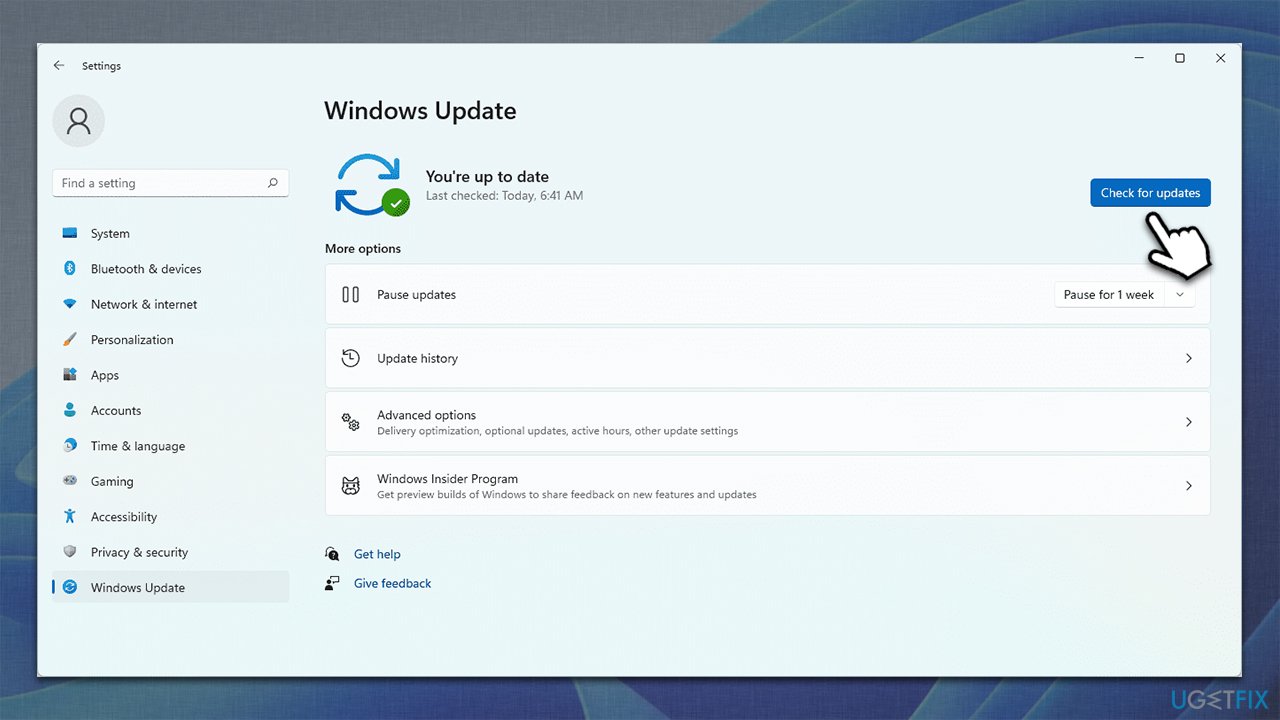Question
Issue: [Fix] Transparent pop-up appears above the search bar in Windows
I can't use my search bad in Windows properly. Every time I use it or even hover over it, a small, transparent pop-up shows up and does not go away until I restart my PC. It looks like the result preview is not fully loaded or something like that. Is there any way to get rid of this annoying thing? I am tired of rebooting my PC every time this happens.
Solved Answer
With each new Windows version, users expect to find new features and improvements, which would further enhance and overall experience and ease of use of the operating system. With the release of Windows 11 in October 2021, users set the bar higher than that of the previous version of the system, and, while people were relatively happy with their initial experiences, the launch did not get away without issues.
Several bugs[1] were reported upon users downloading and installing Windows 11 on PCs. This is not something unusual, as all the previous OS versions suffered from similar problems. We have already discussed how the shutdown box was showing up randomly whenever users were creating a document or simply browsing the web.
Today we are going to discuss another bug that users noticed almost immediately after upgrading – a transparent pop-up that shows up as soon as users hover their noise pointer over the search box. While the issue mostly appears on Windows 11, older versions of the OS could sometimes also be affected by it.
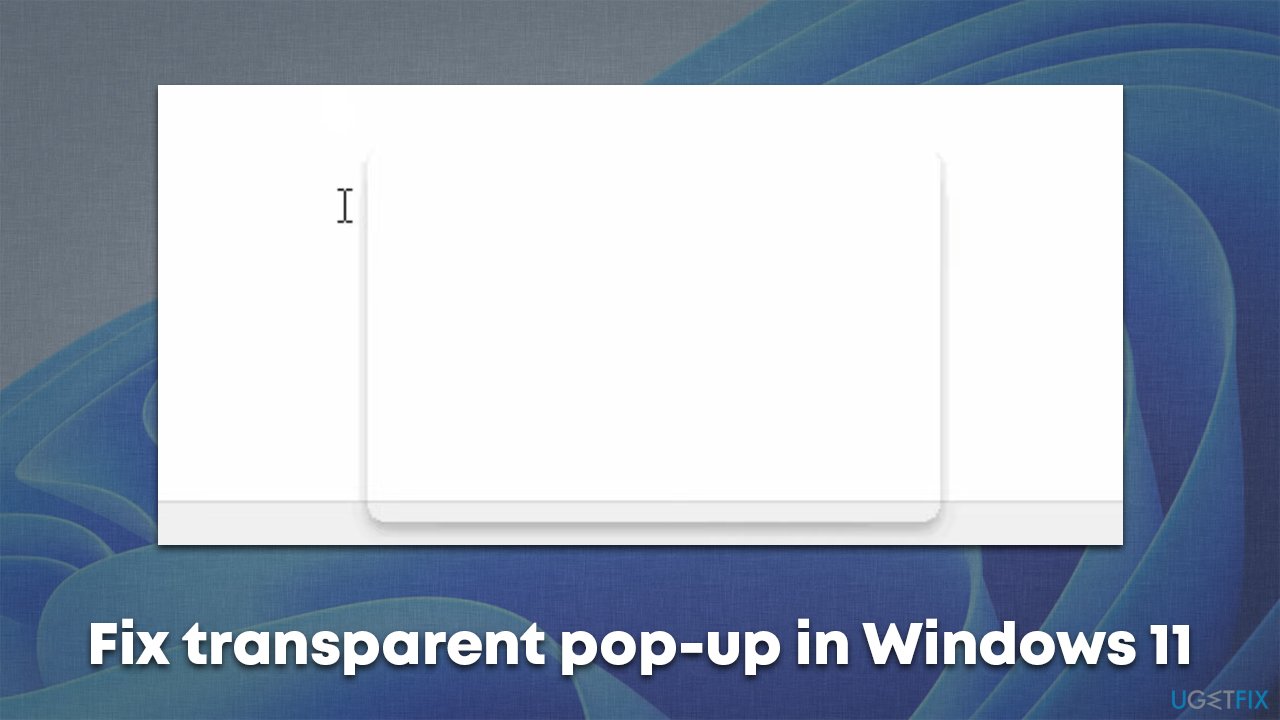
There could be many reasons for the issue to occur, but it is likely to be a simple bug related to inconsistencies within the operating system. There are several methods that should be done in order to troubleshoot and fix the transparent pop-up which appears after hovering over or using the search box.
Before you proceed with the manual solutions for the transparent pop-up fixes, we strongly recommend you perform a full system scan with a powerful PC repair tool FortectMac Washing Machine X9. The application uses unique technology to find and replace damaged system files without having to reinstall the operating system, which resolves issues like BSODs,[2] registry[3] errors, program crashes, and much more.
Solution 1. Turn off task view
This solution helped most users to fix the issue easily.
- Click the Start button and then select Settings

- Go to the Personalization section
- Here, pick Taskbar
- Under Taskbar items, turn off the Task view by putting the switch to the left position

- Restart your system and see if that helped you remove the transparent pop-up next to the search box.
Solution 2. Run SFC and DISM to fix corrupted system files
System file corruption is among the most common issues related to system malfunctions. If you are experiencing any behavior like pop-up boxes that look buggy, try repairing corrupted files to resolve the issue:
- Type cmd in Windows search and select Run as administrator
- When User Account Control shows up, click Yes
- Use the following command and press Enter:
sfc /scannow - Once the scan is complete, you should also run the following commands to repair Windows image files (don't forget to press Enter after each):
DISM /Online /Cleanup-Image /CheckHealth
DISM /Online /Cleanup-Image /ScanHealth
DISM /Online /Cleanup-Image /RestoreHealth - Restart your PC.

Solution 3. Restart Windows Explorer
Explorer.exe can sometimes be unstable and cause a lot of issues, such as high resource usage or lag. Restarting it may sometimes fix the issue with the taskbar or other Windows elements.
- Press Ctrl + Shit+ Esc on your keyboard
- Find Windows Explorer
- Right-click it and select Restart.

Solution 4. Run Check disk
Disk errors can cause bad sectors, which might result in various system bugs. To check your disk, proceed with the following steps:
- Open Command Prompt as administrator as explained in previous methods
- In the new window, type in the following command and hit Enter:
chkdsk c: /f
(Note: use chkdsk c: /f /r /x command if you are using SSD as your primary partition) - If you receive an error, type in Y, press Enter, close down Command Prompt, and restart your device

- The scan should start as soon as your reboot and results displayed soon after.
Solution 5. Update Windows
If you have not yet applied all the available updates, you should do it immediately, as patches often fix various system bugs.
- Click Start and select Settings
- Go to the Windows Update section
- Click Check for updates and wait

- Once Windows downloads all the necessary files, restart your PC.
Repair your Errors automatically
ugetfix.com team is trying to do its best to help users find the best solutions for eliminating their errors. If you don't want to struggle with manual repair techniques, please use the automatic software. All recommended products have been tested and approved by our professionals. Tools that you can use to fix your error are listed bellow:
Access geo-restricted video content with a VPN
Private Internet Access is a VPN that can prevent your Internet Service Provider, the government, and third-parties from tracking your online and allow you to stay completely anonymous. The software provides dedicated servers for torrenting and streaming, ensuring optimal performance and not slowing you down. You can also bypass geo-restrictions and view such services as Netflix, BBC, Disney+, and other popular streaming services without limitations, regardless of where you are.
Don’t pay ransomware authors – use alternative data recovery options
Malware attacks, particularly ransomware, are by far the biggest danger to your pictures, videos, work, or school files. Since cybercriminals use a robust encryption algorithm to lock data, it can no longer be used until a ransom in bitcoin is paid. Instead of paying hackers, you should first try to use alternative recovery methods that could help you to retrieve at least some portion of the lost data. Otherwise, you could also lose your money, along with the files. One of the best tools that could restore at least some of the encrypted files – Data Recovery Pro.
- ^ Software Bug. Techopedia. Defining complex tech jargon to exploring the latest tech trends.
- ^ Everything You Need To Know About the Blue Screen of Death. How-to Geek. Site that explains technology.
- ^ Window Registry. Wikipedia. The free encyclopedia.