Question
Issue: How to fix File Explorer lagging in Windows 11?
Hello. When I use arrow keys to navigate in File Explorer and try to select an item it is lagging. I am using Windows 11 and it is very annoying. Please help me fix it if you can.
Solved Answer
Windows 11 is the newest version released by Microsoft. Even though it is not mandatory yet, many users have chosen to already update their system. However, because it is so early, there have been many bugs reported by users and Microsft is trying to keep up with all the reports and release patches for them.
The most recent issue discovered by Windows users is a buggy File Explorer. When people try to select items from the menu it is very laggy and it has been annoying for many. The problem is caused by a memory leak bug that Microsoft is trying to resolve. According to the company, they have already released an update to fix this issue, but some people are still experiencing it after installing the update.
As a result, Windows users have flooded online forums in the hopes of finding a fix for FIle Explorer lagging in Windows 11. Thankfully, there are some workarounds that users can apply to temporarily get rid of the problem while Microsoft figures it out. If you have not yet updated your system, we suggest you first do that and then continue with all other solutions that we provide below in this article.
If you are frustrated by all the bugs in Windows 11, we suggest you revert your system back to Windows 10 and wait until Microsoft gets it right. It will take some time until the new OS will become reliable and will be released for all users and not only those that meet the strict requirements which you can read about in our article “How to check if your PC can run Windows 11?“
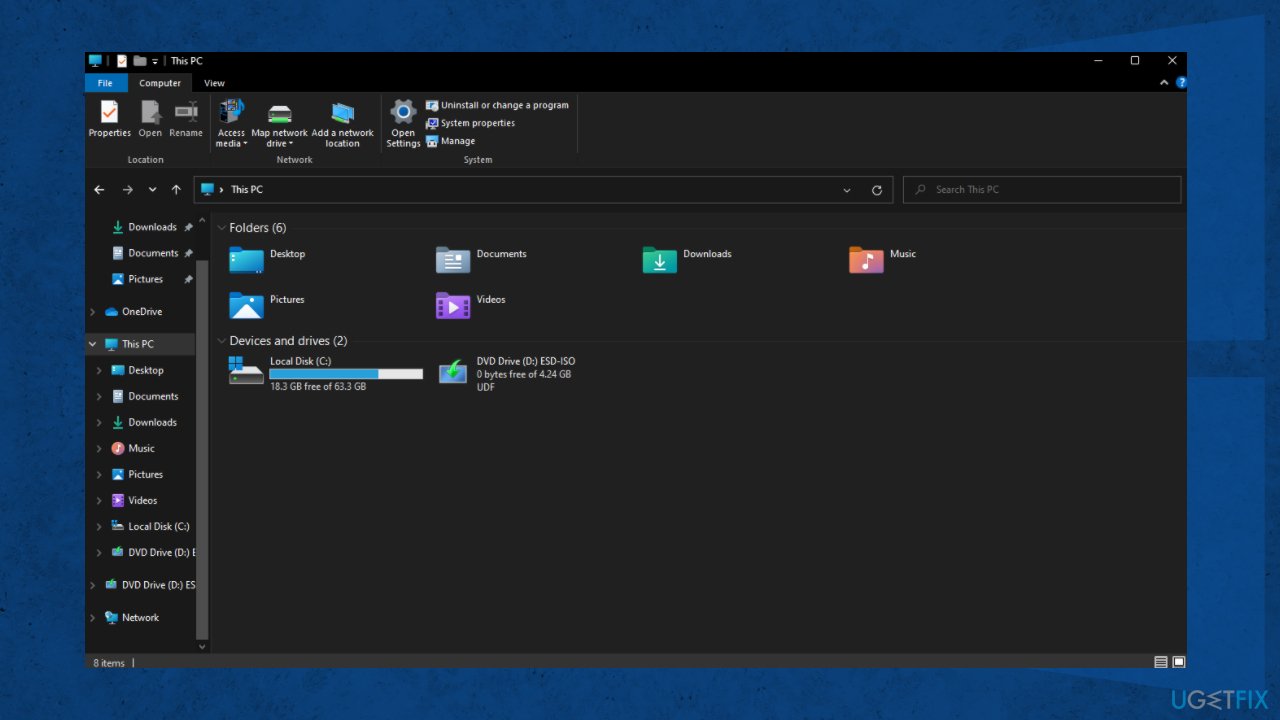
Before proceeding, you should also ensure that there are no underlying issues on your system – malware infections, software conflicts, system errors, and more. In order to find and fix these issues, we strongly recommend running a PC repair and maintenance tool FortectMac Washing Machine X9. It might find the cause automatically, so you do not have to go through a lengthy manual troubleshooting process.
Solution 1. Update Windows
Windows 11 Build 22000.346, which is now available in the Beta/Release Preview, should fix a bug affecting apps that depend on the context menu’s shortcut tab in File Explorer and desktop context menus:
- Click Start on the taskbar
- Select the Setting app pinned to the Start menu
- Click Windows Update on the left side of Settings
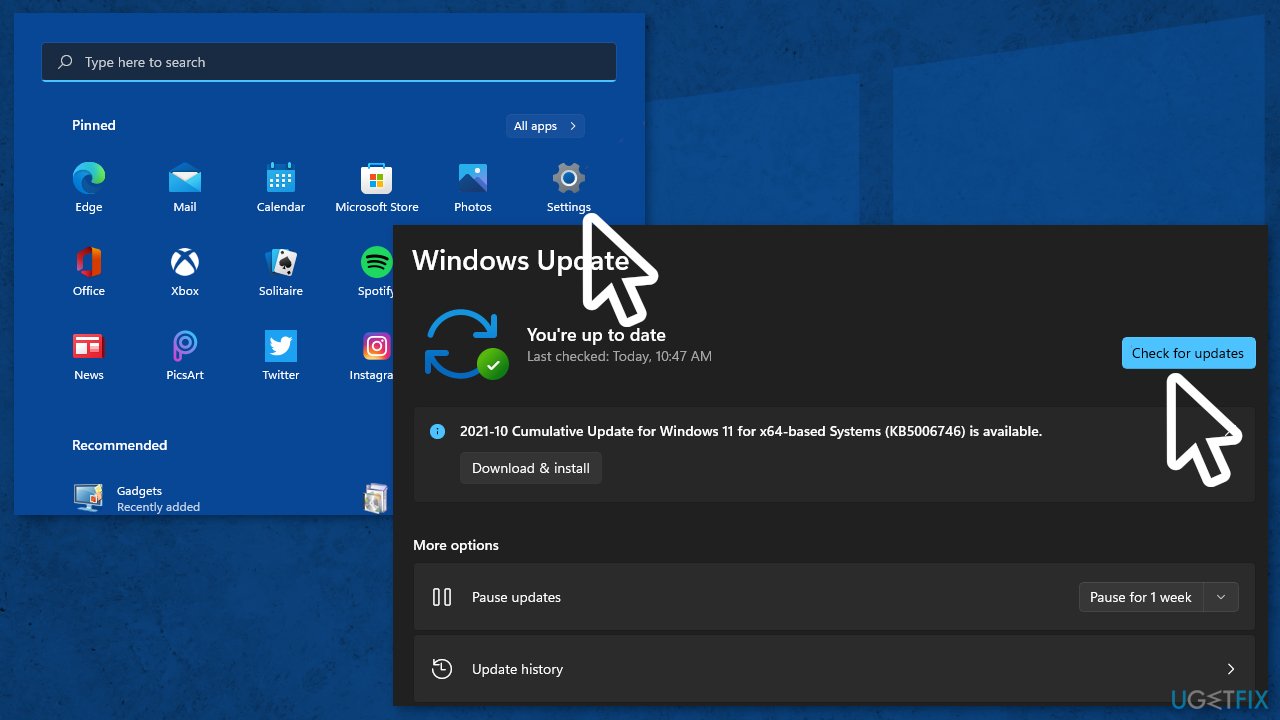
- Press the Check for updates button to download and install new patch updates
- If a new Windows 11 build is available, update the platform to the latest version
Solution 2. Restart File Explorer
- Open the Task Manager
- Click on the Processes tab then select Windows Explorer
- Click the Restart button
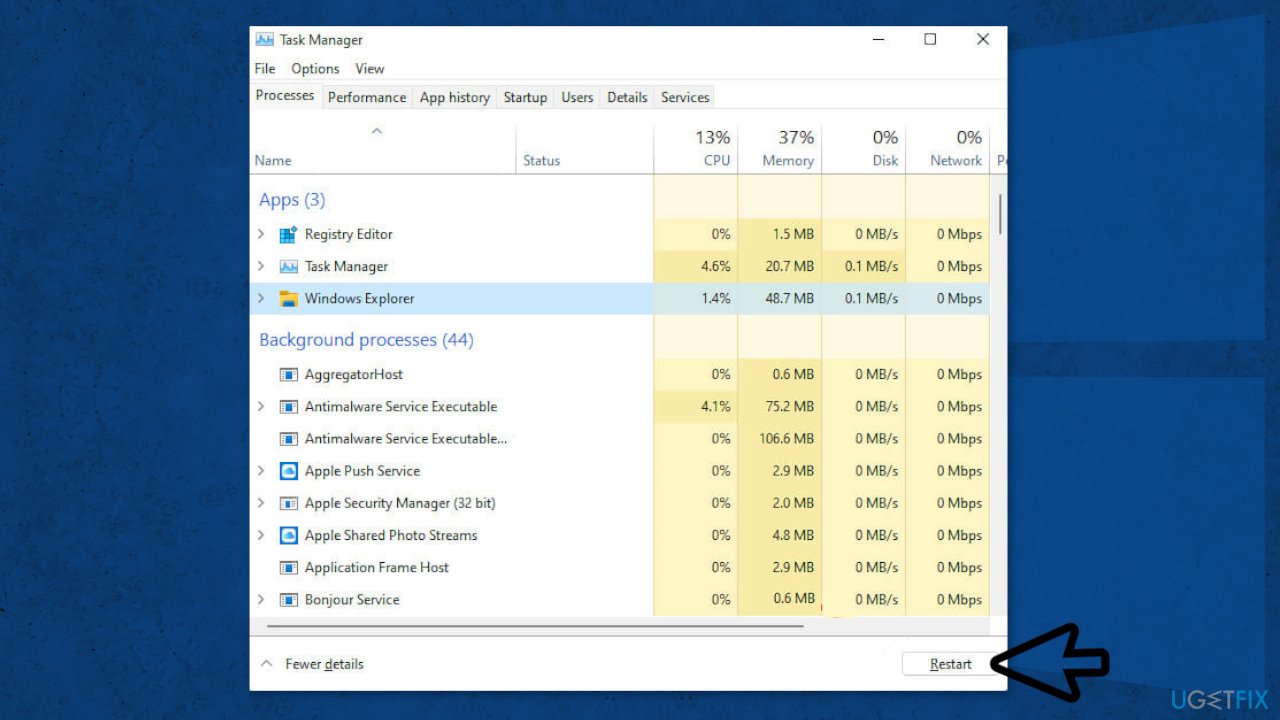
Solution 3. End Background Processes
There might be background processes running in your system that require a lot of CPU power, try stopping them:
- Press the magnifying glass taskbar button, which opens the search box
- Type Task Manager in the search box
- Click Task Manager in the search results
- Select the Processes tab
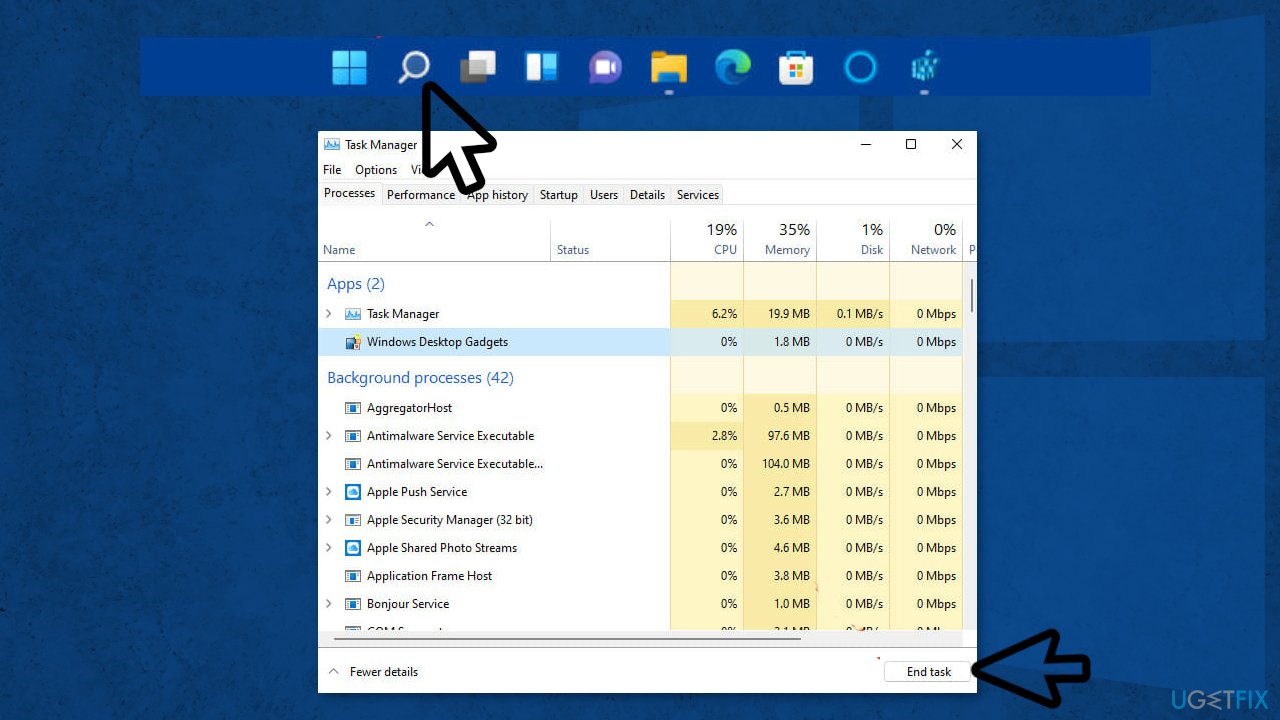
- Next, select and press the End task button for all programs listed under apps
- Then look through and select unneeded third-party processes listed under Background processes
- Click the End task button to close them
Solution 4. Use the Classic Explorer
- Bring up Windows 11 search utility
- Type the keyword Registry Editor in the search box
- Select Registry Editor to open its window
- Next, browse to this registry key location:
HKEY_LOCAL_MACHINE\\SOFTWARE\\Microsoft\\Windows\\CurrentVersion\\Shell Extensions
- Right-click Shell Extensions to select New, then Key
- Enter Blocked for the key’s name
- Select the new Blocked key
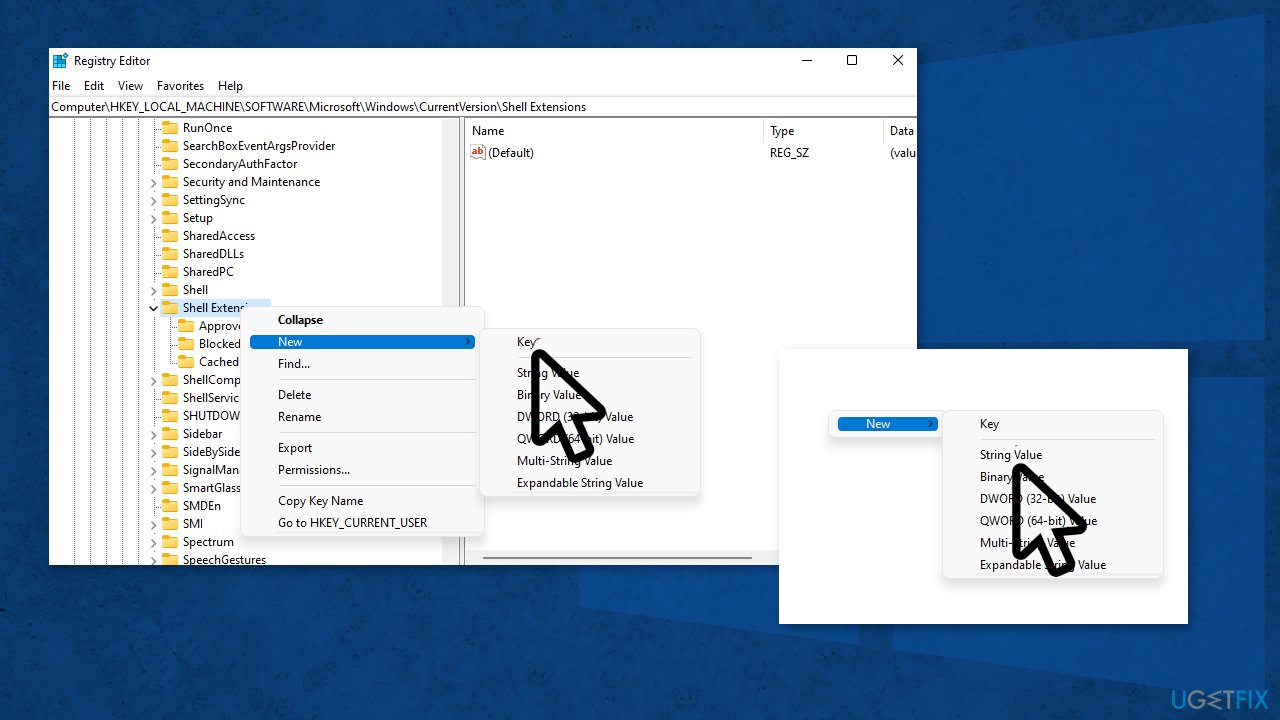
- Right-click a space on the right side of the Registry Editor to select New, then String Value
- Enter {e2bf9676-5f8f-435c-97eb-11607a5bedf7} to be the new string’s name
- Close the Registry Editor
- Select the Power and Restart Start menu options
- After restarting, open classic File Explorer
Solution 5. Reset Windows
If none of the above solutions have worked for you, as a last resort, you can try resetting Windows 11 altogether:
- Open Settings
- Navigate to System > Recovery
- Click Reset
- Select either Keep my files or Remove everything
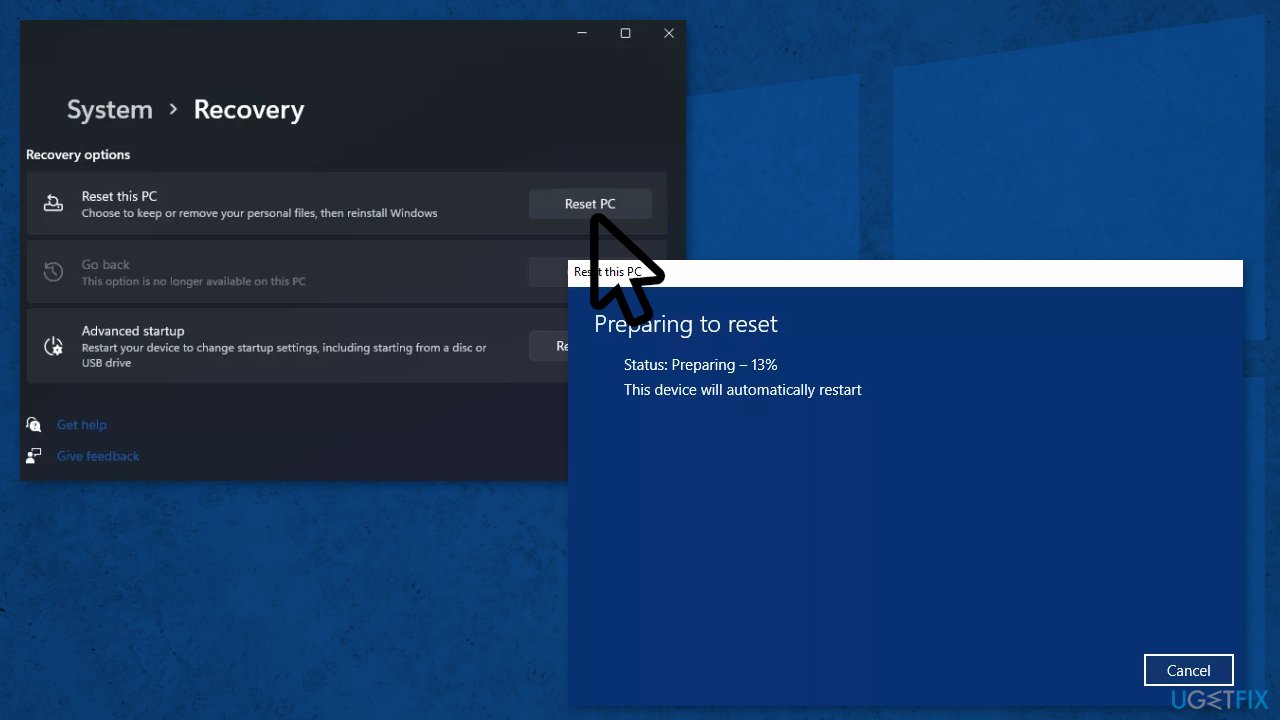
- Choose between Cloud download and Local reinstall
- Click Next if you are ok with the settings and do not want to clean the drive
- Click Reset
- Wait for the process to end and follow the on-screen instructions to finish resetting
Repair your Errors automatically
ugetfix.com team is trying to do its best to help users find the best solutions for eliminating their errors. If you don't want to struggle with manual repair techniques, please use the automatic software. All recommended products have been tested and approved by our professionals. Tools that you can use to fix your error are listed bellow:
Access geo-restricted video content with a VPN
Private Internet Access is a VPN that can prevent your Internet Service Provider, the government, and third-parties from tracking your online and allow you to stay completely anonymous. The software provides dedicated servers for torrenting and streaming, ensuring optimal performance and not slowing you down. You can also bypass geo-restrictions and view such services as Netflix, BBC, Disney+, and other popular streaming services without limitations, regardless of where you are.
Don’t pay ransomware authors – use alternative data recovery options
Malware attacks, particularly ransomware, are by far the biggest danger to your pictures, videos, work, or school files. Since cybercriminals use a robust encryption algorithm to lock data, it can no longer be used until a ransom in bitcoin is paid. Instead of paying hackers, you should first try to use alternative recovery methods that could help you to retrieve at least some portion of the lost data. Otherwise, you could also lose your money, along with the files. One of the best tools that could restore at least some of the encrypted files – Data Recovery Pro.



