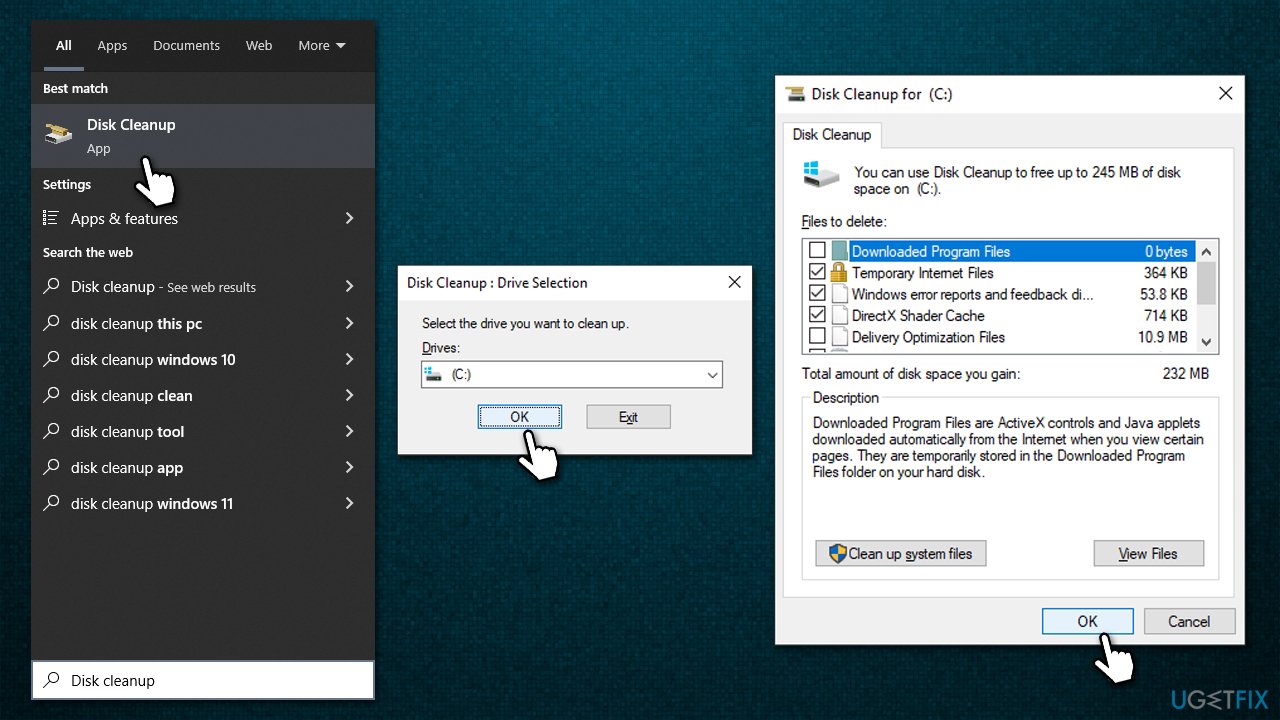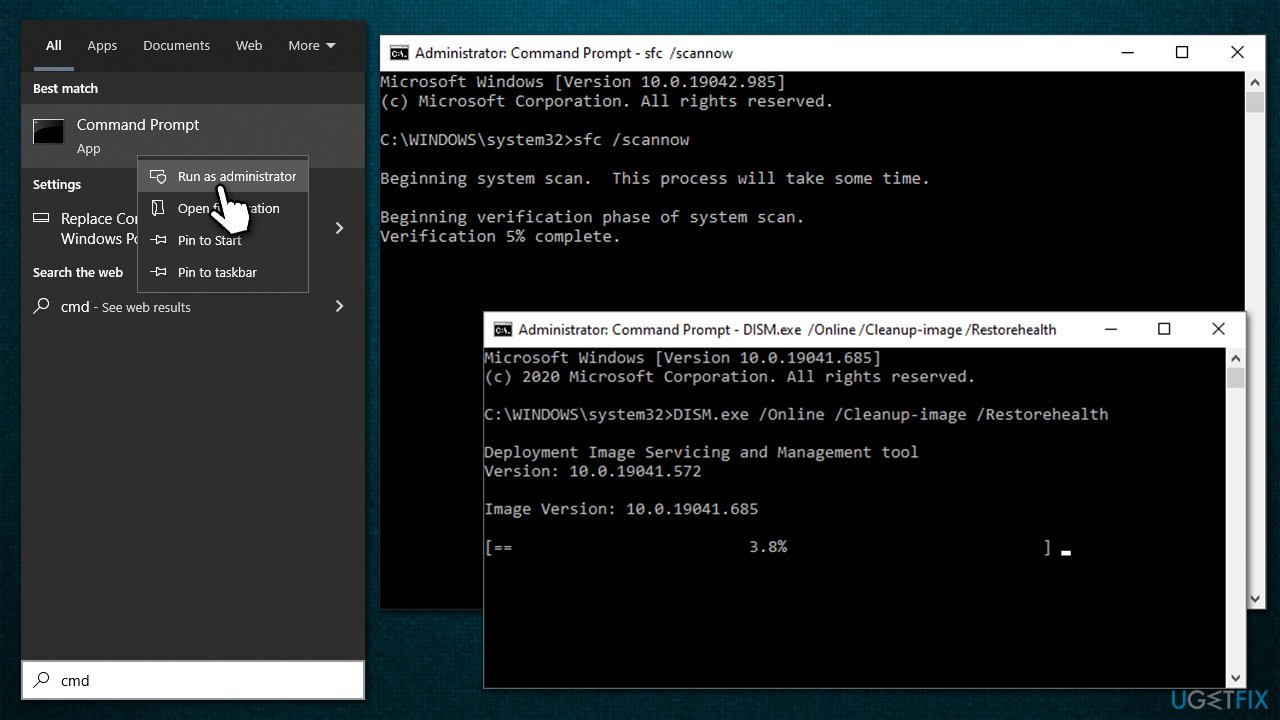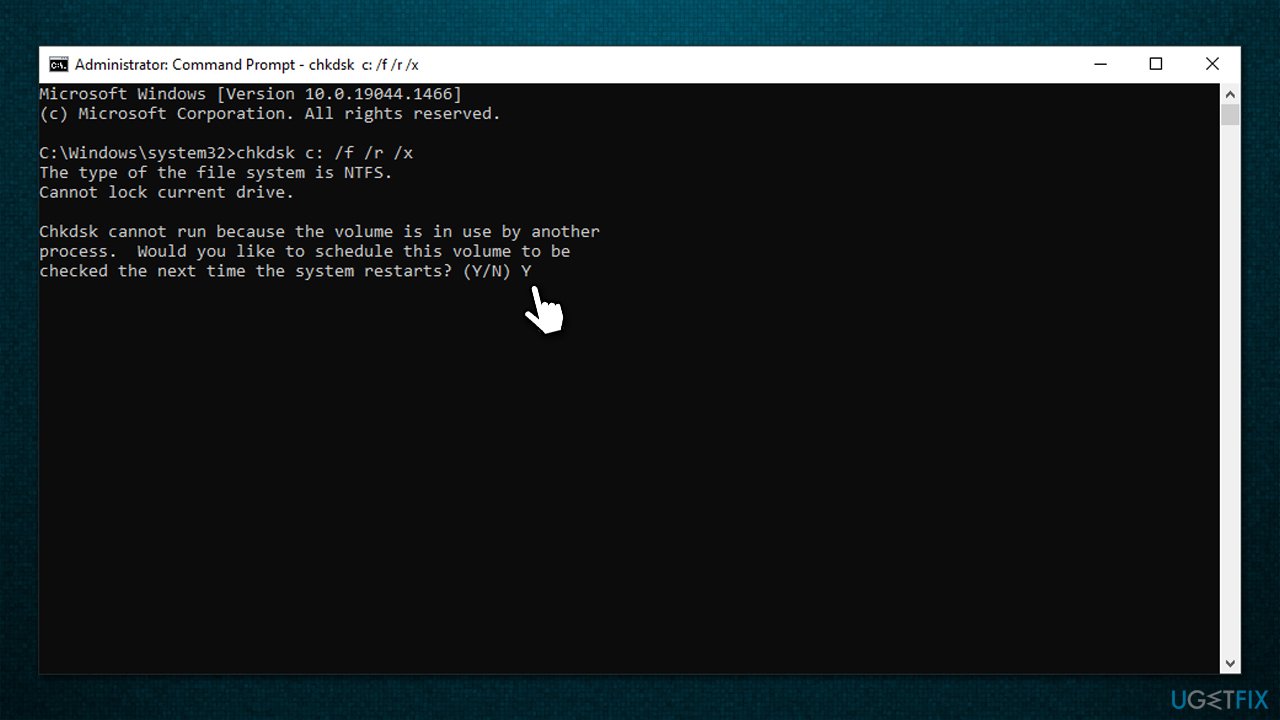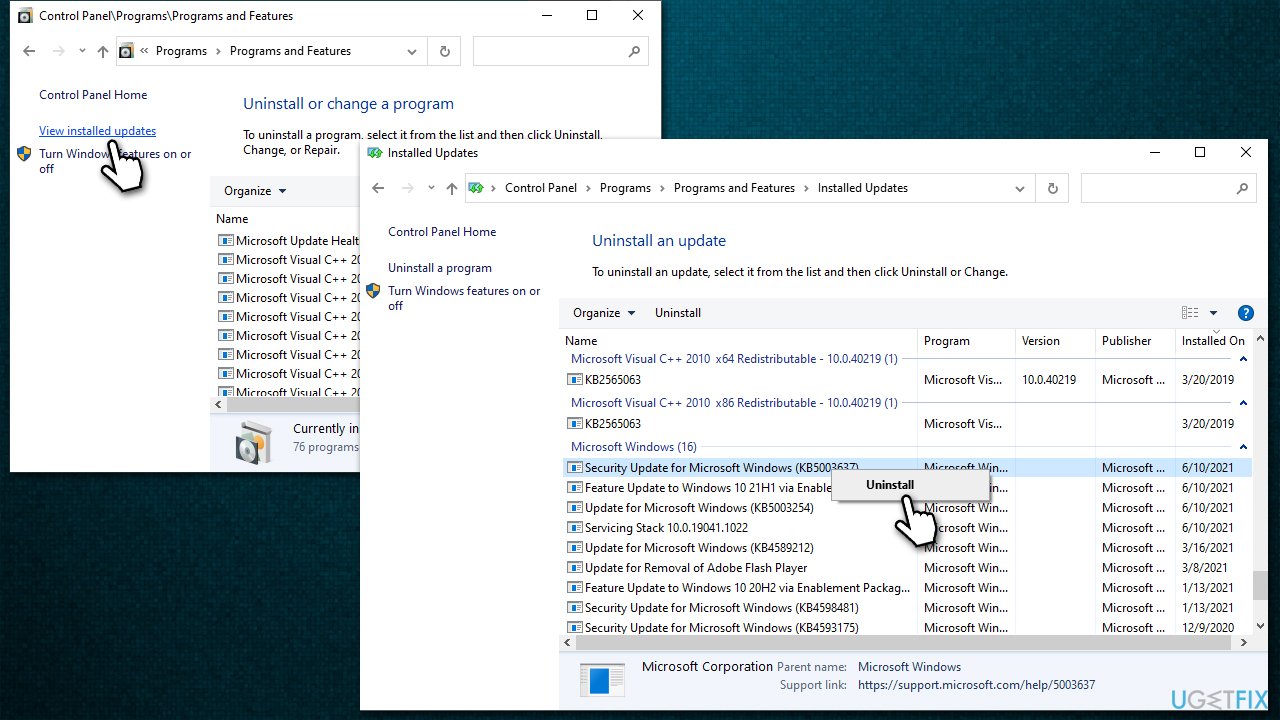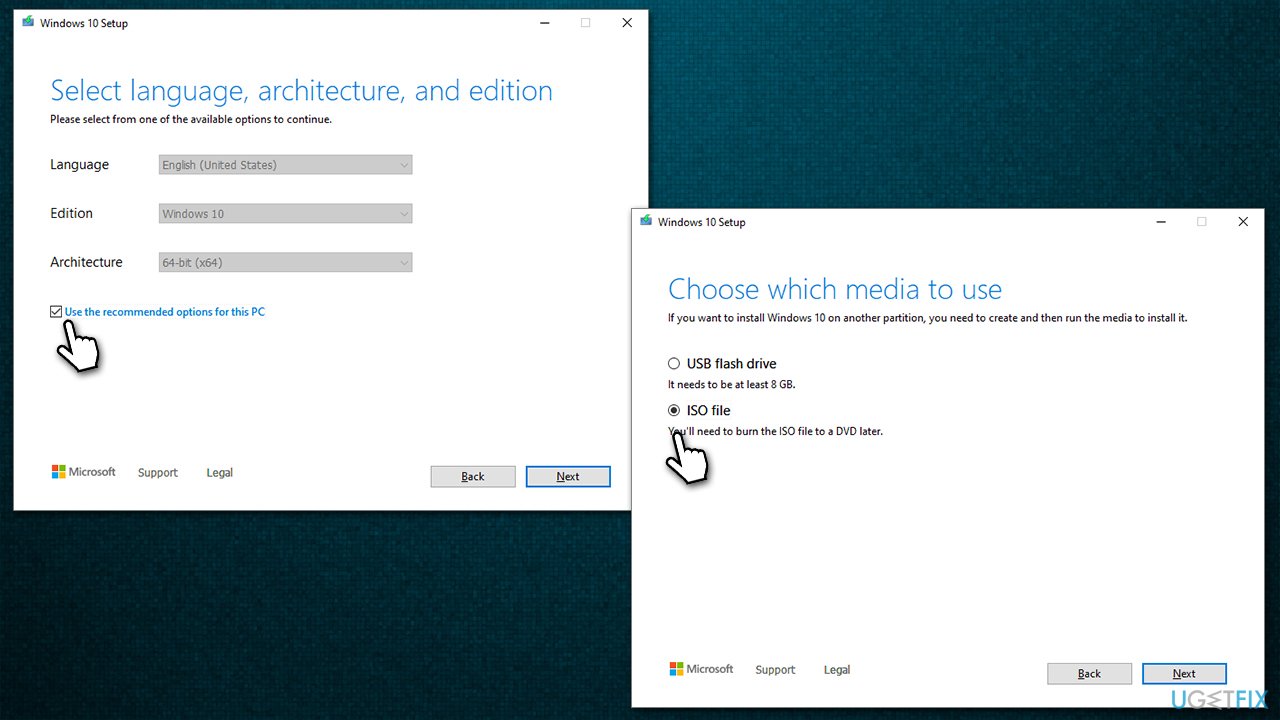Question
Issue: How to fix Explorer.exe high CPU and memory usage?
Hello. I have recently noticed that my Explorer.exe is using a lot of CPU and sometimes memory – it never used to be the case before. I did not install any new apps or anything like that. I think the only thing that changed that I remember was Windows updates were installed, but that's pretty much it. Any ideas on how to fix this?
Solved Answer
If you open the Task Manager on a Windows computer, you will see several entries. Some of the processes running in the background are implemented by third-party applications or programs, while most of these are used by Windows in order to operate properly. Without many of these, the operating system could not perform regular tasks that many take for granted.
Explorer.exe is the name of the main file responsible for the Windows Explorer operations, which is otherwise known as File Explorer. It serves as the main UI[1] component which allows users to browse files, interact with the taskbar and other elements, etc. Without it, users would have to manually input commands via the Command Prompt or the Task Manager. In other words, disabling it would make the operation and hanging of any Windows OS a much worse experience.
At the same time, users can get very frustrated when they have to deal with Explorer.exe high CPU, memory,[2] or other resource usage. Excessive resource consumption of certain Windows system components is not something unheard of – we already talked about similar issues regarding IP Helper, WaasMedic Adent Exe, Searchindexer.exe, and many others.
Reasons for the high CPU and memory of a process could be plenty. For example, corrupted system files can cause major system components to not work properly, thus restoring them could resolve the issue. In order cases, leftover files or registries can also be the cause of the problem.
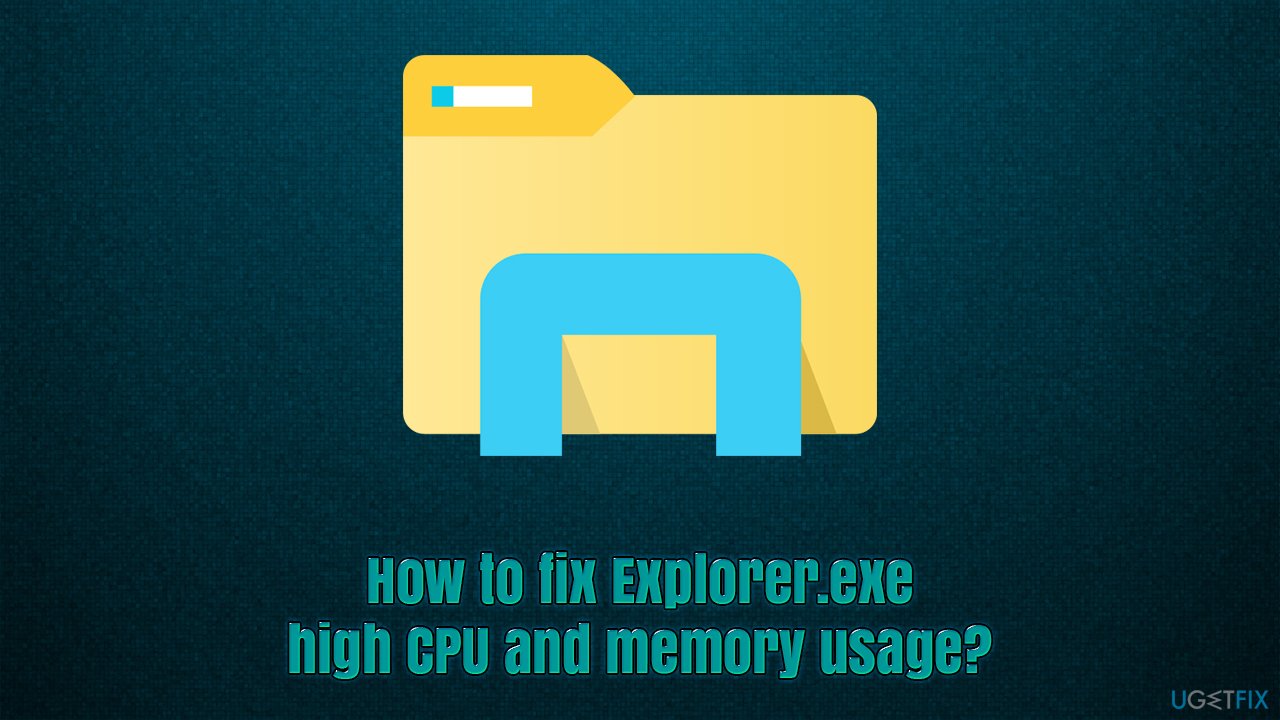
Below you will find several methods that should help you fix Explorer.exe high CPU and memory usage. If you would rather do many of the troubleshooting below automatically, we recommend running a scan with FortectMac Washing Machine X9 PC repair and maintenance utility, with which you could clean your system from damaged files, repair the registry,[3] and get rid of various junk files automatically.
Method 1. Perform Disk Cleanup
Old and temporary files might cause Windows Explorer high CPU usage. In order to address this, you can use the System Cleanup feature in Windows:
- Type Disk Cleanup in Windows search and press Enter
- Drive Selection window will show up – select the drive Windows is installed on (C: by default)
- Select the categories you would like to clean (make sure you tick all Temp files and caches)
- Click OK.

Method 2. Repair corrupted system files
System file checker and Deployment Image Servicing and Management (DISM) can help you resolve most of the issues related to corrupted system files.
- Type cmd in Windows search, right-click on Command Prompt, and select Run as administrator
- When User Account Control shows up, click Yes
- Use the following command and press Enter:
sfc /scannow - Once the scan is complete, you should also run the following commands to repair Windows image files (don't forget to press Enter after each):
DISM /Online /Cleanup-Image /CheckHealth
DISM /Online /Cleanup-Image /ScanHealth
DISM /Online /Cleanup-Image /RestoreHealth - Restart your system.

Method 3. Perform CHKDSK check
A corrupted disk can be the cause of all sorts of problems. A CHKDSK command can check for both physical and disk errors that could prevent Windows from locating files on the drive.
- Open Command Prompt as administrator as explained above
- In the new window, type in the following command and press Enter after:
chkdsk c: /f
(Note: use chkdsk c: /f /r /x command if you are using SSD as your primary partition) - If you receive an error, type in Y, press Enter, close down Command Prompt, and restart your computer

- Wait till the scan is complete – the results will be displayed after the PC starts up.
Method 4. Uninstall the corrupted update
Windows updates are known for causing unstable CPU or memory usage of various system processes. If the issue started occurring after an installation of a Windows update, you should uninstall it as follows:
- Type Control Panel in Windows search and hit Enter
- Go to Programs > Uninstall a program
- Select View installed updates
- From the list, uninstall the most recent Windows update (right-click > Uninstall)
- Restart your PC and see if the problem persists.

Note that Windows might force the update after the restart once more. If that happens and the issue is not resolved, uninstall the update again and pause updates for 7 days (you can find the option at the same sport you check for new updates Settings > Update & Security section
On the other hand, if you haven't installed a Windows update recently and are facing this issue, you should make sure that your system is up to date.
Method 5. Find and remove blank-icon files from desktop
According to some people reports, the issue was caused by a corrupted file that was residing on the desktop. Simply check if there are some leftover shortcuts or files that do not look right or have a blank icon, and remove them by pressing the Shift + Del combination on your keyboard.
Method 6. Perform repair install
If none of the methods above helped you, you can reinstall Windows using Media Creation Tool. Make sure you backup your personal files before you proceed.
- Visit the official Microsoft website and download Windows 10 installation media (Windows 11 version)
- Double-click the installer and select Yes when UAC shows up
- Agree to terms
- Pick Create installation media (USB flash drive, DVD or ISO file) for another PC option and click Next
- Select the Use Recommended options for this PC checkbox and click Next

- Choose ISO file and click Next
- After downloading the ISO file, right-click it and then select Mount, and double-click the Setup.exe
- Accept the license once again
- Pick Keep my personal files and click Install.
Repair your Errors automatically
ugetfix.com team is trying to do its best to help users find the best solutions for eliminating their errors. If you don't want to struggle with manual repair techniques, please use the automatic software. All recommended products have been tested and approved by our professionals. Tools that you can use to fix your error are listed bellow:
Protect your online privacy with a VPN client
A VPN is crucial when it comes to user privacy. Online trackers such as cookies can not only be used by social media platforms and other websites but also your Internet Service Provider and the government. Even if you apply the most secure settings via your web browser, you can still be tracked via apps that are connected to the internet. Besides, privacy-focused browsers like Tor is are not an optimal choice due to diminished connection speeds. The best solution for your ultimate privacy is Private Internet Access – be anonymous and secure online.
Data recovery tools can prevent permanent file loss
Data recovery software is one of the options that could help you recover your files. Once you delete a file, it does not vanish into thin air – it remains on your system as long as no new data is written on top of it. Data Recovery Pro is recovery software that searchers for working copies of deleted files within your hard drive. By using the tool, you can prevent loss of valuable documents, school work, personal pictures, and other crucial files.
- ^ John Bogna. What Is UI, and What Does It Stand For?. How-to Geek. Site that explains technology.
- ^ Computer memory. Wikipedia. The free encyclopedia.
- ^ What Is the Windows Registry?. Lifewire. Tech News, Reviews, Help & How-Tos.