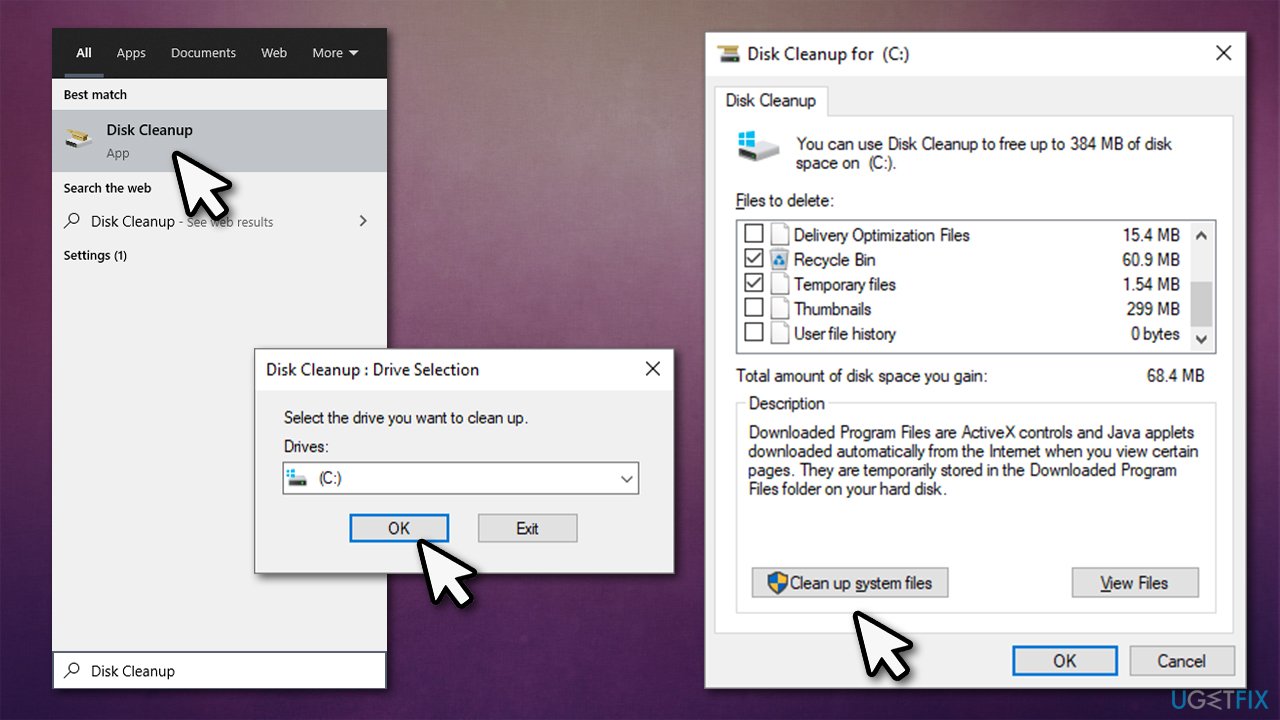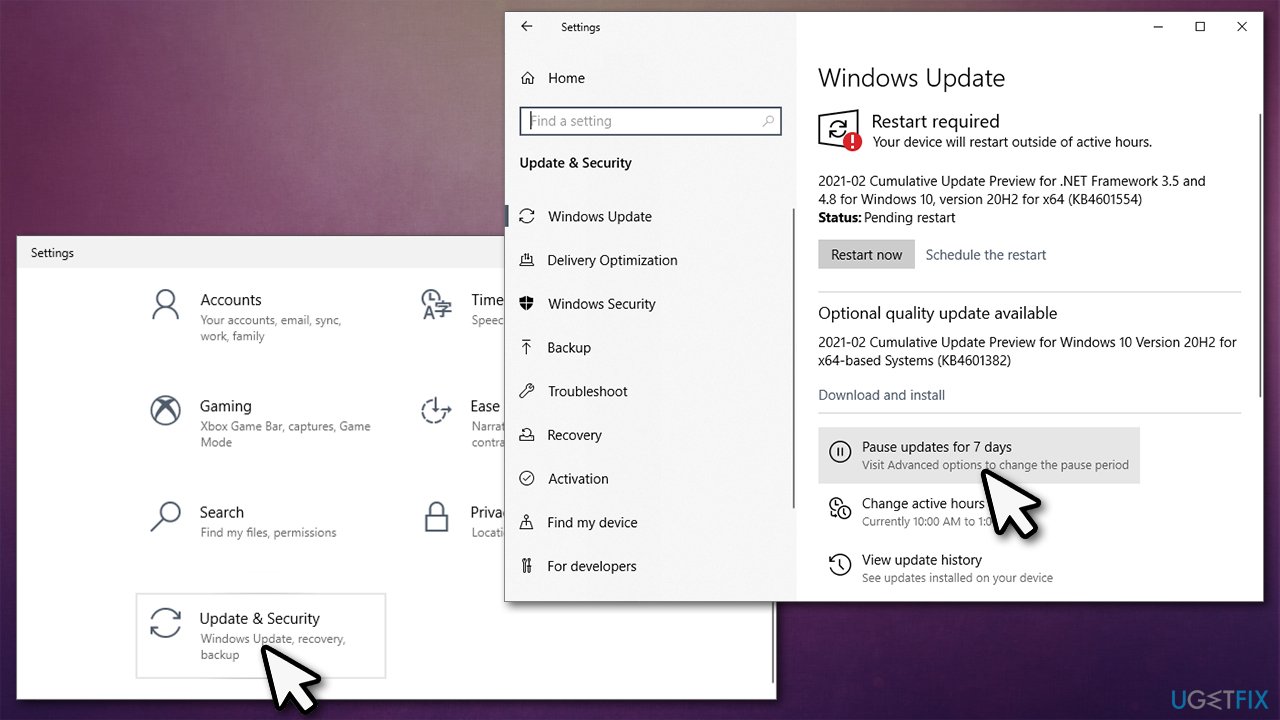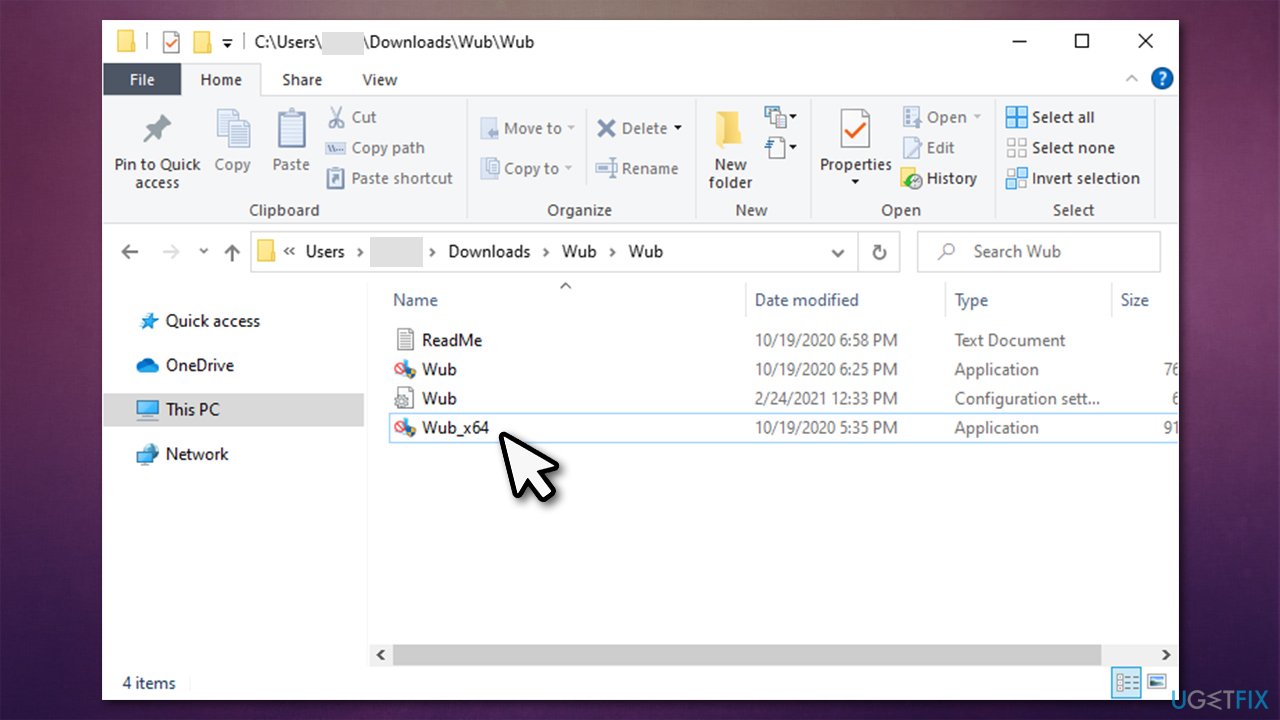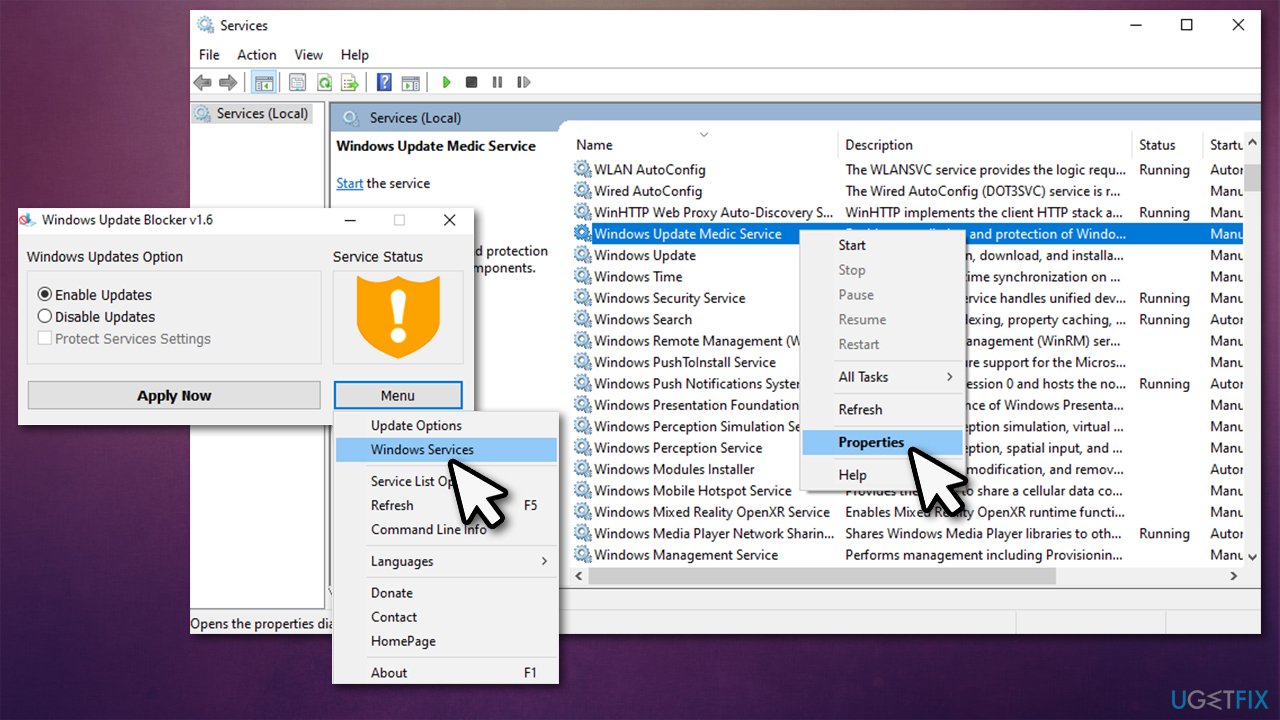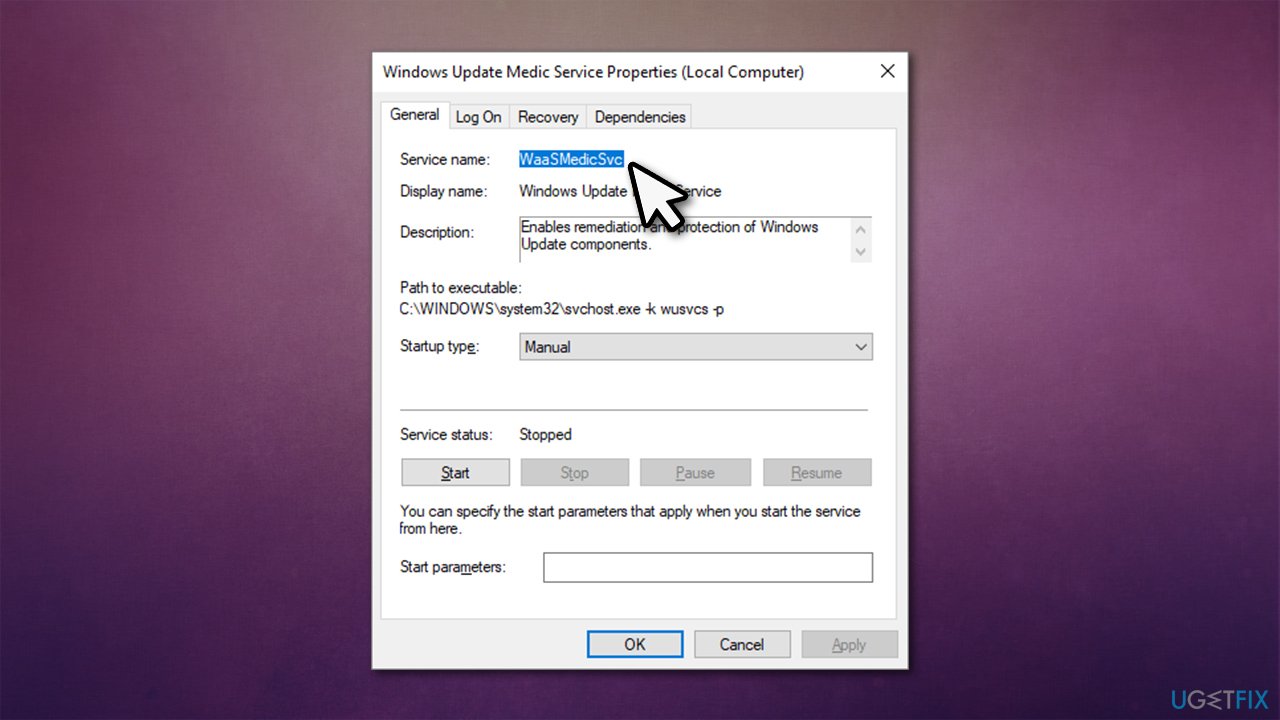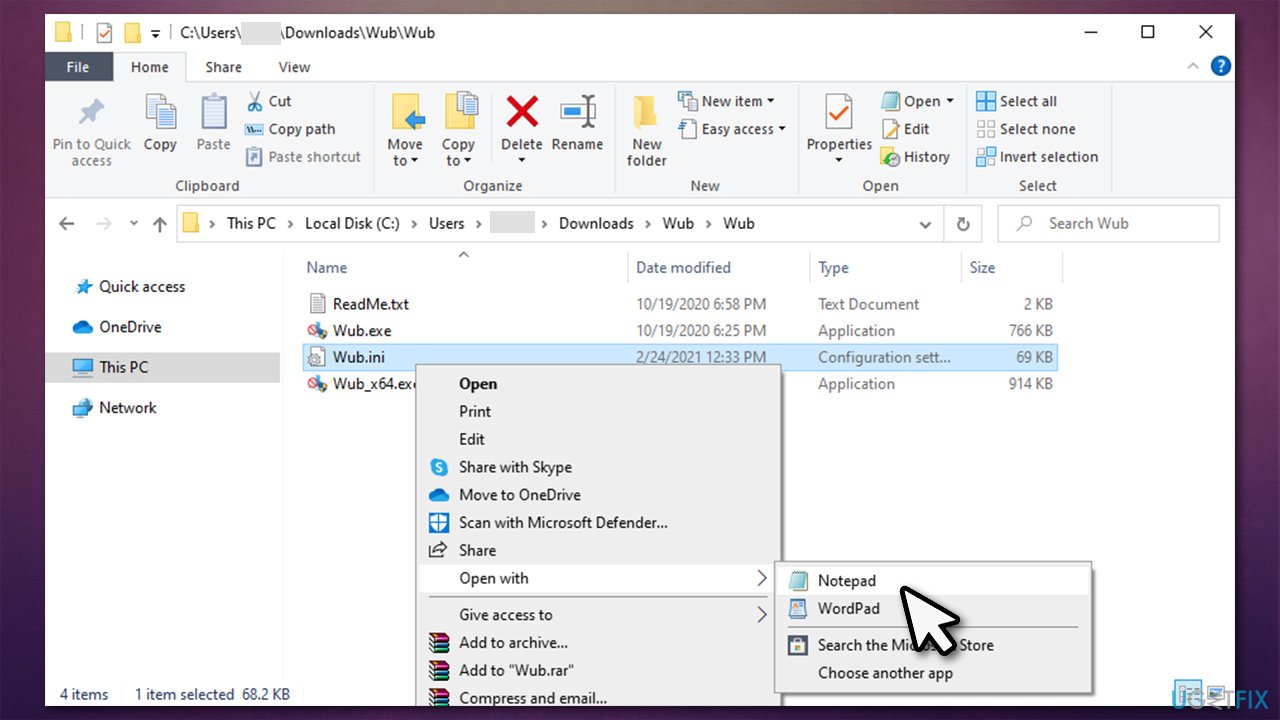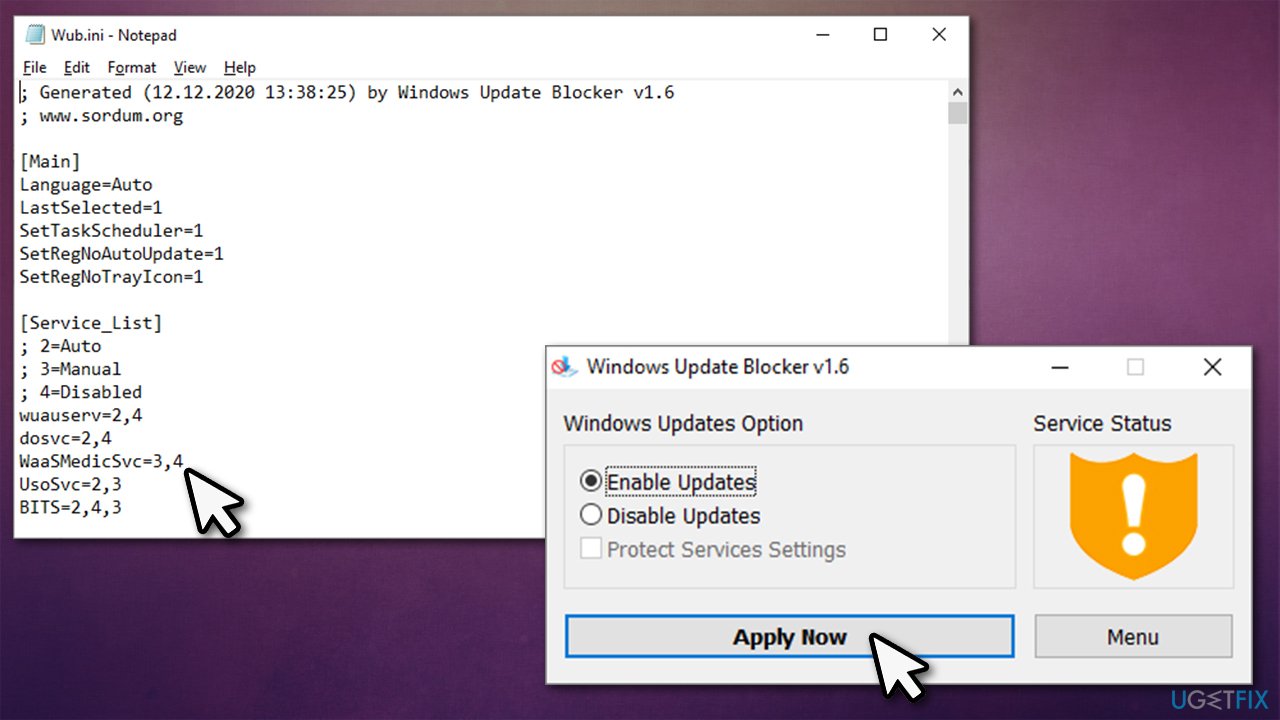Question
Issue: How to fix WaasMedic Agent Exe high disk usage?
Hi, I recently started having a problem with my Windows 10 laptop. I noticed that it started lagging like crazy – it sometimes takes minutes before it loads a browser, for example. I opened Task Manager to check and noticed that my memory usage is running at 100%, and most of it is taken by the WaasMedic Agent Exe. What is WaasMedic Agent Exe, and why is it taking so much memory? Need help urgently!
Solved Answer
If you open your Task Manager, you will see that there are dozens of lines of processes running at all times when your computer is on – this is absolutely normal. WaasMedic Agent Exe is one of such processes and stands for Windows Update Medic service.
Initially, one might think that it is a remnant of some type of third-party program, but it is not the case. WaasMedic Agent Exe is a part of the Windows 10 operating system and fulfills an important role within its environment. The main goal of this service is to ensure that the Windows update process is smooth and uninterrupted so that users could receive the latest patches without issues.
To be precise, even if main Windows update services are turned off for some reason (for example, malware[1] might interfere with normal functions of the operating system and prevent it from upgrading), WaasMedic Agent Exe will be responsible for remediation of relevant components immediately.
Windows services should spike up in resource usage when it is relevant (in this case, when the update process is conducted) and should remain practically doormat when not in use. Unfortunately, not everything always goes as planned, and many users started complaining about WaasMedic Agent Exe high disk usage at random times.

If that is the case for you, you should obviously not tolerate it. Since Windows Update Medic service is a legitimate part of the operating system, disabling it altogether might not be as easy, although we will provide such a solution below.
If you are looking for a quick WaasMedic Agent Exe high memory fix, we recommend you first try running a PC repair application FortectMac Washing Machine X9, as it can find and eliminate various Windows problems within just a few minutes automatically.
Option 1. Disable or uninstall your antivirus
Since the main role of Windows Update Medic is to prevent system files from being tampered with, some security applications might not be compatible due to various reasons.[2] Therefore, if you have high disk usage of the process, you should try uninstalling your third-party anti-virus and see if that helps you sort out the problem.
Of course, if you have already paid the license fee for some anti-malware, you would like to keep using it. If disabling your anti-malware helped you fix WaasMedic Agent Exe high memory, you should instead look for other solutions we provide below. Or, you can always switch to a different anti-malware.
Option 2. Disconnect removable drives [workaround]
As the title says, this is more a workaround rather than a fix. Due to some unknown reasons, it seems like the process might not be working as intended and take up high disk usage. If that is the case for you, you should temporarily disconnect any removable drives (for example, external HDDs or USB Flash drives) and see if that does the trick.

Option 3. Use Disk Cleanup function
In some cases, the issue might be caused by insufficient space on your hard drive.[3] Thus, we recommend you use Disk Cleanup to get rid of useless temp files:
- Type Disk Cleanup in Windows search and press Enter
- Pick your main drive (C: by default)
- Select Temp files from the list by ticking the checkboxes and then click Clean up system files

- When the new pop-up shows up, pick C: drive once again
- Select the files you want to delete and click OK.
Note: if you select to delete Windows update files, you will not be able to roll back Windows to its previous version
Option 4. Pause Windows updates
It is not uncommon for Windows update to fail to install all the necessary files. If that happens, the OS provides an error message (for example, We couldn't connect to the update service, 0x80242016, or 0x80070020) or simply attempts to re-downloaded it later. Due to these errors and attempts to re-download, the Windows Update Medic service might use many resources.
Therefore, you can simply pause all Windows updates and only undo the action when you want the update to start. Here's how:
- Right-click on Start and pick Settings
- Go to Update & Security section
- On the tight-side of the window, select the Pause updates for 7 days

- Your updates now ill be paused until 7 days later, or until you click Resume updates located at the same spot.
Option 5. Disable WaasMedic Agent Exe to fix high disk usage [not recommended]
If you try to disable the WaasMedic Agent Exe service manually, you will receive the “Access Denied” error. This is not uncommon – Windows simply defends the services that it deems to be necessary this way.
That being said, while it is not recommended to turn off Windows-related services, it is not impossible. For that, you would have to download third-party software, however.
- Download Windows Update Blocker from the official developer website
- Extract the archive and run the Wub_x64.exe

- Click on Menu and select Windows Services
- Find Windows Update Medic Service, right-click and pick Properties

- Write down the Service name (in this case, WaaSMedicSvc)

- Now open the folder where you extracted the app to
- Right-click on Wub.ini file and select Open with > Notepad

- Under dosvc=2,4, paste in the service name and add =3,4 next to it, so the line would look like this:
WaaSMedicSvc=3,4
- Open up the program again and click Apply.

Repair your Errors automatically
ugetfix.com team is trying to do its best to help users find the best solutions for eliminating their errors. If you don't want to struggle with manual repair techniques, please use the automatic software. All recommended products have been tested and approved by our professionals. Tools that you can use to fix your error are listed bellow:
Access geo-restricted video content with a VPN
Private Internet Access is a VPN that can prevent your Internet Service Provider, the government, and third-parties from tracking your online and allow you to stay completely anonymous. The software provides dedicated servers for torrenting and streaming, ensuring optimal performance and not slowing you down. You can also bypass geo-restrictions and view such services as Netflix, BBC, Disney+, and other popular streaming services without limitations, regardless of where you are.
Don’t pay ransomware authors – use alternative data recovery options
Malware attacks, particularly ransomware, are by far the biggest danger to your pictures, videos, work, or school files. Since cybercriminals use a robust encryption algorithm to lock data, it can no longer be used until a ransom in bitcoin is paid. Instead of paying hackers, you should first try to use alternative recovery methods that could help you to retrieve at least some portion of the lost data. Otherwise, you could also lose your money, along with the files. One of the best tools that could restore at least some of the encrypted files – Data Recovery Pro.
- ^ Josh Fruhlinger. Malware explained: How to prevent, detect and recover from it. CSO Online. Security news, features and analysis about prevention.
- ^ What is WaasMedic Agent Exe?. Reddit. Community boards.
- ^ Hard drive. Computer Hope. Free computer help since 1998.