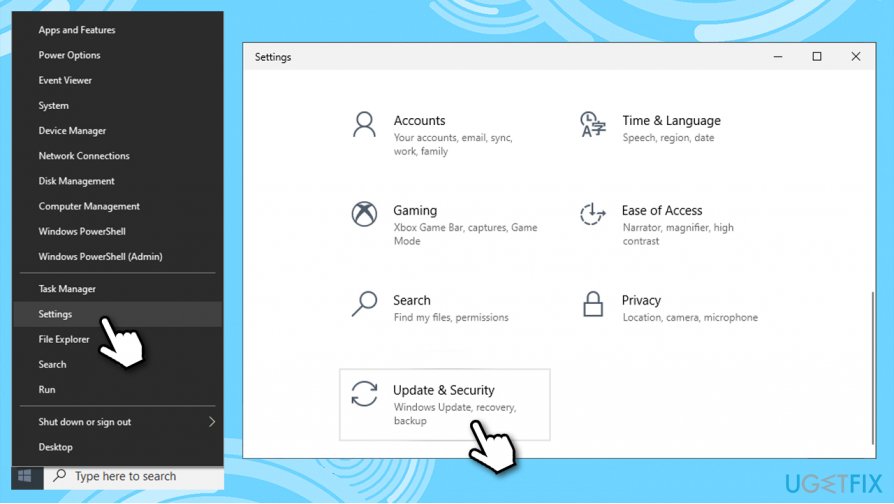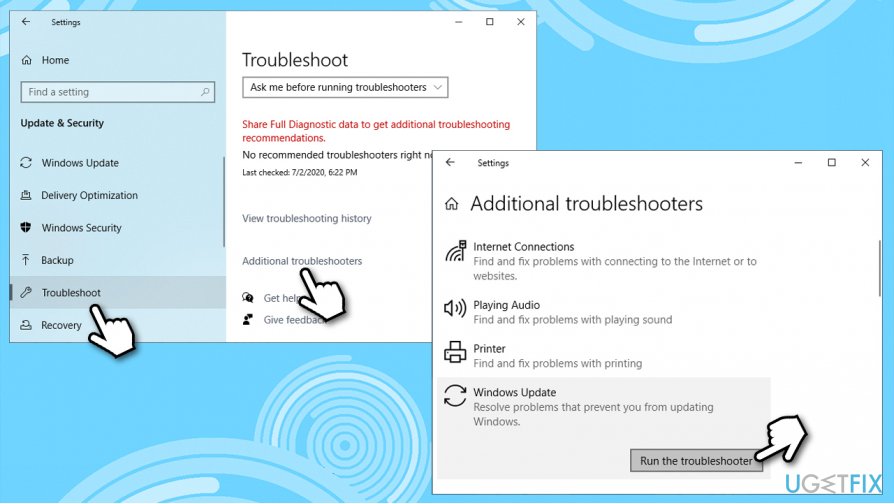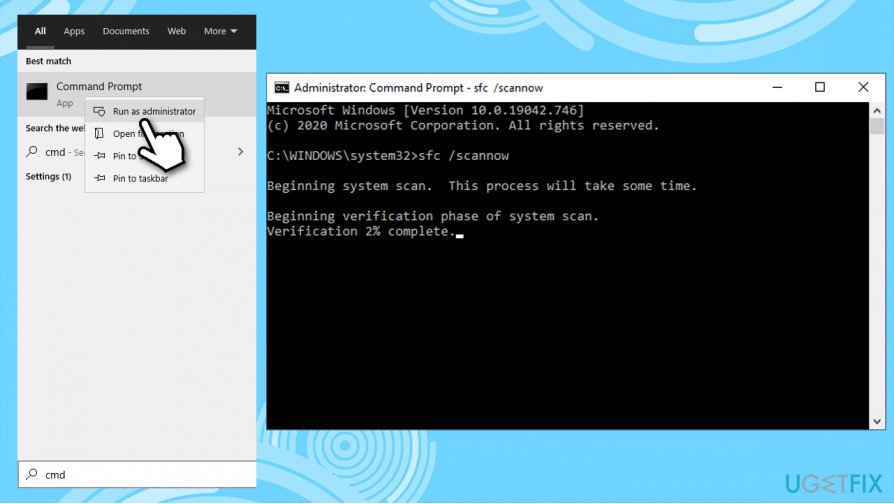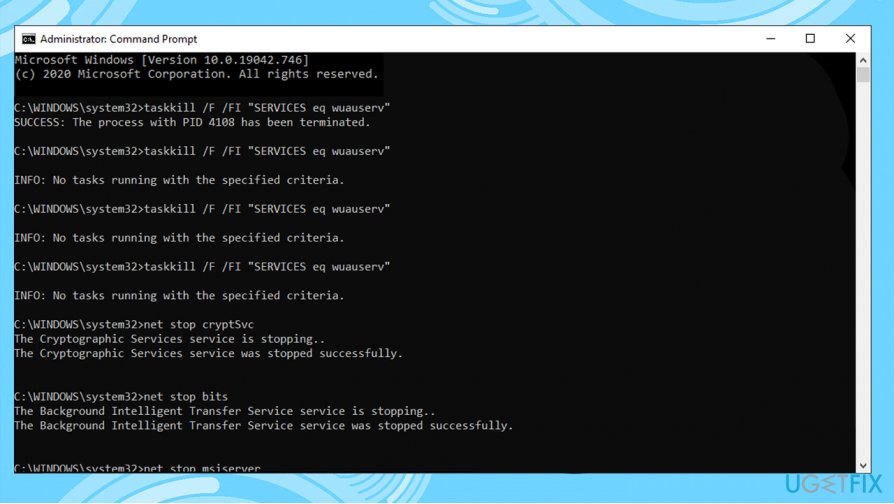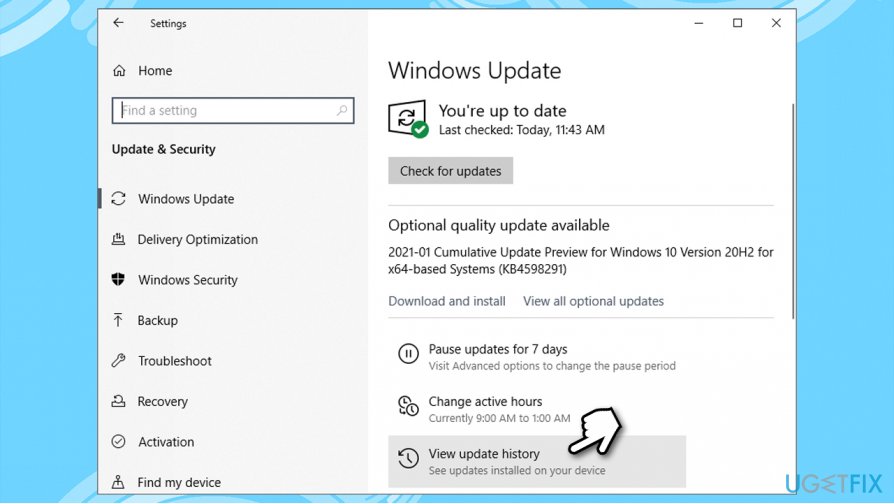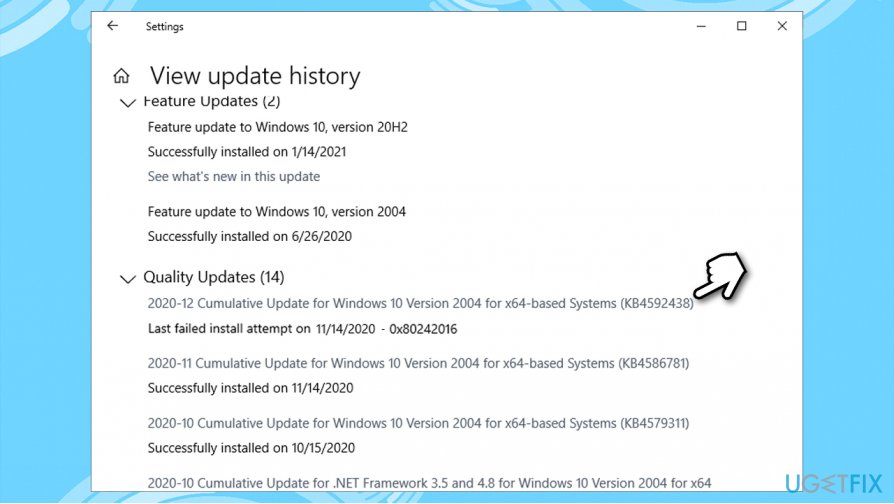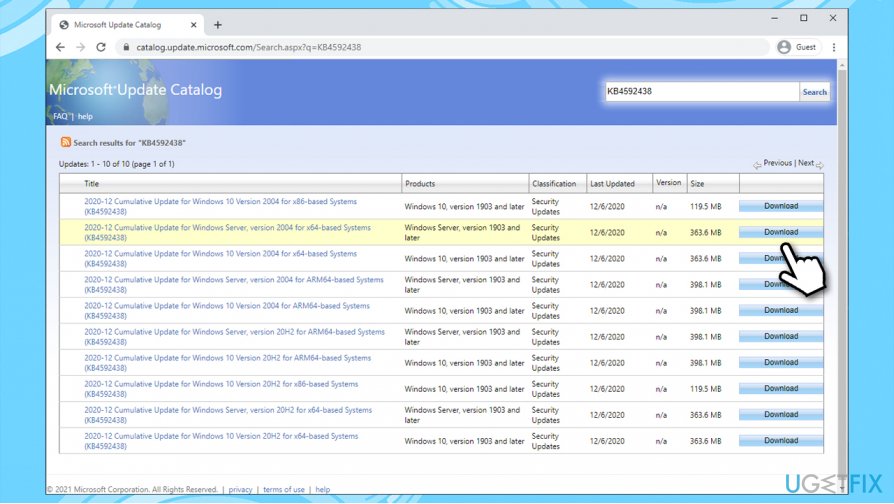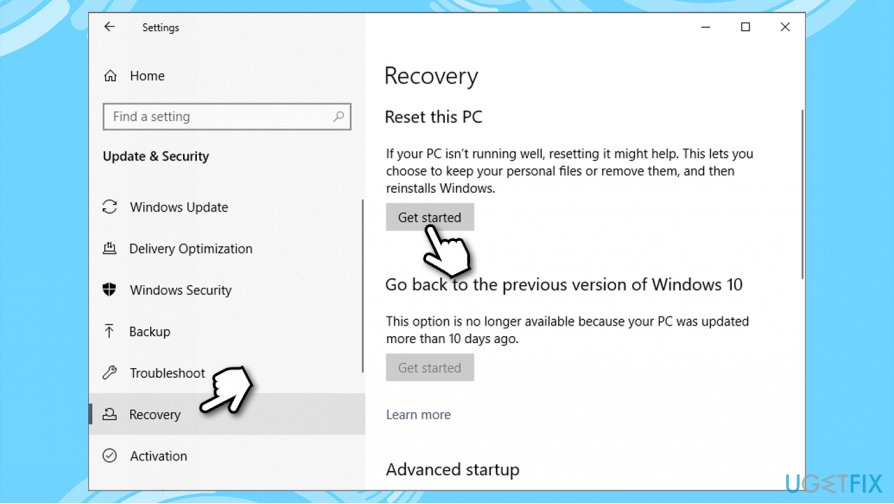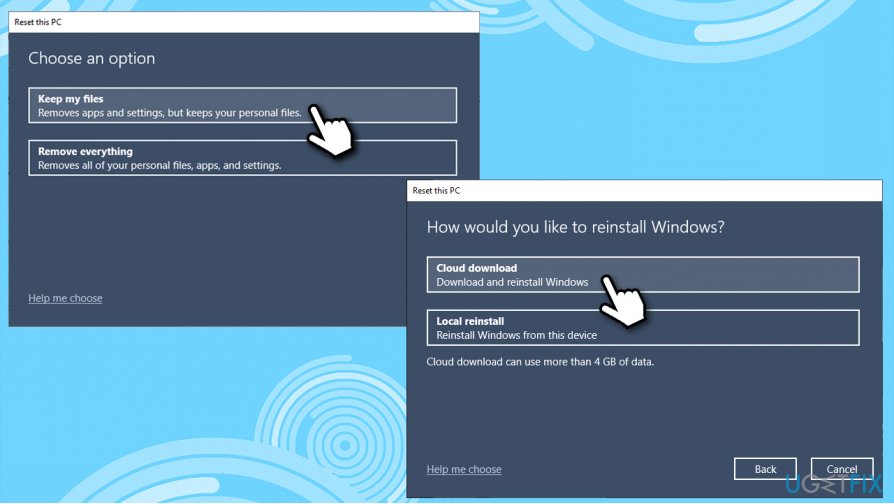Question
Issue: How to fix Windows Update error 0x80242016?
Hello. I noticed my Windows had not been updated for over a month, so I decided to install the newest updates. However, it seems like they could not be installed, and instead, I received an update error 0x80242016. Is there anything I can do about this? Thanks in advance.
Solved Answer
In most cases, users do not meddle with pre-set Windows settings after installing the operating system. This means that, by default, everyone should receive regular OS updates automatically, shipped by Microsoft on a regular basis. Sometimes this process can fail with an error 0x80242016, preventing Windows from being updated to the latest version. The issue is also consistent with tries to initiate the update process manually.
Windows is an intricate operating system with thousands of processes, files, settings, scheduled tasks, registry[1] entries, and other components that make it work as intended. Unfortunately, this not always the case, as all these components and their interactions might cause functionality and usability issues.
While most users experience this error when trying to install updates, others face it when upgrading to a newer version of Windows or doing a clean installation of Windows 10. In this case, users need to download and install the KB4498524 or KB4515384 update manually – we explain how below (note: you might also see WU_E_UH_POSTREBOOTUNEXPECTEDSTATE error code when facing an upgrade issue).
Users subjected to the 0x80242016 error will not be able to apply the latest Windows updates, which means they will miss out on bug[2] fixes and stability improvements. This is not the worst part, however, as an outdated system might be used by cybercriminals to install malware on vulnerable devices automatically if particular conditions are met.
Therefore, it is important to fix 0x80242016 error as soon as possible. In this article, we will provide several methods for doing that, but keep in mind that you might have to try several of them before you succeed.
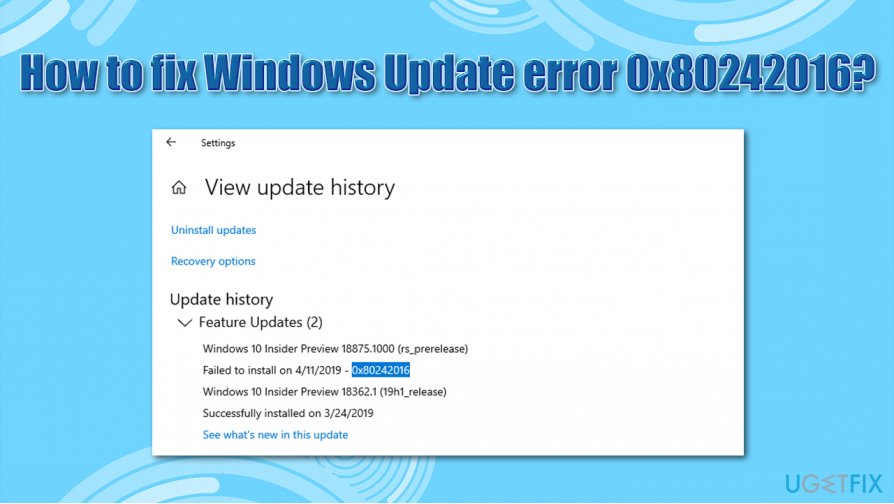
0x80242016 is just one of the hundreds of error codes that users might encounter when updating Windows. Users face issues each time Microsoft ships new patches, to the point where regular computer functions are broken.[3] Other common update errors include:
If you are frequently experiencing Windows update errors, there is likely an underlying issue with your Windows system files (for example, some of them might be corrupted). Therefore, we recommend you try using FortectMac Washing Machine X9 – it might fid the root cause of the problem, which would consequently fix 0x80242016 and other errors you might be experiencing.
Solution 1. Run Windows Update troubleshooter
The built-in troubleshooters are excellent when dealing with Windows errors. It might not be able to solve your issue, but it might pinpoint what is causing it, leading to an eventual fix.
- Right-click on Start button and select Settings
- Pick Update & Security

- On the left, pick Troubleshoot
- Now check the right side of the window – you should see different troubleshooters listed. If you can't see them, press Additional troubleshooters
- Locate Windows Update, click it, and then click Run the troubleshooter

- Wait till process is finished.
Solution 2. Run DISM and SFC
- Type in cmd into Windows search
- Right-click on Command Prompt result and select Run as administrator
- Type in the following command, pressing Enter after:
sfc /scannow
- Wait till Windows completes the scan and reports the results.

If SFC scan finds nothing, try using DISM instead – use each of these commands, waiting for each of them to complete (keep in mind it might take some time):
dism /online /cleanup-image /scanhealth
dism /online /cleanup-image /checkhealth
dism /online /cleanup-image /restorehealth
Once finished, reboot your PC and see if the problem persists.
Solution 3. Reset Windows Update components via Command Prompt
While you can do this manually, we recommend simply using Command Prompt to execute all the commands automatically. Note: disconnect your PC from the internet before performing these steps – you can press Win + A and enable Airplane mode for that.
- Open Command Prompt as administrator as explained above
- Type in the following commands, pressing Enter after each:
taskkill /f /fi “SERVICES eq wuauserv” (Do this multiple times)
net stop cryptSvc
net stop bits
net stop msiserver
ren C:\\Windows\\SoftwareDistribution SoftwareDistribution.old
rmdir C:\\Windows\\SoftwareDistribution\\DataStore
rmdir C:\\Windows\\SoftwareDistribution\\Download - After this is complete, reboot your PC and try updating again.

Solution 4. Restart relevant Windows services
- Open Command Prompt (Admin) once again
- Type in the following commands, pressing Enter after each:
Net Stop bits
Net Stop wuauserv
Net Stop appidsvc
Net Stop cryptsvc
Ren %systemroot%\\SoftwareDistribution SoftwareDistribution.bak
Ren %systemroot%\\system32\\catroot2 catroot2.bak
Net Start bits
Net Start wuauserv
Net Start appidsvc
Net Start cryptsvc
Solution 5. Download and install updates manually
Whenever Windows updates fail to install automatically, you can always try doing it manually. First, you need to find out which KB number is relevant to you.
- Right-click Start button and pick Settings
- Go to Update & Security
- On the right, locate and click View update history

- From the list, note the KB number that fails to install with the error code

- Go to Microsoft Update Catalog page, type in the KB number and press Search
- Download the update and install it manually.

(Note: if you are dealing with a Windows upgrade issue, make sure you also download KB4498524 and KB4515384 updates as well)
Solution 6. Reset Windows
If none of the above methods helped you solve your issue, you could reinstall Windows without losing your files.
- Right-click on Start and select Settings
- Go to Updates & Security section
- Choose Recovery
- Under Reset this PC, click the Get started button

- Pick Keep my files
- Select Cloud download if you want to download Windows from the internet, or you local files with Local reinstall

- Proceed with on-screen instructions and the reset will be finished automatically.
Additional solutions for 0x80242016 fix
There are also very simple solutions that could help some users with Windows update errors – these can be easily overlooked. Make sure the following statements are correct in your case:
- Restart your computer, and try again
- Make sure your date and time are correct
- Ensure that your internet connection is stable – use third-party websites to measure it or run Internet Connections troubleshooter
- Uninstall any third-party antivirus
- Disable proxy and VPN connection
- Unplug any external devices, such as USB Flash sticks.
Repair your Errors automatically
ugetfix.com team is trying to do its best to help users find the best solutions for eliminating their errors. If you don't want to struggle with manual repair techniques, please use the automatic software. All recommended products have been tested and approved by our professionals. Tools that you can use to fix your error are listed bellow:
Prevent websites, ISP, and other parties from tracking you
To stay completely anonymous and prevent the ISP and the government from spying on you, you should employ Private Internet Access VPN. It will allow you to connect to the internet while being completely anonymous by encrypting all information, prevent trackers, ads, as well as malicious content. Most importantly, you will stop the illegal surveillance activities that NSA and other governmental institutions are performing behind your back.
Recover your lost files quickly
Unforeseen circumstances can happen at any time while using the computer: it can turn off due to a power cut, a Blue Screen of Death (BSoD) can occur, or random Windows updates can the machine when you went away for a few minutes. As a result, your schoolwork, important documents, and other data might be lost. To recover lost files, you can use Data Recovery Pro – it searches through copies of files that are still available on your hard drive and retrieves them quickly.
- ^ Registry. TechTerms .The Computer Dictionary.
- ^ Software bug. Wikipedia. The free encyclopedia.
- ^ Dion Dassanayake. Windows 10 update breaks ANOTHER critical feature on your PC. Express. Daily UK magazine.