Question
Issue: How to Backup Data without Booting into Windows?
When trying to boot up my PC, I run into a BSOD, which prevents me from getting to my Windows 10 desktop. What makes me nervous the most is the personal data that I keep on PC without having its backups. So I’m concerned is it possible to backup files without booting the system?
Solved Answer
Windows boot problems are very common. Driver issues, virus infections, fatal crashes due to important system files, and other system malfunctions may occur out of nowhere and people are never warned about them in advance. While sometimes system slowdown, common software crashes, freezes, unresponsiveness, and similar symptoms manifests, PC users often do not treat them as a warning sign. Consequently, the Windows system may crash and stuck in a boot phase. In this case, the biggest concern is the safety of personal data (photos, document, videos, etc.) that is confined in the damaged PC.
Backup data from a PC that won’t boot
While there are software and some other methods to recover the system that encounter boot problems, one of the most common solutions for Windows boot problems is Windows recovery or reinstall. However, people often worry about the fact whether all personal information will remain the same after the recovery/reinstall. Windows 10 has an advanced Windows Recovery option, which allows keeping all information as it was before the crash. However, if you have doubts anyway, there is a way to backup data without booting into Windows OS.
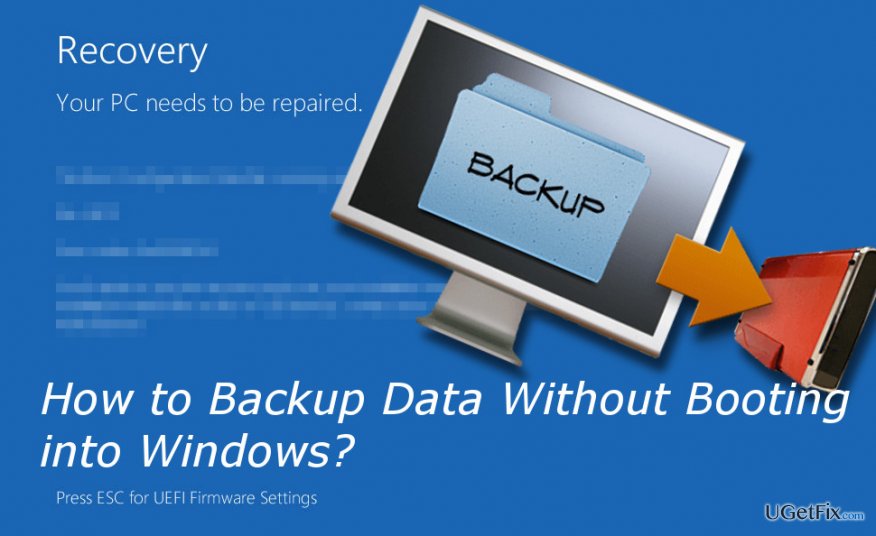
Backup files without booting into Windows 10
NOTE: to perform the steps given below, you have to have a Windows 10 installation disk or a bootable USB drive. If you don’t have it, prepare a USB drive or DVD, which has at least 4GB of free space and create an installation media. For more information, refer to the official Microsoft website.
- Insert Windows 10 installation disc and reboot.
- When the Press any key to boot from CD or DVD pop-up shows up, press any key on your keyboard.
- If the system does not show this message, you may need to change the boot sequence in BIOS.
- When Windows Setup screen shows up, select Repair Your Computer.
- Select Troubleshoot and click Advanced Options.
- Open Command Prompt, type notepad, and press Enter.
- In the Notepad, click File -> Open -> All files.
- Select Computer.
- Copy and paste the files that you want to transfer to a USB or removable hard drive.
As soon as you have data backup in your USB drive, you can reinstall Windows 10 without losing personal files. After that, we would highly recommend installing a professional optimization utility to prevent system from errors. Our recommendation would be FortectMac Washing Machine X9.
Optimize your system and make it work more efficiently
Optimize your system now! If you don't want to inspect your computer manually and struggle with trying to find issues that are slowing it down, you can use optimization software listed below. All these solutions have been tested by ugetfix.com team to be sure that they help improve the system. To optimize your computer with only one click, select one of these tools:
Prevent websites, ISP, and other parties from tracking you
To stay completely anonymous and prevent the ISP and the government from spying on you, you should employ Private Internet Access VPN. It will allow you to connect to the internet while being completely anonymous by encrypting all information, prevent trackers, ads, as well as malicious content. Most importantly, you will stop the illegal surveillance activities that NSA and other governmental institutions are performing behind your back.
Recover your lost files quickly
Unforeseen circumstances can happen at any time while using the computer: it can turn off due to a power cut, a Blue Screen of Death (BSoD) can occur, or random Windows updates can the machine when you went away for a few minutes. As a result, your schoolwork, important documents, and other data might be lost. To recover lost files, you can use Data Recovery Pro – it searches through copies of files that are still available on your hard drive and retrieves them quickly.



