Question
Issue: How to Disable Adaptive Brightness Feature in Windows 10?
Why is my Windows screen getting brighter and darker constantly? I haven’t changed any settings. Could someone please comment on that?
Solved Answer
The latest laptops and tables may have inbuilt ambient light sensors, which adjust display’s brightness automatically according to the surrounding. Therefore, if the device is running the latest version of Windows, namely Windows 10, the screen may turn bright from dark and vice versa continuously. Such behavior is triggered by Adaptive Brightness feature, which has been developed by Microsoft not long ago. Its initial purpose is to prolong battery’s life.
Adaptive Brightness did not meet people's expectations
When ambient light sensors were released and the Adaptive Brightness feature was enabled, Microsoft community started to fuss about the imperfection of the feature. Although many users noticed longer battery life, the display brightness for others changes too often or the brightness level is too dark to see normally. If you are not satisfied with the performance of the Adaptive Brightness feature, you can easily change the Power Plan and disable/enable the feature manually.
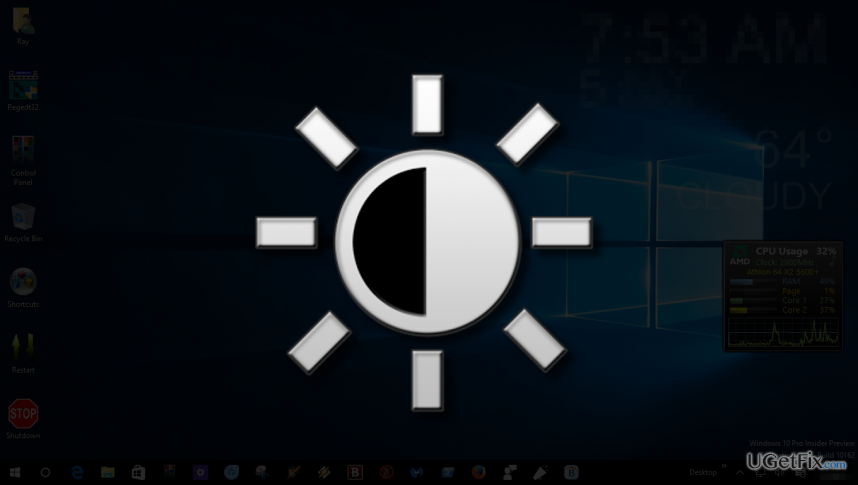
Disable Adaptive Brightness feature on Windows 10
Option 1. Change the current Power Plan
- Open Windows Search and type Power Options.
- Open your current active power plan and open Advanced settings.
- Expand Display by double-clicking on it.
- Select the Enable adaptive brightness option if you want to enable the feature.
- If it is already enabled, unmark Enable adaptive brightness and click OK.
Option 2. Use Command Prompt
- Press Windows key + R and type cmd.
- Right-click on the first option and select Run as Administrator.
- If you want to enable the Adaptive Brightness feature when your device is unplugged, copy and paste the following command and press Enter:
powercfg -setdcvalueindex SCHEME_CURRENT 7516b95f-f776-4464-8c53-06167f40cc99 FBD9AA66-9553-4097-BA44-ED6E9D65EAB8 1 - To enable the feature when the device is plugged in, copy and paste the following command and press Enter:
powercfg -setacvalueindex SCHEME_CURRENT 7516b95f-f776-4464-8c53-06167f40cc99 FBD9AA66-9553-4097-BA44-ED6E9D65EAB8 1 - If you want to disable the feature when the device is unplugged, copy and paste the following command and press Enter:
powercfg -setdcvalueindex SCHEME_CURRENT 7516b95f-f776-4464-8c53-06167f40cc99 FBD9AA66-9553-4097-BA44-ED6E9D65EAB8 0 - If you want to disable the feature when the device is plugged in, copy and paste the following command and press Enter:
powercfg -setacvalueindex SCHEME_CURRENT 7516b95f-f776-4464-8c53-06167f40cc99 FBD9AA66-9553-4097-BA44-ED6E9D65EAB8 0 - To apply the changes, copy and paste powercfg -SetActive SCHEME_CURRENT command and press Enter.
- Finally, close Command prompt and reboot the system.
We hope that this guide was helpful and you have managed to successfully disable Adaptive Brightness feature on Windows. Although this article addresses people who are not satisfied with the ambient light sensors and the functioning of the Adaptive Brightness, we have provided instructions on how to disable and enable the feature in case you would change your mind and decide to switch back to the dimmed display brightness to prolong battery’s life.
Optimize your system and make it work more efficiently
Optimize your system now! If you don't want to inspect your computer manually and struggle with trying to find issues that are slowing it down, you can use optimization software listed below. All these solutions have been tested by ugetfix.com team to be sure that they help improve the system. To optimize your computer with only one click, select one of these tools:
Protect your online privacy with a VPN client
A VPN is crucial when it comes to user privacy. Online trackers such as cookies can not only be used by social media platforms and other websites but also your Internet Service Provider and the government. Even if you apply the most secure settings via your web browser, you can still be tracked via apps that are connected to the internet. Besides, privacy-focused browsers like Tor is are not an optimal choice due to diminished connection speeds. The best solution for your ultimate privacy is Private Internet Access – be anonymous and secure online.
Data recovery tools can prevent permanent file loss
Data recovery software is one of the options that could help you recover your files. Once you delete a file, it does not vanish into thin air – it remains on your system as long as no new data is written on top of it. Data Recovery Pro is recovery software that searchers for working copies of deleted files within your hard drive. By using the tool, you can prevent loss of valuable documents, school work, personal pictures, and other crucial files.



