Question
Issue: How to Disable Developer Mode Extensions on Google Chrome?
I’m a web developer, which is why I often have several extensions open in developer mode. Each time when I open Google Chrome, I receive a pop-up “Disable developer mode extensions” on the top-right corner of the screen. It’s a bit annoying, so I would like to know is it possible to disable it permanently?
Solved Answer
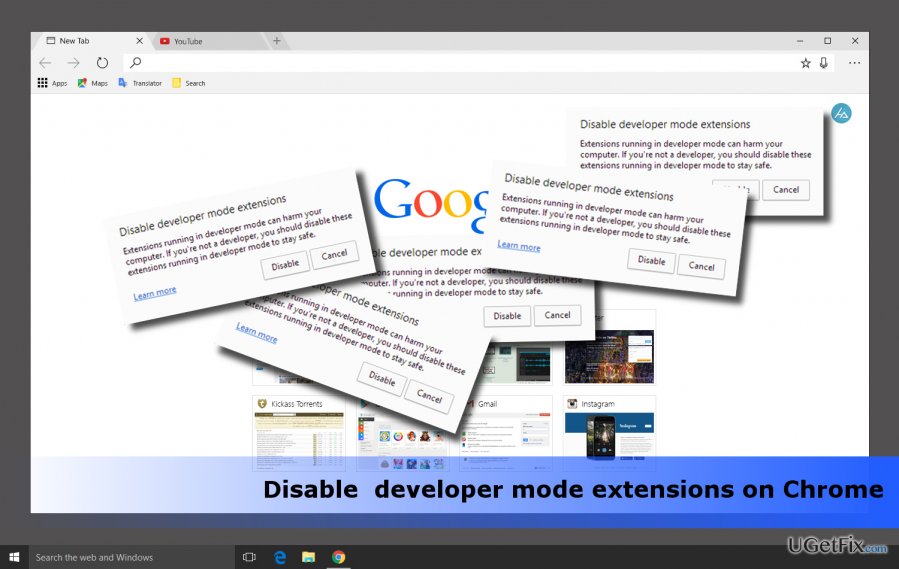
If you are a developer, for example, work on Chrome Web Store, and launch Google Chrome browser via Multiloginapp to have several extensions opened, then the “Disable developer mode extensions” alert is self-understanding. However, if this pop-up emerged on Chrome out of nowhere, it may indicate the fact that your web browser has been infected with a malicious extension that either does not support Chrome or may exhibit potentially dangerous activities, such as display third-party pop-ups, initiate redirects to suspicious websites or track web browsing history.
Normally, Google Chrome does not display “Disable developer mode extensions” alerts. It can only show when the PC owner configures Chrome to allow manual installation of extensions. In other words, the user disapproves of installing apps from the Chrome Store and prefers installing from local files/folders. To distinguish manually installed extensions from the ones from the Chrome Web Store, Chrome launches them using Developer Mode and lists them as developer mode extensions.
The problem is that hackers perceived this security breach in Developer Mode and started spreading and injecting non-Chrome extensions (not included into Chrome Web Store) without requiring users’ permission. Therefore, to alert people about potential threats, Chrome delivers a “Disable developer mode extensions” pop-up. In this case, we would strongly recommend scanning the system with a professional anti-malware, for example, Reimage and remove all potentially unwanted and malicious apps/extensions. If all extensions that you have downloaded are 100% safe but the pop-up keeps showing, disable developer mode extensions to get rid of the pop-up permanently.
How to Remove “Disable developer mode extensions” pop-up on Chrome?
If you want to stop “Disable developer mode extensions” notification from appearing, you have to disable developer mode extensions on Chrome. For this purpose, click on the “Disable” button provided on the pop-up. However, potentially unwanted programs (adware, browser hijacker, etc.) can automatically enable developer mode extensions, which is why the annoying pop-up can reappear soon. To prevent this from happening you should:
- Scan the system for malware. For this purpose, use a reliable anti-malware with an updated virus database. Our recommendation would be Reimage. Delete all unwanted/dangerous programs that it detects.
- Then, if you haven’t done that yet, disable developer mode extensions by clicking on the “Disable” button. To do that, you will have to wait for the “Disable developer mode extensions” pop-up to reappear.
- After that, remove developer mode extensions permanently. Launch Chrome and open Settings. Select More Tools and open Extensions list. The developer mode extensions will be disabled, so all you have to do is to click on the Trash Can Icon next to them.
- Finally, we would also recommend checking applications installed on your PC. Right-click on Windows key and select Control Panel. Select Programs & Features and carefully examine all the apps. If you have found some of the programs that are unknown to you, you would better uninstall them.
Get rid of programs with only one click
You can uninstall this program with the help of the step-by-step guide presented to you by ugetfix.com experts. To save your time, we have also selected tools that will help you carry out this task automatically. If you are in a hurry or if you feel that you are not experienced enough to uninstall the program by your own, feel free to use these solutions:
Protect your online privacy with a VPN client
A VPN is crucial when it comes to user privacy. Online trackers such as cookies can not only be used by social media platforms and other websites but also your Internet Service Provider and the government. Even if you apply the most secure settings via your web browser, you can still be tracked via apps that are connected to the internet. Besides, privacy-focused browsers like Tor is are not an optimal choice due to diminished connection speeds. The best solution for your ultimate privacy is Private Internet Access – be anonymous and secure online.
Data recovery tools can prevent permanent file loss
Data recovery software is one of the options that could help you recover your files. Once you delete a file, it does not vanish into thin air – it remains on your system as long as no new data is written on top of it. Data Recovery Pro is recovery software that searchers for working copies of deleted files within your hard drive. By using the tool, you can prevent loss of valuable documents, school work, personal pictures, and other crucial files.



