Question
Issue: How to disable website recommendations in Windows?
Hello. I would like to disable the website recommendations I see in Windows 11 but I have no idea how to do this at all.
Solved Answer
Windows Search has long been an integral part of the Microsoft Windows operating system, evolving significantly since its inception. Initially designed as a straightforward tool for locating files and folders on a personal computer, it has undergone numerous enhancements to improve user experience and functionality.
A notable expansion in its capabilities occurred when Microsoft integrated Bing search results into the Windows Search feature. This integration marked a significant step in making Windows Search a more versatile and comprehensive tool, offering users not only local file searches but also the vast expanse of internet-based information at their fingertips.
While the integration of Bing search results in Windows Search is hailed as a useful addition for many, it does not universally resonate with all users. For some, the inclusion of web-based search results in their local search queries is seen as an unnecessary complication, detracting from the simplicity and focus of the tool.
Reasons for this dissatisfaction vary; some users might find it cluttering the search experience with irrelevant information, while others might have concerns over privacy, data usage, or simply prefer a more streamlined search experience focused solely on their local files.
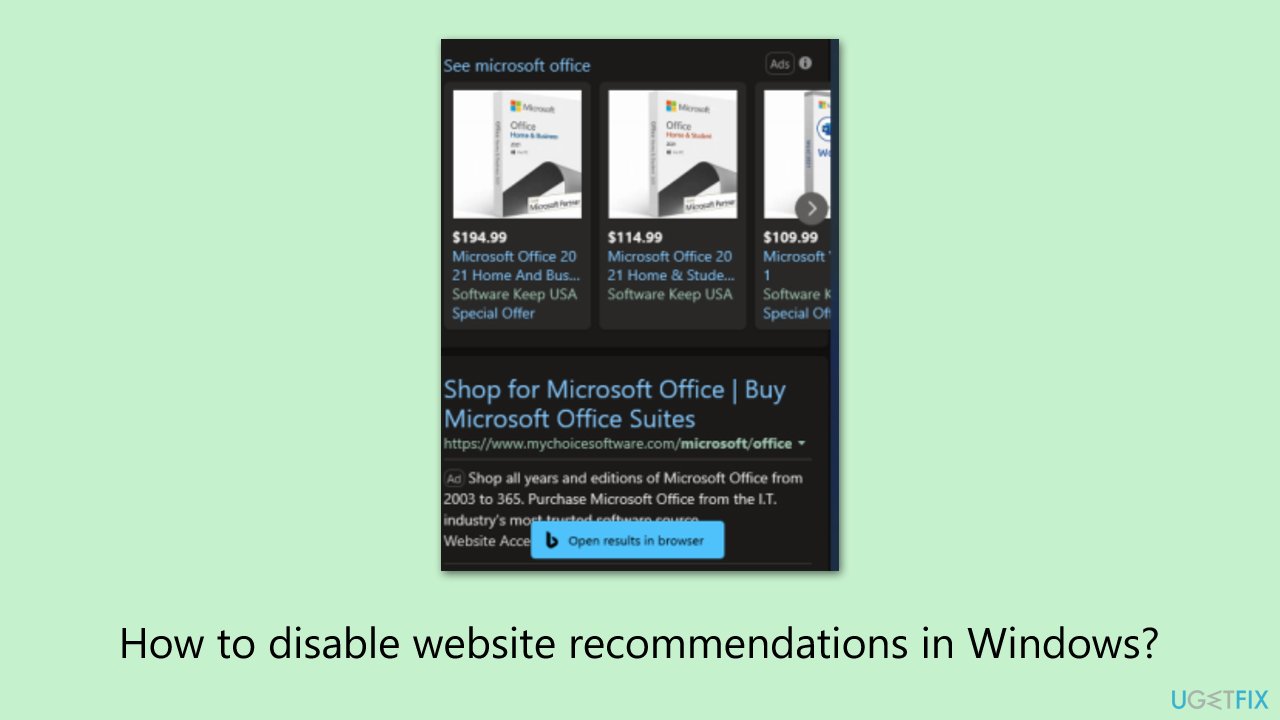
Acknowledging the diversity in user preferences, there are several ways to disable the website recommendations in Windows. These methods range from simple settings adjustments within the Windows operating system to more advanced techniques that might involve registry edits or group policy changes. You can choose an approach that best suits your technical comfort and needs. It is important to note that these methods do not hinder the overall functionality of Windows Search but simply tailor it to better align with individual user preferences.
In addition to customizing search features, maintaining the overall health and performance of a Windows PC is crucial. Utilizing a PC repair tool can be an effective strategy in this regard. These tools are designed to address various underlying issues in the Windows operating system automatically.
Fix 1. Disable website recommendations via Windows Settings
This approach involves accessing the settings menu of the Windows operating system to alter the search functionality. By delving into the search settings, you can easily switch off the feature that displays web-based recommendations, thus ensuring your searches remain local to your computer.
- Open the Start menu by pressing the Windows key on your keyboard.
- Select the Settings option.
- Go to the Personalization category.
- Select the Start section.
- Scroll down to find Show websites from your browsing history and disable the feature.
- Toggle this option to the off position to disable web recommendations.
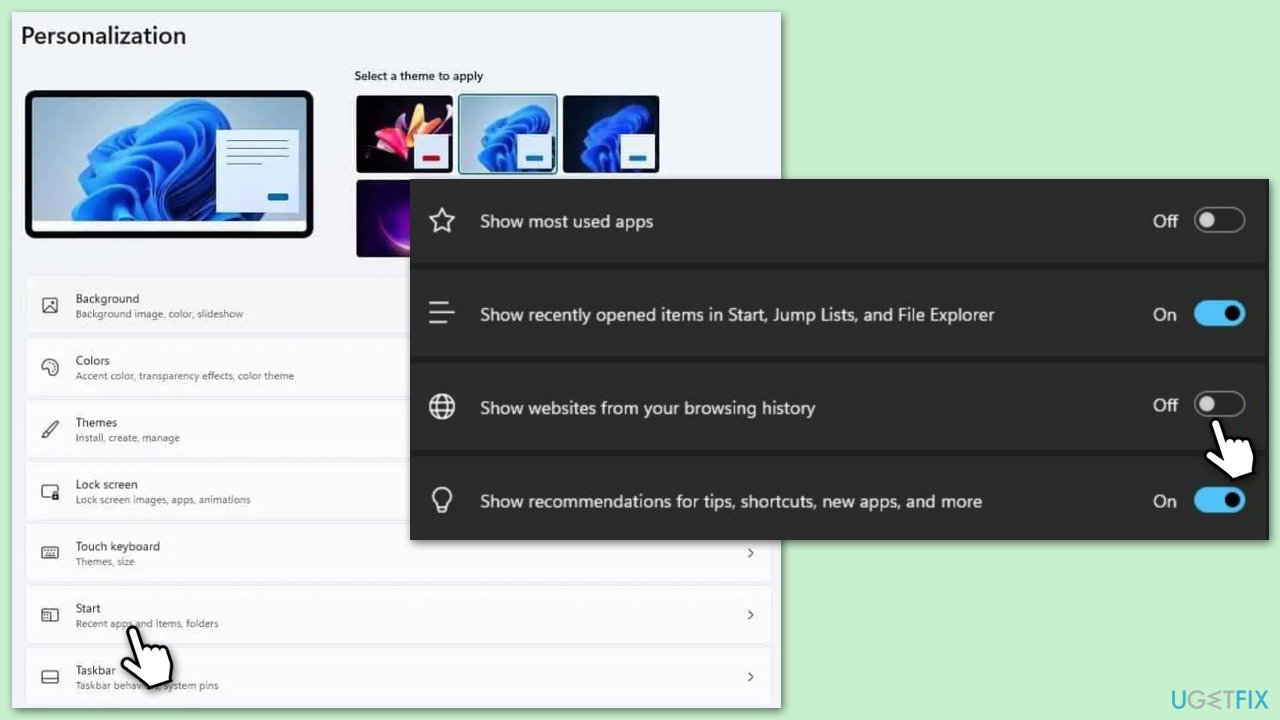
Fix 2. Edit Group Policy to restrict web results
This solution is suitable for users who have access to the Group Policy Editor, a powerful tool within Windows that allows for more advanced system customizations. By modifying specific policies, you can effectively restrict Windows Search from displaying results from the web, thereby focusing solely on local content.
- Press the Win + R simultaneously to open the Run dialog box.
- Type gpedit.msc and press Enter to launch the Group Policy Editor.
- In the Group Policy Editor, navigate to User Configuration > Administrative Templates > Windows Components > Search.
- Look for a policy named Do not allow web search.
- Double-click on this policy and set it to Enabled.
- Apply the changes and exit the Group Policy Editor.
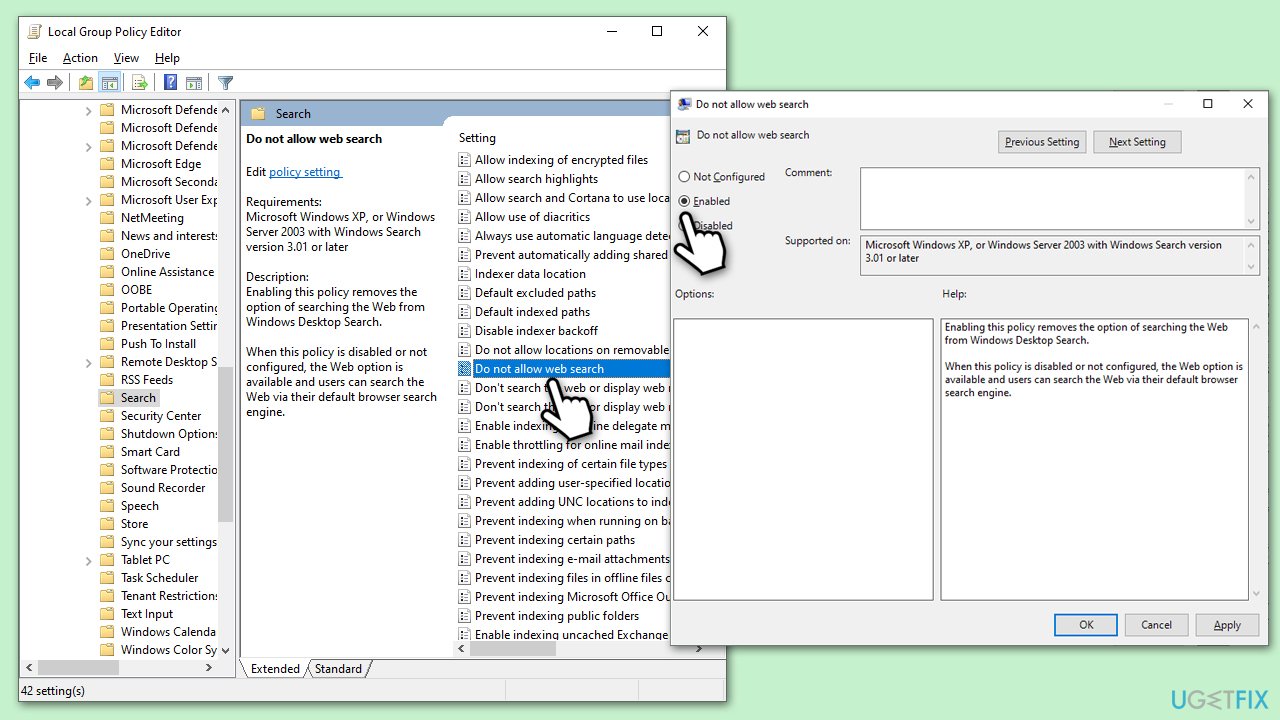
Fix 3: Modify Windows Registry to remove web search
Altering the Windows Registry is a more technical approach that involves editing system registry keys to remove web search capabilities. This method is recommended for advanced users who are comfortable with making changes to the system registry.
- Press the Win + R simultaneously to open the Run dialog box.
- Type regedit and press Enter to open the Registry Editor.
- Navigate to the following path:
HKEY_CURRENT_USER\Software\Policies\Microsoft\Windows\Explorer - Right-click on the Explorer folder, select New, then DWORD (32-bit) Value.
- Name the new DWORD as DisableSearchBoxSuggestions.
- Double-click on DisableSearchBoxSuggestions and set its value to 1.
- Close the Registry Editor and restart your computer for the changes to take effect.
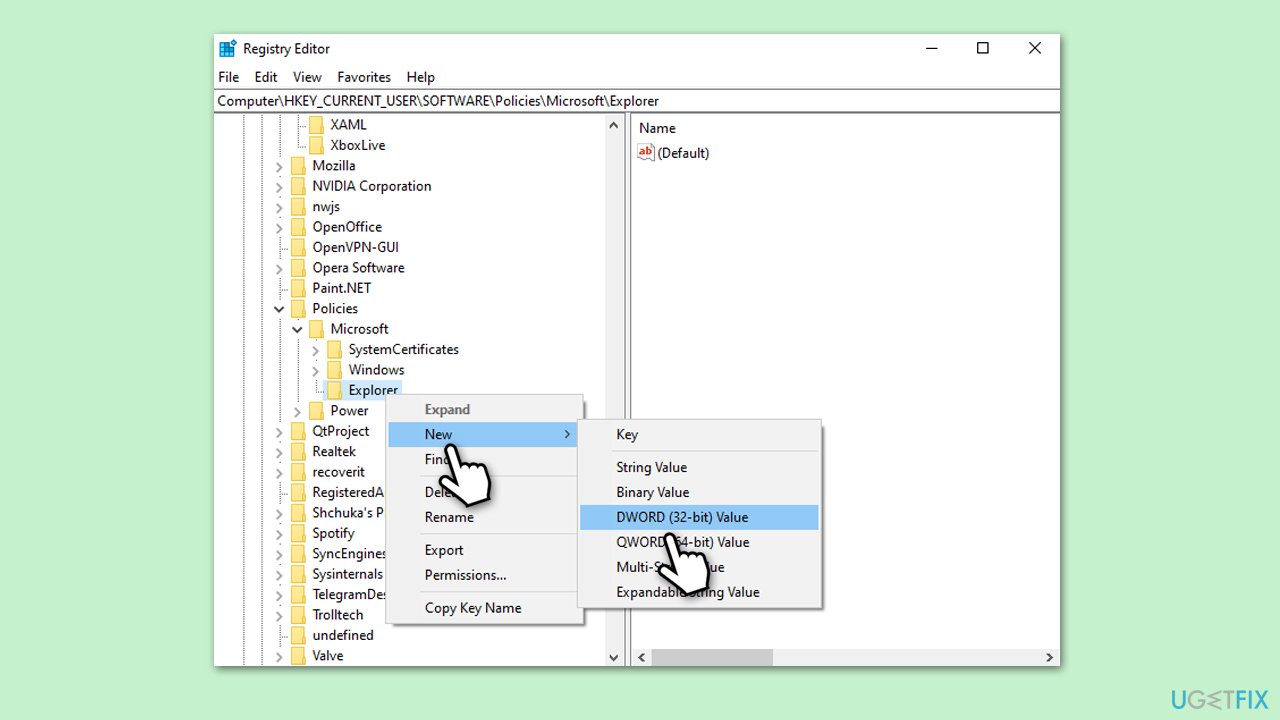
Optimize your system and make it work more efficiently
Optimize your system now! If you don't want to inspect your computer manually and struggle with trying to find issues that are slowing it down, you can use optimization software listed below. All these solutions have been tested by ugetfix.com team to be sure that they help improve the system. To optimize your computer with only one click, select one of these tools:
Prevent websites, ISP, and other parties from tracking you
To stay completely anonymous and prevent the ISP and the government from spying on you, you should employ Private Internet Access VPN. It will allow you to connect to the internet while being completely anonymous by encrypting all information, prevent trackers, ads, as well as malicious content. Most importantly, you will stop the illegal surveillance activities that NSA and other governmental institutions are performing behind your back.
Recover your lost files quickly
Unforeseen circumstances can happen at any time while using the computer: it can turn off due to a power cut, a Blue Screen of Death (BSoD) can occur, or random Windows updates can the machine when you went away for a few minutes. As a result, your schoolwork, important documents, and other data might be lost. To recover lost files, you can use Data Recovery Pro – it searches through copies of files that are still available on your hard drive and retrieves them quickly.



