Question
Issue: How to enable desktop background stickers in Windows 11?
Hello. I was wondering how to enable desktop stickers in Windows 11. I heard about this feature but can't find where to enable it.
Solved Answer
With the release of Windows 11 22H2 (build 22621), users may now further customize their desktops by adding stickers under the Personalization category. Users now have the option to choose and apply stickers to their desktop wallpaper, creating a more unique and eye-catching computer environment.
However, there is another way to enable Desktop Background Stickers via a registry trick for people who might not notice this choice right away. Those who are interested in making the most of their desktop customization options may find this especially helpful.
The desktop experience can be further customized by enabling Desktop Background Stickers through the registry trick. When enabled, the taskbar and desktop icons vanish momentarily to create space for the Stickers feature. The “Add or edit stickers” option will then be available to users through the desktop's Context menu. Users can choose stickers and adjust their size and placement on the desktop with this feature.
Users who value aesthetics and personalization in their computer environment may be on the lookout for the capability to apply stickers to the desktop backdrop. It transforms the desktop into a blank canvas for users to exhibit their uniqueness and creativity. Stickers provide a special method to customize the desktop experience to personal tastes, whether it's by infusing comedy, nostalgia, or inspiration.
In this guide, you will find 2 methods that should help you enable desktop background stickers in Windows 11. If you experience any other OS issues, you can try running a maintenance tool like FortectMac Washing Machine X9 that can fix most system errors, BSODs, corrupted files, and registry issues. Otherwise, follow the step-by-step instructions below.
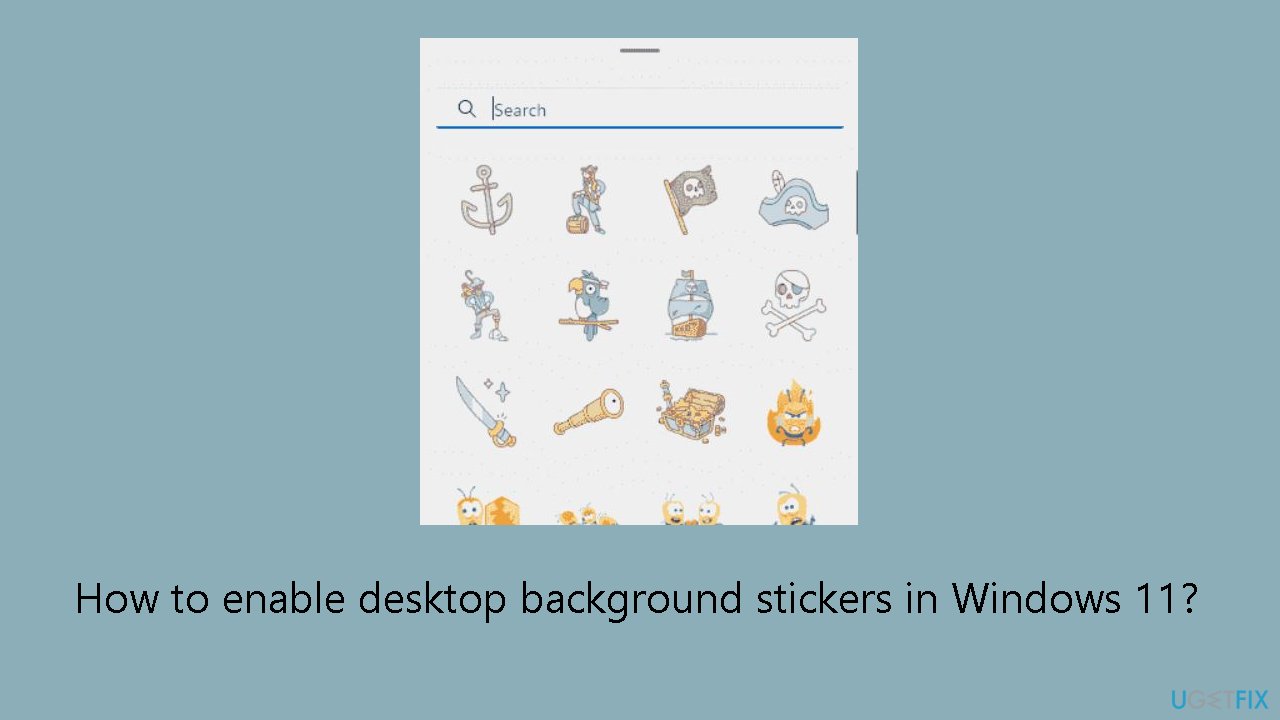
Method 1. Use Windows Settings
- Press the Windows key + I to open the Settings app.
- In the Settings app, click on Personalization.
- Navigate to the right and select Background.
- Look for the option Choose Stickers for your wallpaper.
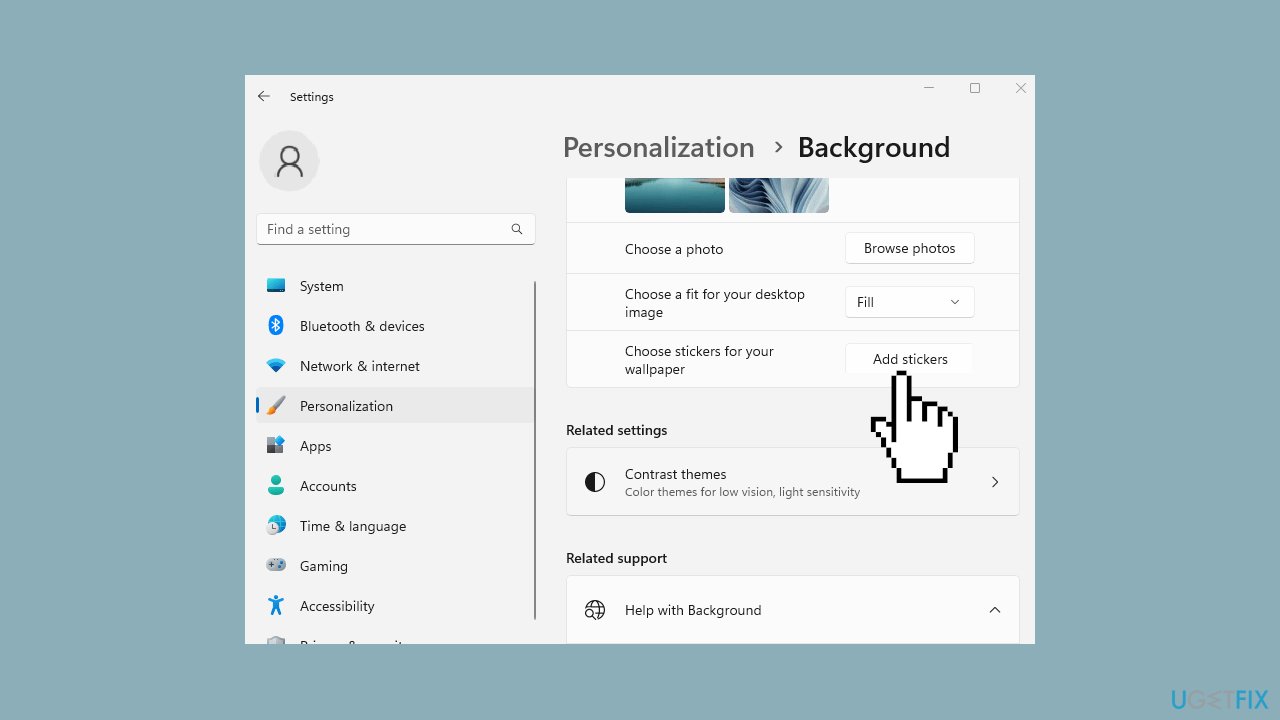
- Click on Add stickers.
- Navigate to the desktop and choose a sticker.
- To make modifications, click on Add or edit stickers.
Method 2. Use the Registry Editor
- Click on Start in the taskbar.
- Type regedit and press Enter.
- Confirm by selecting Yes on the User Account Control prompt.
- In the Registry Editor, navigate to the path: HKEY_LOCAL_MACHINE\SOFTWARE\Microsoft\PolicyManager\current\device
- Right-click on device in the left directory.
- Select New > Key and name the new key Stickers.
- Move to the right, right-click, and choose New > DWORD (32-bit) Value. Name this value EnableStickers.
- Double-click on EnableStickers.
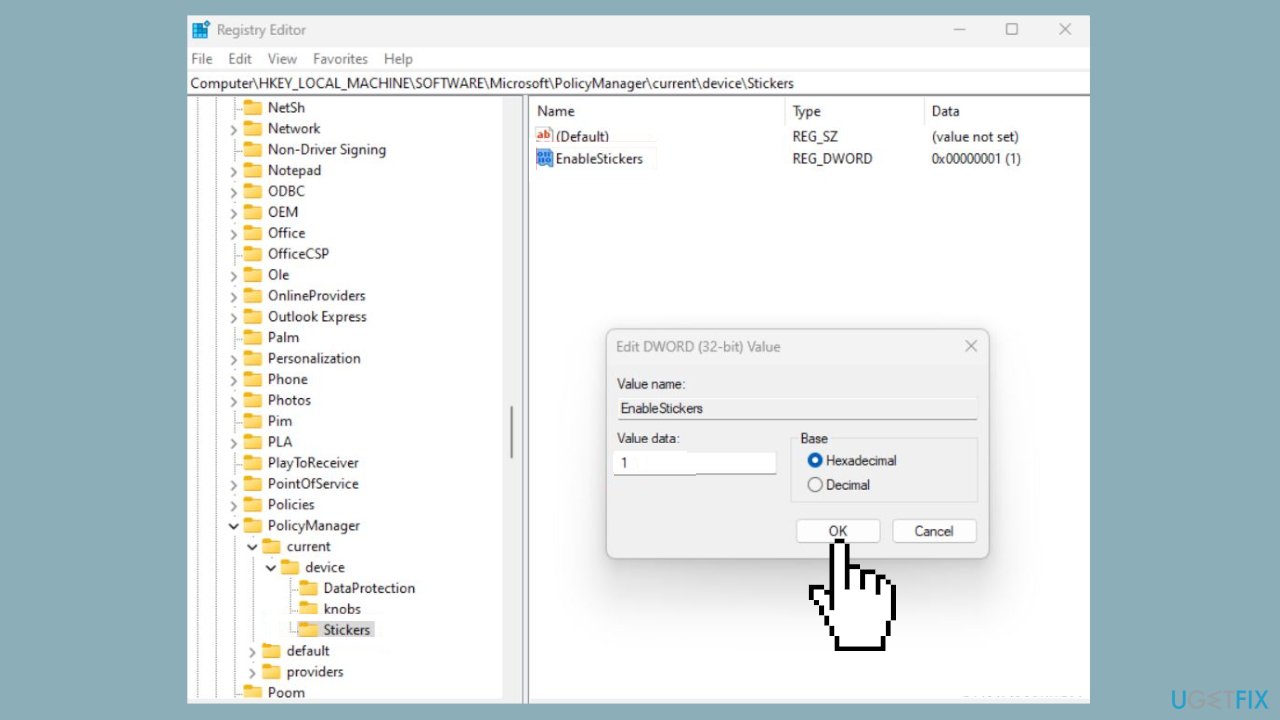
- Set the Value data to 1 (use 0 to disable stickers in Windows 11).
- Restart your computer.
- Press the Windows key + I.
- Select Personalization and then choose Background.
- Check that Add stickers is now functional.
- Click on Add stickers and select stickers for your wallpaper.
Optimize your system and make it work more efficiently
Optimize your system now! If you don't want to inspect your computer manually and struggle with trying to find issues that are slowing it down, you can use optimization software listed below. All these solutions have been tested by ugetfix.com team to be sure that they help improve the system. To optimize your computer with only one click, select one of these tools:
Access geo-restricted video content with a VPN
Private Internet Access is a VPN that can prevent your Internet Service Provider, the government, and third-parties from tracking your online and allow you to stay completely anonymous. The software provides dedicated servers for torrenting and streaming, ensuring optimal performance and not slowing you down. You can also bypass geo-restrictions and view such services as Netflix, BBC, Disney+, and other popular streaming services without limitations, regardless of where you are.
Don’t pay ransomware authors – use alternative data recovery options
Malware attacks, particularly ransomware, are by far the biggest danger to your pictures, videos, work, or school files. Since cybercriminals use a robust encryption algorithm to lock data, it can no longer be used until a ransom in bitcoin is paid. Instead of paying hackers, you should first try to use alternative recovery methods that could help you to retrieve at least some portion of the lost data. Otherwise, you could also lose your money, along with the files. One of the best tools that could restore at least some of the encrypted files – Data Recovery Pro.



