Question
Issue: How to enable Thumbnail Previews in File Explorer in Windows 11?
Hello. I tried to sort my photos out but it is quite hard when you cannot see the thumbnails. Is there any way to enable thumbnail previews in Windows 11?
Solved Answer
Microsoft released Windows 11 back in 2021 and it has received both praise and criticism. Initially, the newest version was full of bugs. We previously wrote about Windows 11 issues like clock and date missing, File Explorer lagging, and fingerprint reader not working. However, one of the most controversial changes that Microsoft made was to remove thumbnails for multimedia folder icons. Instead, a little white stripe on the folder icon confirms the folder has content.
This has made a lot of users unhappy, and frustrated. Now sorting files in folders is more difficult since people cannot see what is inside without clicking on the folder. However, another issue has occurred. For some users, thumbnail previews in File Explorer for pictures were also disabled by default when they upgraded the system.
If people wanted to sort through thousands of pictures, this would be an extremely lengthy process, as they would have to open every single image to see it. Fortunately, there is a way to enable thumbnail previews in File Explorer in Windows 11. In this guide, you will find 3 methods that might help you fix the issue, and help see pictures better.
We also recommend getting a repair tool like FortectMac Washing Machine X9 that can help keep the system running smoothly. This powerful software can repair various system errors, BSODs,[1] corrupted files, registry[2] issues. It can also automatically clear cookies and cache[3] which are often the culprits of many malfunctions. Otherwise, proceed with the instructions below.
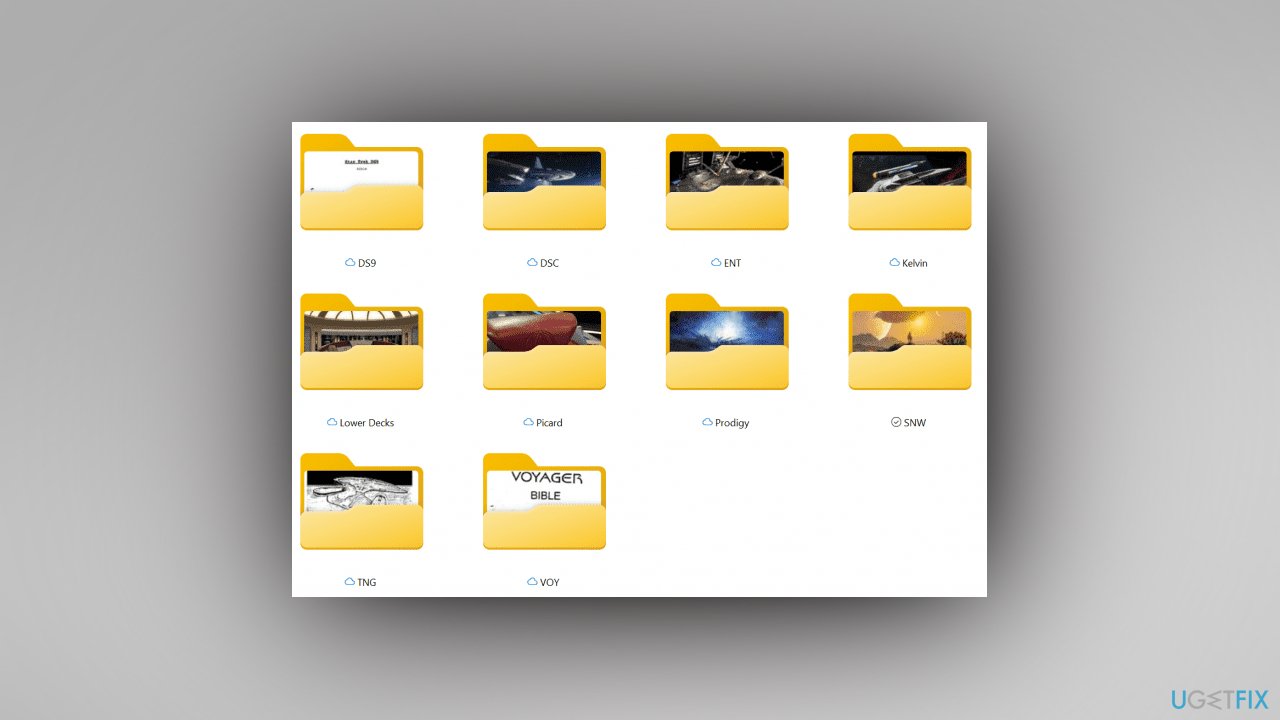
Method 1. Turn On Thumbnail Previews
- Open File Explorer
- Click on the See more (3 dots) button, and tap on Options
- Check (off) or uncheck (on) Always show icons, never thumbnails, and click on OK
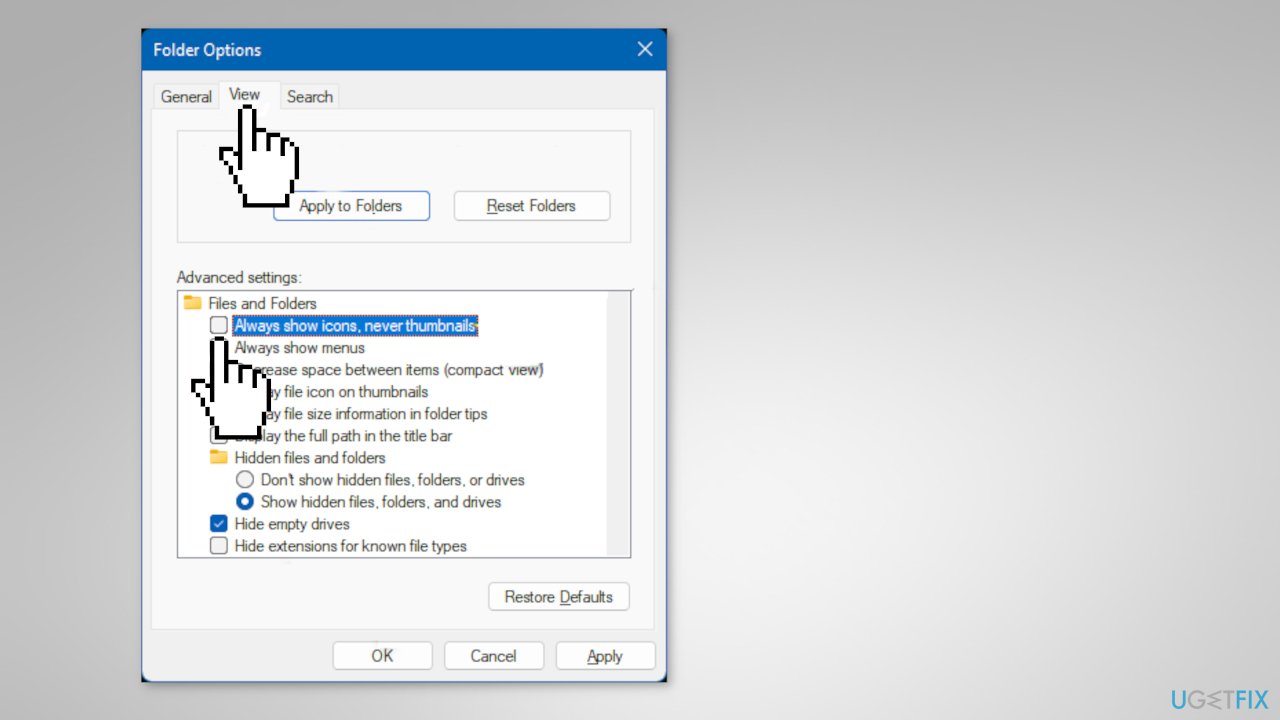
Method 2. Clear and Reset Thumbnail Cache
If thumbnail previews are enabled and turned on with the Photos app but you are still not seeing them, then you can try clearing and resetting the thumbnail cache.
- Open Disk Cleanup
- Select the Windows C: drive and click on OK
- Check the Thumbnails box, and tap on OK
- Tap on Delete Files to confirm
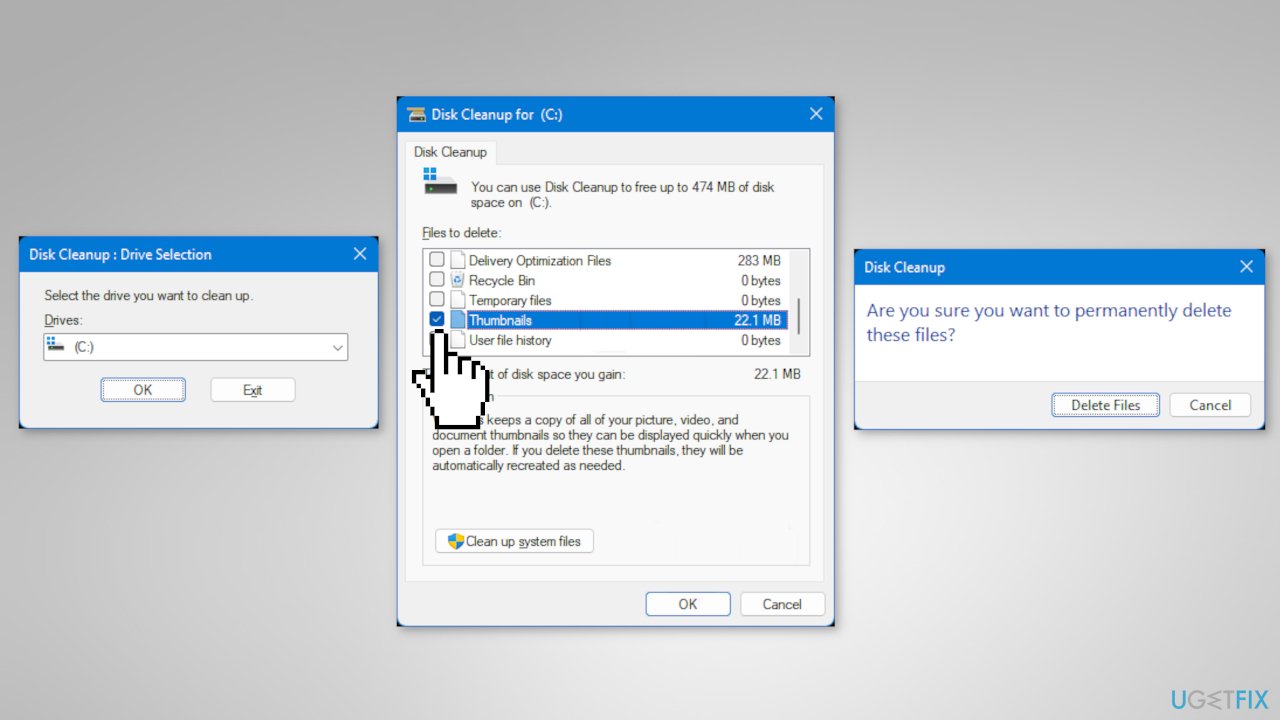
- When finished, restart the computer
Method 3. Enable Preview Pane in File Explorer
In addition, you could enable the preview pane in File Explorer below to make seeing previews of the images easier.
- Open File Explorer
- Click on View on the command bar
- Tap on Show
- Check Preview pane
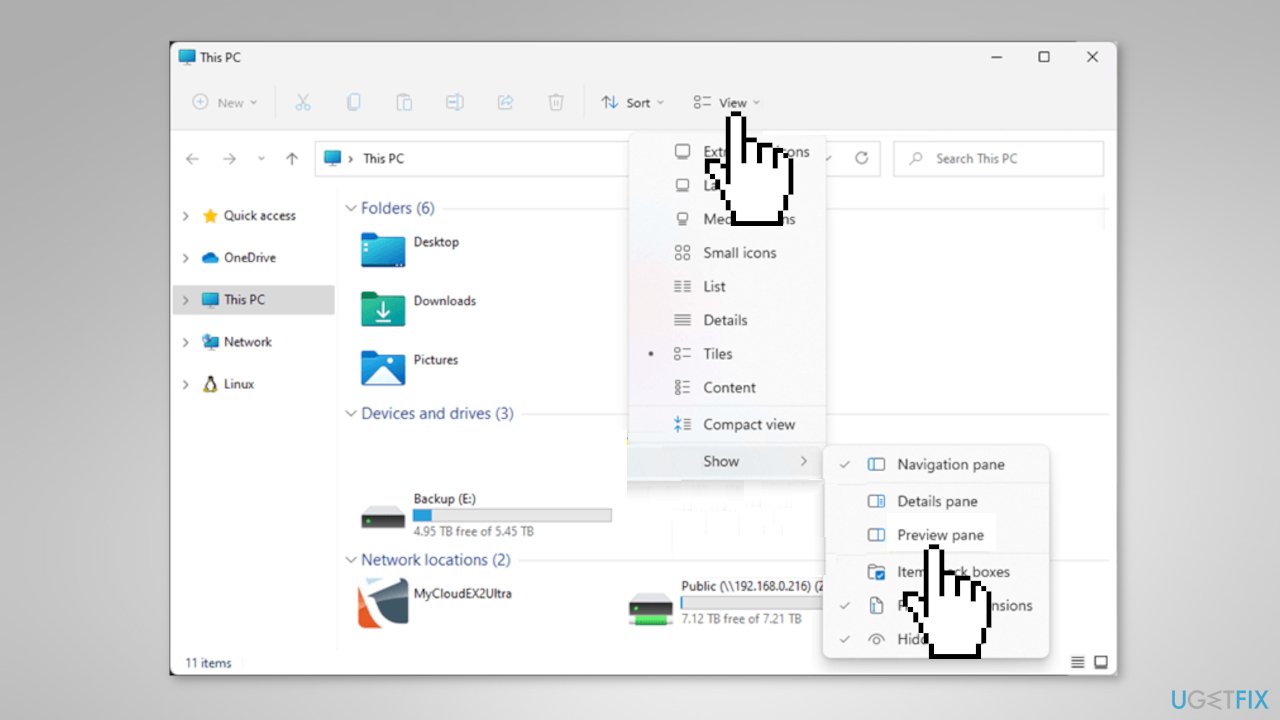
Repair your Errors automatically
ugetfix.com team is trying to do its best to help users find the best solutions for eliminating their errors. If you don't want to struggle with manual repair techniques, please use the automatic software. All recommended products have been tested and approved by our professionals. Tools that you can use to fix your error are listed bellow:
Protect your online privacy with a VPN client
A VPN is crucial when it comes to user privacy. Online trackers such as cookies can not only be used by social media platforms and other websites but also your Internet Service Provider and the government. Even if you apply the most secure settings via your web browser, you can still be tracked via apps that are connected to the internet. Besides, privacy-focused browsers like Tor is are not an optimal choice due to diminished connection speeds. The best solution for your ultimate privacy is Private Internet Access – be anonymous and secure online.
Data recovery tools can prevent permanent file loss
Data recovery software is one of the options that could help you recover your files. Once you delete a file, it does not vanish into thin air – it remains on your system as long as no new data is written on top of it. Data Recovery Pro is recovery software that searchers for working copies of deleted files within your hard drive. By using the tool, you can prevent loss of valuable documents, school work, personal pictures, and other crucial files.
- ^ Chris Hoffman. Everything You Need To Know About the Blue Screen of Death. Howtogeek. Technology Magazine.
- ^ Tim Fisher. What Is the Windows Registry?. Lifewire. Software and Apps.
- ^ Difference between Cache and Cookies. Geeksforgeeks. IT Education.



