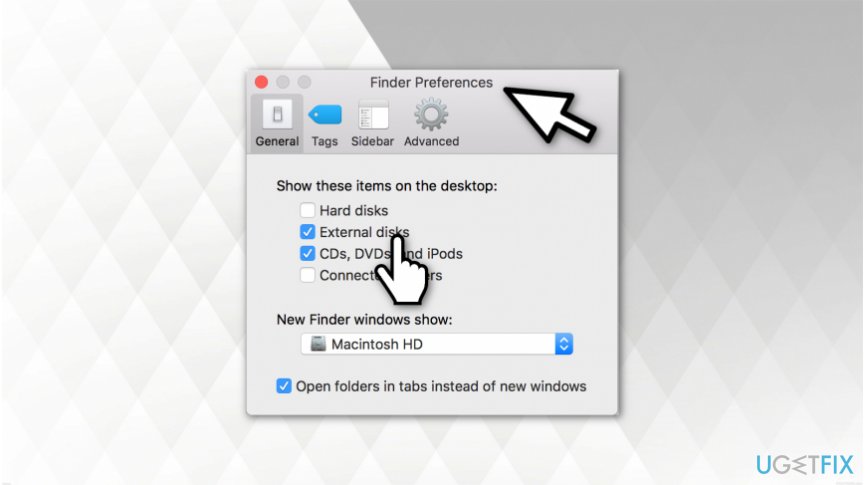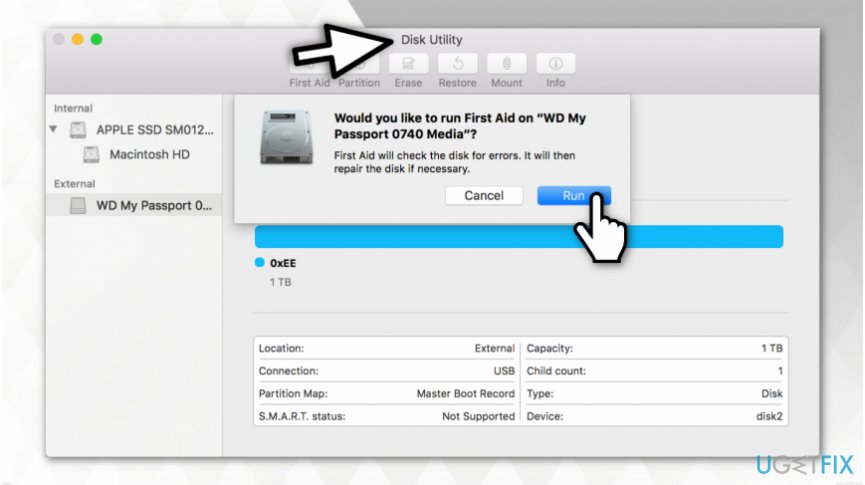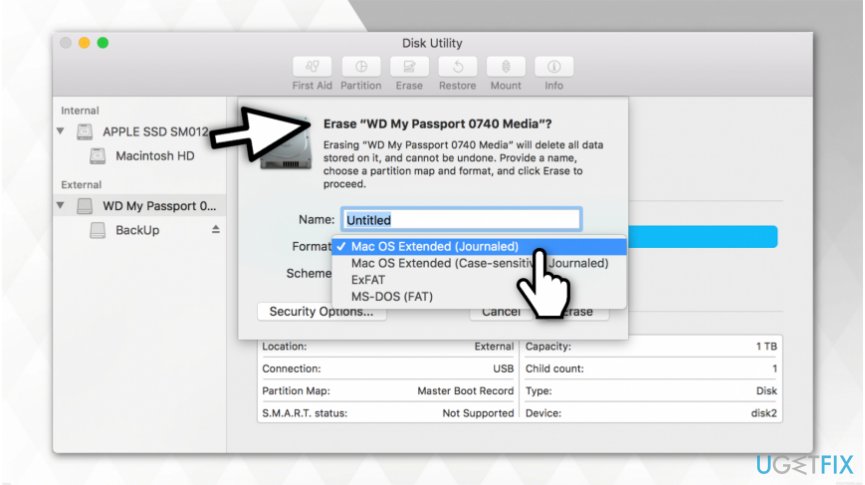Question
Issue: How to Find an External Drive That Is Not Showing Up on Mac?
Hi! I can't find external drive on Mac even though it used to appear on my desktop when plugged in. I don't know what happened and hope you can help me. Thanks
Solved Answer
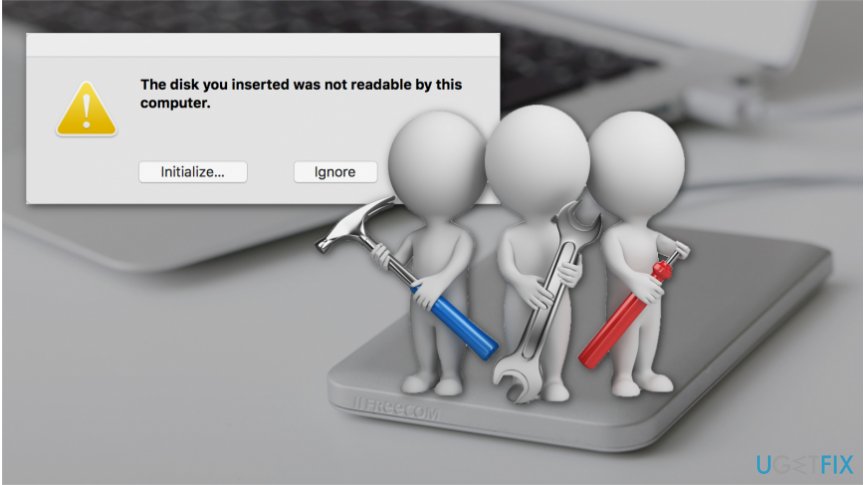
External drives are perfect tools to store information and protect from various cyber threats. There are many options you can choose between, such as hard drive, USB flash drive and many others[1]. Usually, when you plug the external device into your Mac, it appears as an icon on the desktop or can be found on the sidebar in Finder.
However, sometimes you can't find external drive on Mac, and there are several reasons for that:
- The drive is not receiving enough power to connect;
- Settings are set not to show the external devices on the desktop;
- The external drive uses the format which is not recognized by Mac.
If you want to find an external drive which is not showing up, you should note that in most cases, people tend not to plug the drive properly which leads to the connection failure. Likewise, start by checking whether your device is mounted correctly, has enough power to operate and does have an external power supply (If it requires one).
Additionally, it is essential to make sure that the problem is with the external device itself and not the USB ports or cables. You should try to plug the same drive to another Mac and see if it works. Also, use new or different wires to check if they are not damaged.
Finally, If you still can't find external drive on Mac, it indicates that either your device is broken or it is formatted using the system which is unreadable for Mac. Therefore, you can learn how to fix external drive on Mac using the instructions below.
Fix external drive that is not showing up on Mac
There are numerous file formats which are designed for different operating systems. While Mac computers use Apple File System (APFS), Windows employ NTFS file format[2]. Note that operating systems older that Sierra used HFS+ file format. Sadly, but as Mac cannot read the format, Windows is using and vice versa.
Likewise, the external device should be formatted using either exFat or FAT32 to be readable for both, Windows and Mac[3]. We want to warn you that if it appears that the device is wrongly formatted, the operation requires erasing data stored in it. Therefore, you should make sure that you have a copy of your important data before proceeding to the instructions.
Method 1. Alter Finder Preferences to show the icon of external device
- Click on the Finder icon;
- Navigate to the top-left corner of your screen and click on Finder;
- Select Preferences.

- Check the external disks mark which allows to display its icon on desktop.
Method 2. Use First Aid to check the disk for errors
- Open Disk Utility program.

- Click on First Aid tab and select Run button;
- If there are any errors found, choose Repair Disk option.
Note: If your Mac is unable to fix the disk, it might be broken or formatted using the wrong file system. Likewise, head to the guide below.
Method 3. Reformat the external drive
- Make sure to make copies of the data stored on the device.

- Click on Erase button;
- Select the Mac file formatting system.
If none of these methods have helped you to fix external device, it is probably broken. You should always eject it properly since most of the problems occur due to reason that people rush and recklessly remove it.
Repair your Errors automatically
ugetfix.com team is trying to do its best to help users find the best solutions for eliminating their errors. If you don't want to struggle with manual repair techniques, please use the automatic software. All recommended products have been tested and approved by our professionals. Tools that you can use to fix your error are listed bellow:
Happiness
Guarantee
Prevent websites, ISP, and other parties from tracking you
To stay completely anonymous and prevent the ISP and the government from spying on you, you should employ Private Internet Access VPN. It will allow you to connect to the internet while being completely anonymous by encrypting all information, prevent trackers, ads, as well as malicious content. Most importantly, you will stop the illegal surveillance activities that NSA and other governmental institutions are performing behind your back.
Recover your lost files quickly
Unforeseen circumstances can happen at any time while using the computer: it can turn off due to a power cut, a Blue Screen of Death (BSoD) can occur, or random Windows updates can the machine when you went away for a few minutes. As a result, your schoolwork, important documents, and other data might be lost. To recover lost files, you can use Data Recovery Pro – it searches through copies of files that are still available on your hard drive and retrieves them quickly.
- ^ External Storage. Wikipedia. The Free Encyclopedia.
- ^ Tim Fisher. NTFS File System. Lifewire. Tech How-To Guides & Tutorials.
- ^ Chris Hoffman. What’s the Difference Between FAT32, exFAT, and NTFS?. How-To Geek. We Explain Technology.