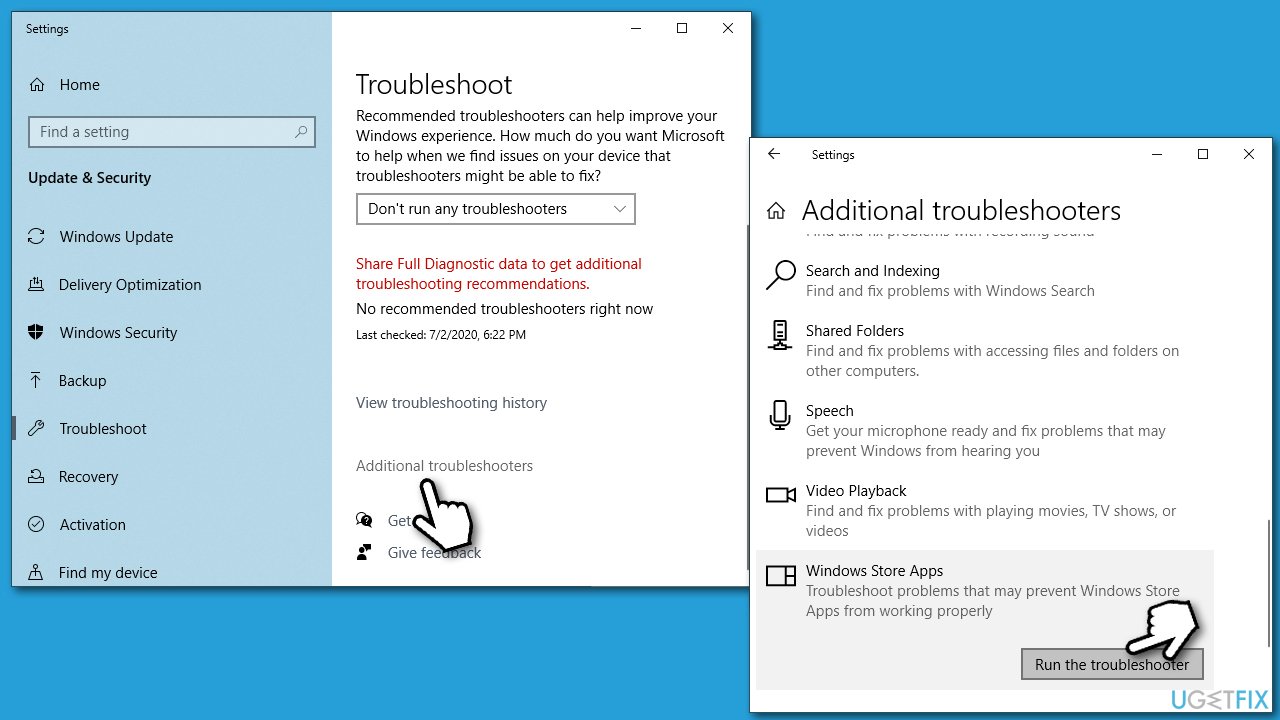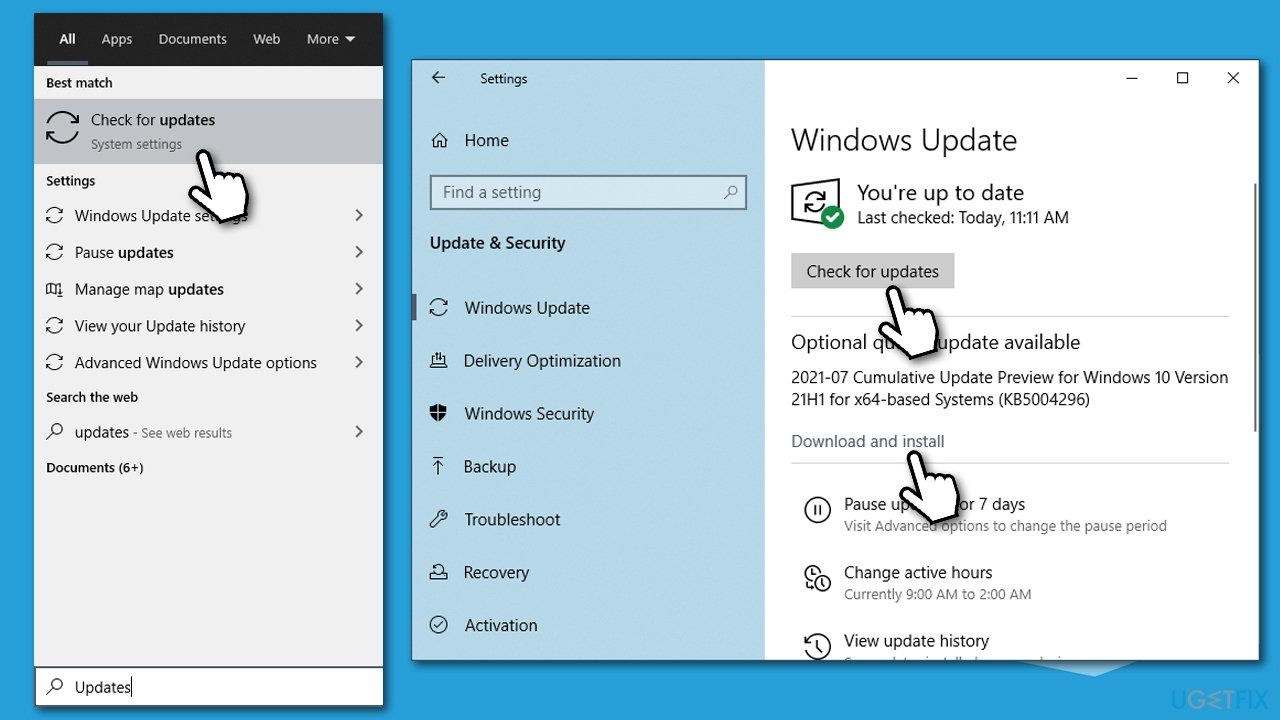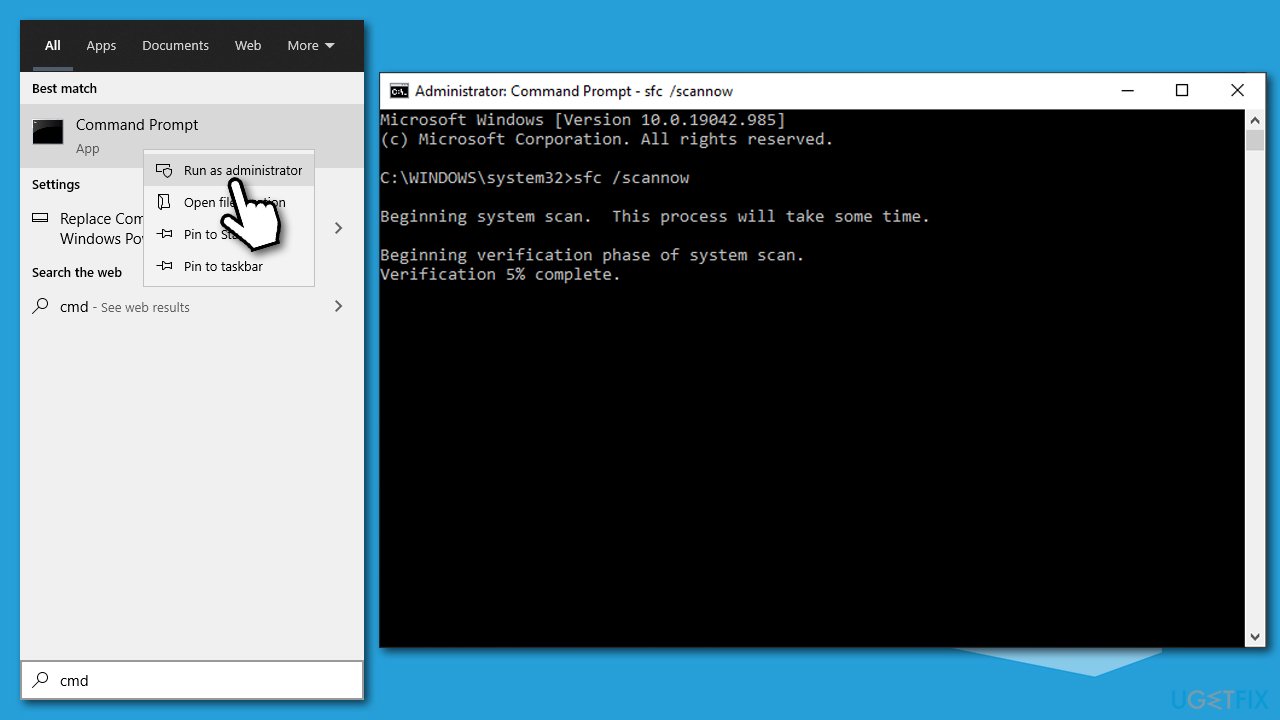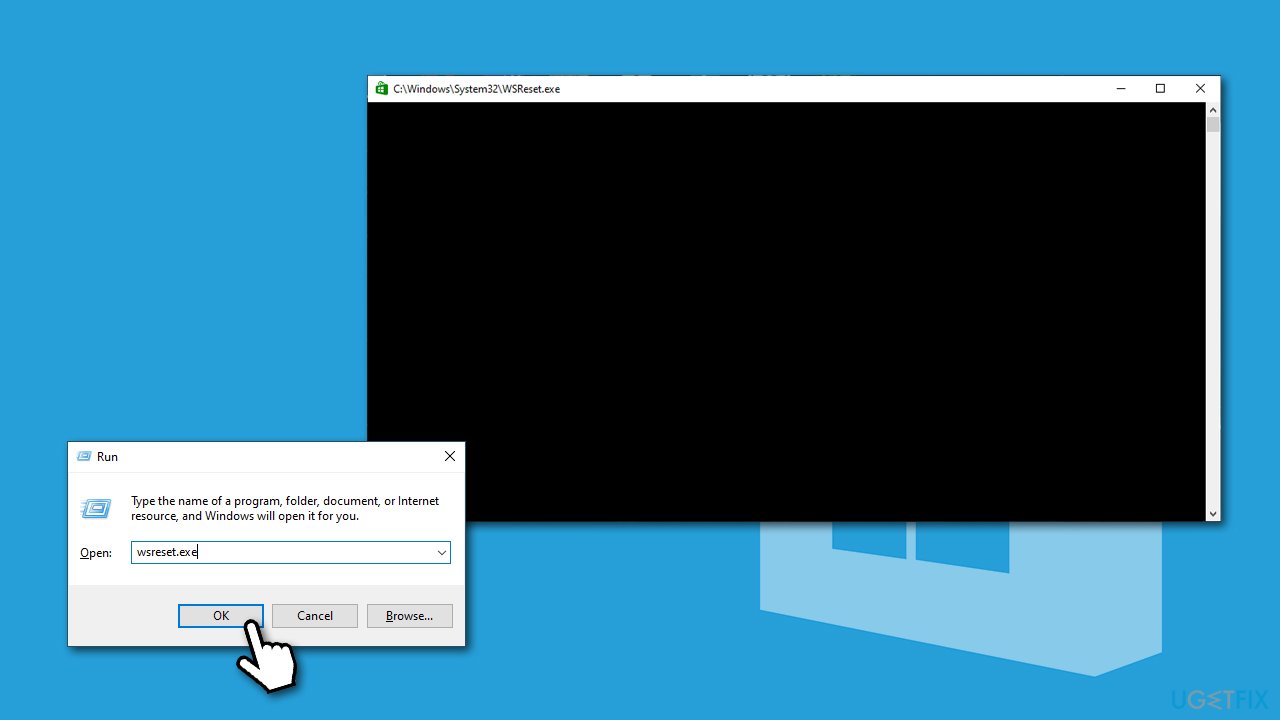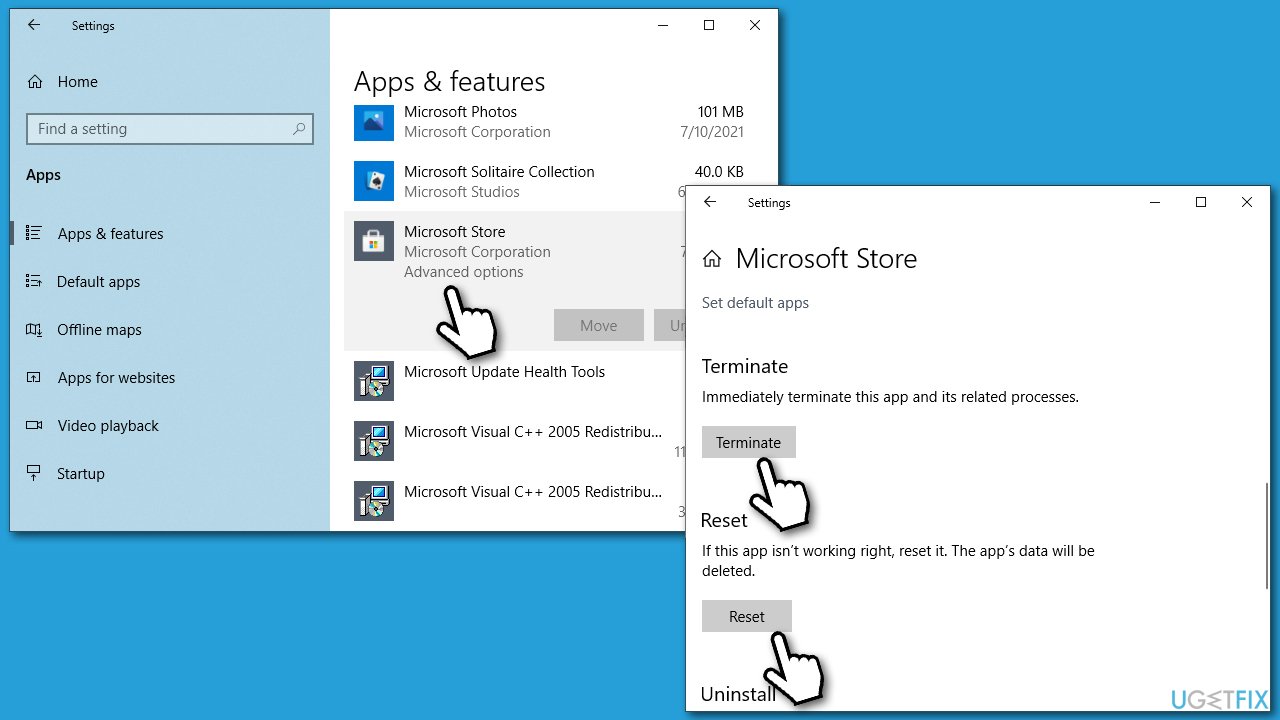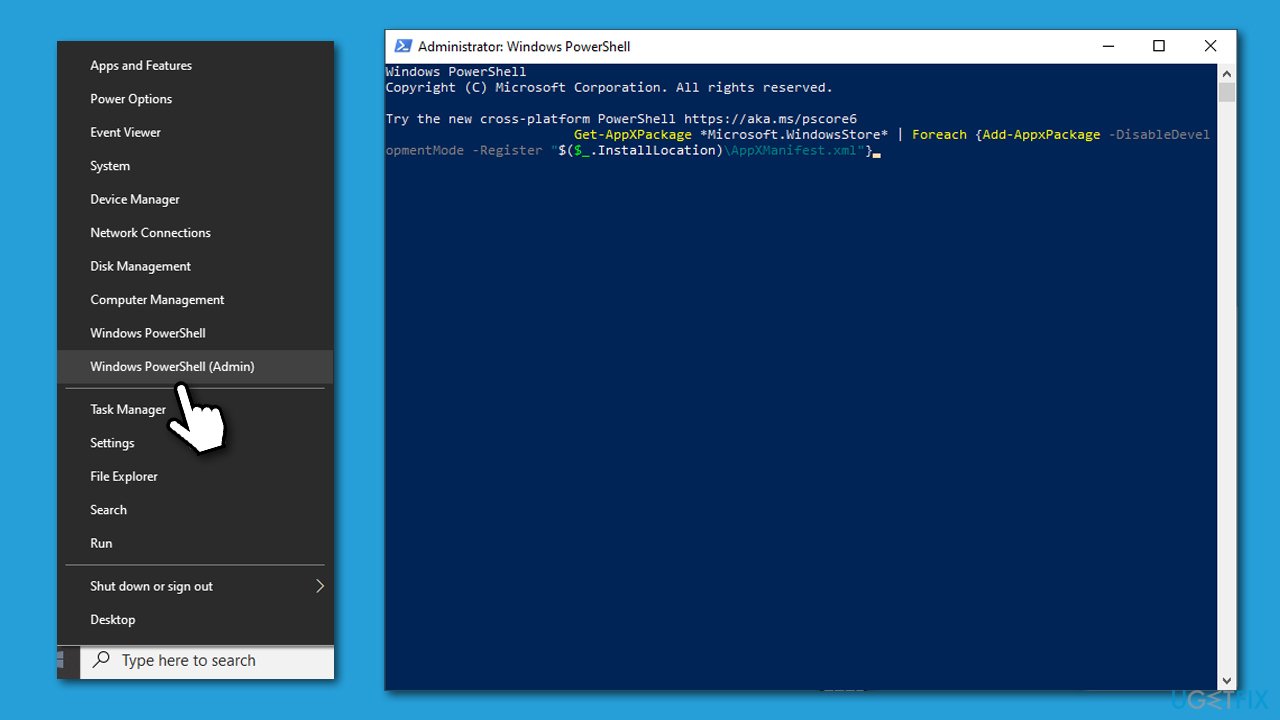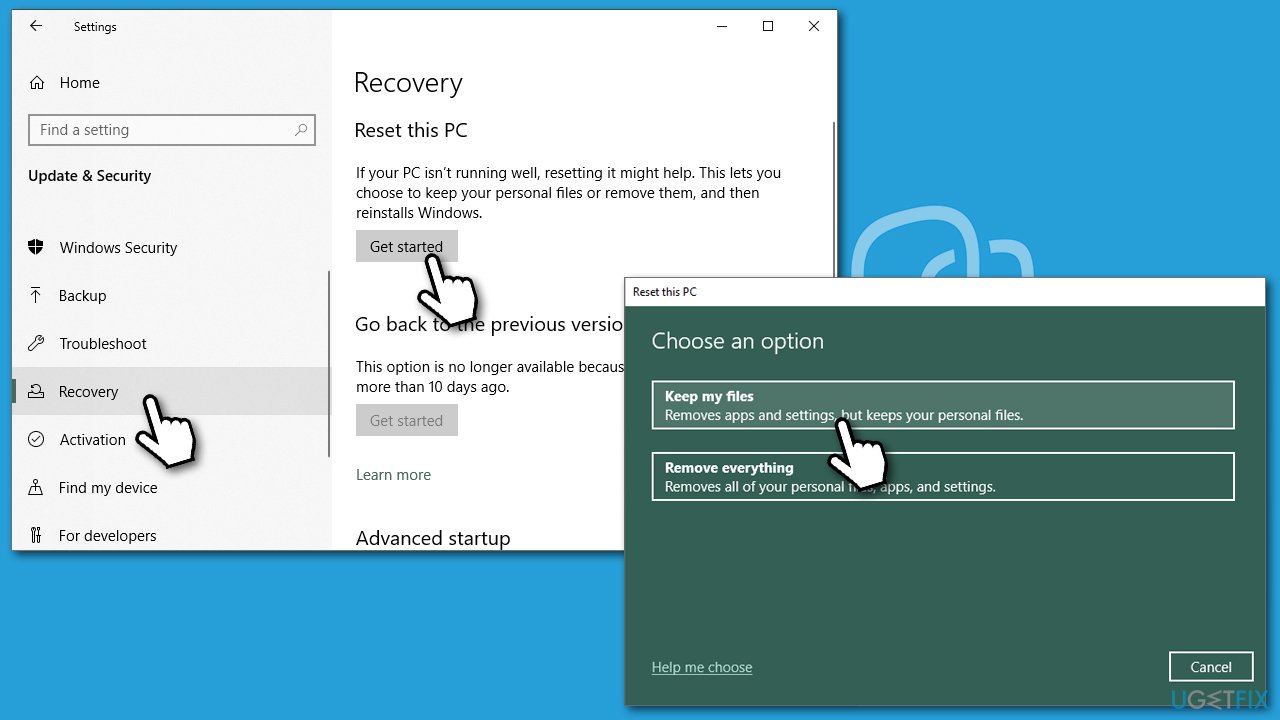Question
Issue: How to fix 0x8004E10E error in Windows 10?
I can't update any apps via Microsoft Store after the recent Windows update. I tried to restart the computer and run the troubleshooter but to no avail. The error code is 0x8004E10E. Any other methods I could use to resolve this?
Solved Answer
Windows Store, also known as Microsoft Store as of most recently, is a safe and reliable location to download apps from, as Microsoft has various security checks that they perform before the app can be allowed in. It allows users to avoid potentially dangerous third-party sources, which could, in some cases, result in malware[1] infections.
Therefore, a working Microsoft Store is very important. Without updating apps, users risk being exposed to software vulnerabilities[2] and also might be susceptible to bugs.[3] Thus, errors and other issues are not only annoying – they need to be fixed as soon as possible.
Microsoft Store error 0x8004E10E while installing or updating apps has been around for years now, as users reported it back when Windows 10 was just released. This issue usually affects all apps, although sometimes people claim that the error shows up when downloading a specific app, such as Xbox App. Some users also said they experienced the issue simultaneously with File System Error -2147163890.
In case, in your situation, only one or a few apps are affected, it is likely your computer specifications do not meet the requirements to run the application. You should always check the system requirements before trying to download and install a game or an app on your computer. In order to fix the 0x8004E10E error in this case, you would have to upgrade your hardware.
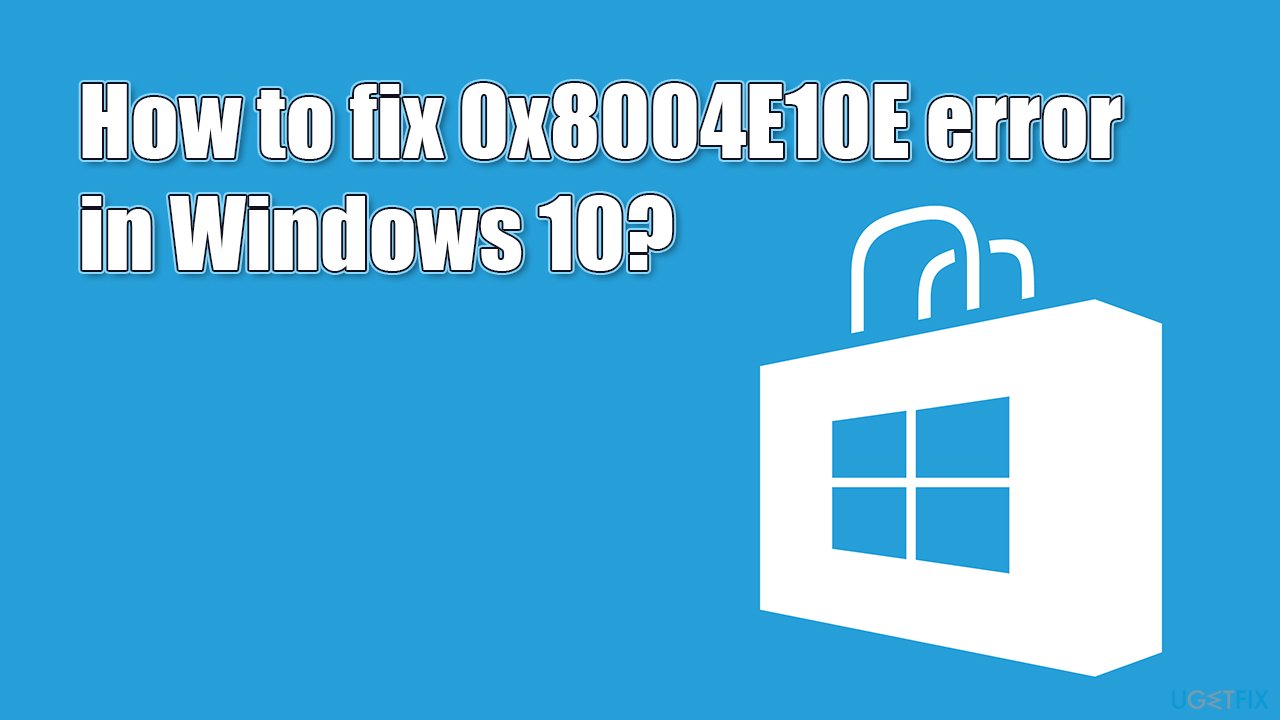
However, most people who encountered the error said that it is rather universal, and none of the apps can be downloaded or updated. This also usually happens after Windows 10 updates are applied, although some users claimed the issue simply showed up out of nowhere.
0x8004E10E error is usually caused by a corrupted data within the Microsoft Store or in other Windows sectors. Therefore, resetting or reinstalling the app may fix the problem. Running a System File Checker might also be a solution. If you want to avoid the tedious troubleshooting we list below, you can always try using an automatic PC repair tool instead – FortectMac Washing Machine X9.
Fix 1. Run Windows Store Apps troubleshooter
If you still haven't done this, defiantly run the relevant troubleshooter:
- Type Troubleshoot in Windows search and press Enter
- On the right side, click Additional troubleshooters
- Scroll down until you see Windows Store Apps
- Click it once and select Run the troubleshooter

- Apply the suggested fixes and restart your PC
- If nothing was found, proceed with the next steps.
Fix 2. Apply all the available updates
New patches help to fix various bugs, so you should make sure that you are running the latest Windows version:
- Type Updates in Windows search and press Enter
- On the right side of the window, press Check for updates
- Also, make sure you press Download and install for optional updates

- Now open Microsoft Store
- At the top-right corner, click on See More > Downloads and updates
- Apply all the pending downloads by clicking Update all
- Once done, reboot your system.
Fix 3. Repair damaged system files
- Type cmd in Windows search
- Right-click on Command Prompt search result, and pick Run as administrator
- When User Account Control shows up, click Yes
- Paste this command and hit Enter on your keyboard:
sfc /scannow
- If the SFC scan managed to fix corrupted files, restart your computer. If it came up with an error or nothing was

DISM /Online /Cleanup-Image /CheckHealth
DISM /Online /Cleanup-Image /ScanHealth
DISM /Online /Cleanup-Image /RestoreHealth
Fix 4. Use wsreset.exe command to reset MS Store cache
- Press Win + R on your keyboard
- Type in WSReset.exe and hit Enter or click OK

- A black window will show up – do not close it and wait
- Once done, your MS Store should open.
Fix 5. Reset Microsoft Store
A more advanced reset can be done via the built-in command.
- Right-click on Start and pick Apps and Features
- Scroll down until you find MS Store app
- Click on Advanced options
- Select Terminate and then Reset

- Restart your PC.
Fix 6. Re-register the Store App
- Shut down Microsoft Store app
- Right-click on Start and select PowerShell (Admin)
- If UAC shows up, click Yes
- Copy and paste the following command and hit Enter:
Get-AppXPackage *Microsoft.WindowsStore* | Foreach {Add-AppxPackage -DisableDevelopmentMode -Register “$($_.InstallLocation)\\AppXManifest.xml”}
- Once the command is executed, close down PowerShell and see if that helped you to resolve the problem.

Fix 7. Reset your PC
If none of the above steps helped you fix the 0x8004E10E error, we recommend you simply reset your PC using the built-in feature. While there is almost no risk of losing your personal files, you should make a data backup for everything you find important before proceeding. Also, ensure that various external devices, such as printers and cameras, are disconnected from the computer (you can leave the mouse and keyboard, of course).
- Right-click on Start and select Settings
- Go to Updates & Security section
- Choose Recovery
- Under Reset this PC, click the Get started button
- Pick Keep my files and Cloud Download

- Proceed with on-screen instructions – your PC will restart.
Repair your Errors automatically
ugetfix.com team is trying to do its best to help users find the best solutions for eliminating their errors. If you don't want to struggle with manual repair techniques, please use the automatic software. All recommended products have been tested and approved by our professionals. Tools that you can use to fix your error are listed bellow:
Prevent websites, ISP, and other parties from tracking you
To stay completely anonymous and prevent the ISP and the government from spying on you, you should employ Private Internet Access VPN. It will allow you to connect to the internet while being completely anonymous by encrypting all information, prevent trackers, ads, as well as malicious content. Most importantly, you will stop the illegal surveillance activities that NSA and other governmental institutions are performing behind your back.
Recover your lost files quickly
Unforeseen circumstances can happen at any time while using the computer: it can turn off due to a power cut, a Blue Screen of Death (BSoD) can occur, or random Windows updates can the machine when you went away for a few minutes. As a result, your schoolwork, important documents, and other data might be lost. To recover lost files, you can use Data Recovery Pro – it searches through copies of files that are still available on your hard drive and retrieves them quickly.
- ^ Josh Fruhlinger. Malware explained: How to prevent, detect and recover from it. CSO Online. Latest information and best practices on business continuity and data protection.
- ^ Vulnerability (computing). Wikipedia. The free encyclopedia.
- ^ What is a Software Bug?. GoodFirms. Review site.