Question
Issue: How to fix 0x80090027 (PIN isn't available) error in Windows?
Hello. I recently updated to Windows 11 and I can't log in with my PIN because I receive the 0x80090027 error code. How do I fix this?
Solved Answer
Windows Hello[1] is a biometric authentication feature in Windows 10 that allows users to sign in with their face, fingerprint, or PIN. However, some users have reported being unable to use their PIN, fingerprint, or Windows Hello due to an error. The error message reads, “Something went wrong and your PIN isn't available. The error code is 0x80090027.”
This error may affect users who rely on biometric authentication, making access to their Windows account difficult. It could also be an indication of a security issue, such as when the PIN or biometric data is corrupted or is not recognized by the system.
Users can try resetting the PIN, deleting the Ngc folder, running System Restore, or uninstalling the most recent Windows updates to resolve this error. It should be noted, however, that some of these solutions may necessitate advanced technical skills or access to an administrator account.
In this guide, you will find 7 steps that should help you fix 0x80090027 (PIN isn't available) error in Windows. Keep in mind that you can also use a system repair tool like FortectMac Washing Machine X9 that can fix most system errors, BSODs,[2] corrupted files, and registry[3] issues if you want to avoid a lengthy troubleshooting process. Otherwise, follow the step-by-step instructions below.
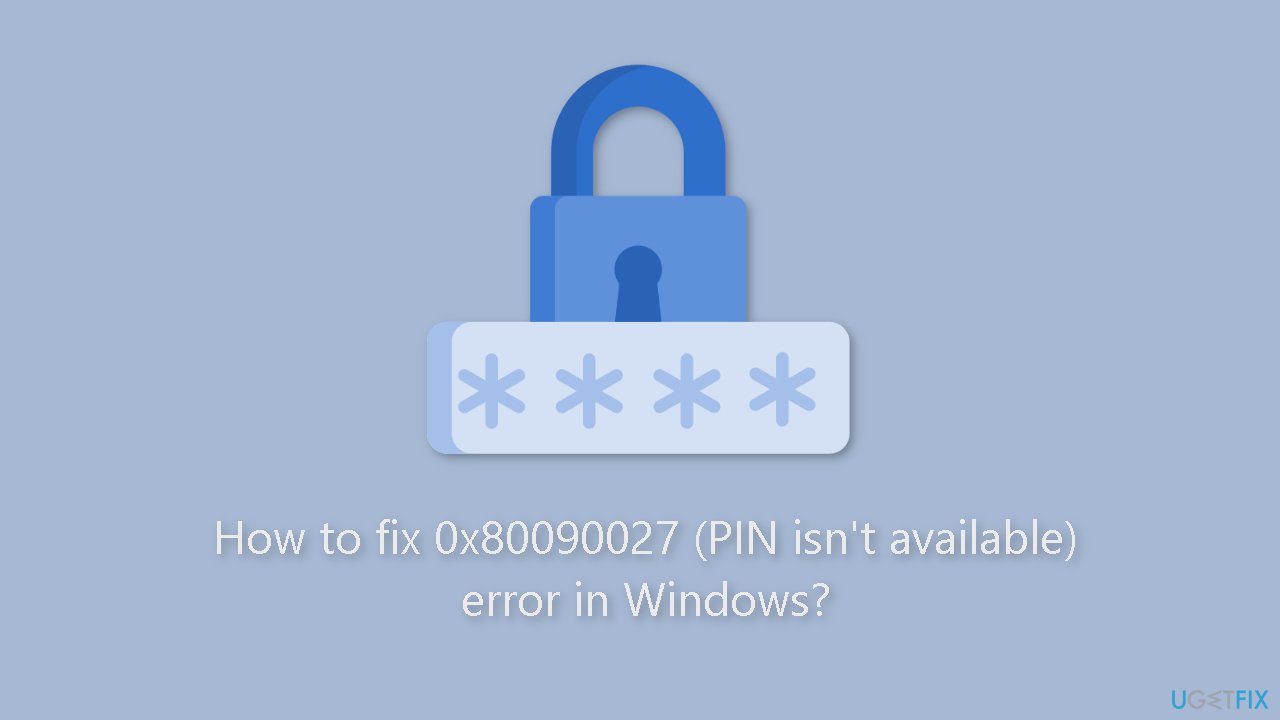
Solution 1. Login with the Account Password
If you've created a Microsoft or local user account, you can log in using a password. If you're having issues, resetting the login PIN may help. However, please keep in mind that the following steps won't work if you've enabled the “Only allow Windows Hello sign-in for Microsoft account on this device” option for your Microsoft account.
To view the Sign-in screen:
- On the lock screen, press any key.
To select the password sign-in option:
- Click on the Sign-in options on the Sign-in screen.
- Click on the Key icon.
- Type in your password and press Enter to log in.
To change your PIN:
- Press the Windows key + I to open Settings.
- Open the Account tab in the left pane.
- Click on the Sign-in options.
- Click on PIN (Windows Hello).
- Click on the Remove button to remove the current PIN.
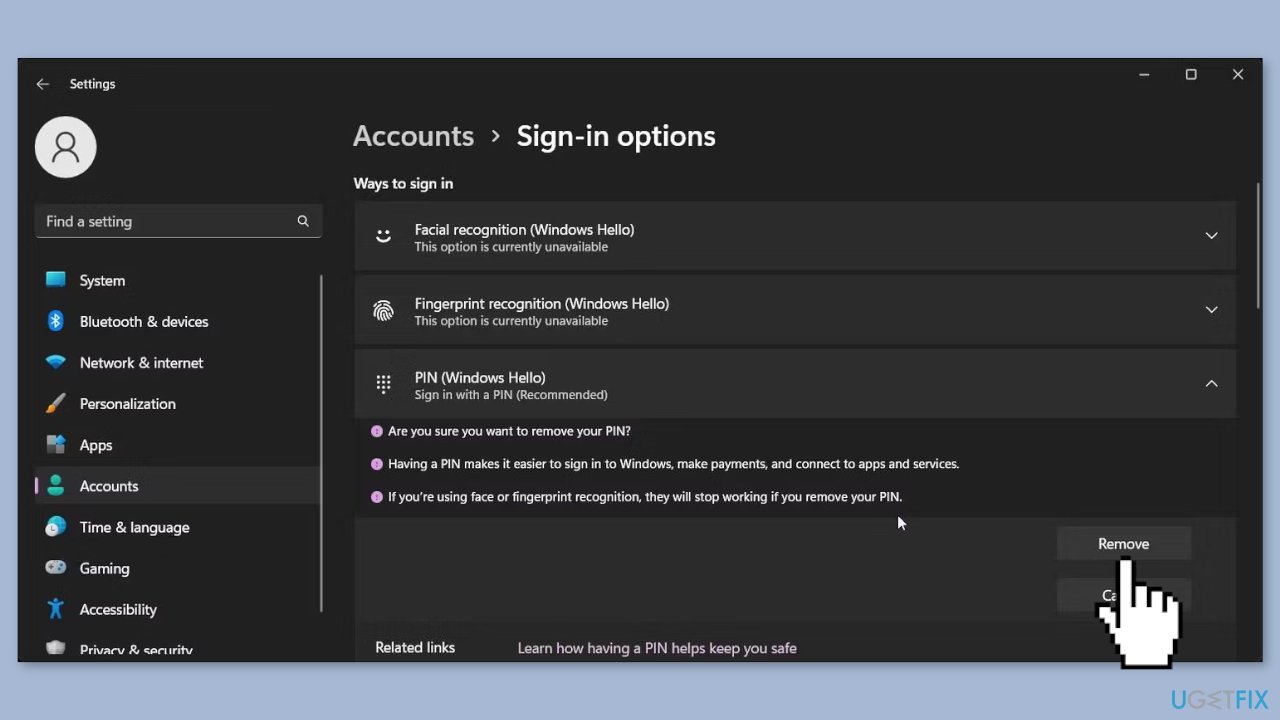
- Click on Remove once more to confirm the action.
- Enter your user account password and click OK to verify your admin credentials.
- Click on Set up to add a new PIN.
- Enter your user account password to verify the account.
- Type a new PIN for your account in the Set up a PIN dialog.
- Repeat the same in the confirm PIN field.
- Click OK to save the new PIN.
Solution 2. Reset the Password
- On the login screen, click on Sign-in options.
- Select the Password option.
- Enter anything as your password and press Enter.
- Click OK when the Password is incorrect screen appears.
- Click on the Reset password option.
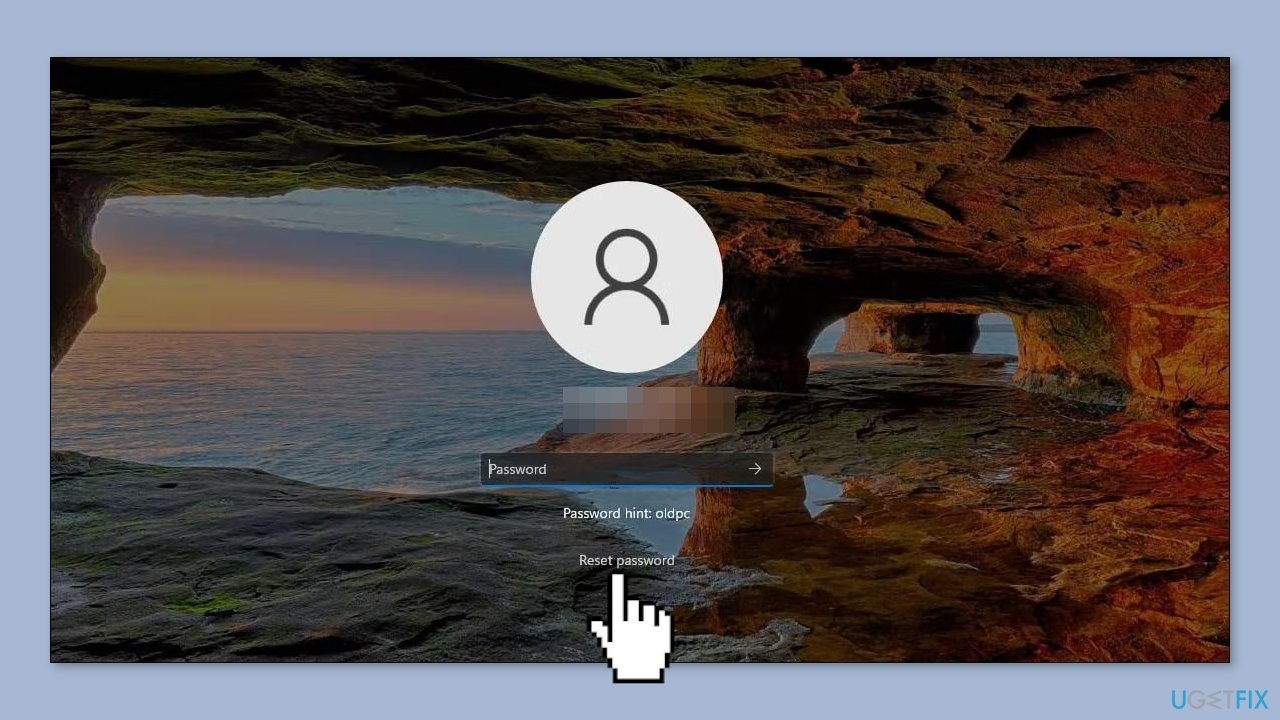
- Answer the three security questions and press Enter.
- When prompted, enter your new password and confirm it.
- Press Enter to save the new password.
Solution 3. Delete the Ngc Folder
The Ngc folder on Windows stores your login information. If the folder is corrupted or doesn't have sufficient permissions, you may encounter the “Something happened and your PIN isn't available” error.
- Log in with an administrator account.
- Press the Windows key + E to open File Explorer.
- Click on View > Show and select Hidden Items. Make sure Hidden Items option has a checkmark.
- Navigate to the following path:
C:\Windows\ServiceProfiles\LocalService\AppData\Local\Microsoft
- Right-click on the Ngc folder and select Delete.
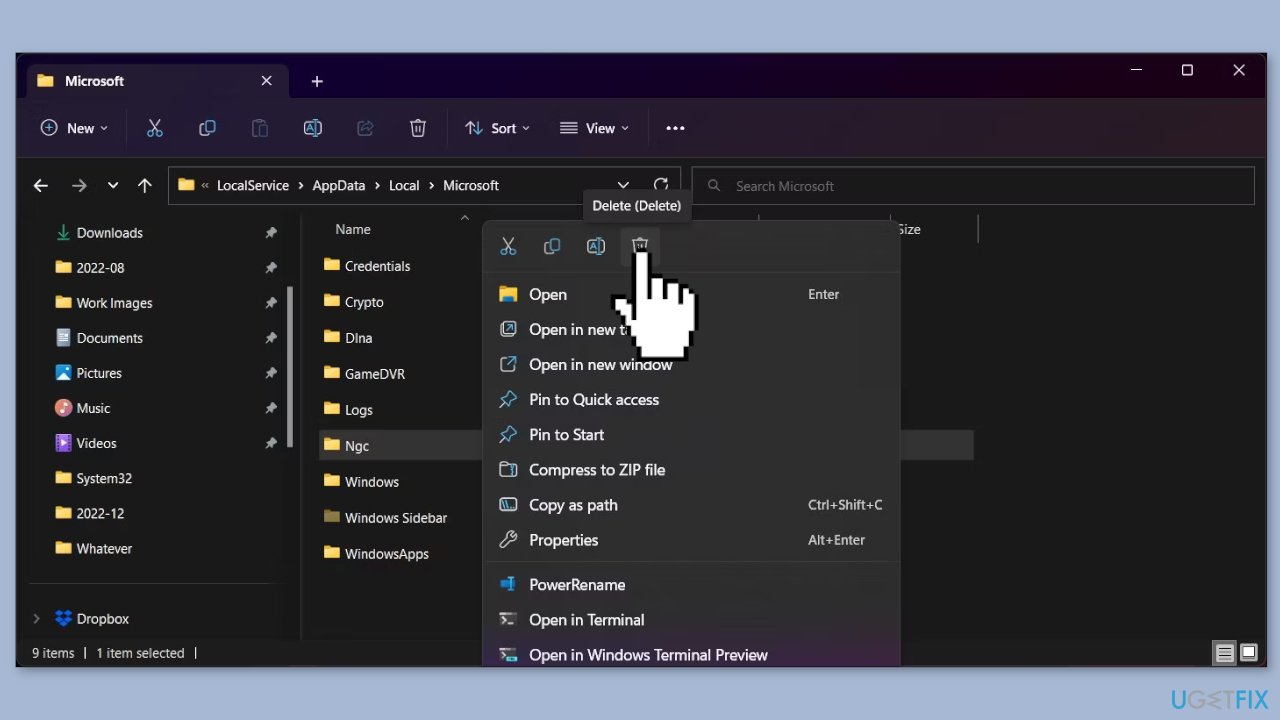
- Click on Delete again to confirm the action.
- If you see the You need permission to perform this action prompt, you'll need to take ownership of the folder to delete it. After taking ownership, try to delete the Ngc folder again, and you should be able to fix the error.
- Once done, you can set up a new PIN from the sign-in options in the Settings app.
Solution 4. Uninstall the latest Windows Update
- From the sign-in screen, click on the Power icon in the bottom left corner.
- Press and hold the Shift key and click on Restart. Click on Restart anyway if a confirmation prompt appears. Make sure to hold the Shift key until the PC starts to restart.
- In the System Recovery section, click on Troubleshoot.
- Choose Advanced Options and click on Uninstall Updates.
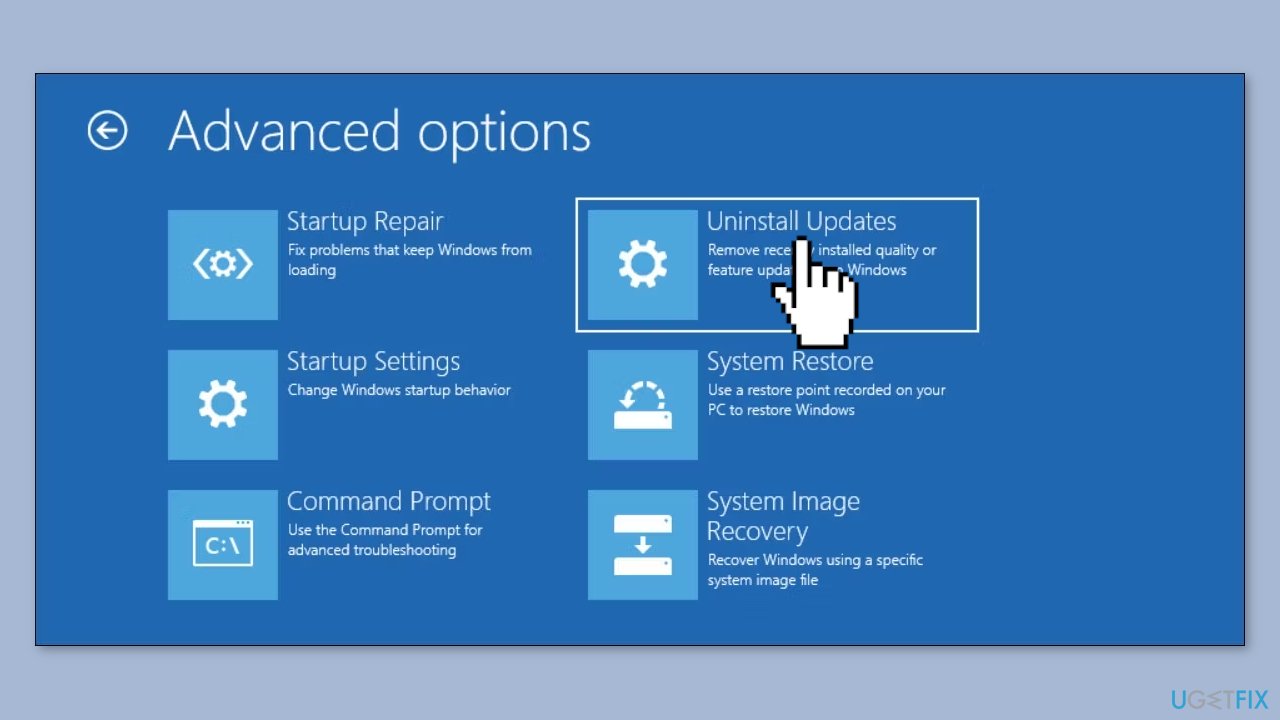
- Select either the latest Quality Update or Feature Update and click Uninstall.
- Wait for the uninstallation process to complete and restart the computer.
Solution 5. Run System Restore
- From the sign-in screen, click on the Power icon in the bottom left corner.
- Press and hold the Shift key and click on Restart. Click on Restart anyway if a confirmation prompt appears. Make sure to hold the Shift key until the PC starts to restart.
- In the System Recovery section, click on Troubleshoot.
- Select Advanced options.
- Click on System Restore.
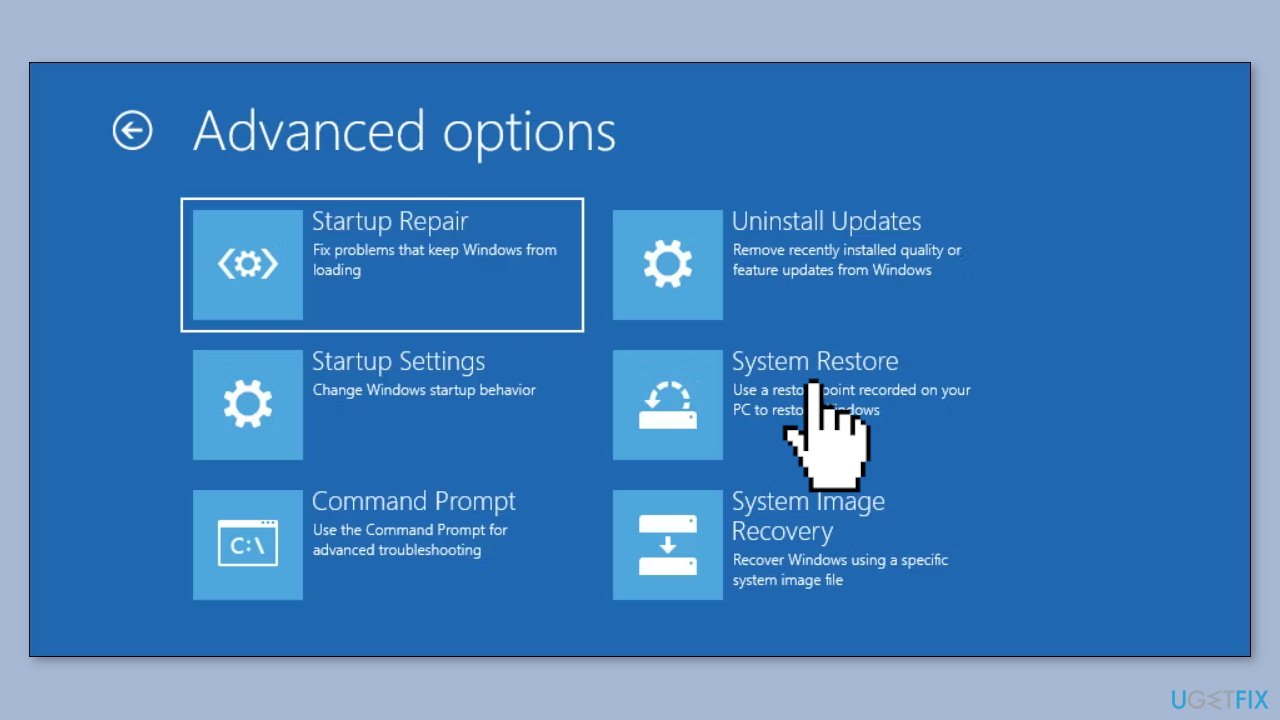
- Your system will restart in the System Restore environment.
- Click on your user account name under Choose an account to continue.
- Enter the password for the selected account and click Continue. If your user account doesn't have a password, then press Enter to continue without the password.
- In the System Restore dialog, select the most recent restore point and click Next.
- Follow the on-screen instructions to complete the system restore.
- Your PC will restart with a success or failure message.
- Once the restore is complete, try to log in with the same PIN to see if the error is resolved.
Solution 6. Perform Startup Repair
- Click on the Power icon located in the bottom left corner of the sign-in screen.
- Press and hold the Shift key on the keyboard, and then click on the Restart option.
- Continue holding the Shift key until the PC restarts and displays the Choose an option screen.
- Click on Troubleshoot, then select Advanced Options.
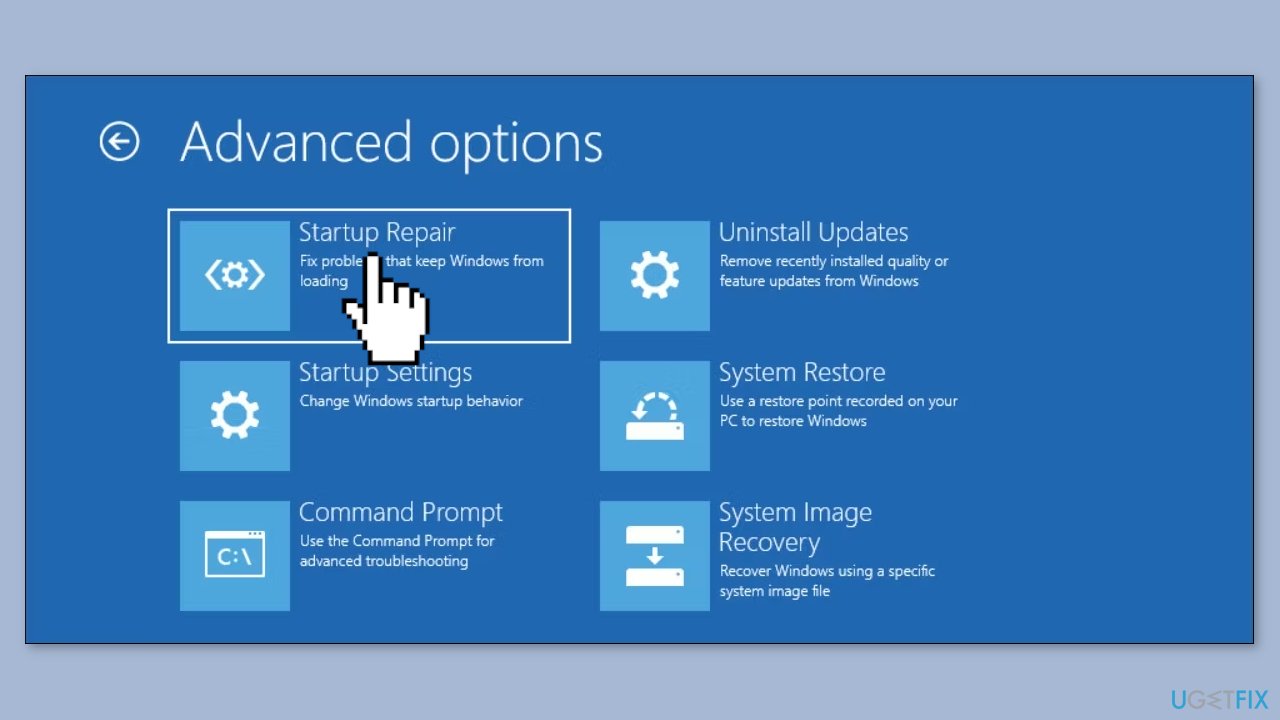
- Click on Startup Repair, and Windows will start diagnosing your PC for any startup issues.
- Follow the on-screen instructions to complete the repair process.
Solution 7. Reset Windows
- Press the Windiws key + I to open the Settings app.
- Click on the System tab and select Recovery.
- Under Reset this PC, click on the Get started button.
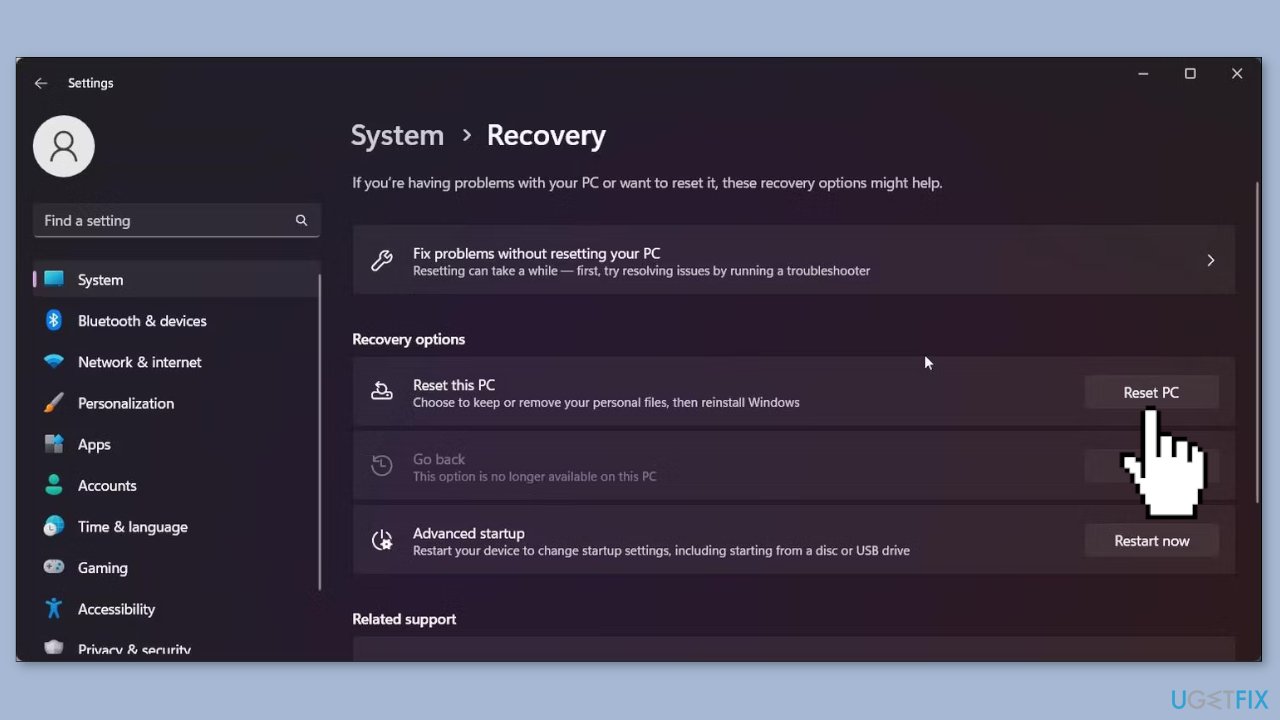
- Select whether you want to keep or remove your personal files.
- If you choose to remove your files, you'll have the option to just remove your files or remove your files and clean the drive.
- Click on Reset to begin the reset process.
- Follow the on-screen instructions to complete the reset process.
Repair your Errors automatically
ugetfix.com team is trying to do its best to help users find the best solutions for eliminating their errors. If you don't want to struggle with manual repair techniques, please use the automatic software. All recommended products have been tested and approved by our professionals. Tools that you can use to fix your error are listed bellow:
Protect your online privacy with a VPN client
A VPN is crucial when it comes to user privacy. Online trackers such as cookies can not only be used by social media platforms and other websites but also your Internet Service Provider and the government. Even if you apply the most secure settings via your web browser, you can still be tracked via apps that are connected to the internet. Besides, privacy-focused browsers like Tor is are not an optimal choice due to diminished connection speeds. The best solution for your ultimate privacy is Private Internet Access – be anonymous and secure online.
Data recovery tools can prevent permanent file loss
Data recovery software is one of the options that could help you recover your files. Once you delete a file, it does not vanish into thin air – it remains on your system as long as no new data is written on top of it. Data Recovery Pro is recovery software that searchers for working copies of deleted files within your hard drive. By using the tool, you can prevent loss of valuable documents, school work, personal pictures, and other crucial files.
- ^ Matt Kapko. What is Windows Hello? Microsoft’s biometrics security system explained. Computerworld. Operating Systems.
- ^ Chris Hoffman. Everything You Need To Know About the Blue Screen of Death. Howtogeek. Tech Insight Magazine.
- ^ Tim Fisher. What Is the Windows Registry?. Lifewire. Software and Apps.



