Question
Issue: How to fix 0x800f0954 error when installing NET Framework in Windows?
Hello. I have tried to install the NET Framework on my Windows PC but I received the 0x800f0954 error which interrupted the process. What could be causing the problem?
Solved Answer
The .NET Framework is a proprietary software framework developed by Microsoft. It was created for building and running Windows applications. The NET framework consists of developer tools, programming languages, and libraries to build desktop and web applications. It is also used to build websites, web services, and games.
Unfortunately, some users are receiving an error code 0x800f0954 when attempting to install .NET Framework 3.5 or a different optional feature in Windows. Most people report that the error appears while trying to install the package via Windows Features. However, others are getting it while using the DISM tool.[1] The 0x800f0954 error was confirmed to occur on Windows 7, Windows 8.1, and Windows 10.
It is unknown what exactly could be causing the error to occur when installing NET Framework but in most cases, the error appears because the system cannot reach the WU server. The CBS logs generated by the DISM utility could also be triggering the issue.
In this guide, you will find 5 solutions that could help you fix the 0x800f0954 error when installing NET Framework in Windows. If you want to avoid a long troubleshooting process, you can use a maintenance tool like FortectMac Washing Machine X9 that can fix most system errors, BSODs,[2] corrupted files, and registry[3] issues. Otherwise, proceed with the steps below carefully.
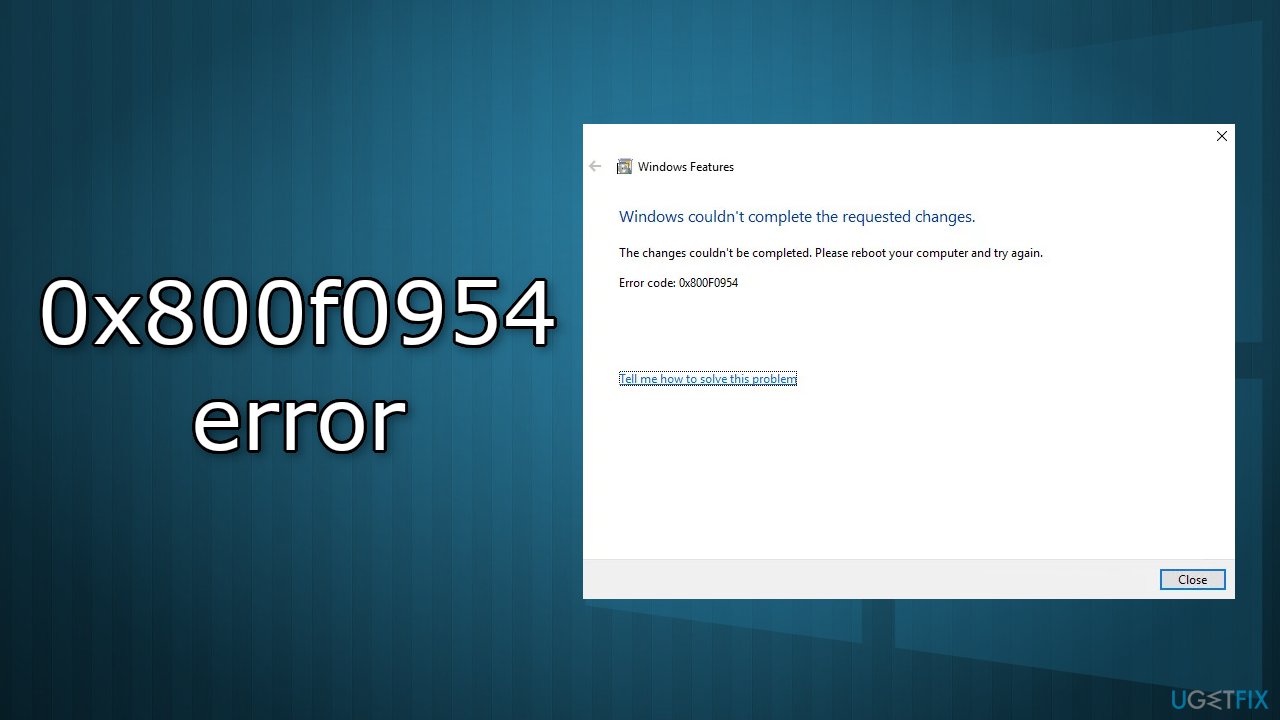
Solution 1. Bypass the WSUS
- Press Windows key + R to open the Run box
- Type regedit and hit Ctrl + Shift + Enter to open the Registry Editor
- When prompted by the UAC (User Account Control), click Yes to grant administrative privileges
- Use the left-hand pane to navigate to the following location:
HKEY_LOCAL_MACHINE\\SOFTWARE\\Policies\\Microsoft\\Windows\\WindowsUpdate\\AU
- If the WindowsUpdate key does not exist, you have to create it manually
- Right-click on the Windows key, select New > Key and name it WindowsUpdate
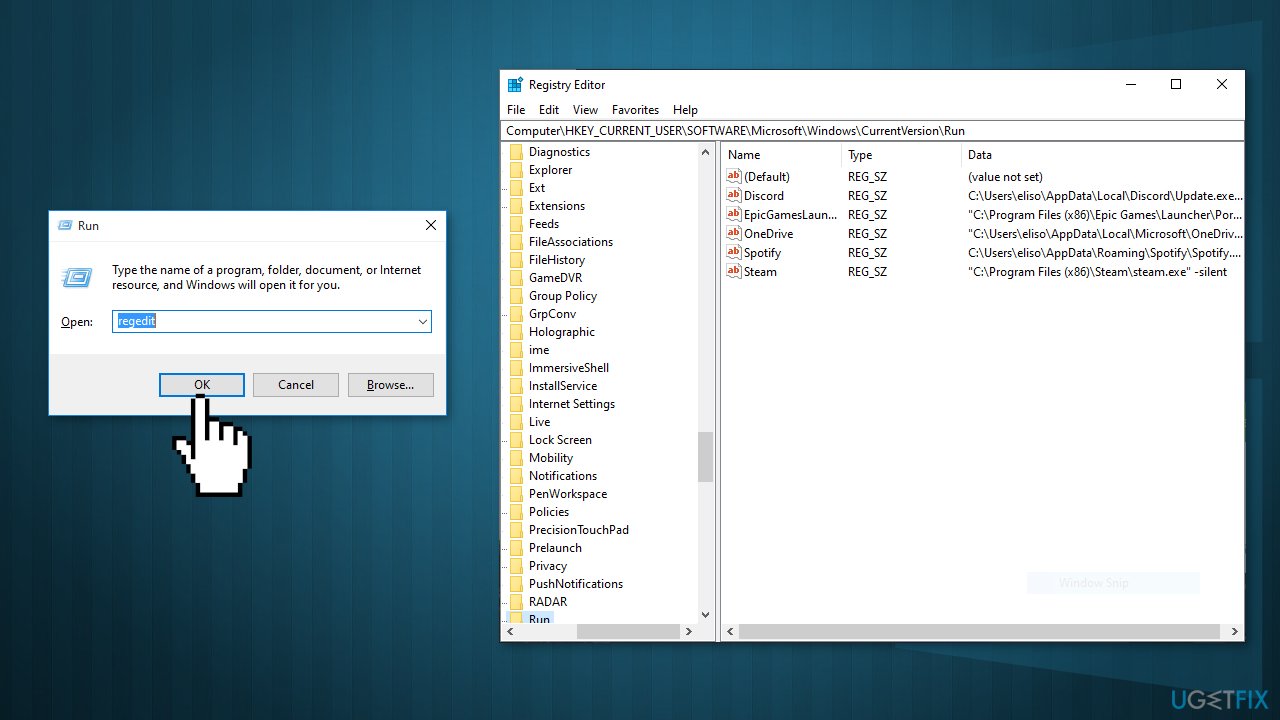
- Right-click on the newly created key and select New > Key and name it AU
- With the AU key selected, move to the right-hand pane, right-click on an empty space and choose New > String value
- Rename the newly created string value to UserWUServer
- Double-click on it and set its Value Data to 0
- Close the Registry Editor, restart your computer, and see if the issue has been resolved
Solution 2. Clean the CBS logs
- Open File Explorer and navigate to the following location:
C:\\Windows\\Logs\\CBS
- Once you get inside the CBS folder, select everything there and choose Delete
- After every file .log and .cab file is deleted, you can close the CBS folder
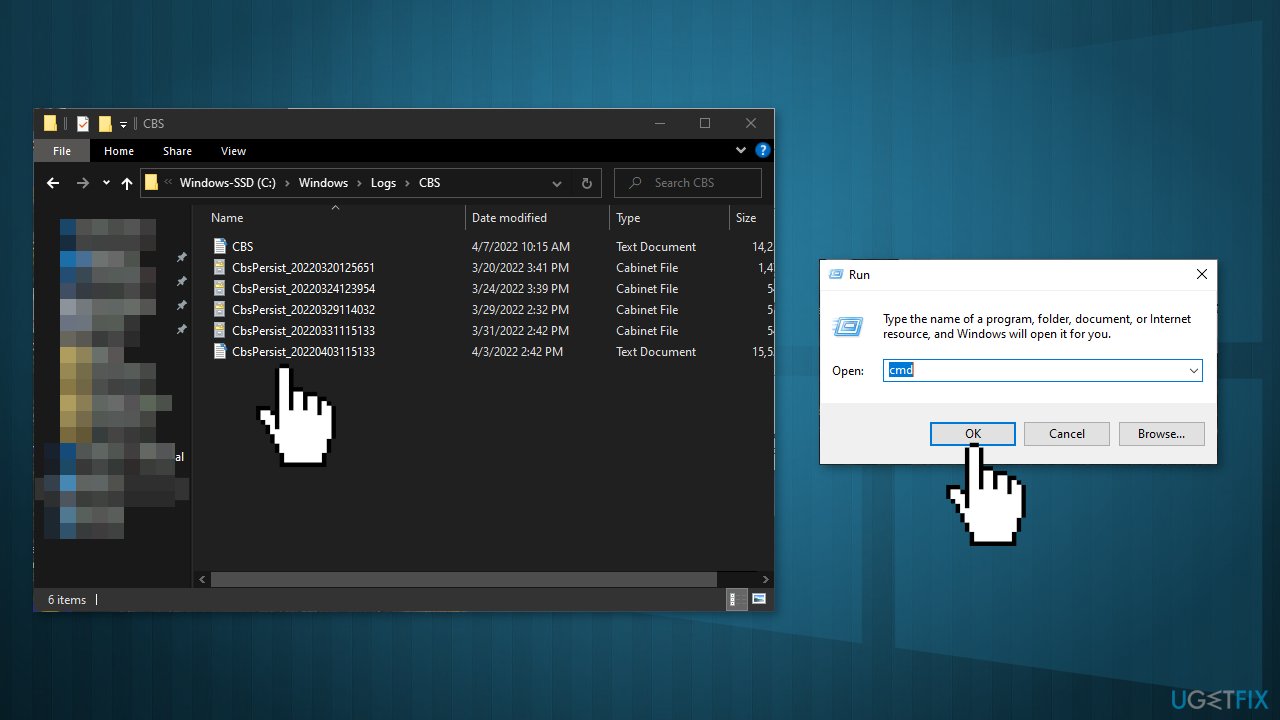
- Press Windows key + R to open the Run dialog box
- Type cmd and press Ctrl + Shift + Enter to open up an elevated Command Prompt
- When you see the UAC (User Account Control), click Yes to grant administrative privileges
- Type the following command and press Enter:
Dism.exe /online /enable-feature /featurename:NetFX3 /source:C:\\
- After hitting Enter, the .NET Framework should install without the 0x800f0954 error
Solution 3. Use PowerShell to install .NET Framework 3.5
- Press Windows key + R to open up a Run box
- Type powershell and press Ctrl + Shift + Enter
- When prompted by the UAC (User Account Control), click Yes to grant administrative privileges
- Type the following command and press Enter to run it:
Add–WindowsCapability –Online –Name NetFx3~~~~ –Source D:\\sources\\sxs
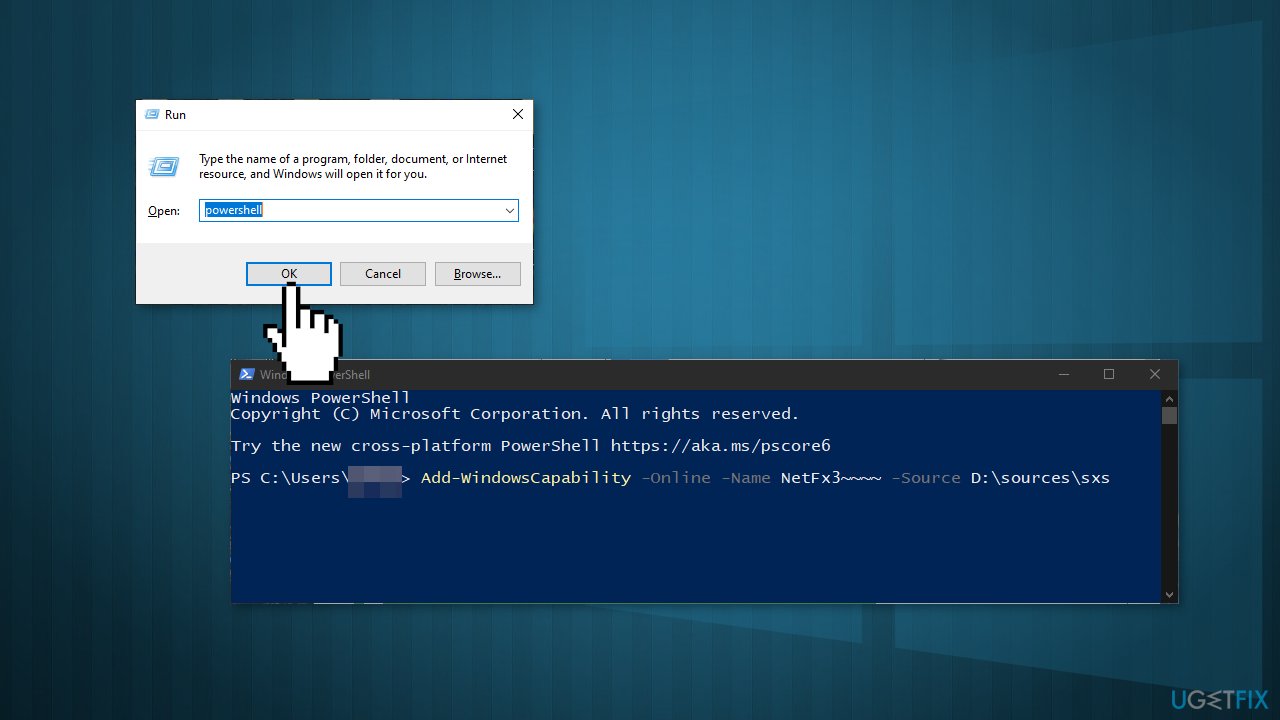
- Close the elevated Powershell prompt and restart your machine
- At the next system startup, attempt to install the .NET Framework 3.5 once again and see if the issue has been resolved
Solution 4. Use the Group Policy Editor
- Press Windows key + R to open up a Run dialog box
- Type gpedit.msc and press Enter to open up the Local Group Policy Editor
- Click Yes to grant administrative privileges
- Once you’re inside the Local Group Policy Editor, use the left-hand pane to navigate to the following location:
Computer Configuration\\Administrative Templates\\System
- Then, with System selected, go over to the right-hand pane and double-click on the Specify settings for optional component installation and component repair
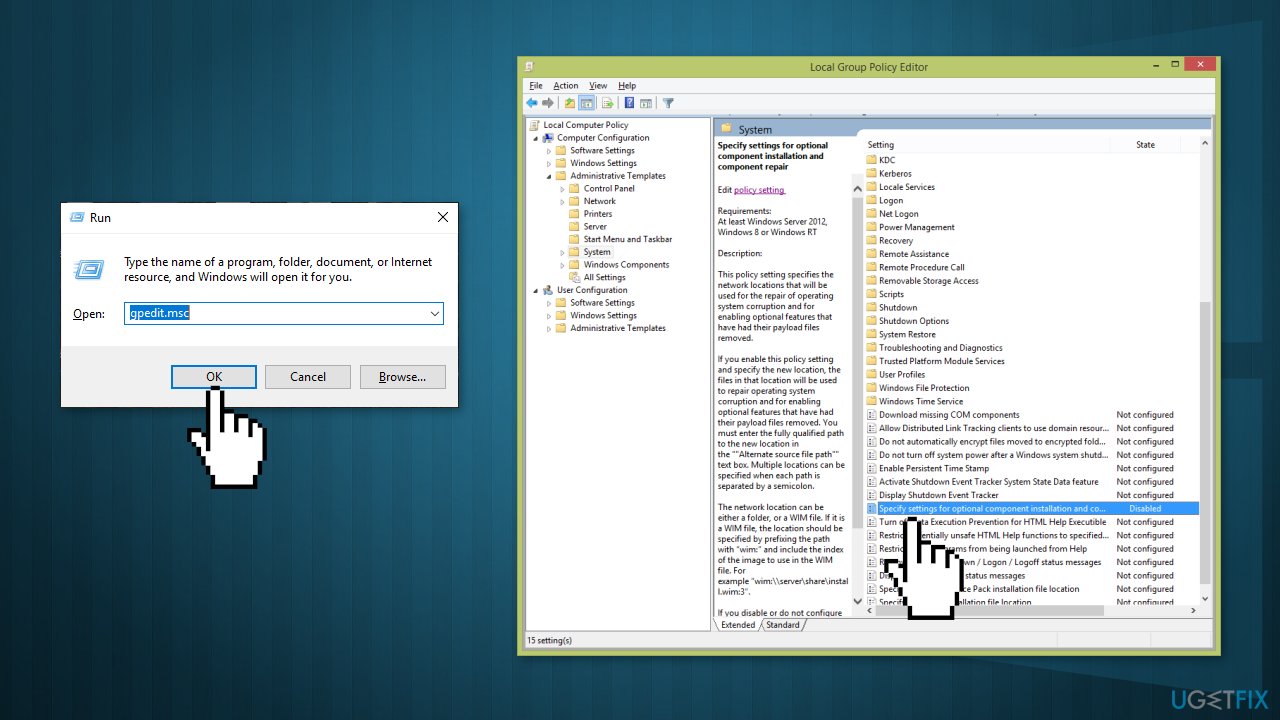
- Set the policy to Enabled and make sure to check the box associated with Download repair content and optional features directly from Windows Update instead of Windows Server Update Services (USUS)
- Hit Apply to save the configuration, then close the Local Group Policy Editor and restart your computer
Solution 5. Change Registry Value UseWUServer
- Press Windows + R, type regedit in the dialogue box, and press Enter
- Once in the registry editor, navigate to the following path:
HKLM/Software/Policies/Microsoft/Windows/WindowsUpdate/AU/UseWUServer
- Change the value from 1 to 0
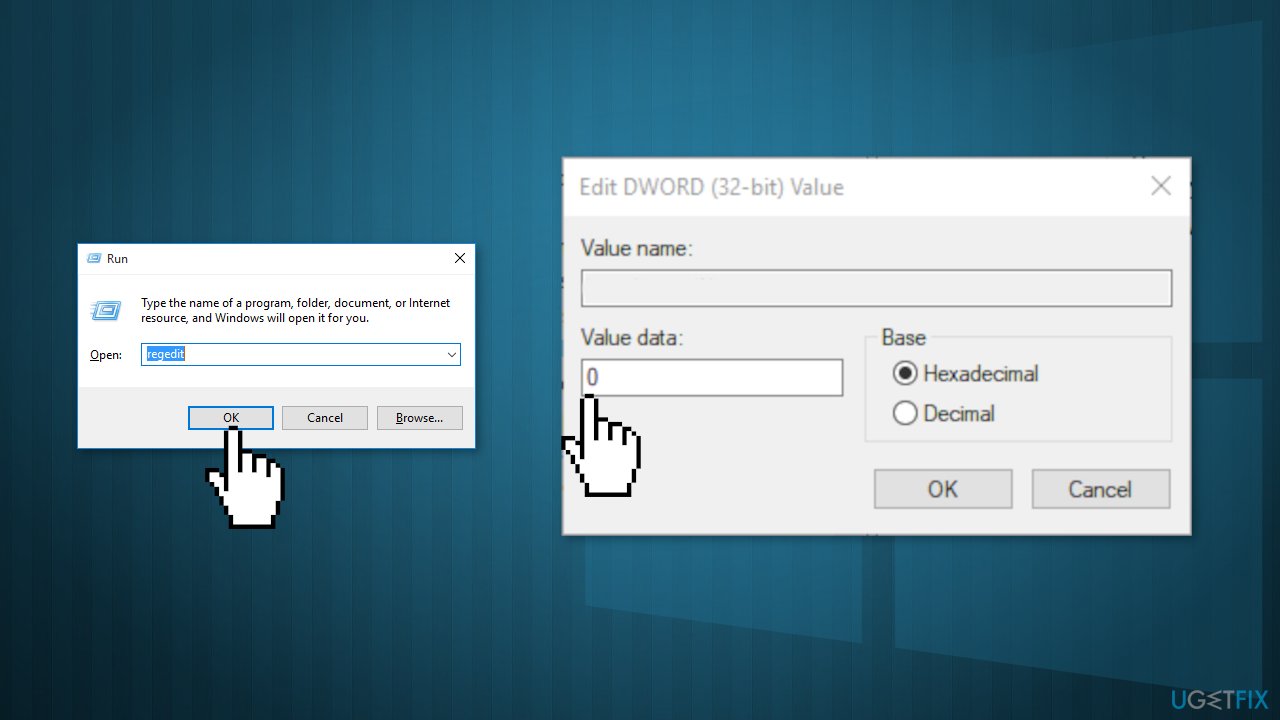
- Restart your computer and start the update service again
- Check if the issue is resolved
Repair your Errors automatically
ugetfix.com team is trying to do its best to help users find the best solutions for eliminating their errors. If you don't want to struggle with manual repair techniques, please use the automatic software. All recommended products have been tested and approved by our professionals. Tools that you can use to fix your error are listed bellow:
Prevent websites, ISP, and other parties from tracking you
To stay completely anonymous and prevent the ISP and the government from spying on you, you should employ Private Internet Access VPN. It will allow you to connect to the internet while being completely anonymous by encrypting all information, prevent trackers, ads, as well as malicious content. Most importantly, you will stop the illegal surveillance activities that NSA and other governmental institutions are performing behind your back.
Recover your lost files quickly
Unforeseen circumstances can happen at any time while using the computer: it can turn off due to a power cut, a Blue Screen of Death (BSoD) can occur, or random Windows updates can the machine when you went away for a few minutes. As a result, your schoolwork, important documents, and other data might be lost. To recover lost files, you can use Data Recovery Pro – it searches through copies of files that are still available on your hard drive and retrieves them quickly.
- ^ DISM Overview. Microsoft. Windows Hardware Developer.
- ^ Chris Hoffman. Everything You Need To Know About the Blue Screen of Death. HowToGeek. Tech Insight Magazine.
- ^ Tim Fisher. What Is the Windows Registry?. Lifewire. Software and Apps.



