Question
Issue: How to fix 0x81000001 error when creating backup in Windows?
I am trying to complete the Windows backup, and it always fails with the 0x81000001 error – it always occurs just before the process is completed. How do I fix this?
Solved Answer
A backup is a process of creating a duplicate copy of important data, files, or settings on a computer system, which can be used to restore the original data in case of data loss due to hardware failure, software corruption, accidental deletion, or other unforeseen events. Backups are crucial for protecting valuable information and ensuring business continuity.
Windows provides built-in backup tools that allow users to create backups of their important data, including personal files, system settings, and applications. However, some users may encounter errors while creating a backup, such as the 0x81000001 error.
The 0x81000001 error is a common issue that can occur during the backup process on Windows. This error code usually indicates that there was an issue with the backup operation and that the backup could not be completed successfully. There are several reasons why this error may occur:
- File or folder corruption: If the files or folders being backed up are corrupted or damaged, it can result in an error during the backup process.
- Insufficient disk space: If there is not enough free space on the destination drive where the backup is being saved.
- Corrupted system files: If the system files required for the backup process are corrupted, it can result in an error.
- Third-party software conflicts: Conflicts with third-party software or antivirus programs running on the system can interfere with the backup process.
- Hardware issues: Problems with the hardware components, such as the hard drive or the backup device, can also cause the 0x81000001 error.
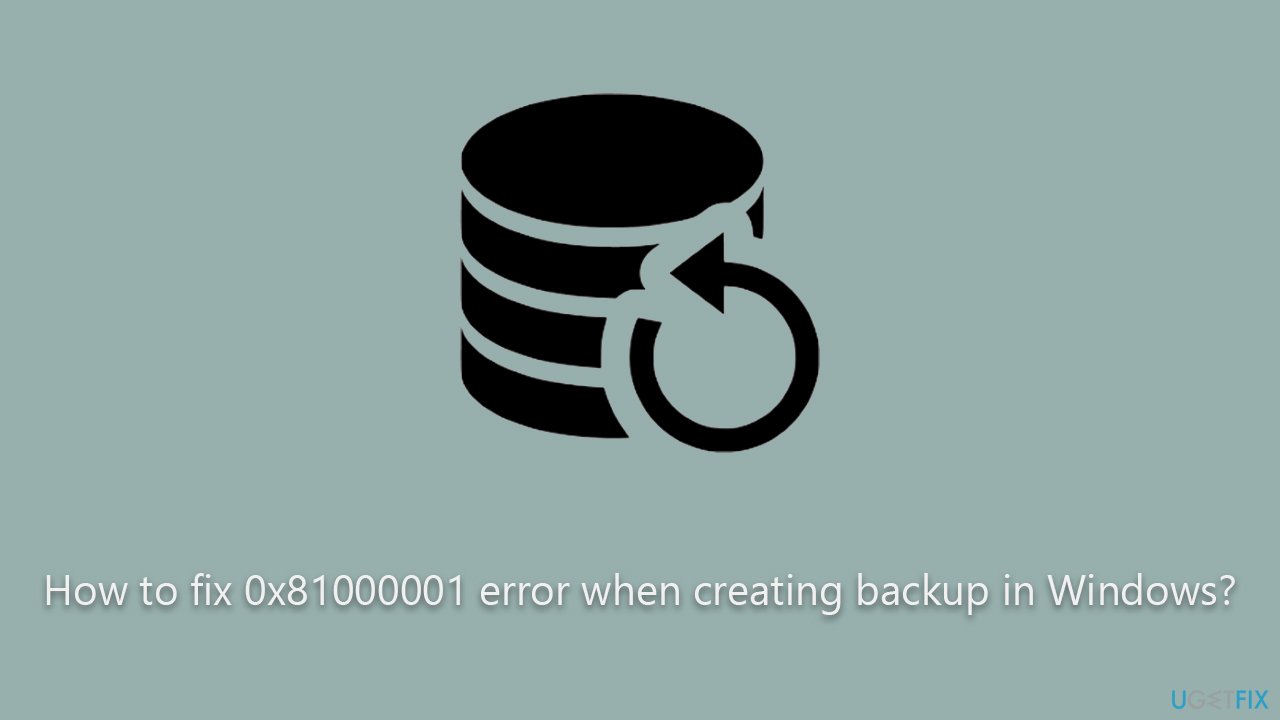
Troubleshooting and resolving these issues can help users successfully create backups of their important data. For automated solutions to common Windows problems, users can consider using reliable PC repair tools like FortectMac Washing Machine X9, which can automatically diagnose and fix issues that may be causing the 0x81000001 error and other Windows errors, ensuring smooth and error-free operation of the system.
Fix 1. Repair damaged system files
- Type cmd in Windows search.
- Right-click on the Command Prompt result and select Run as administrator.
- User Account Control (UAC) window will ask whether you want to allow changes to your computer – click Yes.
- Next, copy and paste the following commands, pressing Enter after each:
sfc /scannow![How to fix 0x81000001 error when creating backup in Windows? How to fix 0x81000001 error when creating backup in Windows?]()
DISM /Online /Cleanup-Image /CheckHealth
DISM /Online /Cleanup-Image /ScanHealth
DISM /Online /Cleanup-Image /RestoreHealth - Restart your computer once done.
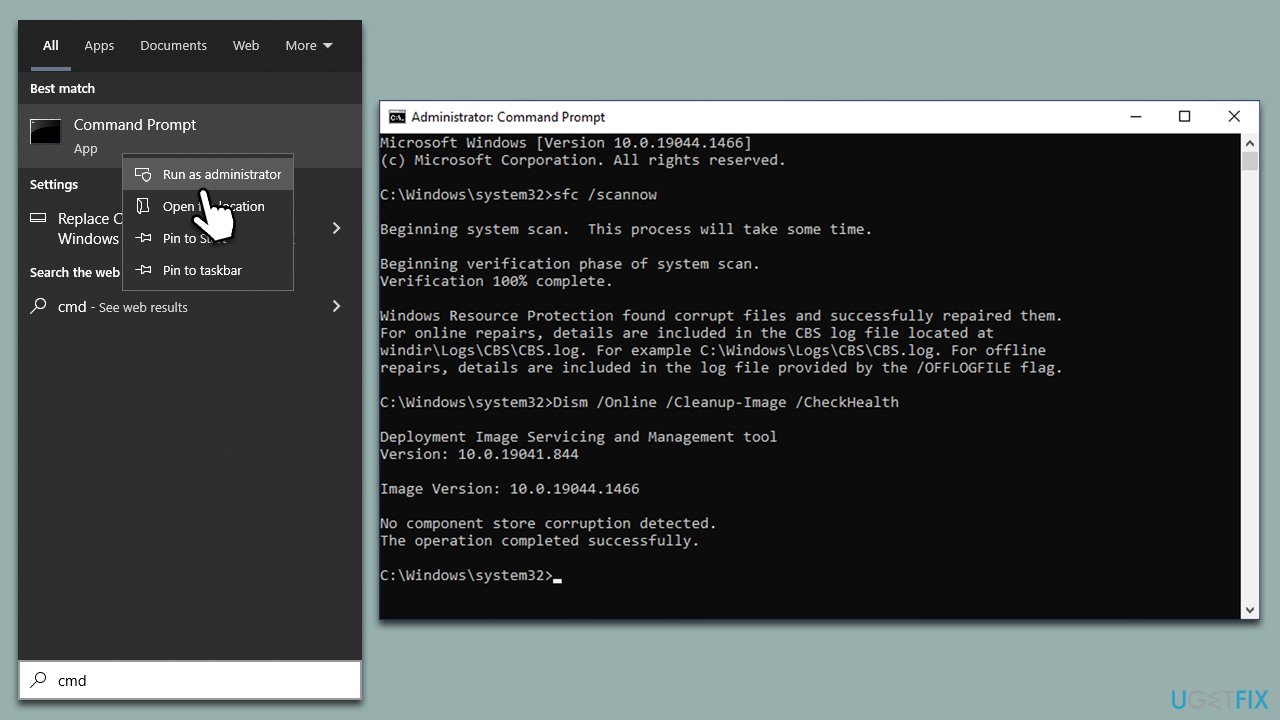
Fix 2. Check your disk
Ensure that your disk is not damaged by using the following steps:
- Open Command Prompt as administrator as explained above.
- In the new window, type in the following command and hit Enter:
chkdsk c: /f
(Note: use chkdsk c: /f /r /x command if you are using SSD as your primary partition) - If you receive an error, type in Y, press Enter, close down Command Prompt, and restart your system to begin the scan.
- You can check the results in the Event Viewer once your system boots back up (Open Event Viewer > Windows Logs > Application Log > right-click > Find > type wininit >Find Next).
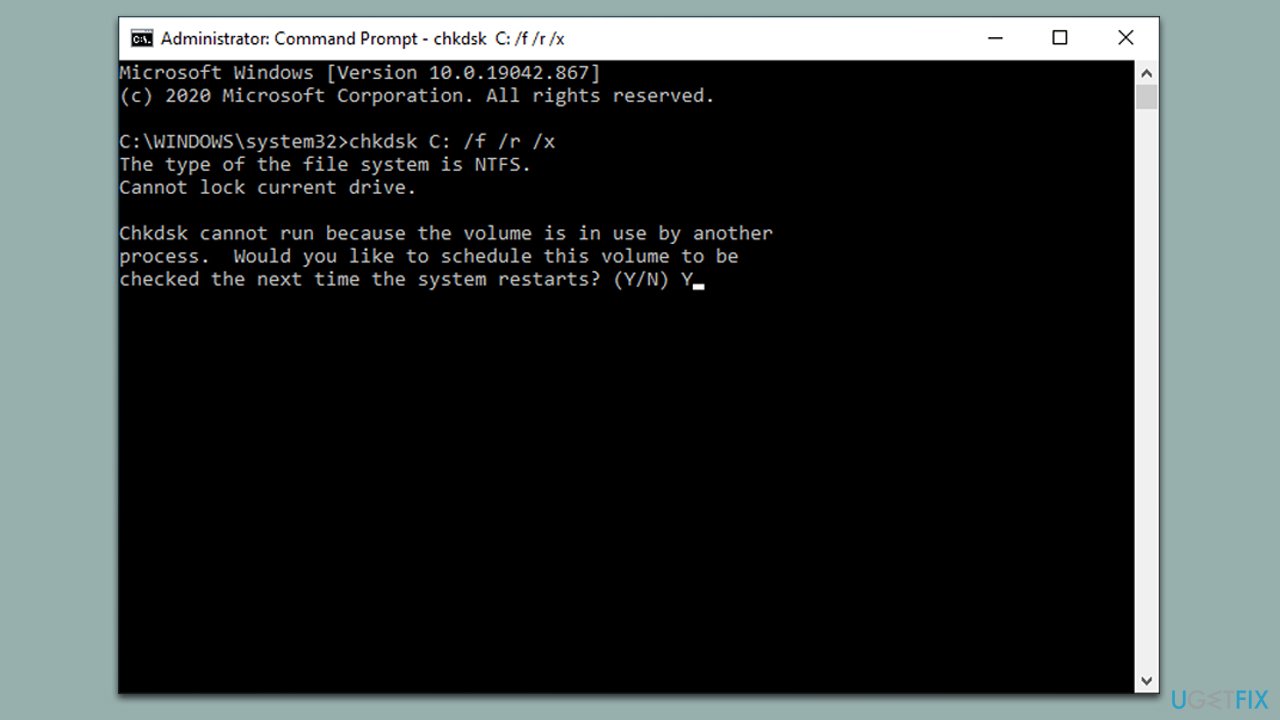
Fix 3. Use Clean boot
If the issue is resolved in the Clean boot environment, you can selectively enable startup items and services to identify the conflicting software and take appropriate action, such as updating or reinstalling the software, to resolve the conflict.
- Type msconfig in Windows search and press Enter.
- Go to the Services tab.
- Mark Hide all Microsoft services and select Disable all.
- Go to the Startup tab and click Open Task Manager.
- In the Task Manager, right-click on each of the items and select Disable, then close the Task Manager.
- Go to the Boot tab, tick Safe Boot, then click Apply and OK.
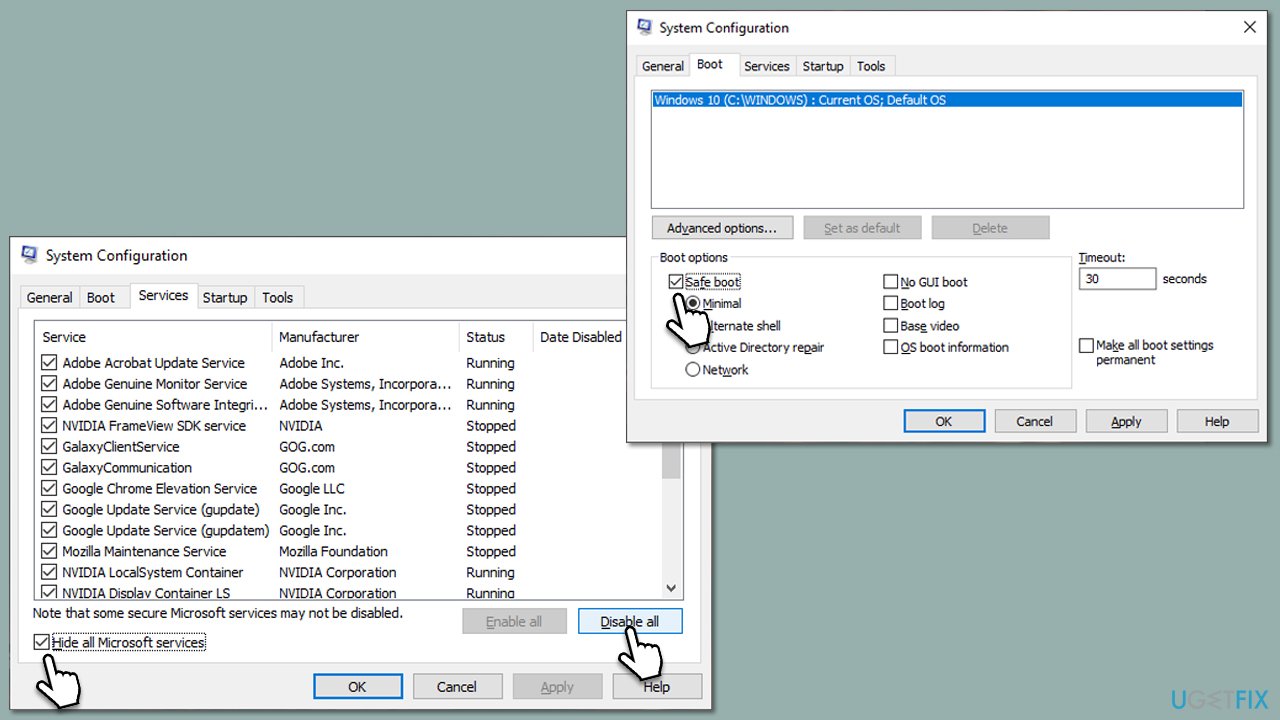
Fix 4. Ensure security software is not causing the issue
- Temporarily disable any third-party antivirus or security software running on your system.
- Retry the backup process to see if the error persists.
- If the error is resolved, consider updating or reinstalling the third-party software to ensure compatibility with the backup process.
Fix 5. Enable relevant services
Sometimes, responsible services may prevent a backup from being completed successfully. Follow these steps to address this:
- Type Services in Windows search and press Enter.
- In the new window, scroll down to locate the Volume Shadow Copy service.
- Double-click the service to open Properties.
- Under Startup type, select Automatic from the drop-down menu.
- Click Start, Apply, and OK.
- Repeat the process with the Windows Backup service.
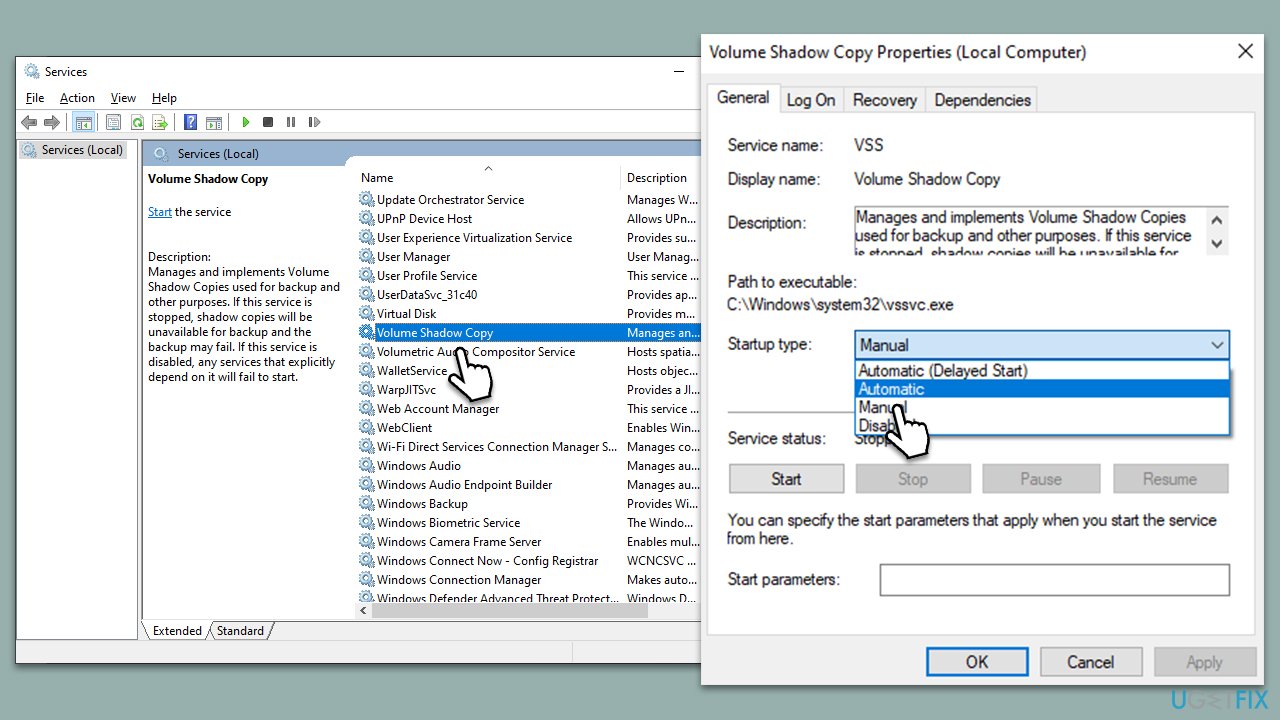
Repair your Errors automatically
ugetfix.com team is trying to do its best to help users find the best solutions for eliminating their errors. If you don't want to struggle with manual repair techniques, please use the automatic software. All recommended products have been tested and approved by our professionals. Tools that you can use to fix your error are listed bellow:
Protect your online privacy with a VPN client
A VPN is crucial when it comes to user privacy. Online trackers such as cookies can not only be used by social media platforms and other websites but also your Internet Service Provider and the government. Even if you apply the most secure settings via your web browser, you can still be tracked via apps that are connected to the internet. Besides, privacy-focused browsers like Tor is are not an optimal choice due to diminished connection speeds. The best solution for your ultimate privacy is Private Internet Access – be anonymous and secure online.
Data recovery tools can prevent permanent file loss
Data recovery software is one of the options that could help you recover your files. Once you delete a file, it does not vanish into thin air – it remains on your system as long as no new data is written on top of it. Data Recovery Pro is recovery software that searchers for working copies of deleted files within your hard drive. By using the tool, you can prevent loss of valuable documents, school work, personal pictures, and other crucial files.




