Question
Issue: How to fix 0xC1900101 – 0x30018 error on Windows?
Upgrading Windows 8.1 to the Windows 10 fails all the time. The process gets stuck at several percents (usually 2%) and the throws a BSOD with an error code 0xc1900101-0x30018. I’ve been looking for the information related to this bug, but then due to its lack I’ve decided to write here. I don’t know what steps I should take to fix it. For not, I left my laptop with the blue screen and write currently from my mobile. Please help ASAP because I need to get back to my documents on the laptop. Thanks in advance!
Solved Answer
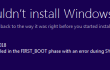
0xc1900101-0x30018 is an error code, which is provided on the Windows Blue Screen of Death (BSOD). Usually, it shows up when a computer/laptop user is trying to upgrade from Windows 8.1 or Windows 7 to Windows 10, but in vain. Besides, some people claim that 0xc1900101-0x30018 BSOD shows up when attempting to upgrade Windows 10 to 1511 or 10547 versions. The message states:
We couldn’t install Windows 10. We’ve set your PC back to the way it was right before you started installing Windows 10. 0xC1900101 – 0x30018. The installation failed in the FIRST_BOOT phase with an error during SYSPREP operation.
While this problem hasn’t been common up till now, it seems that more and more people are encountering it because Microsoft forum is buzzing about this issue. Nevertheless, Microsoft executive have already confirmed this bug and reported that it’s triggered by driver incompatibility or antivirus software. Close investigation of this issue has revealed, that there are several things that can be done to fix 0xC1900101 – 0x30018 bug manually until Microsoft releases a patch.
How to fix 0xC1900101 – 0x30018 error on Windows?
Since Microsoft claims that the main case behind this bug may be antivirus, you should disable or remove it in the first place. If you want to disable it, simply right-click on its icon on the toolbar and then select Disable. After that, navigate to the Task Manager (click Ctrl + Alt + Delete) and check if all services related to your anti-malware tool are off. In case you opt for removing it, navigate to Control Panel – Uninstall a Program under Programs. Then find your anti-virus on the list, right-click on it, and select Uninstall.
If this method did not help, then you should also try to run a scan with FortectMac Washing Machine X9. It will let you be sure that 0xC1900101 – 0x30018 error code is or is not the result of malware/virus infection, registry failure or another similar system inconsistency. That’s because PC optimization tools like this one are capable of checking such things.
Only if none of these methods did not solve 0xC1900101 – 0x30018 error, you should try to perform the methods listed below:
Method 1. Update drivers
- Press Win key and type Device Manager.
- Click on the Device Manager and check if any drivers are marked with a yellow exclamation mark.
- If you detect that some of the drivers are malfunctioning, right-click on each of them and select Properties.
- Then select Drivers on a drop down menu and click on Update Drivers option.
- Finally, reboot the system.
Method 2. Manually reset Windows update components
- Click Win key + X simultaneously and select Command Prompt (Admin).
- Now your task is to disable BITS, Cryptographic, MSI Installer, and the Windows Update Services. For this purpose, type the following commands in the Command Prompt window and press Enter after each of them:
net stop wuauserv
net stop cryptSvc
net stop bits
net stop msiserver - After that, type the following commands to rename SoftwareDistribution and Catroot2 folders. Don’t forget to type Enter after each of them:
ren C:\Windows\SoftwareDistribution SoftwareDistribution.old
ren C:\Windows\System32\catroot2 Catroot2.old - Once done, enable BITS, Cryptographic, MSI Installer and the Windows Update Services (disabled before). This can be done by inputting the following command and pressing Enter after each of them:
net start wuauserv
net start cryptSvc
net start bits
net start msiserver - Finally, close Command Prompt window and reboot your PC.
Repair your Errors automatically
ugetfix.com team is trying to do its best to help users find the best solutions for eliminating their errors. If you don't want to struggle with manual repair techniques, please use the automatic software. All recommended products have been tested and approved by our professionals. Tools that you can use to fix your error are listed bellow:
Prevent websites, ISP, and other parties from tracking you
To stay completely anonymous and prevent the ISP and the government from spying on you, you should employ Private Internet Access VPN. It will allow you to connect to the internet while being completely anonymous by encrypting all information, prevent trackers, ads, as well as malicious content. Most importantly, you will stop the illegal surveillance activities that NSA and other governmental institutions are performing behind your back.
Recover your lost files quickly
Unforeseen circumstances can happen at any time while using the computer: it can turn off due to a power cut, a Blue Screen of Death (BSoD) can occur, or random Windows updates can the machine when you went away for a few minutes. As a result, your schoolwork, important documents, and other data might be lost. To recover lost files, you can use Data Recovery Pro – it searches through copies of files that are still available on your hard drive and retrieves them quickly.



