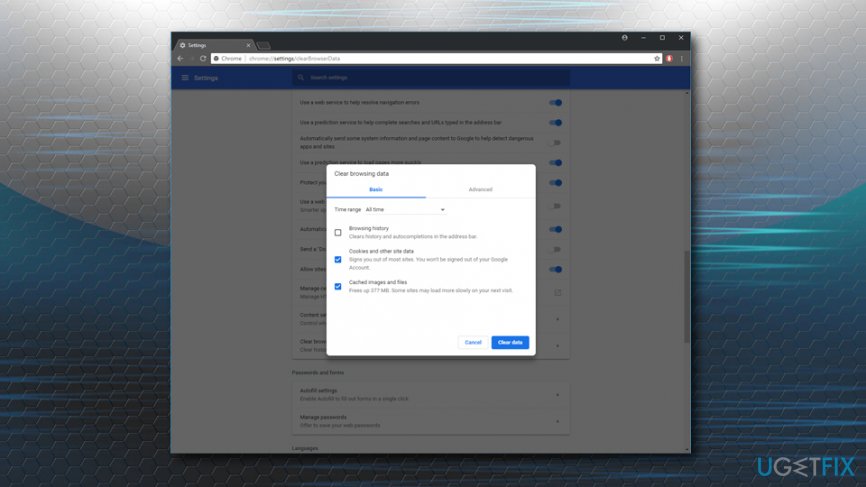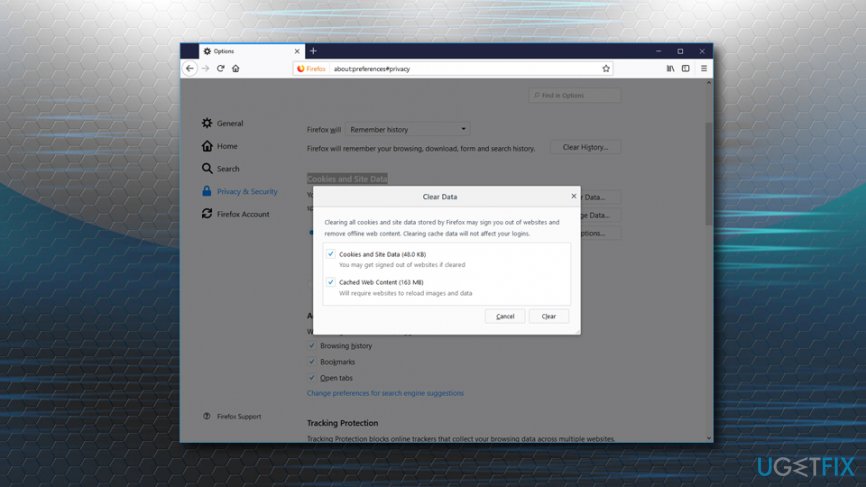Question
Issue: How to fix 403 Forbidden Error?
Hi, I was wondering if you could help me with the 403 Forbidden error? I sometimes encounter it when I browse the internet, and I was always wondering what it means? It is annoying how I can't enter some websites sometimes. Thanks!
Solved Answer
403 Forbidden is a typical HTTP[1] status code which indicates that the access to the web page you are trying to reach is forbidden for some reason. While in most cases there is nothing that could be done to enter the desired site, sometimes the problem lies on the user's end. Thus, we suggest you use the solutions below on how to fix 403 Forbidden error.
You can encounter the 403 Forbidden error on any operating system, as well as on all browsers, including Google Chrome, Internet Explorer, Mozilla Firefox, MS Edge, Safari, etc. The issue is usually worded differently, but here are a few examples of the error:
- 403 Forbidden
- HTTP 403
- Error 403
- Error 403 – Forbidden
- HTTP Error 403 – Forbidden
These are the typical examples of the error, but website moderators can alternate the text if they would like so. However, they rarely do so, simply to let visitors' know what the reason for denial is.
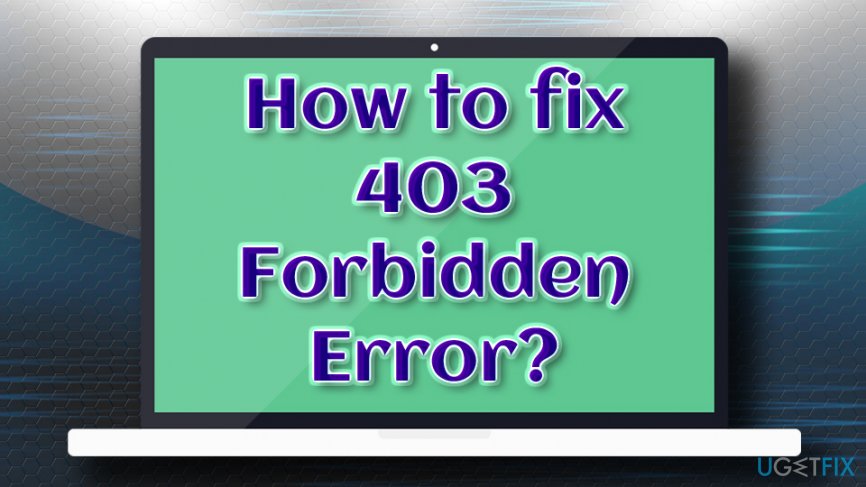
403 Forbidden error can be caused by the website owner denying the access to (certain) users, while in some cases the website itself can be misconfigured when it comes to permissions. Nevertheless, users reported that the problem does go away on its own sometimes, which makes it worth merely waiting some time before trying to access the site again.
Additionally, users reported that they get HTTP 403 error while trying to download the most recent Windows updates, but they are also provided with the 0x80244018 WU_E_PT_HTTP_STATUS_FORBIDDEN error code.
Before you proceed with the solutions of 403 Forbidden error, we recommend scanning your machine using anti-virus software like FortectMac Washing Machine X9. Various errors might be caused by malware,[2] and it is better to be safe than sorry.
Solution 1. Check the address for errors
The most common reason for the 403 Forbidden error is that the URL users specify is incorrect. For example, the web page file name and the extension should be correct, as most sites do not allow directory browsing. Additionally, users often mistype .html and .htm, www and wwww, and similar.
Solution 2. Refresh the web page
In some cases, the 403 Forbidden error is only temporary, and refreshing the site would help fixing it. While this method does not always work, pressing F5 does not take too long, so it is worth trying. 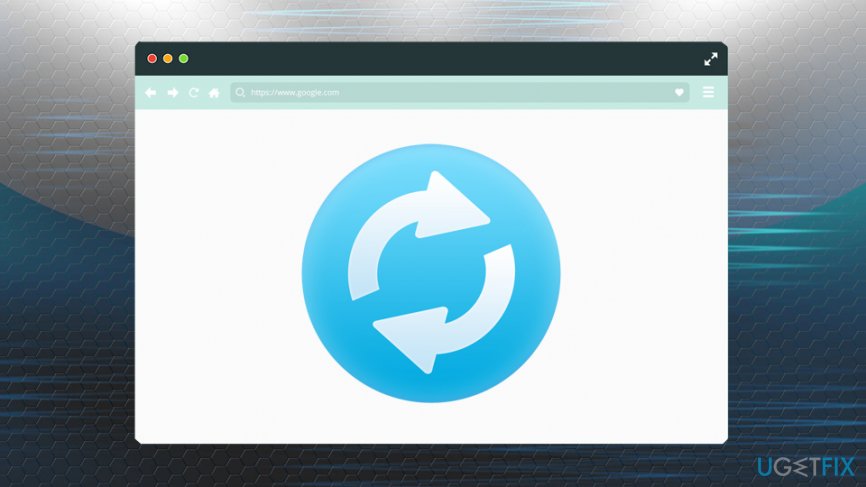
Solution 3. Clear Cookies and Cache
Cache[3] is a storage for the web addresses you previously visited. Therefore, next time you re-visit the page, it will load the content from the cache, which includes HTML, Images, JavaScript, etc. In some cases, the actual link might be changed on the website you are trying to access, thus failing to load it. To fix 403 Forbidden Error and to clear your cookies and cache, follow these steps:
Google Chrome
- Click on the Chrome Menu located at the top-right corner and select Settings
- Scroll down and find Clear browsing data
- Select Cookies and Cached images and files and press Clear Data

Mozilla Firefox
- Click on Firefox Menu and select Options
- Go to Privacy & Security
- Under Cookies and Site Data, click Clear Data
- Tick Cookies and Cached Web content and press Clear

Microsoft Edge
- Click on MS Edge Menu and pick Settings
- Click on Choose what to clear under Clear Browsing data
- Select Cookies and Cached data and file and click on Clear
Other solutions
If the above-mentioned steps did not help, you can try the following:
- Contact the website administrator
- Contact your ISP
- Try again later
Repair your Errors automatically
ugetfix.com team is trying to do its best to help users find the best solutions for eliminating their errors. If you don't want to struggle with manual repair techniques, please use the automatic software. All recommended products have been tested and approved by our professionals. Tools that you can use to fix your error are listed bellow:
Prevent websites, ISP, and other parties from tracking you
To stay completely anonymous and prevent the ISP and the government from spying on you, you should employ Private Internet Access VPN. It will allow you to connect to the internet while being completely anonymous by encrypting all information, prevent trackers, ads, as well as malicious content. Most importantly, you will stop the illegal surveillance activities that NSA and other governmental institutions are performing behind your back.
Recover your lost files quickly
Unforeseen circumstances can happen at any time while using the computer: it can turn off due to a power cut, a Blue Screen of Death (BSoD) can occur, or random Windows updates can the machine when you went away for a few minutes. As a result, your schoolwork, important documents, and other data might be lost. To recover lost files, you can use Data Recovery Pro – it searches through copies of files that are still available on your hard drive and retrieves them quickly.
- ^ HTTP - HyperText Transfer Protocol. Webopedia. Online Tech Dictionary.
- ^ Danny Palmer . What is malware? Everything you need to know about viruses, trojans and malicious software. ZDNet. Cybersecurity news page.
- ^ Cache. Computer Hope. Free computer help.