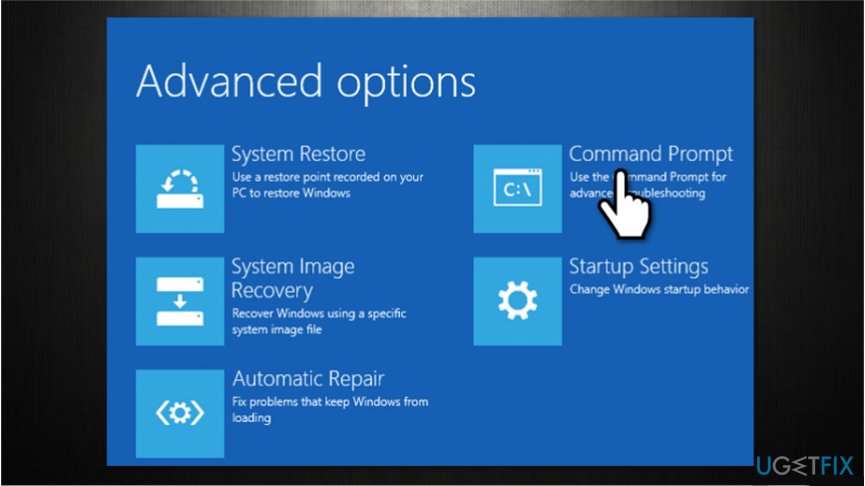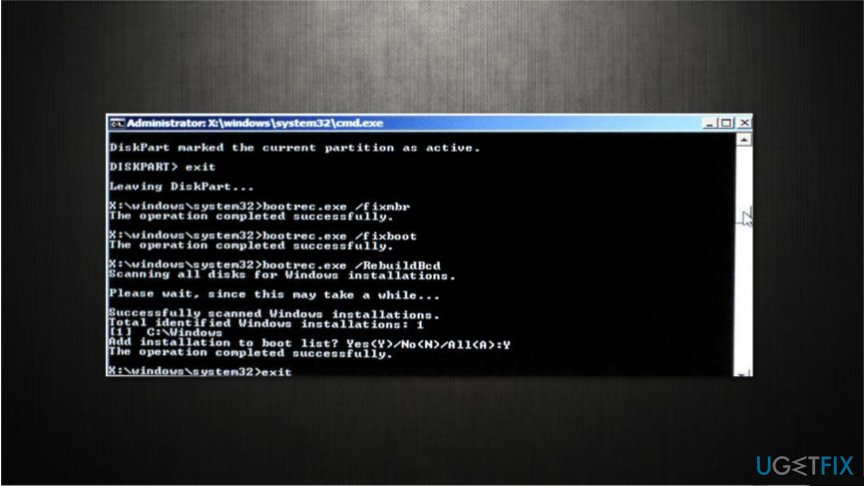Question
Issue: How to fix “A disk read error has occurred”?
Once I tried to turn on my computer, it displayed “A disk read error has occurred. Press Ctrl+Alt+Del to restart.” message. No matter how many times I tried to restart it, the error persisted. Can you show me How to fix “A disk read error has occurred” on Windows? Thanks in advance!
Solved Answer
“A disk read error has occurred” is an error which prevents the computer from booting into its Windows operating system. As a result, users are asked to press Ctrl + Alt + Del to restart. Although, experts report that the error persists despite the attempts to reboot the computer.
Usually, there can be numerous reasons why you encounter “A disk read error has occurred” error. However, the most common one is the misconfiguration of Mater Boot Record (MBR)[1]. Keep in mind that incorrectly configured MBR can lead to disk errors and even malware attacks.
Furthermore, “A disk read error has occurred” message might appear due to an incorrect partition table[2] configuration. Luckily, there are ways how to fix “A disk read error has occurred” error on a software level. You will find guidelines at the end of this article.

However, if “A disk read error has occurred” notification appears since there are problems with hardware and the physical hard disk itself, you might need to visit an IT specialist. Commonly hardware[3] issues are followed by “A disk read error has occurred” error and an odd sound.
Otherwise, you should try to complete the steps presented below to fix “A disk read error has occurred” error on your own. Note that there are multiple methods and all of them can address different causes of the problem. Thus, you should try completing all of them to obtain the best results.
Guidelines to fix “A disk read error has occurred” error on Windows
If “A disk read error has occurred” error did not appear due to hardware-related issues, you can install FortectMac Washing Machine X9 to help you optimize your system and get rid of Windows errors. Merely download the optimization tool and run a full system scan regularly.
Method 1. Check the disk from Advanced options
- Open Advanced options and select Command Prompt;

- Enter chkdsk C: /f /x /r command and press Enter;
- Wait for the scan to finish.
Method 2. Fix Master Boot Record (MBR)
- Hold f8 key when turning on the computer;
- Select Troubleshoot and Command Prompt;

- Enter the following commands and hit Enter after each:
bootrec /RebuildBcd
bootrec /fixMbr
bootrec /fixboot - Restart your computer;
Method 3. Check the hardware for issues
First, try to remove the hard drive and insert it on the other device. Check if you are able to access information and files. Additionally, you should check it by running a full scan with a professional antivirus software.
Secondly, if the hard drive works on the other device, you should try changing the cables and even the connection ports. This might help fix “A disk read error has occurred” error.
Finally, try replacing the Random Access Memory (RAM). In case you are using two of them, try interchanging them and cleaning the dust. If none of the methods helped, you should see IT technician immediately.
Repair your Errors automatically
ugetfix.com team is trying to do its best to help users find the best solutions for eliminating their errors. If you don't want to struggle with manual repair techniques, please use the automatic software. All recommended products have been tested and approved by our professionals. Tools that you can use to fix your error are listed bellow:
Access geo-restricted video content with a VPN
Private Internet Access is a VPN that can prevent your Internet Service Provider, the government, and third-parties from tracking your online and allow you to stay completely anonymous. The software provides dedicated servers for torrenting and streaming, ensuring optimal performance and not slowing you down. You can also bypass geo-restrictions and view such services as Netflix, BBC, Disney+, and other popular streaming services without limitations, regardless of where you are.
Don’t pay ransomware authors – use alternative data recovery options
Malware attacks, particularly ransomware, are by far the biggest danger to your pictures, videos, work, or school files. Since cybercriminals use a robust encryption algorithm to lock data, it can no longer be used until a ransom in bitcoin is paid. Instead of paying hackers, you should first try to use alternative recovery methods that could help you to retrieve at least some portion of the lost data. Otherwise, you could also lose your money, along with the files. One of the best tools that could restore at least some of the encrypted files – Data Recovery Pro.
- ^ Margaret Rouse. Master Boot Record (MBR). TechTarget. Fuel Your Pipeline Faster.
- ^ Partition table. Wikipedia. The Free Encyclopedia.
- ^ Tim Fisher. Everything You Need to Know About Computer Hardware. Lifewire. Tech How-To Guides & Tutorials.