Question
Issue: How to fix "A service installation section in this INF is invalid" error in Windows?
I am trying to install a Wi-Fi driver, and it is not working – I receive an error “A service installation section in this INF is invalid” every time. Any idea what is going on and how do I fix this?
Solved Answer
The error message “A service installation section in this INF is invalid” usually occurs on Windows operating systems when users are attempting to install drivers, typically for their Android devices, but it can also surface while installing other devices, such as WiFi adapters.
This error arises due to the configuration file of the device driver, referred to as the “INF” file, containing either invalid entries or syntax errors. When Windows encounters such discrepancies, it responds by triggering the error message, thus hindering the installation process.
“A service installation section in this INF is invalid” error can significantly impede users' ability to use their PCs effectively. Given that drivers act as a crucial bridge between the operating system and the hardware, an unsuccessful installation could lead to the hardware being unrecognized or not working properly. This can prove incredibly frustrating, causing delays and interruptions to routine tasks and ultimately lowering productivity levels.
In a computing context, drivers are specific software that enables the operating system to interact with and control hardware components. They serve a critical function, transmitting necessary instructions from the system to the hardware. Without these drivers, the hardware – whether it's an Android device or a WiFi adapter – will not work as expected, emphasizing the crucial need to resolve such installation issues promptly.
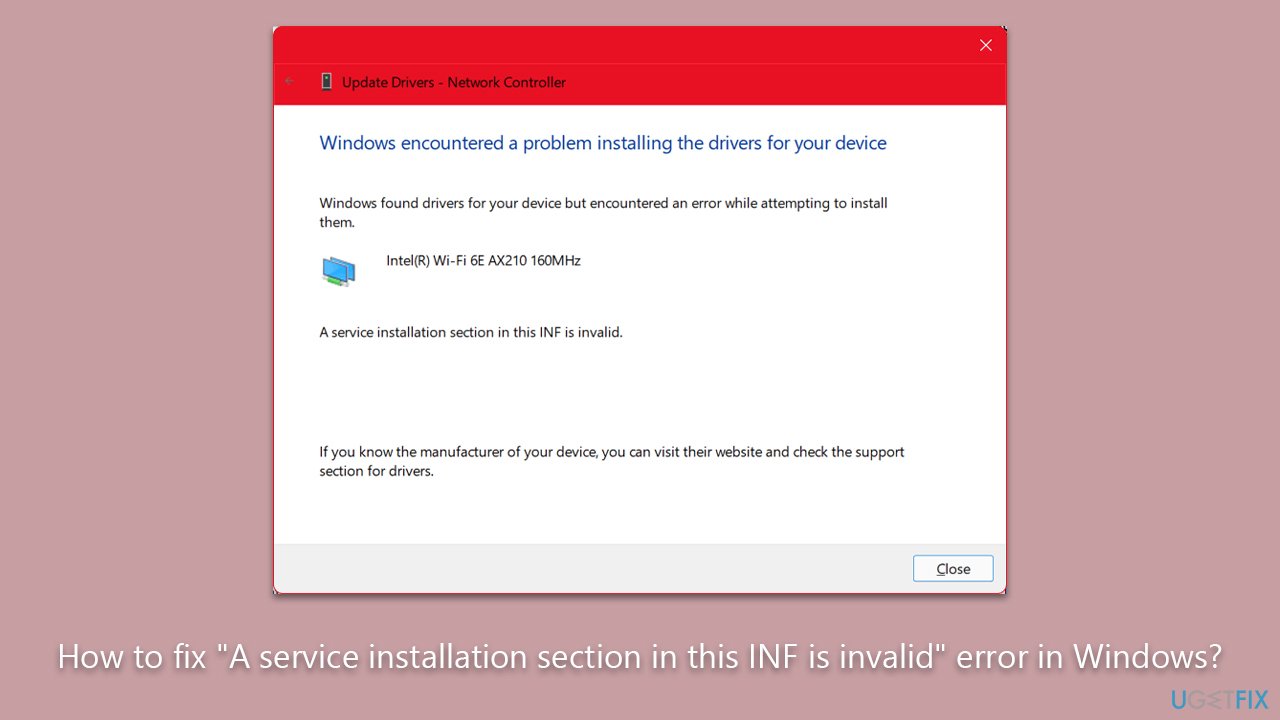
To address the “A service installation section in this INF is invalid” error, a series of troubleshooting steps must be taken, which typically include checking the integrity of the INF file, validating the syntax, or, in some cases, obtaining an updated or correct version of the driver from the manufacturer's website. While the precise method will depend on the individual situation, it's vital to approach the problem systematically and cautiously to prevent any further complications.
However, users need not navigate these challenges alone. Tools like the FortectMac Washing Machine X9 PC repair are incredibly effective at providing assistance in such circumstances. The app can resolve a wide range of PC issues, significantly simplifying and expediting the resolution process. Leveraging such resources can make the often daunting task of troubleshooting Windows problems considerably more manageable. For all your driver problems, we recommend trying DriverFix.
Fix 1. Re-add the device
This method bypasses the automatic driver installation process, allowing you to install the driver manually. It works by forcing Windows to use the specific driver file you provide, thus avoiding the potentially problematic INF file. Before doing so, remove your device:
- Right-click on Start and pick Device Manager.
- Expand the appropriate section, for example, Network adapters.
- Locate the problematic device, right-click it, and select Uninstall device.
- Restart your computer. Upon boot-up, Windows will automatically detect and reinstall the device and its drivers.
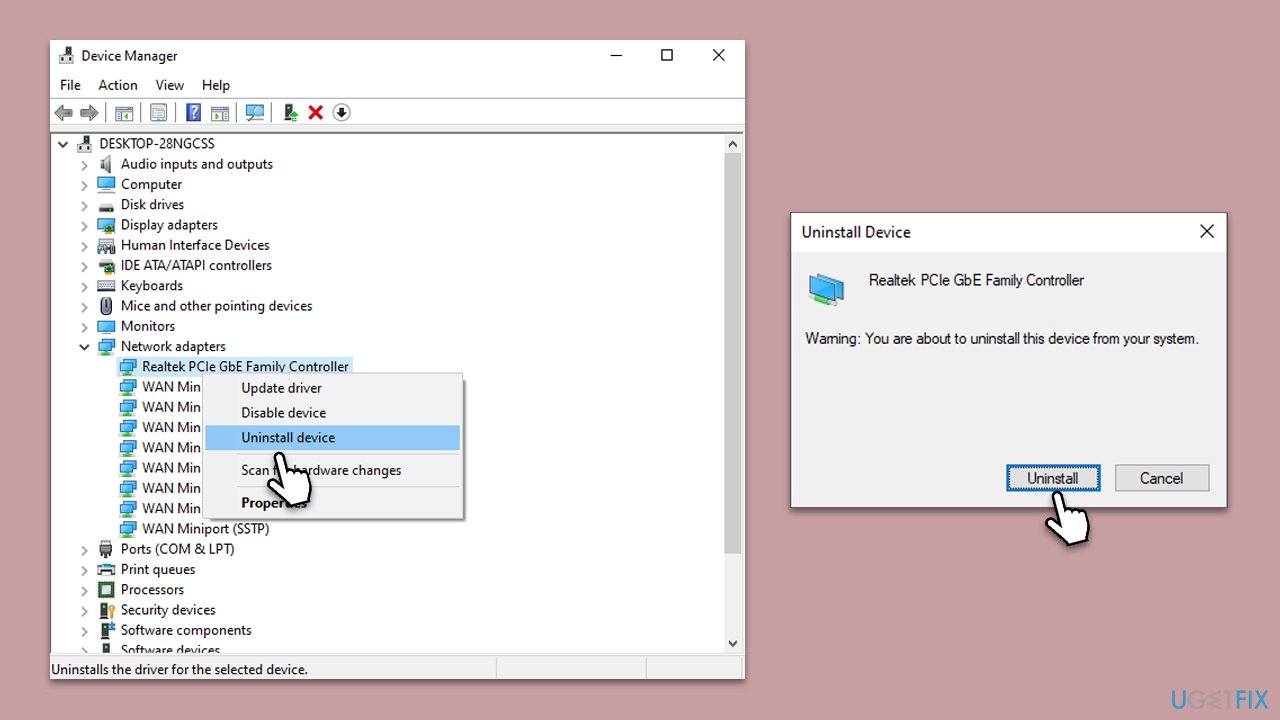
Fix 2. Install the driver manually
This method bypasses the automatic driver installation process, allowing you to install the driver manually. It works by forcing Windows to use the specific driver file you provide, thus avoiding the potentially problematic INF file.
- Go to Device Manager.
- Right-click the problematic device and choose Update Driver.
- Select Browse my computer for drivers.
- Choose Let me pick from a list of available drivers on my computer.
- Locate MTP USB Device, select it, and click Next.
- Wait for the installation to finish and restart your PC.
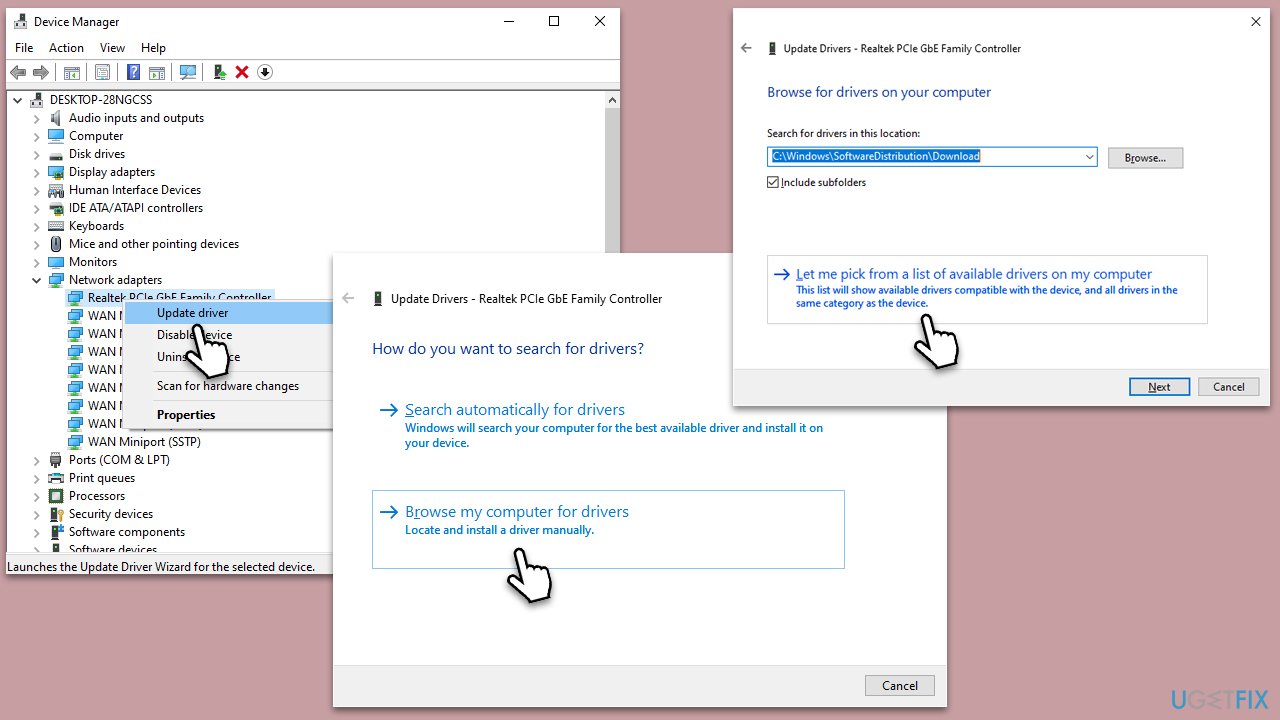
Fix 3. Install the MTP driver manually via File Explorer
This is an alternative method to installing the driver manually if the previous solution did not work.
- Press Win + E to open File Explorer.
- Click on View and mark the Show hidden items checkmark at the top.
- Next, navigate to the following location:
C:\Windows\INF - In the search bar of File Explorer, type in wpdmtp.inf.
- Right-click wpdmtp.inf from the search results and pick Install.
- Follow the prompts to install the driver and reboot your system.
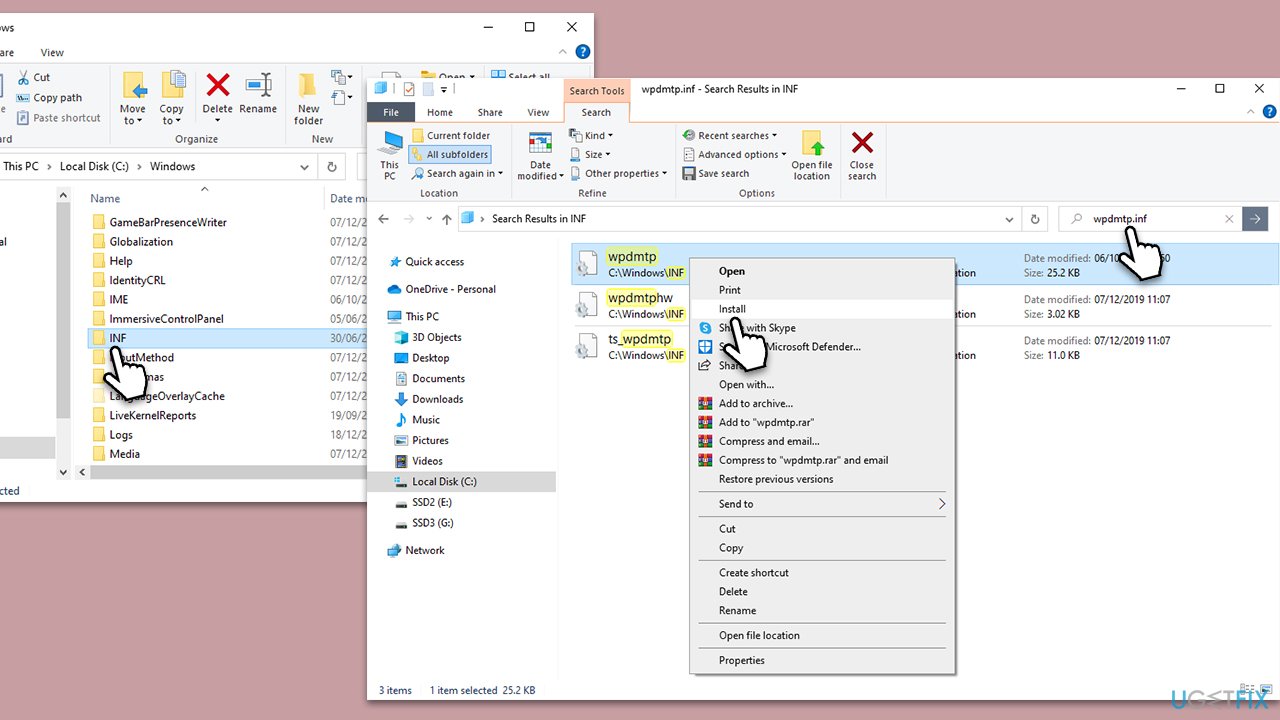
Fix 4. Run SFC and DISM
Some users managed to fix the issue by repairing corrupted system files.
- Type cmd in Windows search.
- Right-click on Command Prompt and pick Run as administrator.
- User Account Control window will show up – click Yes when prompted.
- Then, copy and paste the following command, pressing Enter after:
sfc /scannow - Wait till the scan is finished. If Windows finds system file integrity violations, it will attempt to fix them. After this, use the set of the following commands, pressing Enter each time:
DISM /Online /Cleanup-Image /CheckHealth
DISM /Online /Cleanup-Image /ScanHealth
DISM /Online /Cleanup-Image /RestoreHealth - (Note: if you get an error executing this last command, add /Source:C:\RepairSource\Windows /LimitAccess to it and try again).
- Close down the Command Prompt and restart your system.
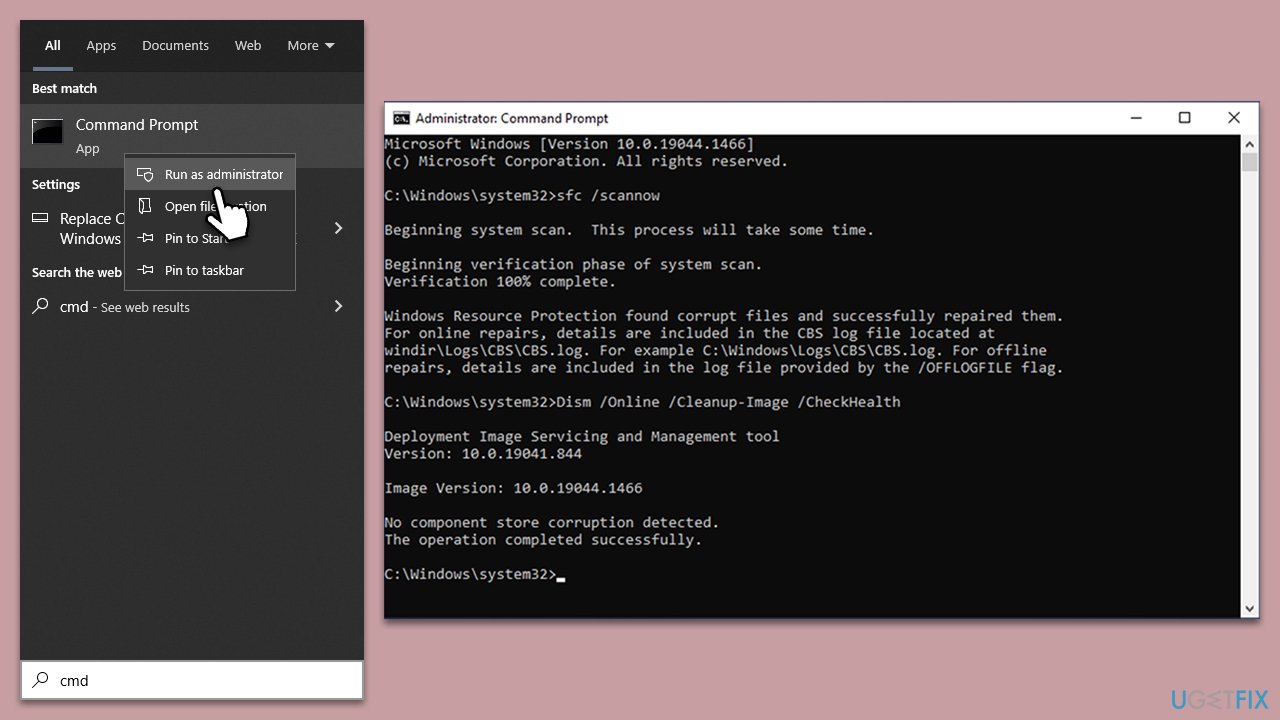
Repair your Errors automatically
ugetfix.com team is trying to do its best to help users find the best solutions for eliminating their errors. If you don't want to struggle with manual repair techniques, please use the automatic software. All recommended products have been tested and approved by our professionals. Tools that you can use to fix your error are listed bellow:
Prevent websites, ISP, and other parties from tracking you
To stay completely anonymous and prevent the ISP and the government from spying on you, you should employ Private Internet Access VPN. It will allow you to connect to the internet while being completely anonymous by encrypting all information, prevent trackers, ads, as well as malicious content. Most importantly, you will stop the illegal surveillance activities that NSA and other governmental institutions are performing behind your back.
Recover your lost files quickly
Unforeseen circumstances can happen at any time while using the computer: it can turn off due to a power cut, a Blue Screen of Death (BSoD) can occur, or random Windows updates can the machine when you went away for a few minutes. As a result, your schoolwork, important documents, and other data might be lost. To recover lost files, you can use Data Recovery Pro – it searches through copies of files that are still available on your hard drive and retrieves them quickly.



