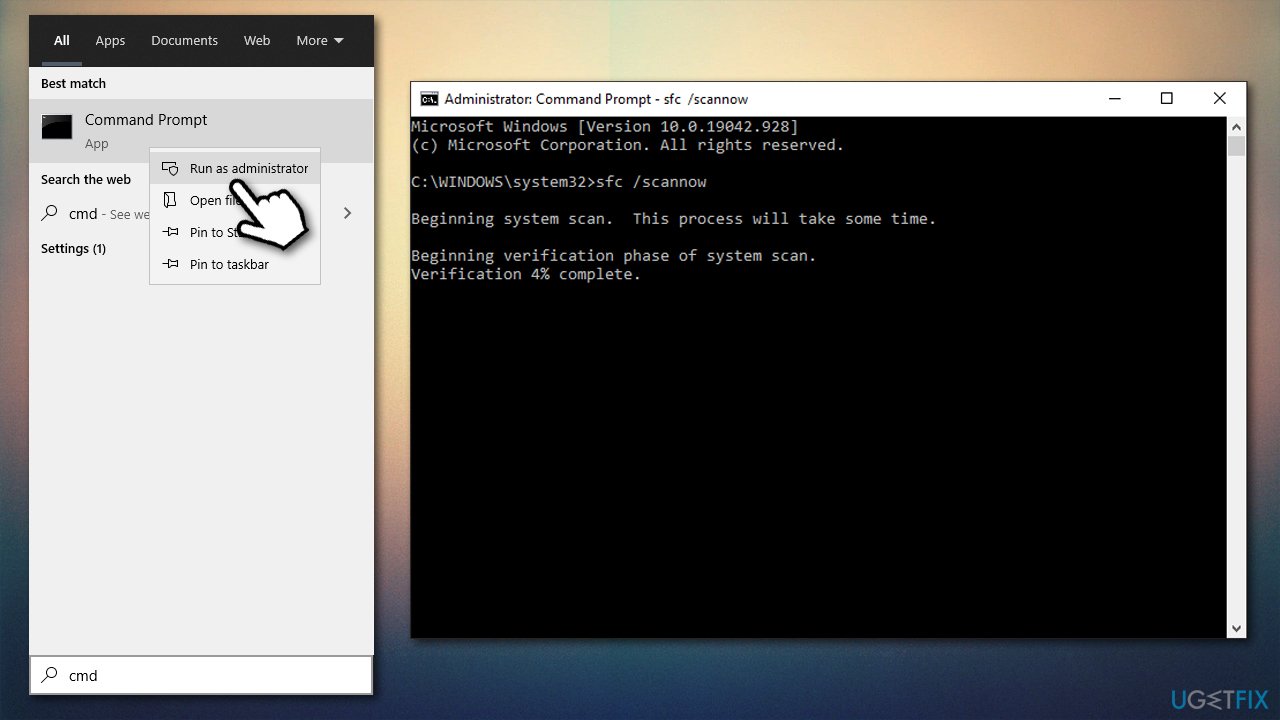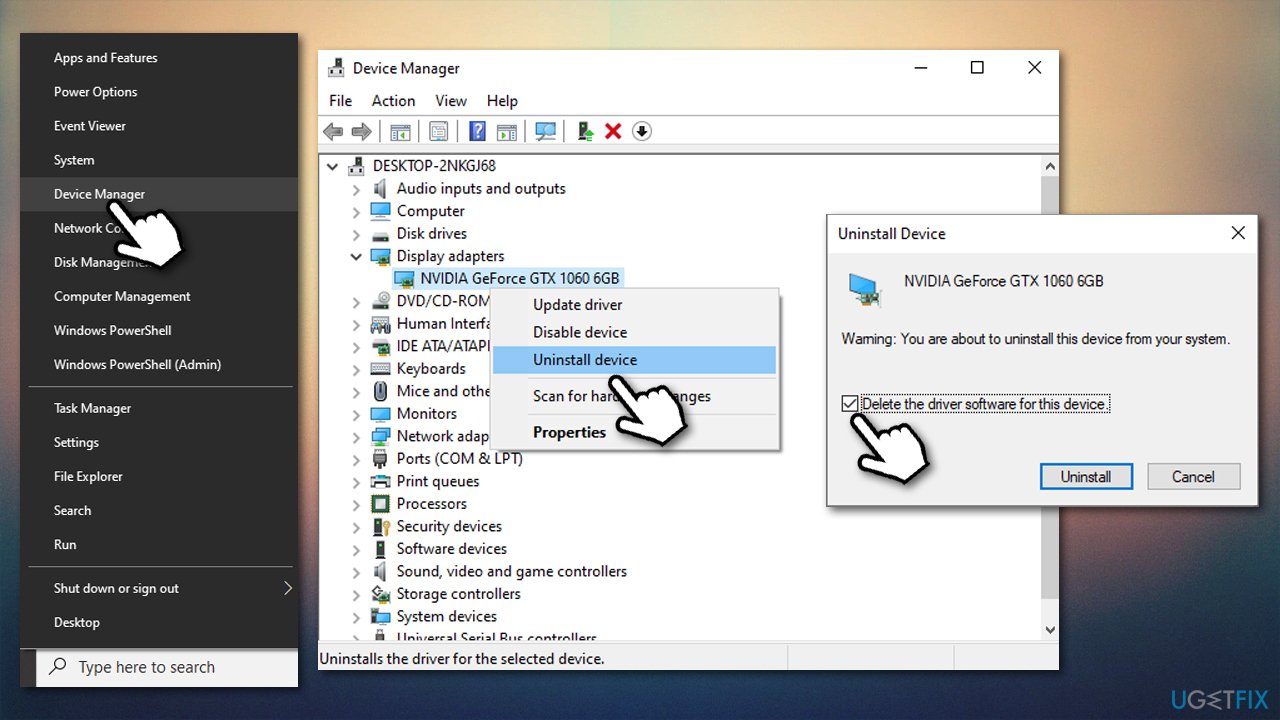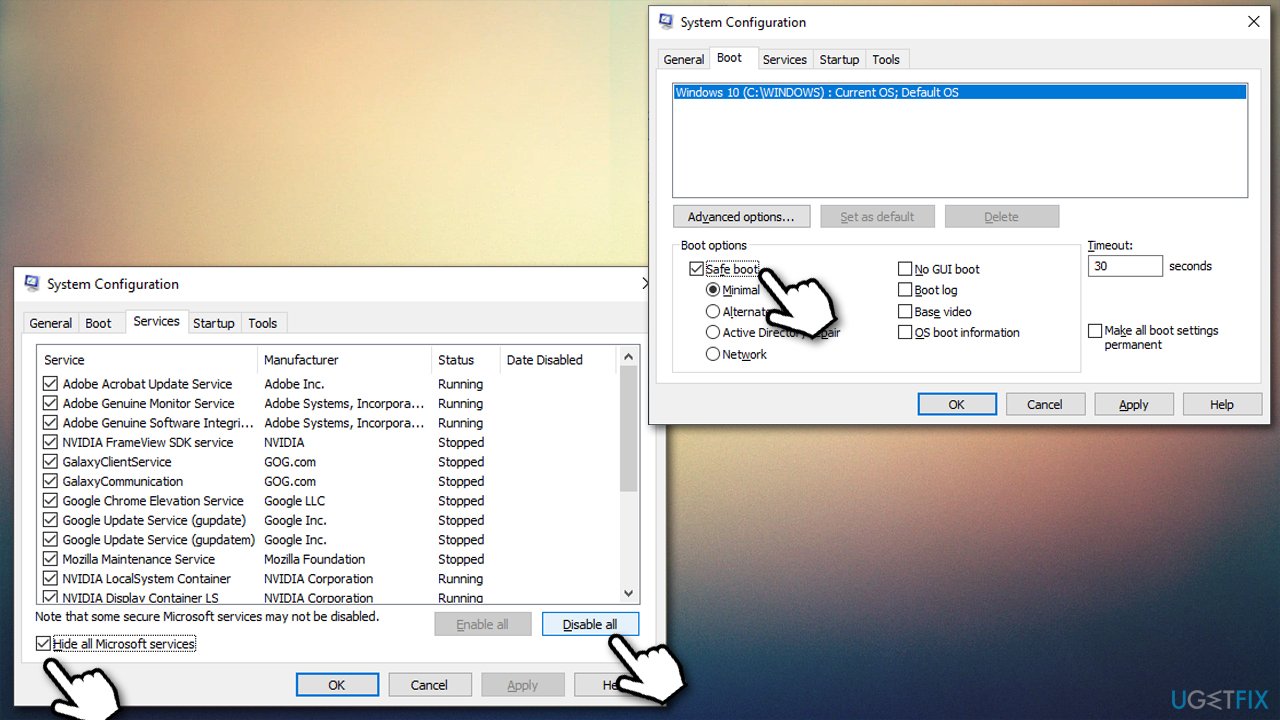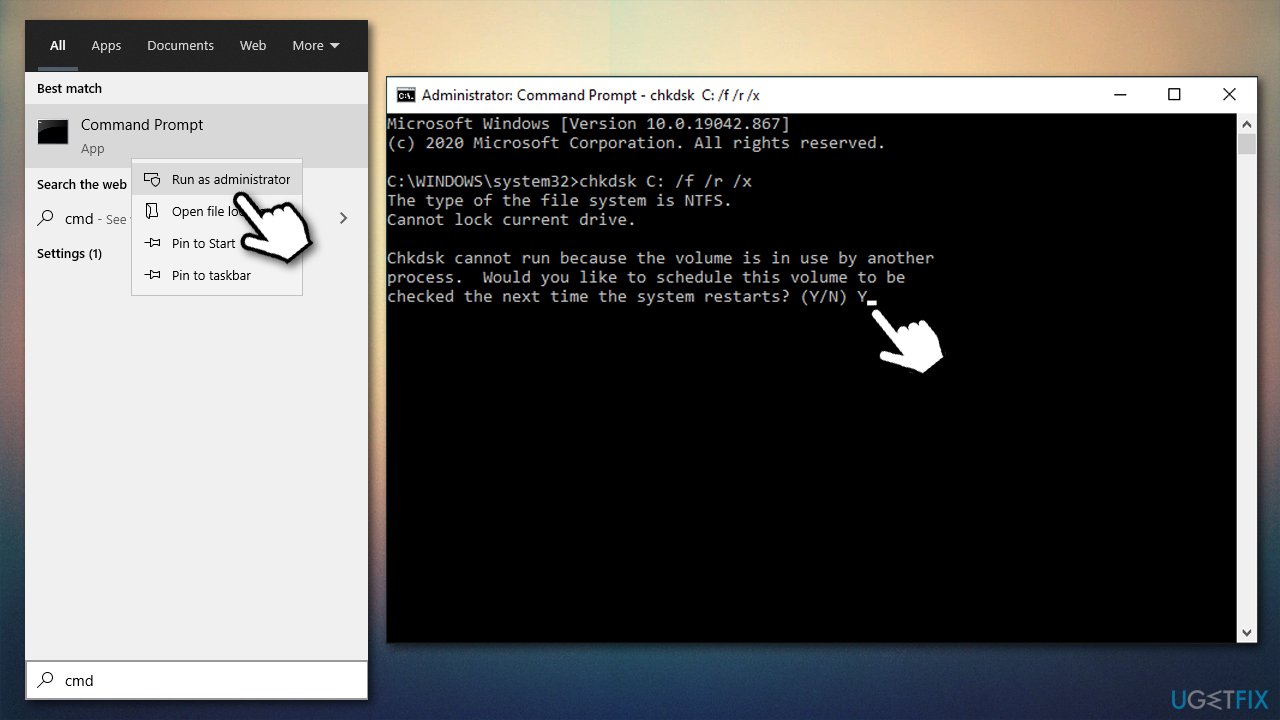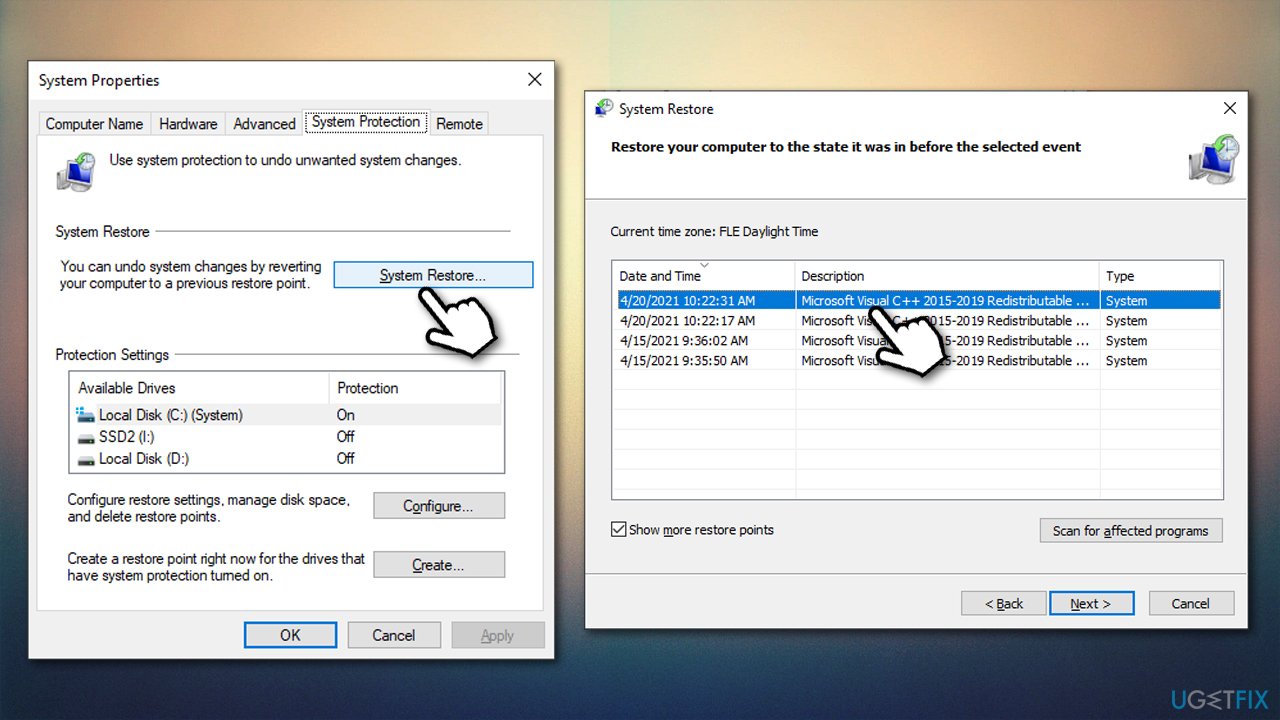Question
Issue: How to fix amdkmdag.sys error in Windows 10?
Hello. Each time I start my Windows 10 PC, it crashes several minutes later with the amdkmdag.sys BSOD. Is there anything that can be done to fix this, please?
Solved Answer
Many users complained about receiving the amdkmdag.sys Blue Screen error under various circumstances on Windows 10 machines. As expected from a BSOD error, it shutdowns the PC entirely, interrupting everything immediately, and forces a restart. At this point, Windows should recover with no further issues.
However, it does not always happens, as many users said the problem is persistent. According to many reports on various IT forums,[1] this BSOD most commonly occurs right after a computer startup, although others said explained that it could show up after waking from sleep, as well as random times while browsing the web or watching a video.
In other cases, users experience a black screen with a cursor without seeing the standard Blue screen error message, which might make it rather difficult to diagnose the problem. Nonetheless, people said that at some point, they are shown the error code with the file description eventually.
Amdkmdag.sys crash error is common and can have different error codes, including:
- VIDEO_TDR_FAILURE
- IRQL NOT LESS OR EQUAL
- SYSTEM_THREAD_EXCEPTION NOT_HANDLED
- INTERRUPT_EXCEPTION_NOT_HANDLED, etc.
Error codes typically point and when and how the system crash[2] occurred, and the file showing within the message shows that it was responsible for the crash.
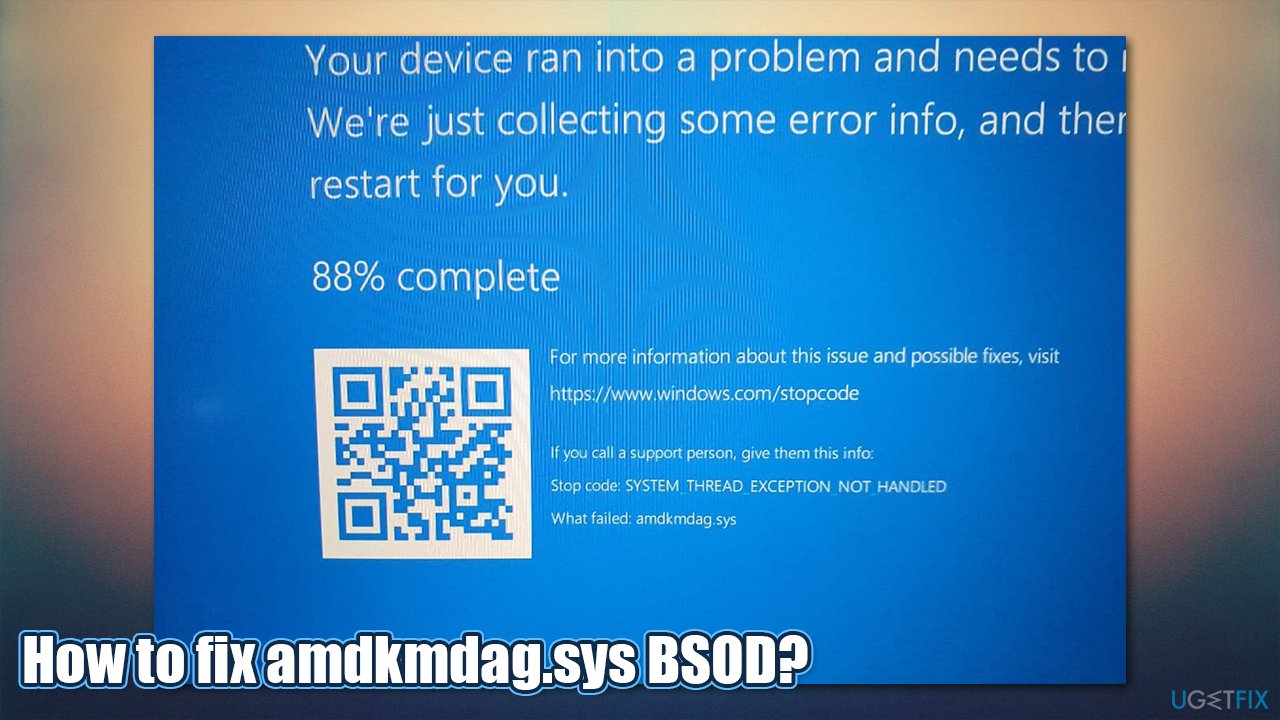
In the case of amdkmdag.sys BSOD, the reasons could be many (similarly to any other stop error). This also highly depends on the error code provided. Most commonly, the crashes are associated with corrupted system files, broken drivers, corrupted registry files, and much more.
Therefore, in order to fix amdkmdag.sys BSOD, you will have to do some troubleshooting. Below you will find the solutions that could help you get rid of this problem once and for all – start from the very top and see which fix works for you.
Fix 1. Run a scan with a PC repair tool
As mentioned above, this particular Blue Screen can be associated with a few different error codes. Due to this, finding the culprit of the problem might be rather difficult, and troubleshooting can take quite a bit of time. If you want to try a much quicker solution, we recommend running a scan with a FortectMac Washing Machine X9 diagnostics and repair tool.
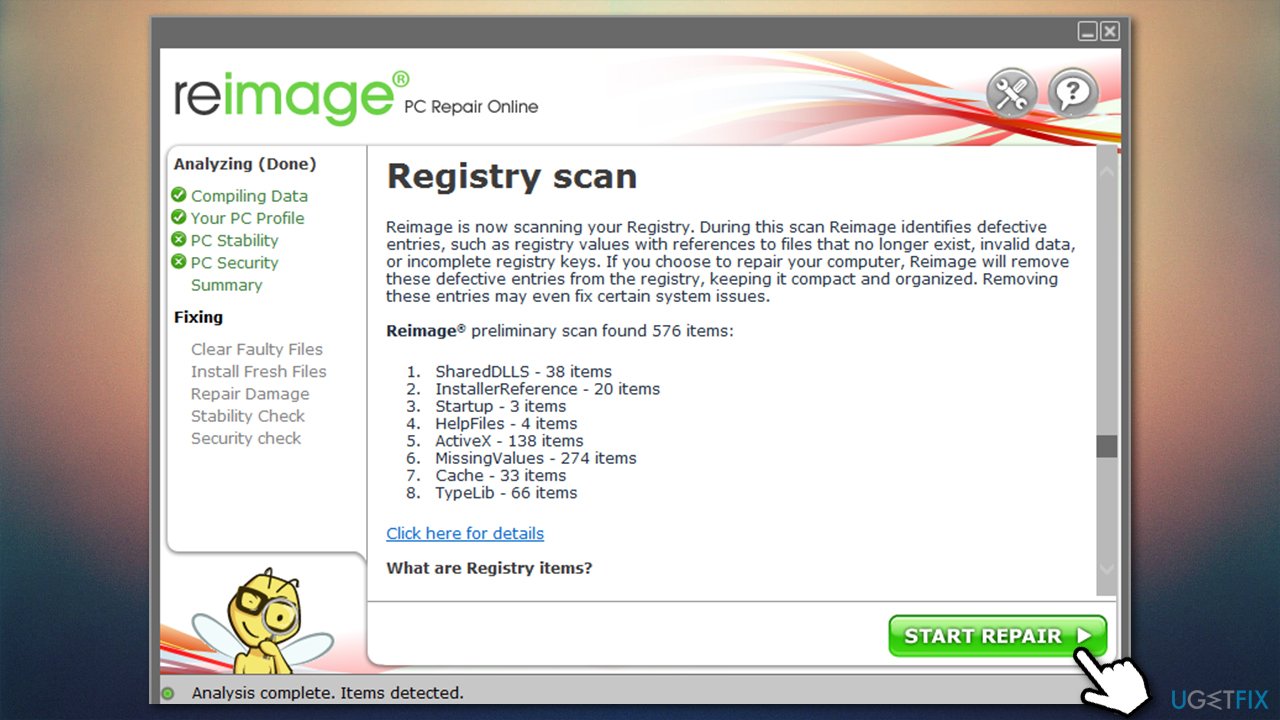
This software is specifically designed to find and replace bad sectors and components of the Windows operating system automatically. This way, it can quickly fix BSODs, missing DLLs, registry[3] errors, and much more. Besides, it can also remove malware, clean your web browsers and get rid of various junk on your PC.
Fix 2. Run System File Checker and DISM
- Type cmd in Windows search
- Right-click on Command Prompt result and select Run as administrator
- If User Account Control prompt shows up, click Yes
- In this window, paste the following command:
sfc /scannow
- Press Enter and wait till the scan is finished
- Reboot your PC if errors are fixed.
If the SFC scan returned an error (it could not repair system files), you should try fixing Windows image instead by running DISM:
- Open Command Prompt (Admin)
- Copy and paste the following commands, pressing Enter after each:
Dism /Online /Cleanup-Image /CheckHealth
Dism /Online /Cleanup-Image /ScanHealth
Dism /Online /Cleanup-Image /RestoreHealth - Restart your PC once done.
Fix 3. Reinstall your graphics drivers
Amdkmdag.sys error is most commonly associated with AMD drivers, although it is not a rule. You should try reinstalling graphics drivers as follows:
- Right-click on Start and select Device Manager
- Expand the Display adapters section
- Right-click on your graphics card and select Uninstall device
- When warning shows up, tick the Delete the driver software for this device and press Uninstall
- Restart your PC.

This should completely remove all your GPU drivers. Installing the new drivers via the Device Manager is not recommended, as it often fails to find the specific software. Instead, rely on automatic tools such as DriverFix or download the most recent driver from the manufacturer's website.
Fix 4. Try a Clean Boot
- Type msconfig in Windows search and press Enter
- Go to Services tab
- Mark Hide all Microsoft services and select Disable all
- Go to Startup tab and click Open Task Manager

- In the Task Manager, right-click on each of the items and select Disable, then close the Task Manager
- Go to Boot tab, tick Safe Boot, then click Apply and OK
If the problem stops in this mode, it means that there's software conflict. You should then uninstall applications that were recently installed to resolve the issue.
Fix 5. Check your disk for errors
- Open Command Prompt as administrator once again
- Paste the following command and press Enter:
chkdsk /x /f /r
- If the check does not start and you see and error instead, type in Y and hit Enter

- Restart the PC to begin the disk check process.
Fix 6. Use System Restore
You can try system restore – it would bring your PC to a previous configuration when then problem did not exist:
- Type in Create a restore point in Windows search and hit Enter
- Select System Restore
- Pick Choose a different restore point and click Next
- Mark the Show more restore points option and pick the appropriate restore point

- Click Next and follow on-screen instructions to finish the process. Your PC will restart.
Repair your Errors automatically
ugetfix.com team is trying to do its best to help users find the best solutions for eliminating their errors. If you don't want to struggle with manual repair techniques, please use the automatic software. All recommended products have been tested and approved by our professionals. Tools that you can use to fix your error are listed bellow:
Prevent websites, ISP, and other parties from tracking you
To stay completely anonymous and prevent the ISP and the government from spying on you, you should employ Private Internet Access VPN. It will allow you to connect to the internet while being completely anonymous by encrypting all information, prevent trackers, ads, as well as malicious content. Most importantly, you will stop the illegal surveillance activities that NSA and other governmental institutions are performing behind your back.
Recover your lost files quickly
Unforeseen circumstances can happen at any time while using the computer: it can turn off due to a power cut, a Blue Screen of Death (BSoD) can occur, or random Windows updates can the machine when you went away for a few minutes. As a result, your schoolwork, important documents, and other data might be lost. To recover lost files, you can use Data Recovery Pro – it searches through copies of files that are still available on your hard drive and retrieves them quickly.
- ^ keep getting amdkmdag.sys error & crash. Tom's Hardware. Official forums.
- ^ Crash. Techopedia. Defining complex tech jargon to exploring the latest tech trends.
- ^ Registry. Computer Hope. Free computer help since 1998.