Question
Issue: How to fix Assertion Failed: Bad Event handle error in Modern Warfare 2?
Every time I attempt to launch Call of Duty: Modern Warfare 2, I receive a startup crash with the message “Assertion: Assertion Failed: Bad Event handle.” Is there anything I can do to fix this? I can't play the game right now…
Solved Answer
On 16th November 2022, the highly anticipated battle royale version of Call of Duty: Modern Warfare 2, Warzone 2.0, was released to public enthusiasm. As a game that has enjoyed immense popularity, the expectation and influx of players were high.
However, despite its widespread appeal and acclaim, the game has not been without its share of technical issues. One such error troubling the users is the “Assertion Failed: Bad Event handle” error, which appears when they attempt to launch the game on the Steam platform.
The primary cause behind this issue is a discrepancy between the installation locations of Steam and the game. When Call of Duty: Modern Warfare 2 is installed on a different drive than where Steam resides, the error tends to manifest. This is due to the inability of Steam to correctly access and communicate with the game files, causing an assertion failure.
But this is not the only reason behind the problem. Another potential cause could be corrupted game files or even corrupted Windows files. These files, if damaged or incomplete, can hinder the smooth operation of the game, leading to the appearance of the “Bad Event handle” error. Regularly updating your game, Steam, and Windows system can reduce the chances of such file corruption.
Moreover, internet connectivity issues may also contribute to this error. A stable and strong internet connection is vital for launching and playing online games like Warzone 2.0 without interruption. Thus, a weak or unstable connection could potentially disrupt the communication between the game and the Steam server, resulting in this error.
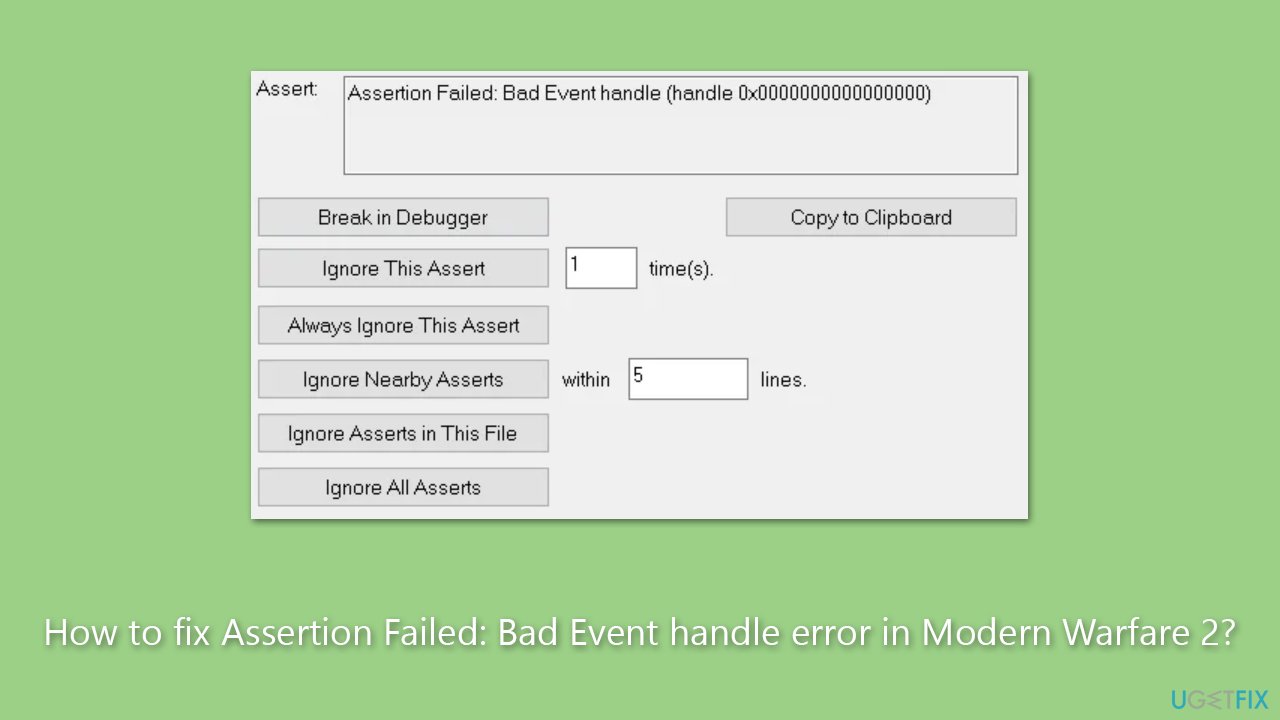
Understanding these causes is the first step towards resolving this pesky error. By ensuring a correct installation location, maintaining updated and uncorrupted files, and securing a stable internet connection, players can enjoy the thrilling experience that Call of Duty: Modern Warfare 2 promises, free of technical hitches.
We also recommend running a PC repair tool FortectMac Washing Machine X9 to ensure no underlying Windows issues are causing the error.
Fix 1. Change the installation folder of game files
You can either uninstall the game and install it on the same drive as Steam, or you can move game files. Here's how:
- Open Steam and go to your Library.
- Right-click on the game and select Properties.
- On the left side, pick Local files.
- Click Move install folder.
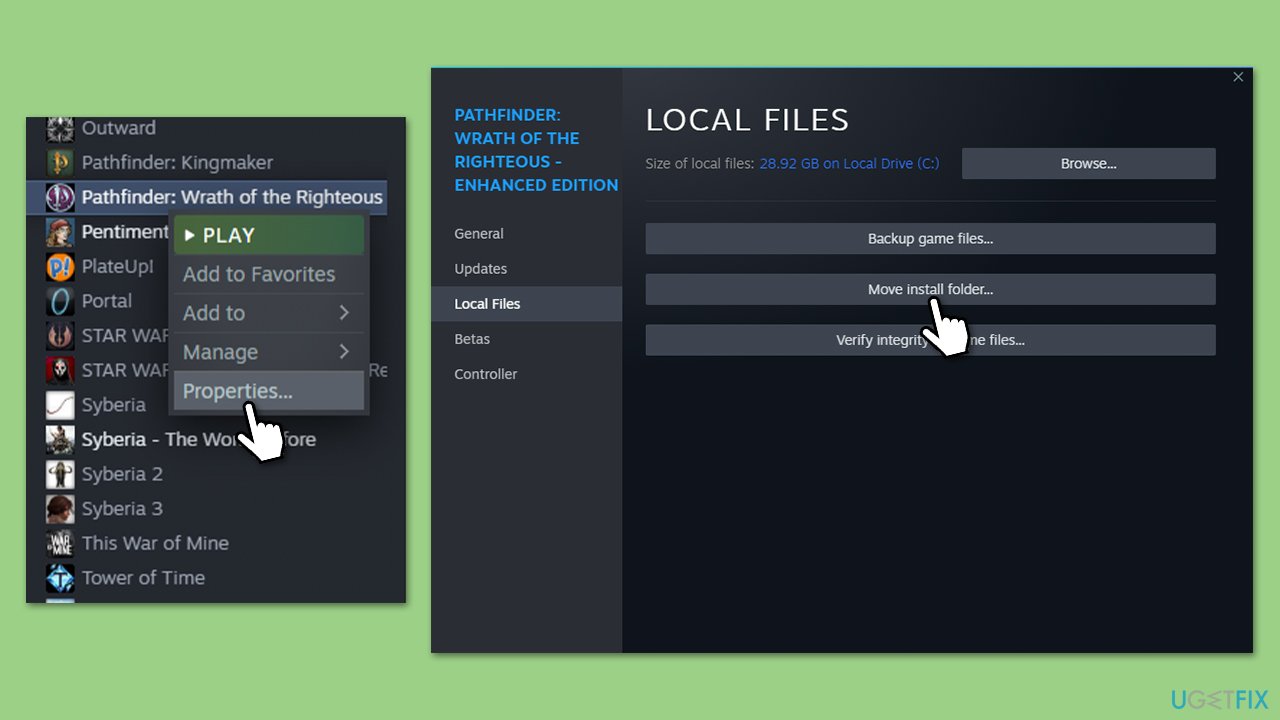
- From the drop-down menu, select the same drive where your Steam is installed.
- Click Move.
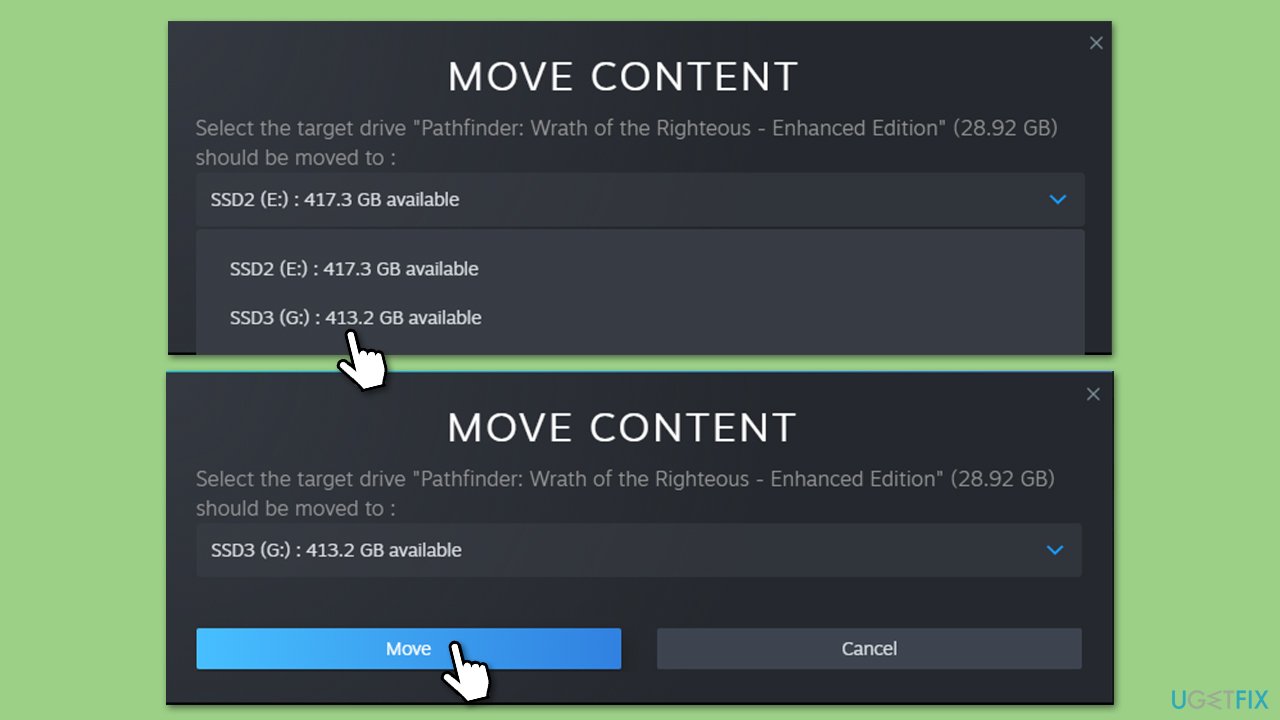
Fix 2. Check the integrity of game files
Another simple fix is checking for corrupted game files.
Steam
- Open Steam and go to your Library.
- Right-click on the game and select Properties.
- On the left side, pick Local files.
- Click Verify integrity of game files…
- Wait till the process is finished.
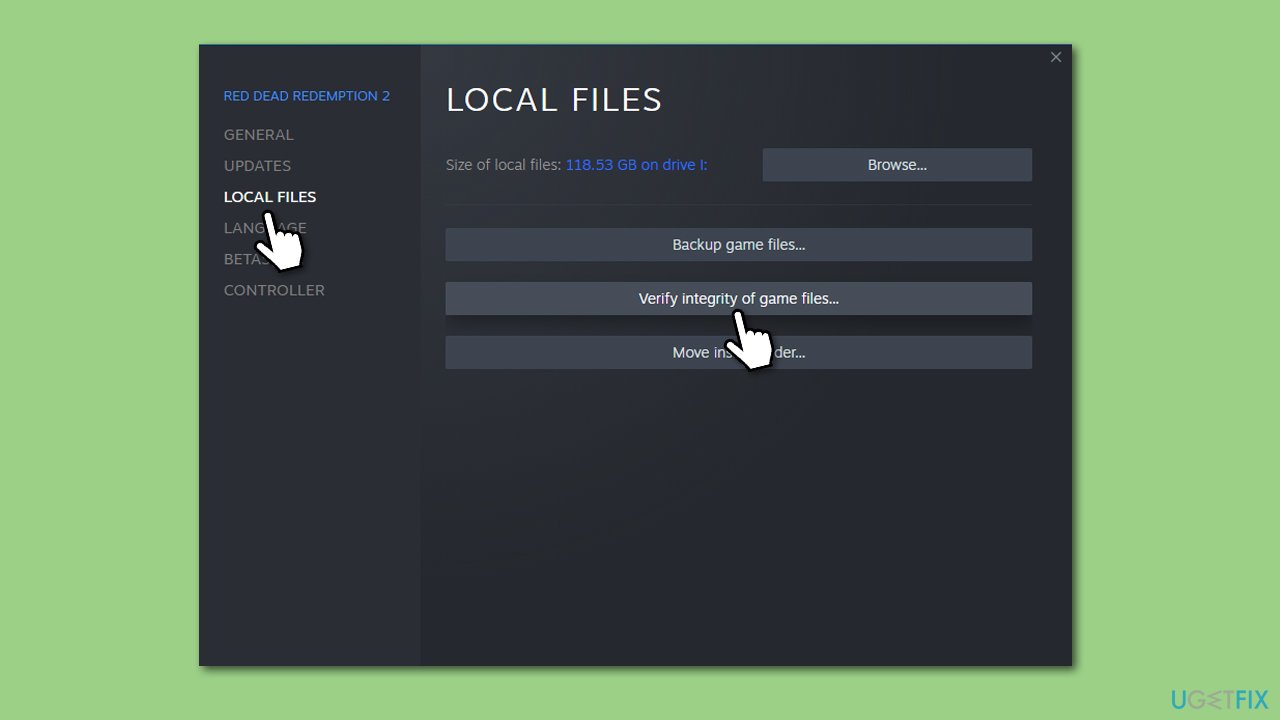
Battle.net
- Open the Battle.net client on your PC.
- Select Call of Duty Warzone 2/MW in the client.
- Click on the gear icon next to the Play button and select Scan and repair from the menu.
- Wait for the scan to finish.
Fix 3. Run network troubleshooter
Ensure that your network connection is fine by following these steps:
- Right-click on Start and pick Settings.
- Go to Network & Internet section.
- On the right side, find the Advanced network settings section.
- Click Network troubleshooter and wait.
- The fixes should be automatically applied.
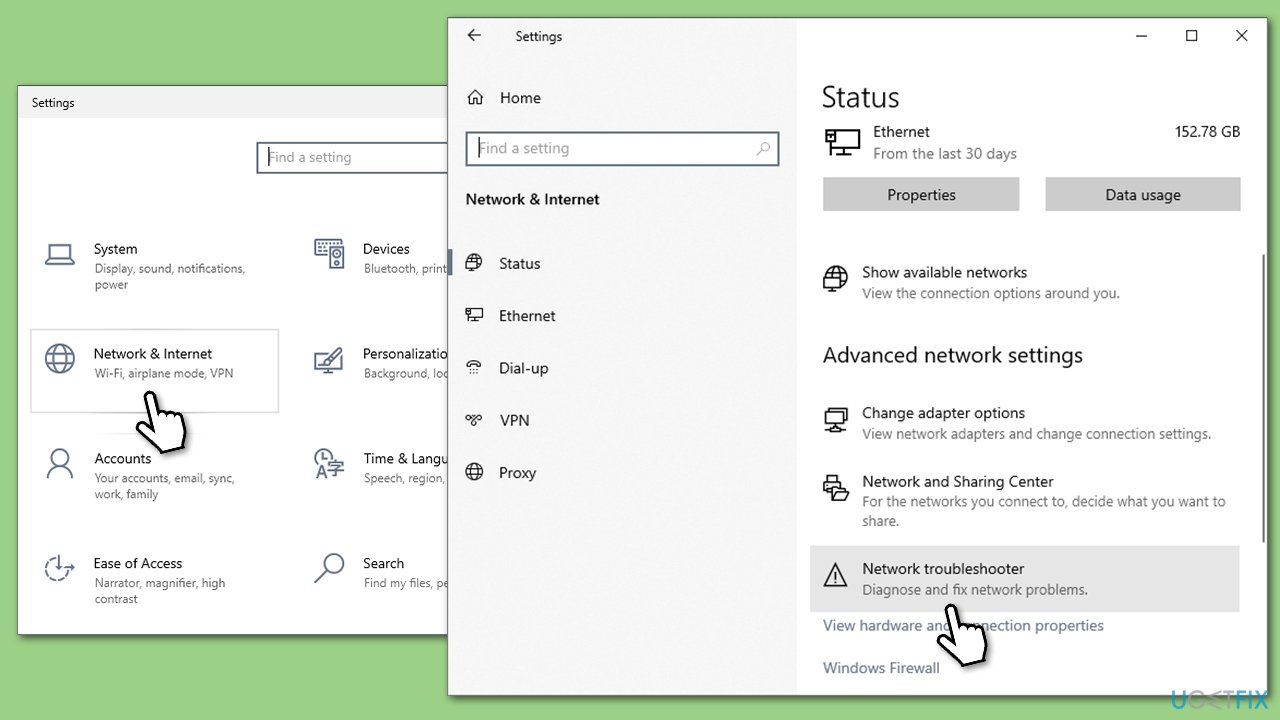
Fix 4. Check for system file corruption
- Type cmd in Windows search, right-click on Command Prompt, and select Run as administrator.
- When User Account Control shows up, click Yes.
- Use the following command and press Enter:
sfc /scannow - Once the scan is complete, you should also run the following commands to repair Windows image files (don't forget to press Enter after each):
DISM /Online /Cleanup-Image /CheckHealth
DISM /Online /Cleanup-Image /ScanHealth
DISM /Online /Cleanup-Image /RestoreHealth - Restart your system.
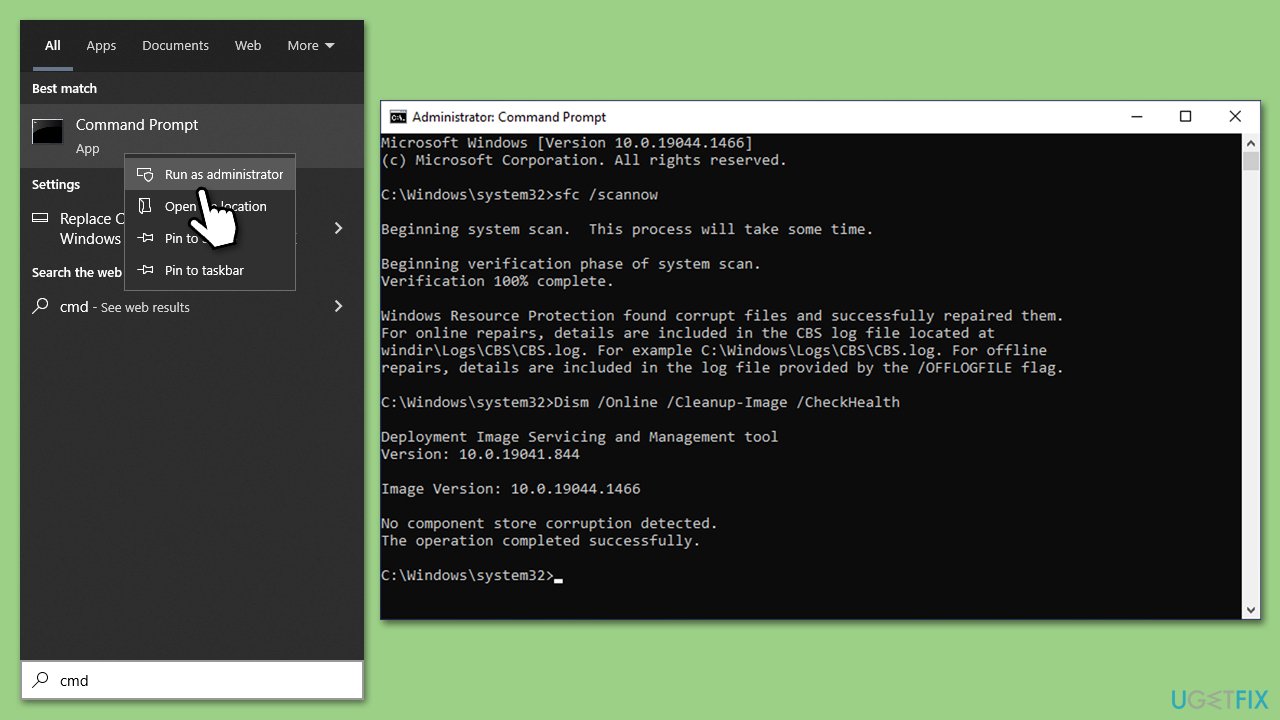
Fix 5. Update your drivers/Windows
You should always ensure you have the latest GPU drivers installed for a smooth gaming experience. Driver updates are constantly being released and include numerous fixes and improvements. To do this, you can visit the GPU manufacturer's website or employ an automatic driver updater such as DriverFix.
While the Windows update feature might not always find the latest drivers for your particular GPU, it is worth installing all the available updates as well:
- Type Updates in the Windows search field and press Enter.
- Here, click Check for updates.
- If optional updates are available, install them as well.
- Restart your computer.
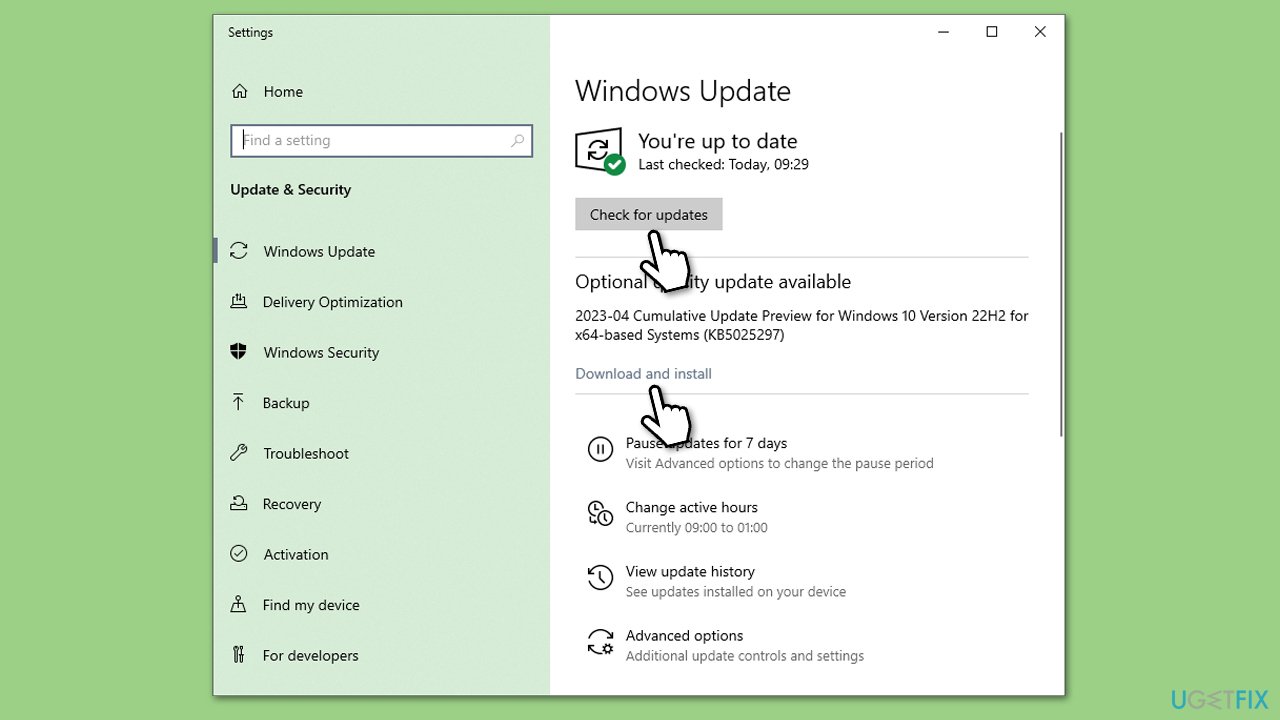
Other quick fixes that could work for you
Some of these things you might have already tried – use tips you haven't tried yet.
- Scan your system for malware and ensure it's not infected.
- Temporarily disable third-party security software and see if that helps.
- If you are using a VPN, disable it and try launching the game.
- Run Modern Warfare 2 as administrator.
- Reinstall the game.
Other related topics you might find useful:
- How to fix error code 2048 in Call of Duty Warzone and Modern Warfare?
- How to fix Call of Duty: Warzone DEV ERROR 5573 in Windows?
- How to fix 0x00001338 error in Call of Duty: Modern Warfare 2?
Repair your Errors automatically
ugetfix.com team is trying to do its best to help users find the best solutions for eliminating their errors. If you don't want to struggle with manual repair techniques, please use the automatic software. All recommended products have been tested and approved by our professionals. Tools that you can use to fix your error are listed bellow:
Access geo-restricted video content with a VPN
Private Internet Access is a VPN that can prevent your Internet Service Provider, the government, and third-parties from tracking your online and allow you to stay completely anonymous. The software provides dedicated servers for torrenting and streaming, ensuring optimal performance and not slowing you down. You can also bypass geo-restrictions and view such services as Netflix, BBC, Disney+, and other popular streaming services without limitations, regardless of where you are.
Don’t pay ransomware authors – use alternative data recovery options
Malware attacks, particularly ransomware, are by far the biggest danger to your pictures, videos, work, or school files. Since cybercriminals use a robust encryption algorithm to lock data, it can no longer be used until a ransom in bitcoin is paid. Instead of paying hackers, you should first try to use alternative recovery methods that could help you to retrieve at least some portion of the lost data. Otherwise, you could also lose your money, along with the files. One of the best tools that could restore at least some of the encrypted files – Data Recovery Pro.



