Question
Issue: How to fix error code 2048 in Call of Duty Warzone and Modern Warfare?
Hello, I was wondering if you could help me. I launched Call of Duty Modern Warfare – it was loading for quite a while, then it got interrupted, and I received an error code 2048. I tried several times again but received the same error. It's been happening for the past day – I would appreciate any tips on this.
Solved Answer
The Call of Duty franchise is one of the most popular first-person shooter video game series in the world. Developed by Activision, the series has been around since 2003 and has focused on games set in World War II. Today, it continues to be a best-selling video game franchise with its latest installments, such as Warzone and Modern Warfare.
Warzone is an online battle royale game that was released in 2020, with its sequel Warzone 2, reaching players in 2022. Modern Warfare is a reboot of the original 2007 title and continues to be one of the most successful installments in the franchise. Both games have become incredibly popular among gamers for immersive gameplay and intense action.
Despite their success, COD games saw their fair share of criticisms due to technical issues some are facing regularly. Error code 2048 in Call of Duty Warzone and Modern Warfare is one of these issues that players encounter when playing these games. According to many reports, users receive the error when loading into the game or when the “Fetching user profile” screen is shown.
As such, COD error code 2048 is caused by an issue where there are problems connecting to the game's servers. This on its own could be caused by simple Activision server overload or similar problems, but many people who reported the error were more exclusions rather than the majority.
Therefore, you should try the methods below to fix error code 2048 in Call of Duty Warzone and Modern Warfare. We provide some tips for PC players first and then show how to deal with the issue on consoles.
If you are using Windows, we also recommend scanning the system with powerful PC repair software FortectMac Washing Machine X9, which can check whether there are some underlying issues with Windows causing these or any other troubles.
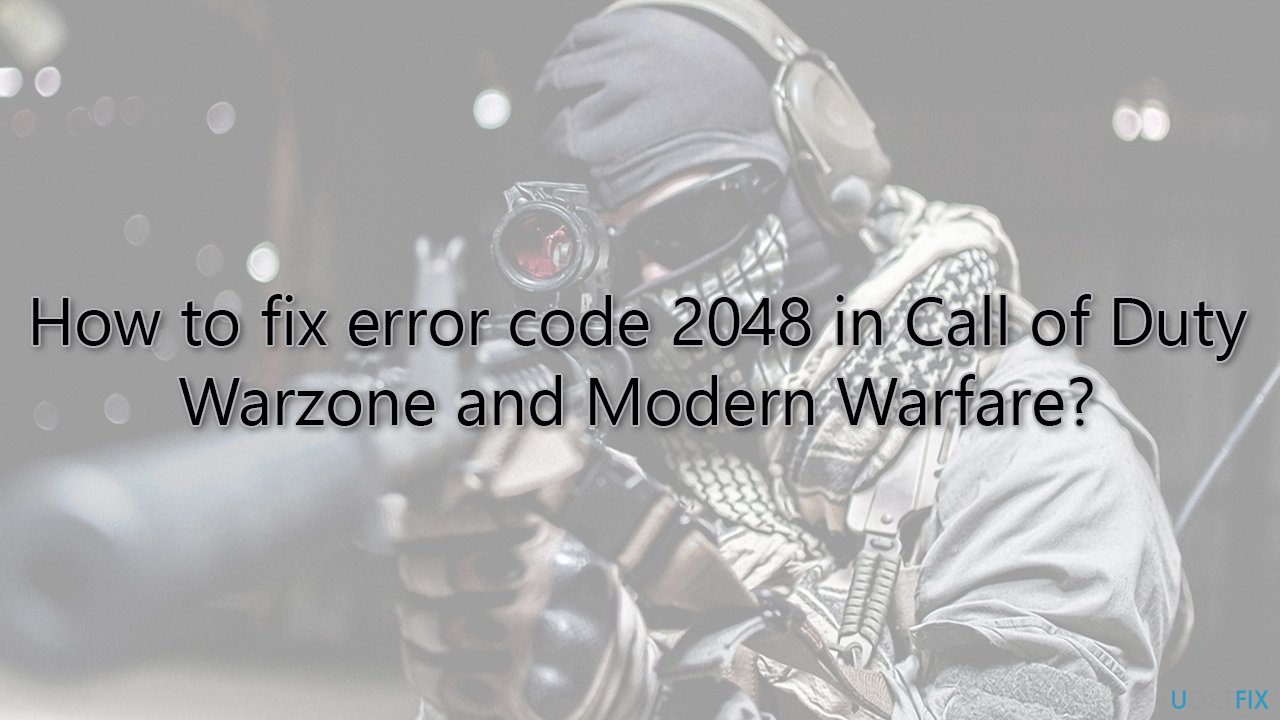
Fix 1. Check the server status
When you encounter login issues while playing Call of Duty, it's important to start the troubleshooting process by verifying the server status. You can check the server status by visiting websites like Down Detector or by following the official Activision Twitter account, which provides immediate updates on server issues. In the event that the servers are offline, unfortunately, there is nothing you can do from your end but wait for Activision to resolve the issue.
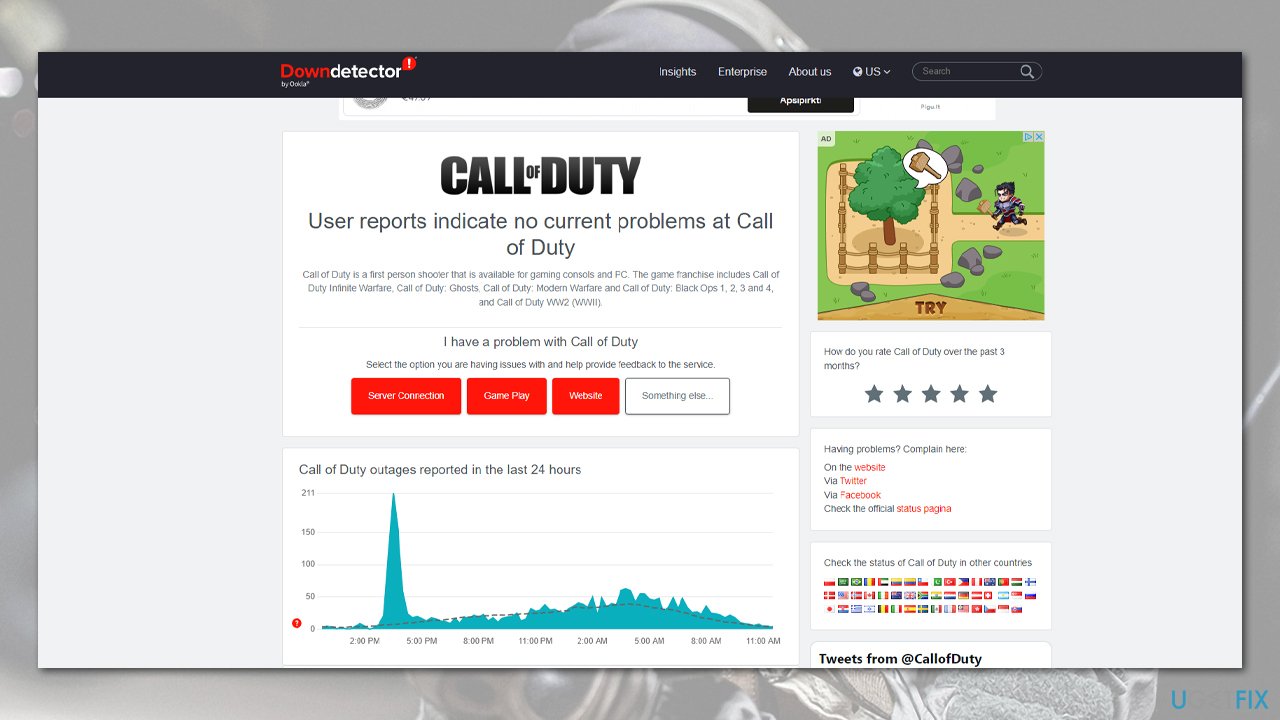
Fix 2. Check your internet connection
If your internet is unstable, you might get this error. You can troubleshoot it as follows:
- Right-click on the Start button and select Settings.
- Go to Network & Internet section.
- Here, locate the Advanced network settings section.
- Click the Network troubleshooter to run it.
- Wait for the scan to finish, and apply the fixes.
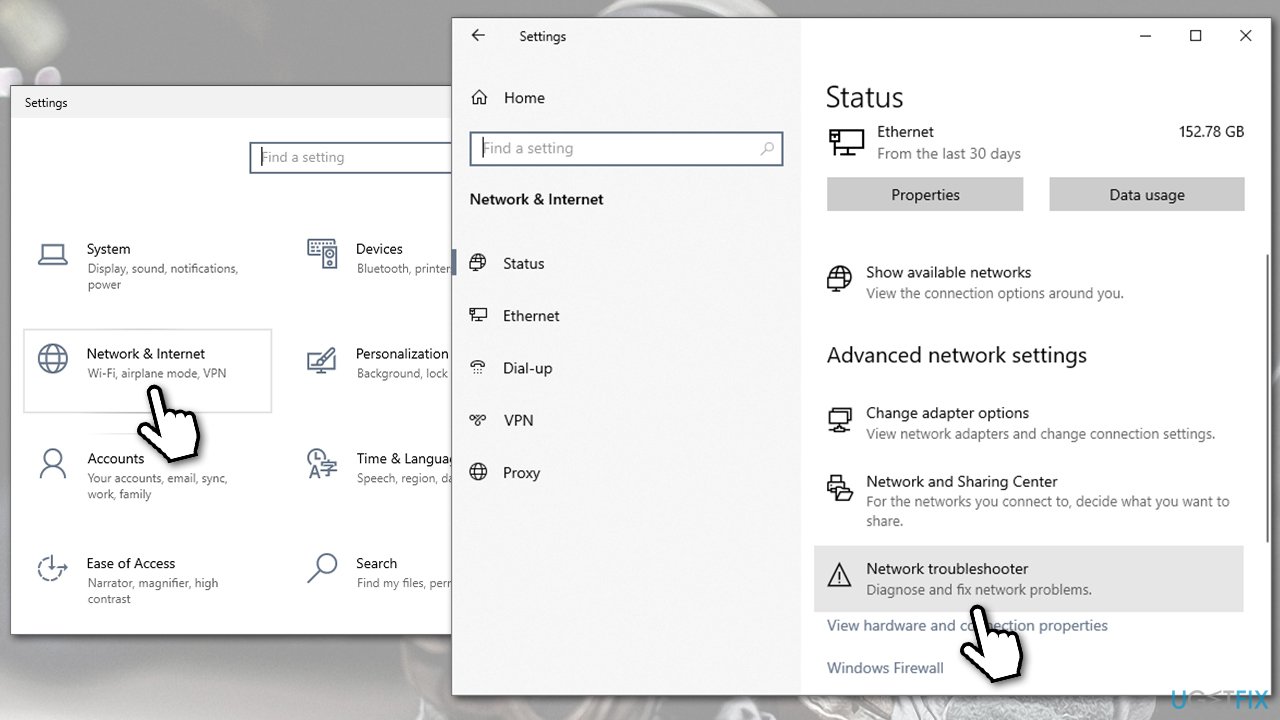
Fix 3. Verify game files
Steam
- Open Steam and pick COD: Warzone 2/MW from your library.
- Right-click and select Properties.
- Go to the Local Files tab.
- Click Verify integrity of game files…
- Wait till the process is finished, and then relaunch the game.
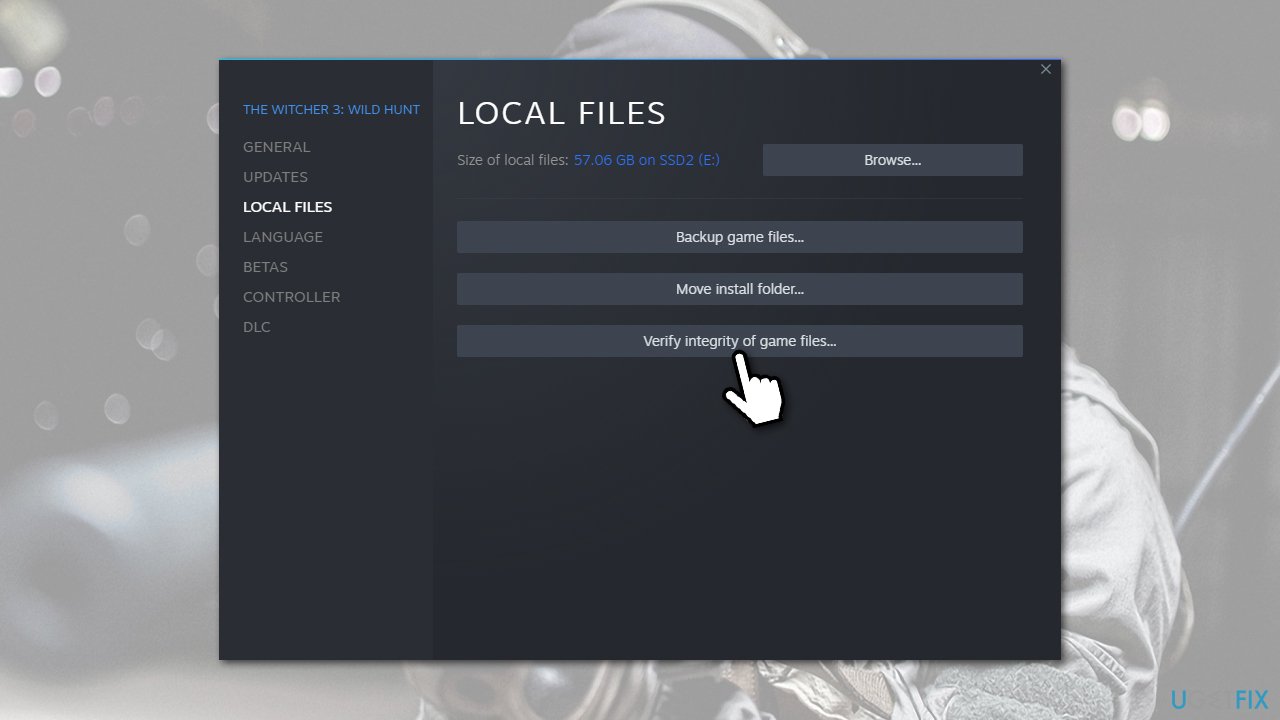
Battle.net
- Open the Battle.net client on your PC.
- Select Call of Duty Warzone 2/MW in the client.
- Click on the gear icon next to the Play button and select Scan and repair from the menu.
- Wait for the scan to finish.
Fix 4. Clear cached files
Bugged caches might cause all sorts of issues, so we recommend clearing them.
Battle.net
- Pres Ctrl + Shift + Esc to open the Task Manager and shut down any Blizzard-related process.
- In Windows search, type in %ProgramData% and hit Enter.
- Find the Blizzard Entertainment folder.
- Right-click and select Delete.
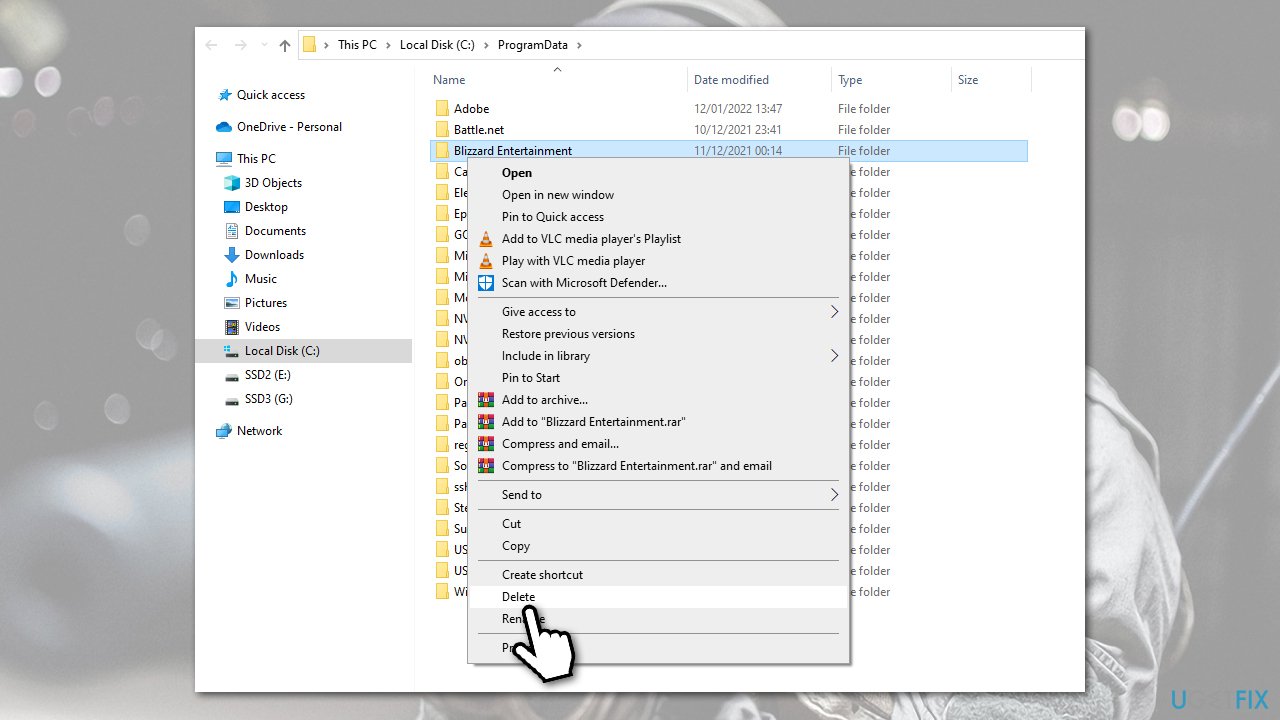
Fix COD error code 2048 on consoles
- Use the methods shown above to check for COD server status.
- Restart your console if you haven't done so yet.
- Perform a hard reset: on Xbox or PS, press and hold the Power button for at least ten seconds. Once it switches off, wait for a minute or two and then start up the console again. Launch the game and see if the error is gone.
- Reinstall the game.
Repair your Errors automatically
ugetfix.com team is trying to do its best to help users find the best solutions for eliminating their errors. If you don't want to struggle with manual repair techniques, please use the automatic software. All recommended products have been tested and approved by our professionals. Tools that you can use to fix your error are listed bellow:
Protect your online privacy with a VPN client
A VPN is crucial when it comes to user privacy. Online trackers such as cookies can not only be used by social media platforms and other websites but also your Internet Service Provider and the government. Even if you apply the most secure settings via your web browser, you can still be tracked via apps that are connected to the internet. Besides, privacy-focused browsers like Tor is are not an optimal choice due to diminished connection speeds. The best solution for your ultimate privacy is Private Internet Access – be anonymous and secure online.
Data recovery tools can prevent permanent file loss
Data recovery software is one of the options that could help you recover your files. Once you delete a file, it does not vanish into thin air – it remains on your system as long as no new data is written on top of it. Data Recovery Pro is recovery software that searchers for working copies of deleted files within your hard drive. By using the tool, you can prevent loss of valuable documents, school work, personal pictures, and other crucial files.



