Question
Issue: How to fix Call of Duty: Warzone DEV ERROR 5573 in Windows?
Hi. Whenever I play Call of Duty Warzone 2, I sometimes get thrown out of the server, and DEV ERROR 5573 pops up. Please suggest any solutions because it is really annoying – I can't play the game properly.
Solved Answer
Call of Duty: Warzone is a free-to-play battle royale video game released in March 2020 and developed by Infinity Ward, Raven Software, and Treyarch. The game is part of the 2019 title Call of Duty: Modern Warfare and can be played on Microsoft Windows, PlayStation 4/5, and Xbox One.
The second title of the series, Call of Duty: Warzone 2, was released in November 2022 and, despite its mixed reception by the players, remains one of the most popular battle royale games out there. Just like many modern AAA games, it suffers from some technical issues, and it is not all related to in-game bugs or glitches.
DEV ERROR 5573 is an error code that some players might encounter when playing both Warzone games. This error occurs when the game is unable to access certain data that it needs in order to function properly. Essentially, this error is preventing players from playing the game as normal. Fortunately, there are a few steps that can be taken to try and fix this issue.
To ensure that you are playing Call of Duty: Warzone with the best possible performance, it is essential to make sure your system is up-to-date. First and foremost, verify that you have the most recent version of the game installed on your PC.
Additionally, evaluating any new updates for both DirectX software and graphics card drivers can help avoid compatibility issues; similarly, Windows updates should be checked as they could also influence gameplay. If these steps do not solve the problem at hand, reinstalling and then trying again may bring about a successful outcome.
While we provide all the manual solutions for the DEV ERROR 5573 error in COD: Warzone, we recommend running a quick scan with an automatic PC repair tool FortectMac Washing Machine X9, which can remove any inconsistencies on the system and repair any damaged components quickly for you.
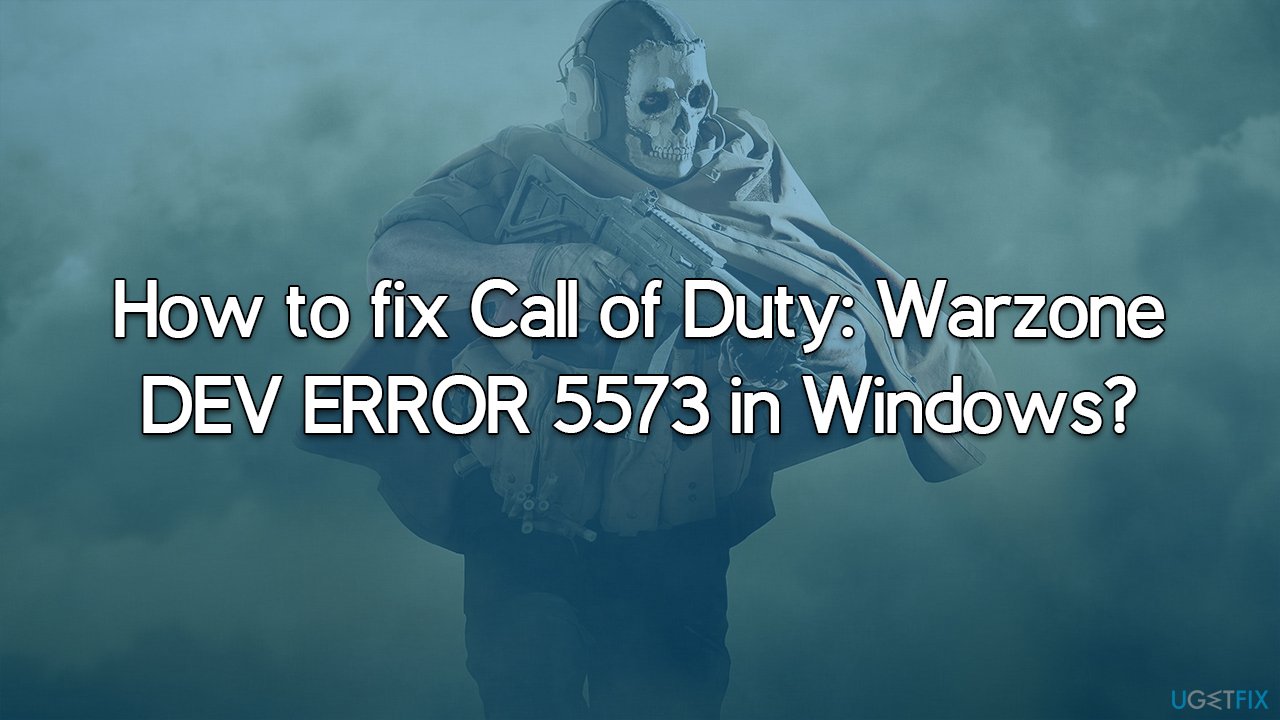
Method 1. Restart Shader Installation
- Launch the game.
- Go to the Game Settings.
- From there, select the Graphics tab.
- Click Restart Shader installation and close down the menu.
- Restart the game.
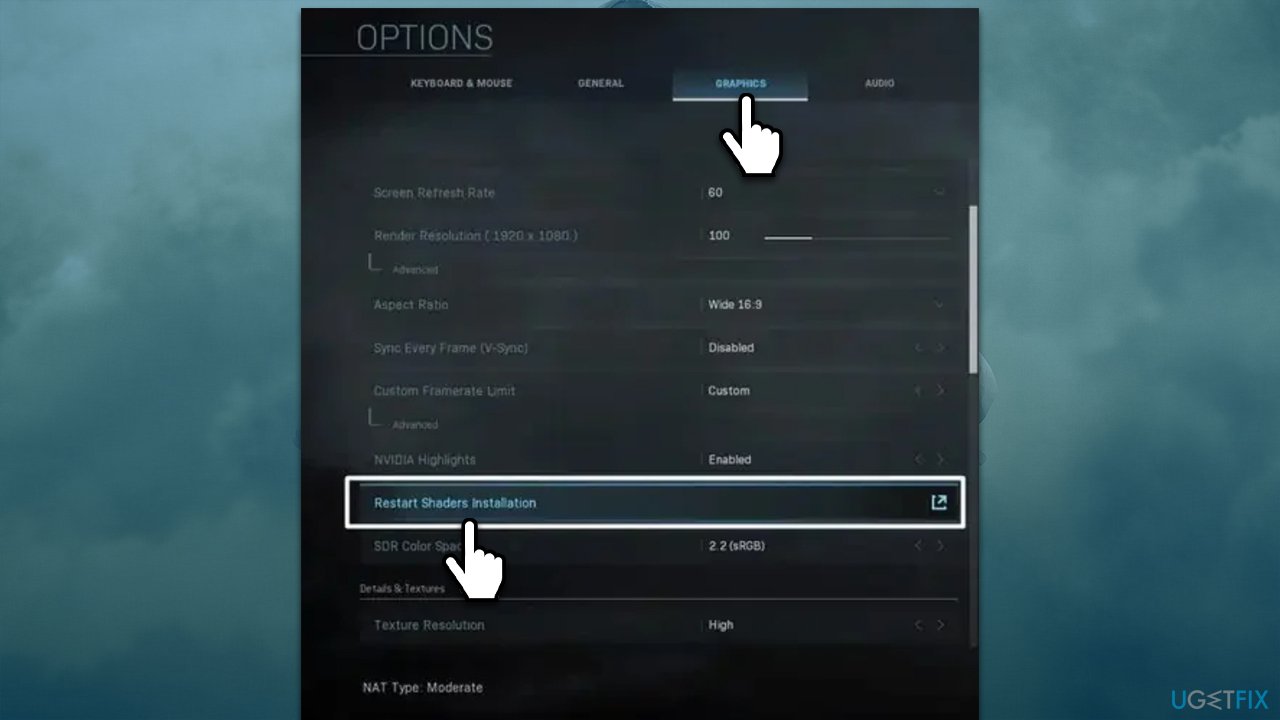
Method 2. Repair the game via Battle.net
- Open the Battle.net app and select Call of Duty: Warzone/2.
- Click on Options and select Scan and repair.
- Wait till the scan finishes.
- Try launching the game again.
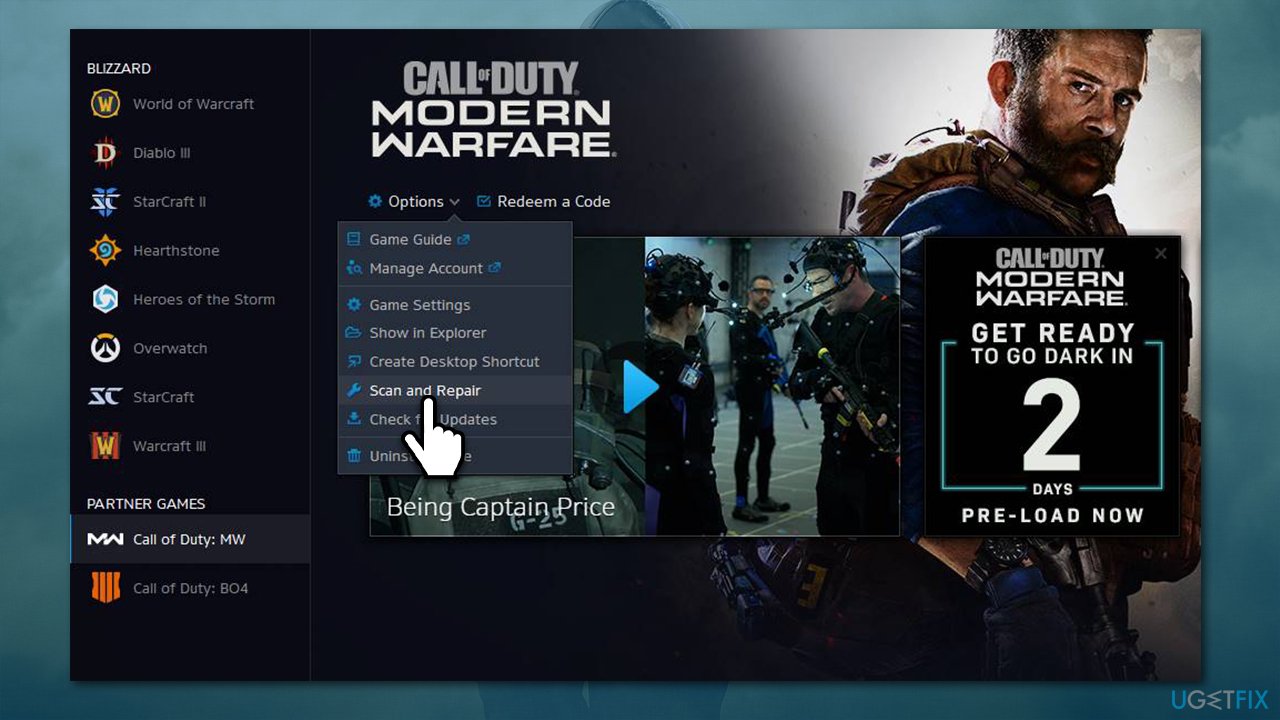
Method 3. Remove some in-game items
To prevent the error code from appearing, be sure to remove any Cold War items, such as FFAR and Pellington, from your Call of Duty: Warzone arsenal. These are two guns that have been known to trigger this issue in particular. By ensuring these weapons are removed from your collection, you can ensure a smooth gaming experience free of technical issues.
Method 4. Run the game with DirectX11
Some users reported that launching the game with DirectX11 instead 12 helped them to avoid DEV ERROR 5573:
- Open the Battle.net launcher and open Options.
- Go to Game Settings and then check the box by Additional command line arguments for Call of Duty.
- Type -d3d11.
- Launch the game and check if the problem is solved.
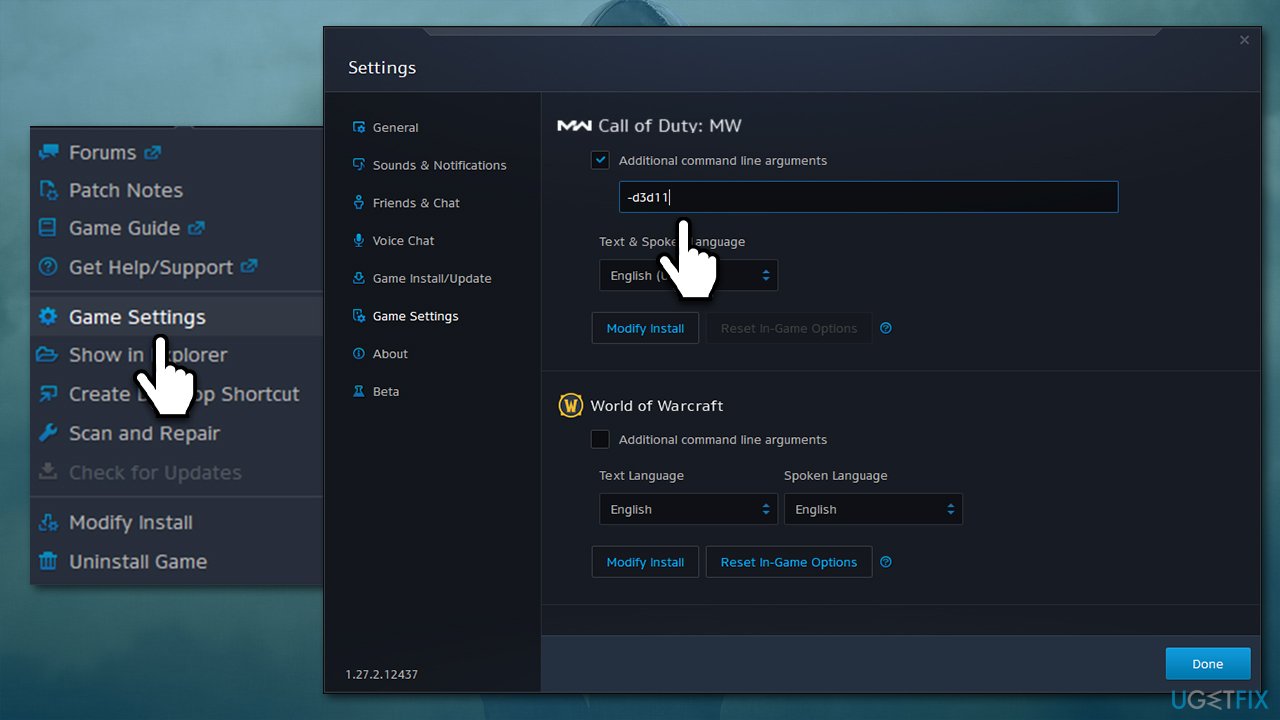
Method 5. Verify game files
Steam
- Open Steam and pick COD: Warzone 2 from your library
- Right-click and select Properties
- Go to the Local Files tab
- Click Verify integrity of game files…
- Wait till the process is finished, and then relaunch the game.
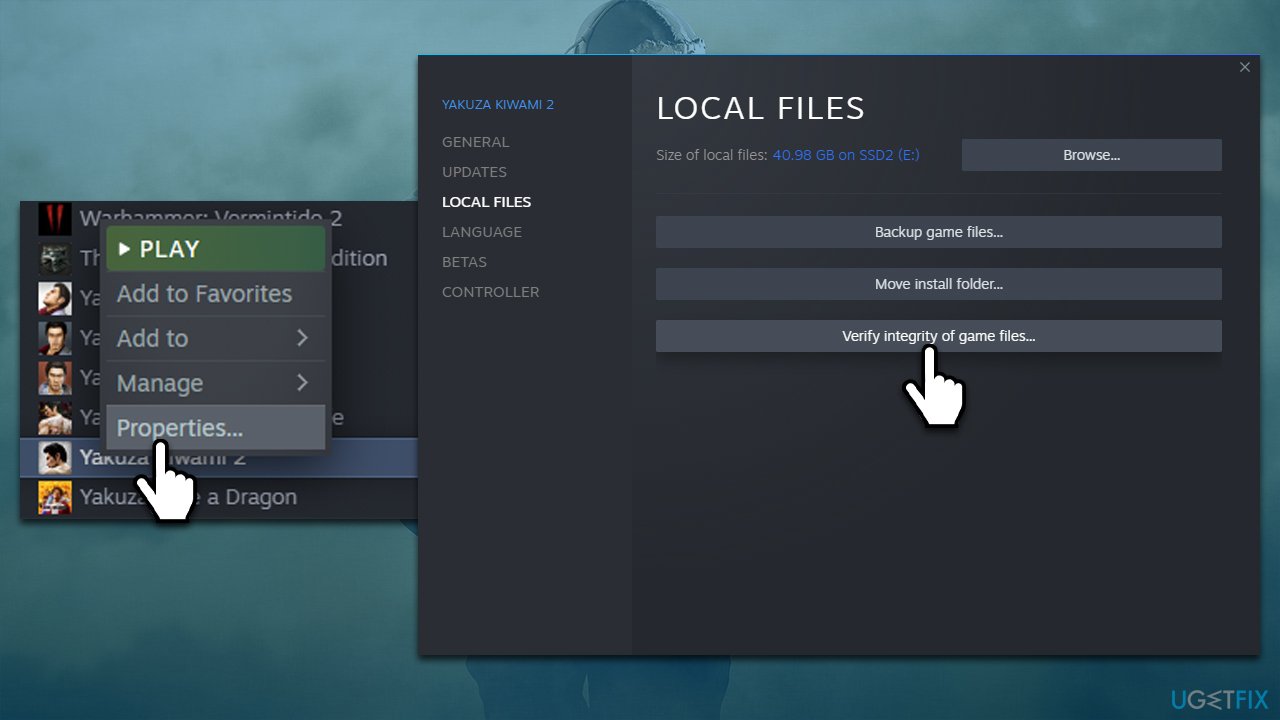
Battle.net
- Open the Battle.net client on your PC
- Select Call of Duty Warzone 2 in the client
- Click on the gear icon next to the Play button and select Scan and repair from the menu.
- Wait for the scan to finish.
Method 6. Update Windows and GPU drivers
These two steps are more general, although they do help some people to fix the annoying game error, so make sure you do this. First, install all available Windows updates:
- Type Updates in Windows search and press Enter.
- Click Check for updates.
- If optional updates are available, install them too.
- Restart your system once done.
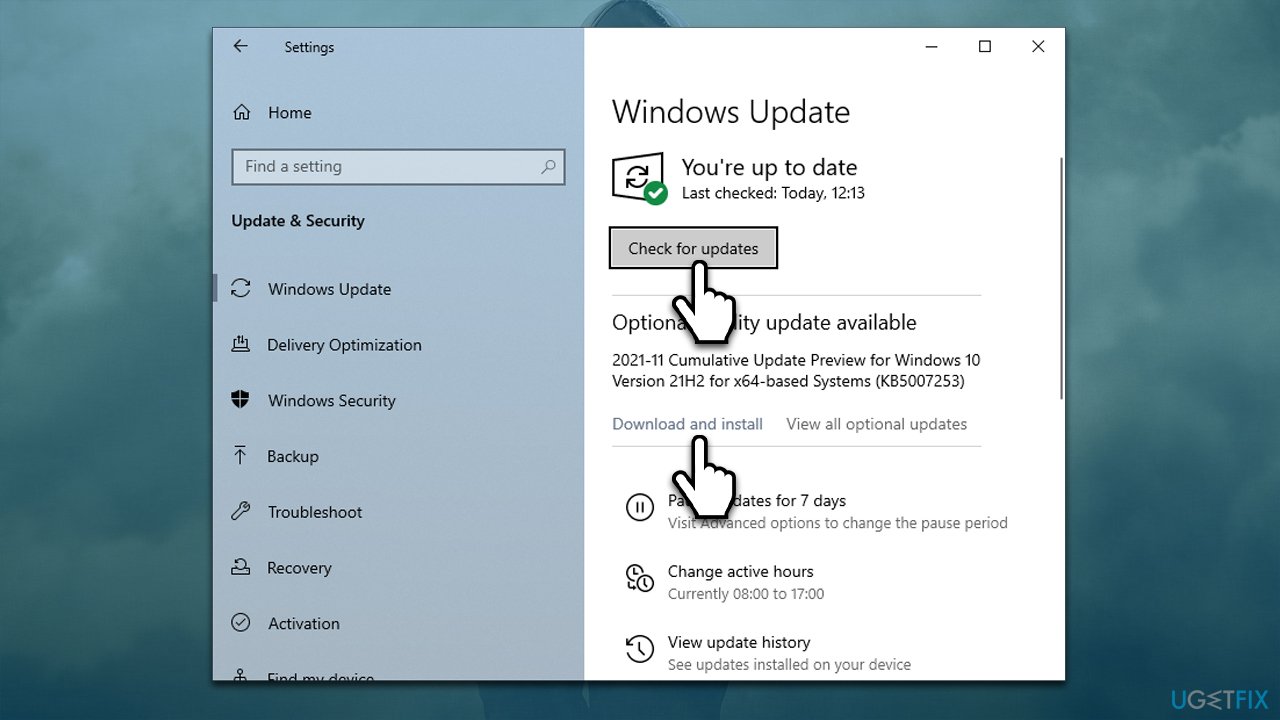
To update GPU drivers, you should either download them from the official manufacturer's website or initiate the automatic update with DriverFix – both methods are effective, although the latter might be much faster.
Repair your Errors automatically
ugetfix.com team is trying to do its best to help users find the best solutions for eliminating their errors. If you don't want to struggle with manual repair techniques, please use the automatic software. All recommended products have been tested and approved by our professionals. Tools that you can use to fix your error are listed bellow:
Access geo-restricted video content with a VPN
Private Internet Access is a VPN that can prevent your Internet Service Provider, the government, and third-parties from tracking your online and allow you to stay completely anonymous. The software provides dedicated servers for torrenting and streaming, ensuring optimal performance and not slowing you down. You can also bypass geo-restrictions and view such services as Netflix, BBC, Disney+, and other popular streaming services without limitations, regardless of where you are.
Don’t pay ransomware authors – use alternative data recovery options
Malware attacks, particularly ransomware, are by far the biggest danger to your pictures, videos, work, or school files. Since cybercriminals use a robust encryption algorithm to lock data, it can no longer be used until a ransom in bitcoin is paid. Instead of paying hackers, you should first try to use alternative recovery methods that could help you to retrieve at least some portion of the lost data. Otherwise, you could also lose your money, along with the files. One of the best tools that could restore at least some of the encrypted files – Data Recovery Pro.



