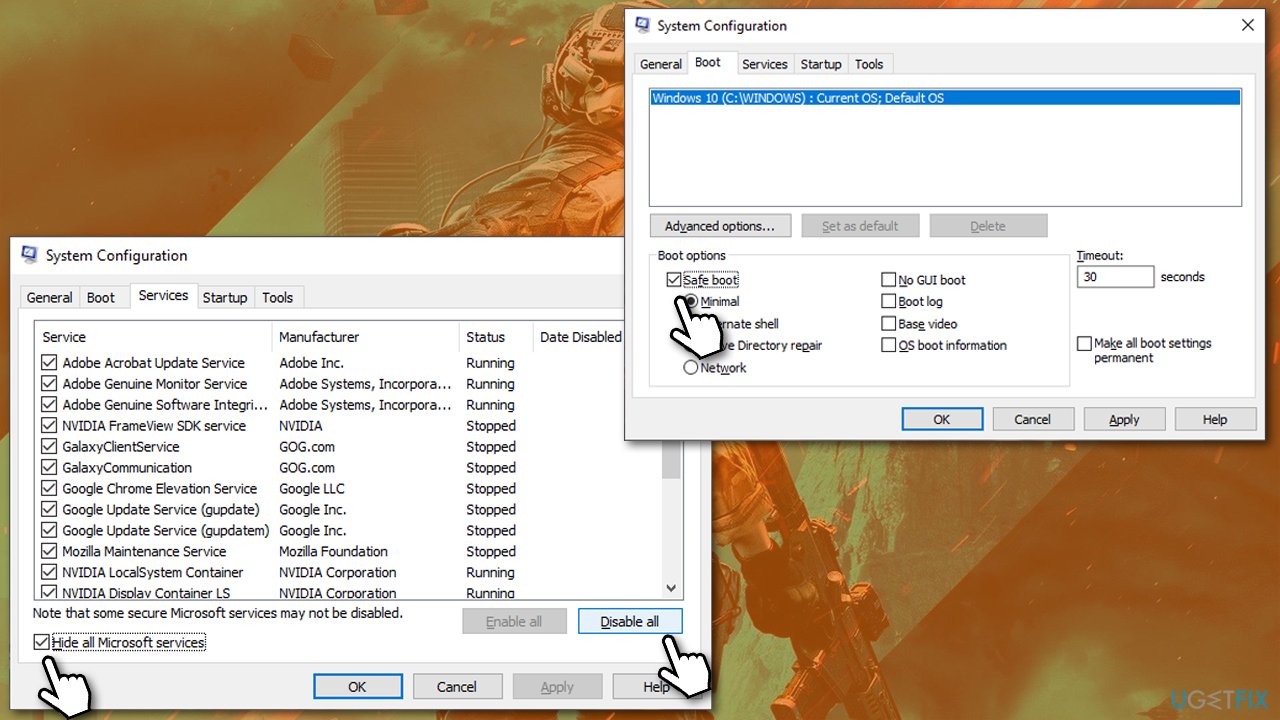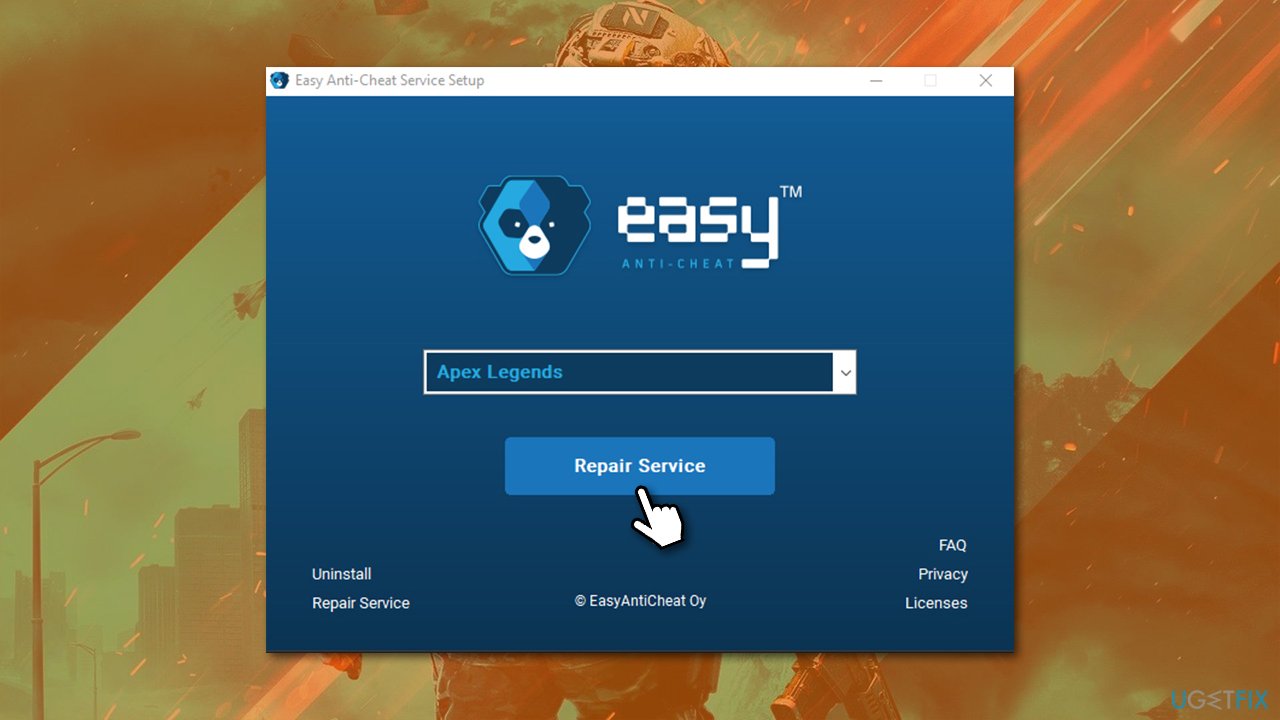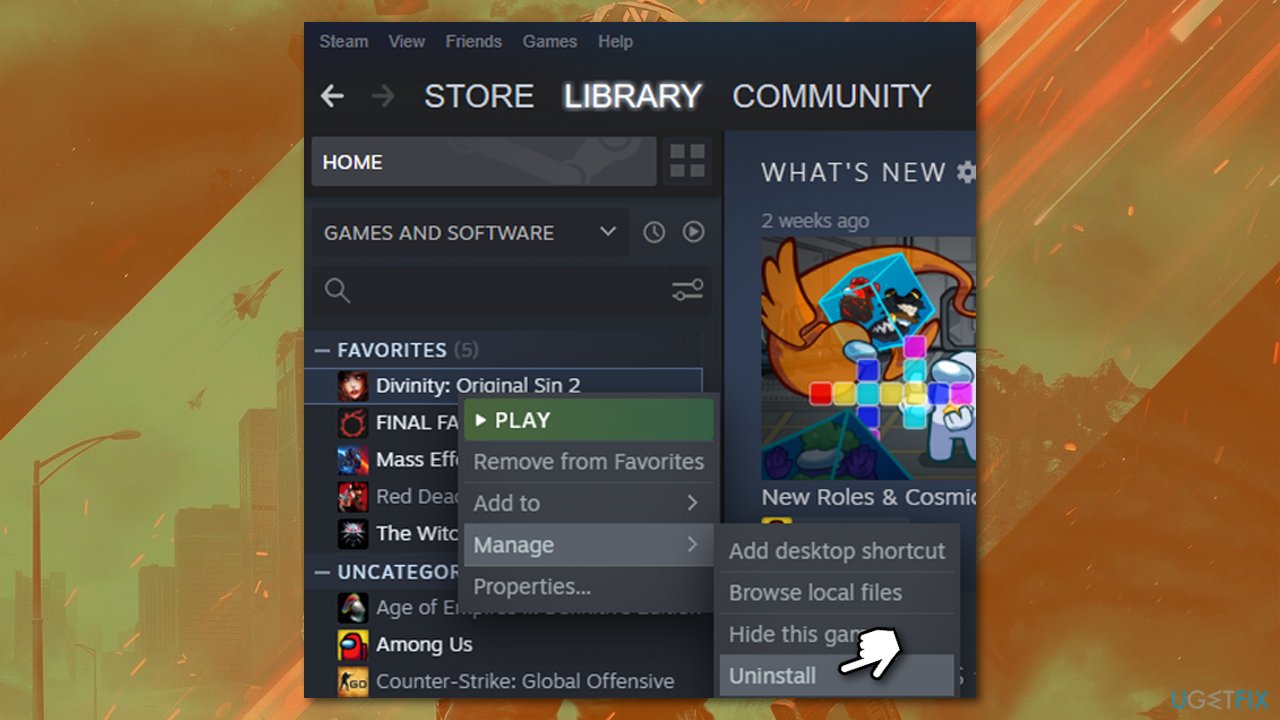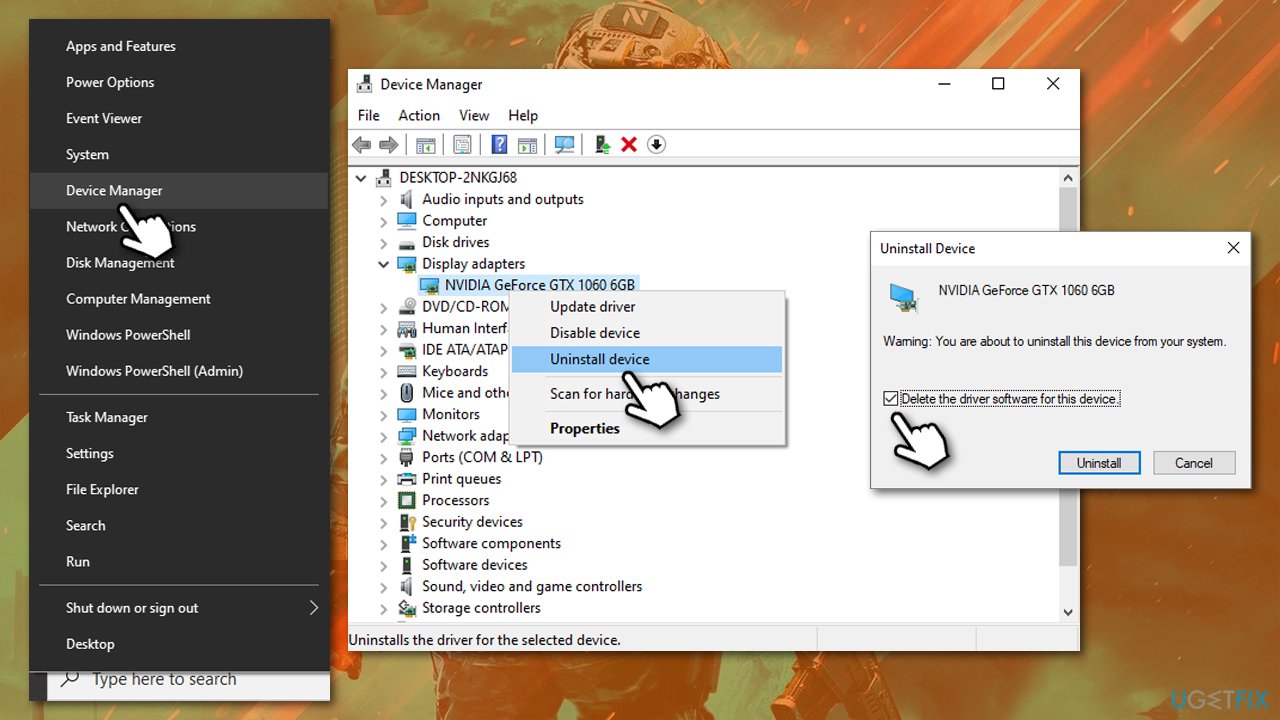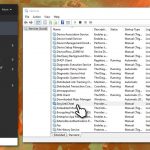Question
Issue: How to fix Battlefield 2042 “Couldn’t start the game” error 10022?
Hello, I have purchased Battlefield 2042, played it for some time and everything was fine. After a few days, I would suddenly receive “Couldn't start the game” Error Code 10022 (Unexpected error 0xC0030004). Now I can't play at all. Please help.
Solved Answer
The widely-anticipated video game Battlefield 2042 was launched on November 19, 2021. Developed by DICE studio and published by Electronic Arts, the franchise was established as early as 2002 and since then has been loved by millions of players worldwide. Unfortunately, as time passed and new game versions were released, not only did the quality of the game decrease but the releases were plagued by more and more technical issues.
Battlefield 2042 was received primarily negatively,[1] with people complaining about the lack of maps, weapons, and features that were available in previous games. Likewise, players also experienced a lot of in-game issues, including the inability to move due to being stuck somewhere on the map, visual glitches,[2] and other bugs. Despite the issues, there are many players who enjoy the game and are eager to play it.
Battlefield 2042 Error Code 10022 “Couldn't start the game” is another unfortunate issue that gamers have to deal with. In this case, they are unable to even launch the game, which makes the whole situation even more frustrating. The error is also marked with another code – 0xC0030004, which is an Easy Anti-Cheat[3] code.
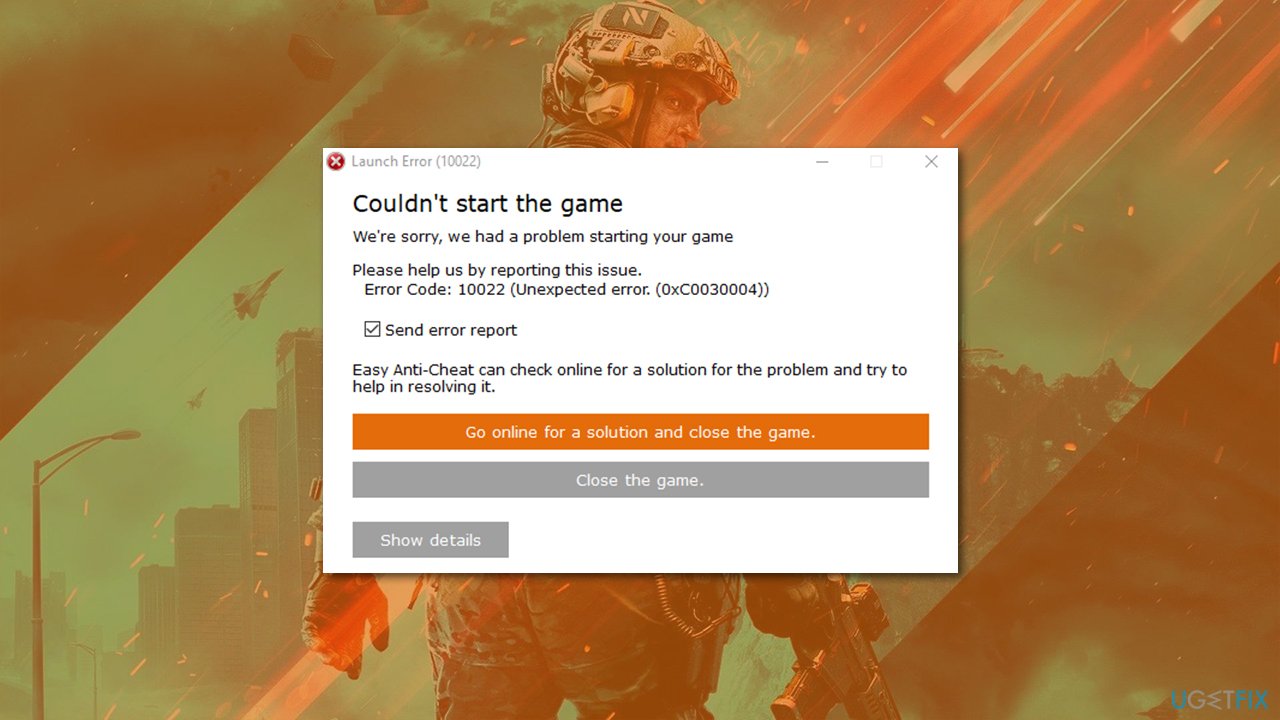
In some cases, the issue occurs right after they purchase the game code somewhere else, apply it on the Origin platform to redeem it, and they are incapable of launching it. In other situations, people claimed that they played the game for quite a while without any issues, just to one day suddenly experience “Couldn't start the game” Error Code 10022″ error.
Errors and crashes while gaming are not uncommon, as they use an enormous amount of computer resources, mainly GPU and CPU. Likewise, game crashes and errors might arise due to the instability of the Windows system itself, so we strongly recommend ensuring that it is not the case first. The easiest way to troubleshoot Windows issues is by employing a powerful PC repair tool FortectMac Washing Machine X9.
1. Check the requirements
Before you proceed with troubleshooting, make sure that the game is compatible with your device and can run at least minimum requirements:
| Operating system | 64-bit Windows 10 |
| Processor | AMD Ryzen 5 1600, Core i5 6600K |
| Memory | 8GB |
| VRAM (GPU memory) | 4GB |
| Graphics card | Nvidia GeForce GTX 1050 Ti, AMD Radeon RX 560 |
| Network speed | 512 KBPS or faster |
| DirectX version | 12 |
| Disk space | 100GB |
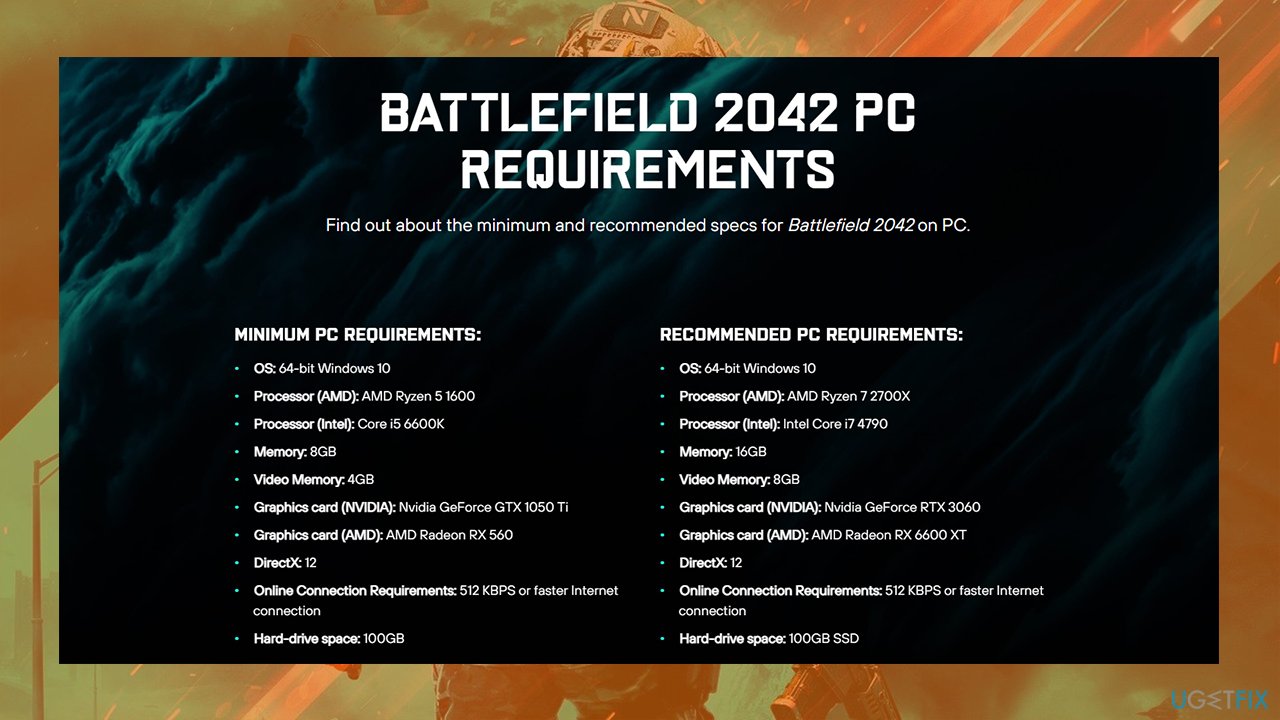
2. Resolve software conflicts with Clean Boot
If third-party software is interfering or conflicting with the game components, you might receive Battlefield 2042 “Couldn't start the game” error 10022. First of all, you should ensure that third-party antivirus is turned disabled or temporarily uninstalled. If that does not help, you can use Clean Boot:
- Press Win + R, type msconfig, and hit Enter
- Go to the Services tab and tick the Hide all Microsoft services checkbox
- Select Disable all
- Go to the Startup tab and click Open Task Manager
- Here, right-click on each of the non-Windows entries and select Disable
- Close down the Task Manager
- Go to the Boot tab and tick the Safe boot option

- Restart your PC.
If the problem goes away in Safe Boot, it means that a third-party application is causing the issue. To resolve this, you should enable each of the non-Microsoft services one-by-one to find the solution.
3. Repair Easy Anti-Cheat
The error code points at Easy Anti-Cheat, so you can try repairing it.
- On Steam, right-click on the Battlefield 2042 entry and select Manage > Browse local files
- Here, locate the EasyAntiCheat folder and enter it
- Right-click on EasyAntiCheat_Setup.exe and pick Run as administrator
- Select Battlefield from the drop-down menu
- Click Repair Service

- Follow the next prompts to repair the service and reboot your PC once done.
4. Make sure Easy Anti-Cheat service is running
In order for the game to launch, you need to make sure that the Easy Anti-cheat service is running:
- Type in Services in Windows search and hit Enter
- Scroll down until you locate the EasyAntiCheat entry
- Double-click it to launch the Properties
- Under Startup type, pick Manual
- Click Start, Apply, and OK.
5. Reinstall the game
This method might take a while because redownloading the game quickly is not possible if you have a slow internet speed. Nonetheless, this might just be enough to fix the error, as the installation also reinstalls Easy Anti-Cheat.
- Type in Control Panel in Windows search and press Enter
- Go to Programs > Uninstall a program
- Find the game on the list, right-click and pick Uninstall
- Proceed with on-screen instructions to finish.
- If you are using Steam/Origin, you can uninstall the game directly through these launchers

- Once done, redownload and install the game once again.
6. Clean-install your drivers
In some cases, drivers might cause significant issues with games. We recommend reinstalling them from scratch. For more details, check our in-depth article about the driver reinstallation process.
- Right-click on Start and pick Device Manager
- Here, expand the Display adapters section
- Right-click on your GPU and select Uninstall device
- In the prompt, make sure you mark the Delete the driver software for this device option and click Uninstall

- Once done, reboot your PC.
Don't be surprised that the desktop might not look like it usually does – this is due to a lack of drivers. At this point, you should download the driver for your particular GPU model on the manufacturer's website and install it. Alternatively, you can employ an automatic DriverFix tool which could do the job for you quicker and more efficiently.
Other topics you might be interested in:
- New World unrecoverable error fix
- How to fix Script Compilation error in Witcher 3?
- Forza Horizon 5 startup crashes
Repair your Errors automatically
ugetfix.com team is trying to do its best to help users find the best solutions for eliminating their errors. If you don't want to struggle with manual repair techniques, please use the automatic software. All recommended products have been tested and approved by our professionals. Tools that you can use to fix your error are listed bellow:
Access geo-restricted video content with a VPN
Private Internet Access is a VPN that can prevent your Internet Service Provider, the government, and third-parties from tracking your online and allow you to stay completely anonymous. The software provides dedicated servers for torrenting and streaming, ensuring optimal performance and not slowing you down. You can also bypass geo-restrictions and view such services as Netflix, BBC, Disney+, and other popular streaming services without limitations, regardless of where you are.
Don’t pay ransomware authors – use alternative data recovery options
Malware attacks, particularly ransomware, are by far the biggest danger to your pictures, videos, work, or school files. Since cybercriminals use a robust encryption algorithm to lock data, it can no longer be used until a ransom in bitcoin is paid. Instead of paying hackers, you should first try to use alternative recovery methods that could help you to retrieve at least some portion of the lost data. Otherwise, you could also lose your money, along with the files. One of the best tools that could restore at least some of the encrypted files – Data Recovery Pro.
- ^ Mike Hume. ‘Battlefield 2042’ should have been delayed again. Washington Post. Breaking news and analysis on politics, business, world national news, entertainment more.
- ^ Glitch. Wikipedia. The free encyclopedia.
- ^ What is EasyAntiCheat.exe, and Why Is It On My Computer?. How-To Geek. Site that explains technology.