Question
Issue: How to Fix Blank Icons on Windows 10?
A couple of weeks after the Creators Update, all icons turned blank. Not all, but mosto f them. Desktop icons are all blank. What could I do to fix that?
Solved Answer
An icon on Windows OS is a small „picture“ illustrating and representing apps and programs. For example, when looking for Microsoft Excel tool, people don‘t have to read the names of apps because Excel distinguishes from the others by its bright green icon with an X sign in the middle. Unfortunately, but sometimes Windows icons unexpectedly change location, gone missing or blank. Blank/inactive or missing icons can impede PC user‘s work experience heavily. Presumably, issues related to Windows icons are usually triggered by corrupted update components and that explains the fact why most of the victims encountered blank icons issue after installing Creators Update or cumulative updates. One of the possible solutions would be to undo recent system’s changes, for example, removing the latest updates or uninstalling third-party software.
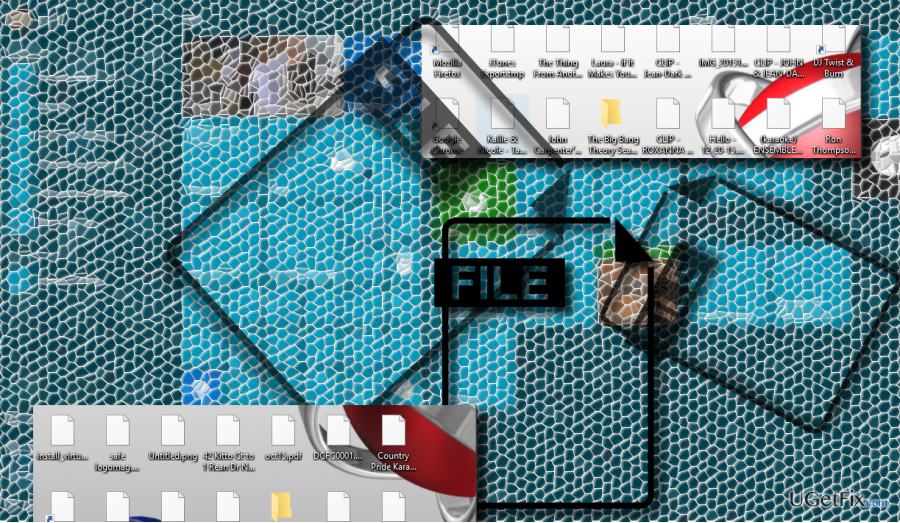
Nevertheless, the most reasonable solution for missing or blank icons on Windows 10 would be to reset icon cache. All icons are stored in the icon cache database. This database allows displaying them quickly on the screen without retrieving them from the initial source. The more icons there are, the more clogged icon cache database gets, which is why some of the icons may get broken. Therefore, to fix blank icons or other icon-related issues on Windows 10, you should try to reset icon cache:
Resetting Icon Cache on Windows 10
Unfortunately, Windows 10 OS does not provide an option to reset the icon cache database. Neverthless, there's a way to reset it by using an elevated Command Prompt. If you want to try this method, please follow these steps:
- Right-click on Windows key and select Command Prompt (Admin).
- Type cd %homepath%\\AppData\\Local\\Microsoft\\Windows\\Explorer command and press Enter.
- To verify the location of the icon cache database files, enter the dir iconcache* command and press Enter.
- After executing the command, you should see a list of the following database files:
iconcache_1280.db
iconcache_16.db
iconcache_1920.db
iconcache_256.db
iconcache_2560.db
iconcache_32.db
iconcache_48.db
iconcache_768.db
iconcache_96.db
iconcache_custom_stream.db
iconcache_exif.db
iconcache_idx.db
iconcache_sr.db
iconcache_wide.db
iconcache_wide_alternate.db - Now you have to stop File Explorer. For that, enter the taskkill /f /im explorer.exe command and hit Enter to execute it. File Explorer exploits icon cache database, so without disabling it, you won’t be able to remove the icon cache files.
- Once File Explorer is disabled, type the del iconcache* command and press Enter to delete the icon cache files. If you received an alert that the access is denied, double-check if you are running Command Prompt with administrative privileges.
- To double-check that icon cache files have successfully been removed, enter the del iconcache* command one more time and hit Enter.
- If you received some icon cache files, close the apps that are running and using the mentioned icons and then repeat the above-listed steps.
- Finally, enter the explorer.exe command and press Enter to enable File Explorer.
- Close Command Prompt.
Repair your Errors automatically
ugetfix.com team is trying to do its best to help users find the best solutions for eliminating their errors. If you don't want to struggle with manual repair techniques, please use the automatic software. All recommended products have been tested and approved by our professionals. Tools that you can use to fix your error are listed bellow:
Protect your online privacy with a VPN client
A VPN is crucial when it comes to user privacy. Online trackers such as cookies can not only be used by social media platforms and other websites but also your Internet Service Provider and the government. Even if you apply the most secure settings via your web browser, you can still be tracked via apps that are connected to the internet. Besides, privacy-focused browsers like Tor is are not an optimal choice due to diminished connection speeds. The best solution for your ultimate privacy is Private Internet Access – be anonymous and secure online.
Data recovery tools can prevent permanent file loss
Data recovery software is one of the options that could help you recover your files. Once you delete a file, it does not vanish into thin air – it remains on your system as long as no new data is written on top of it. Data Recovery Pro is recovery software that searchers for working copies of deleted files within your hard drive. By using the tool, you can prevent loss of valuable documents, school work, personal pictures, and other crucial files.



