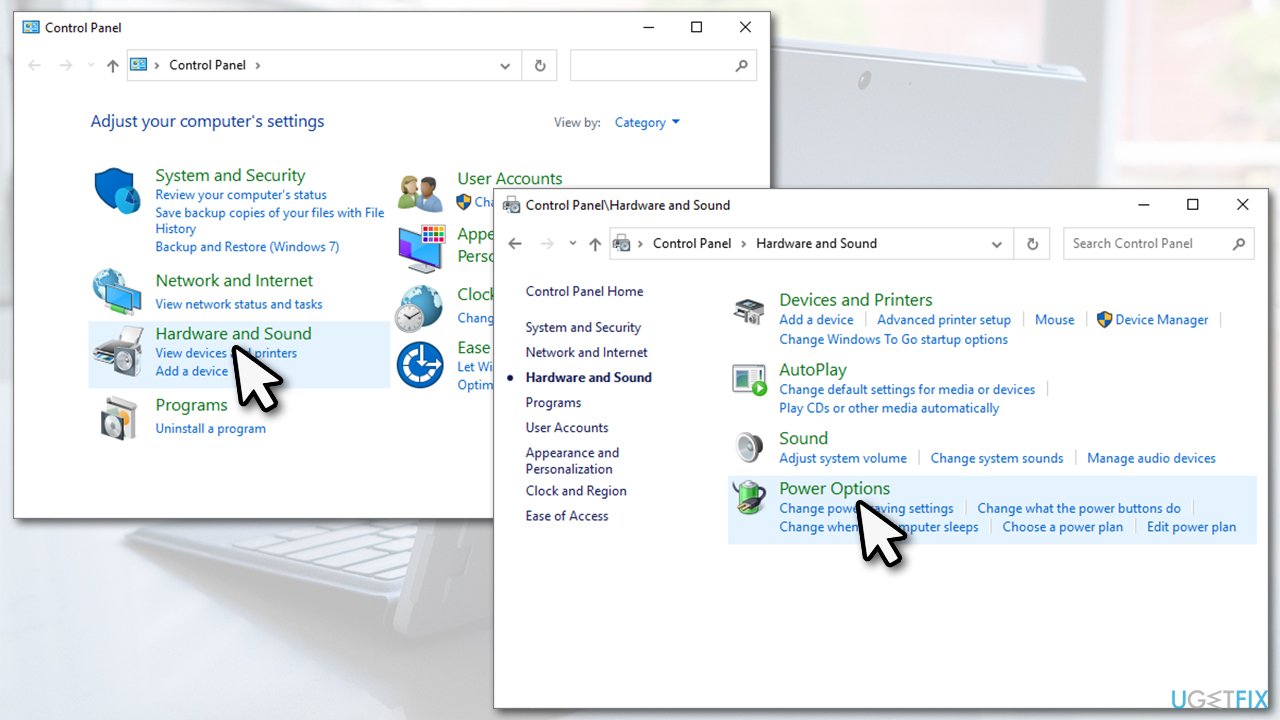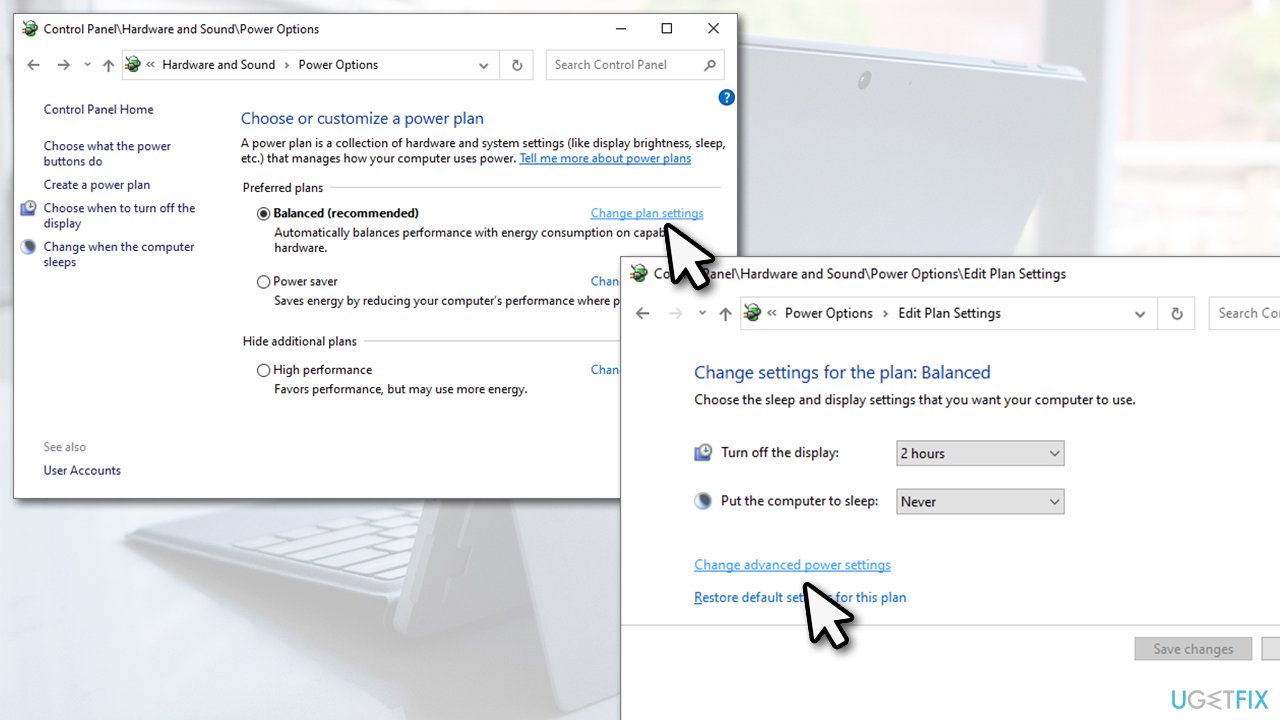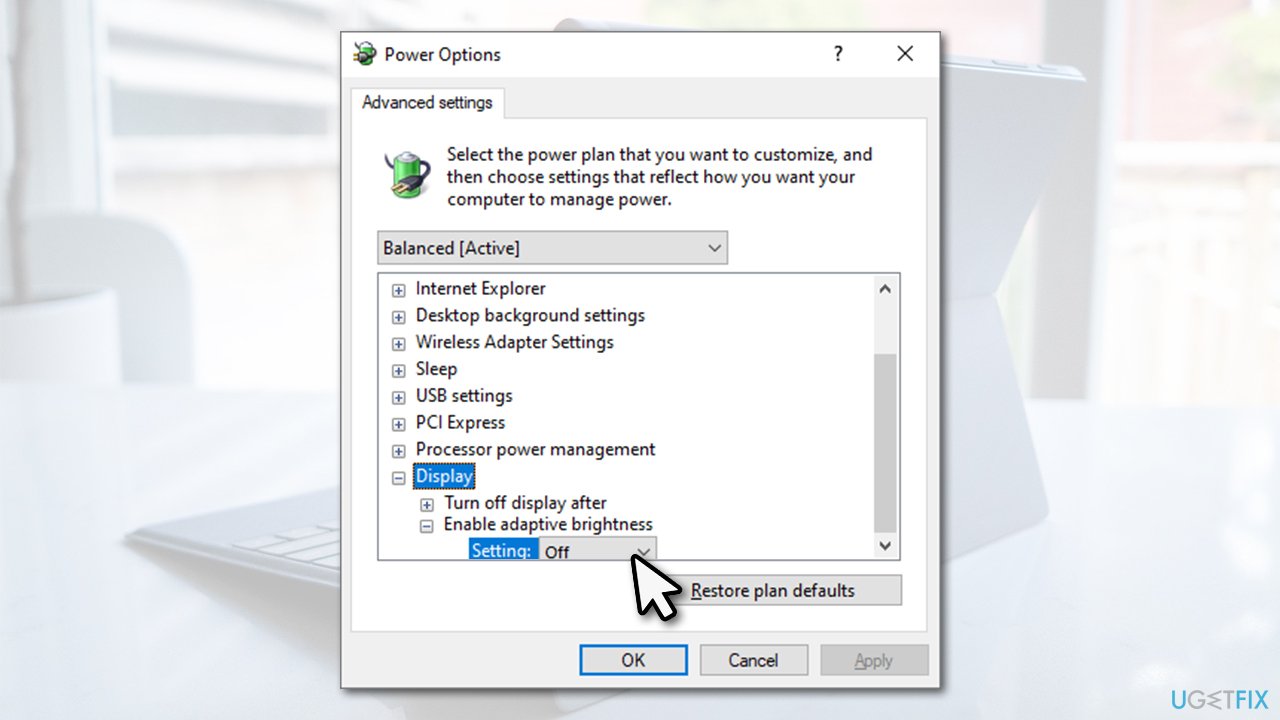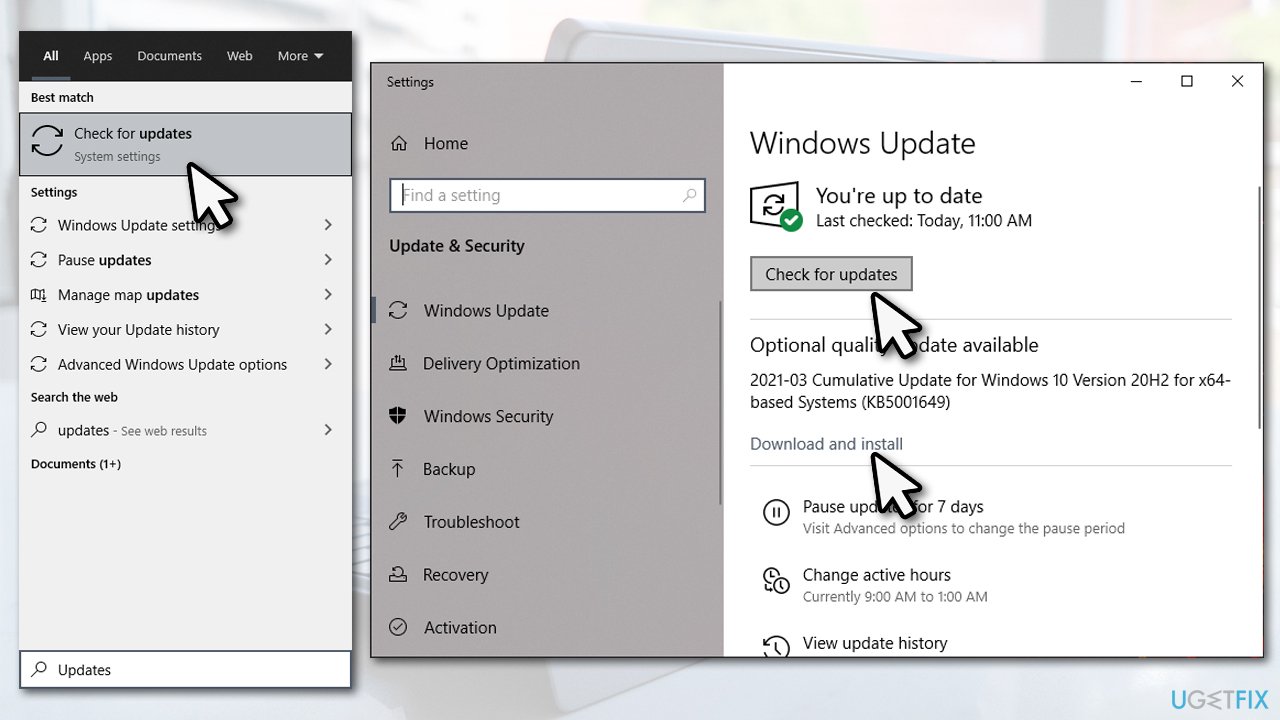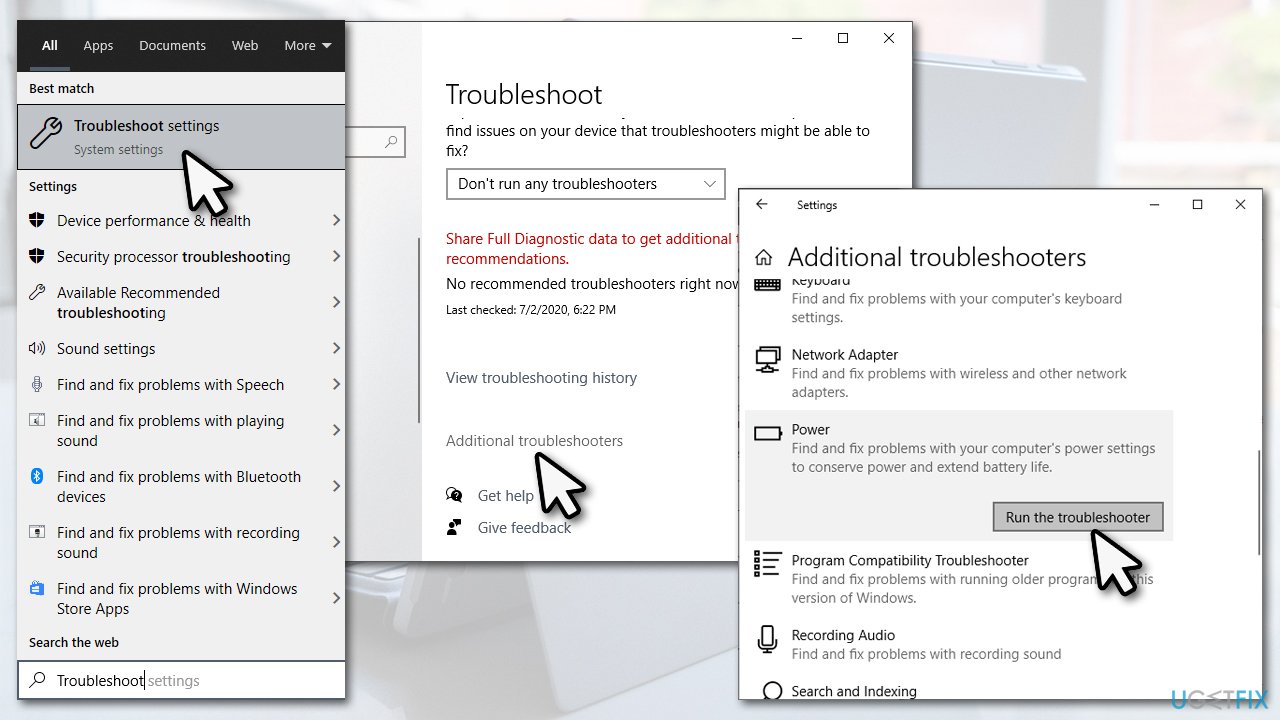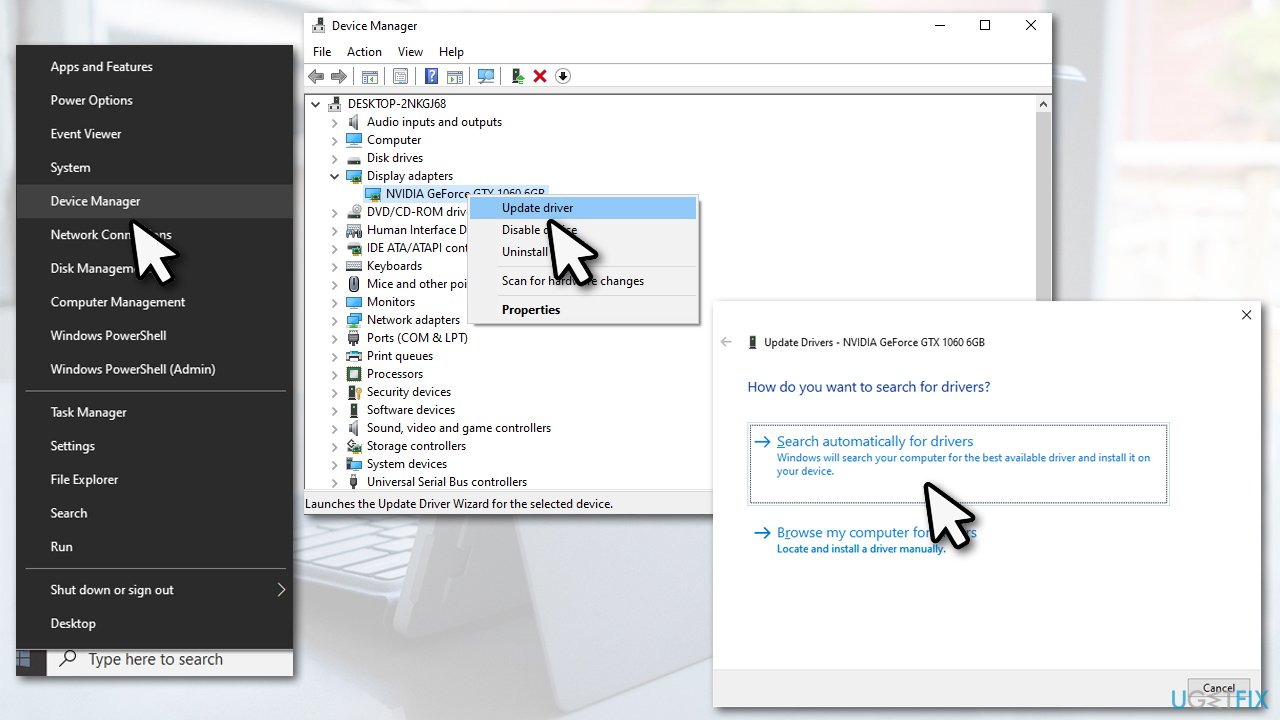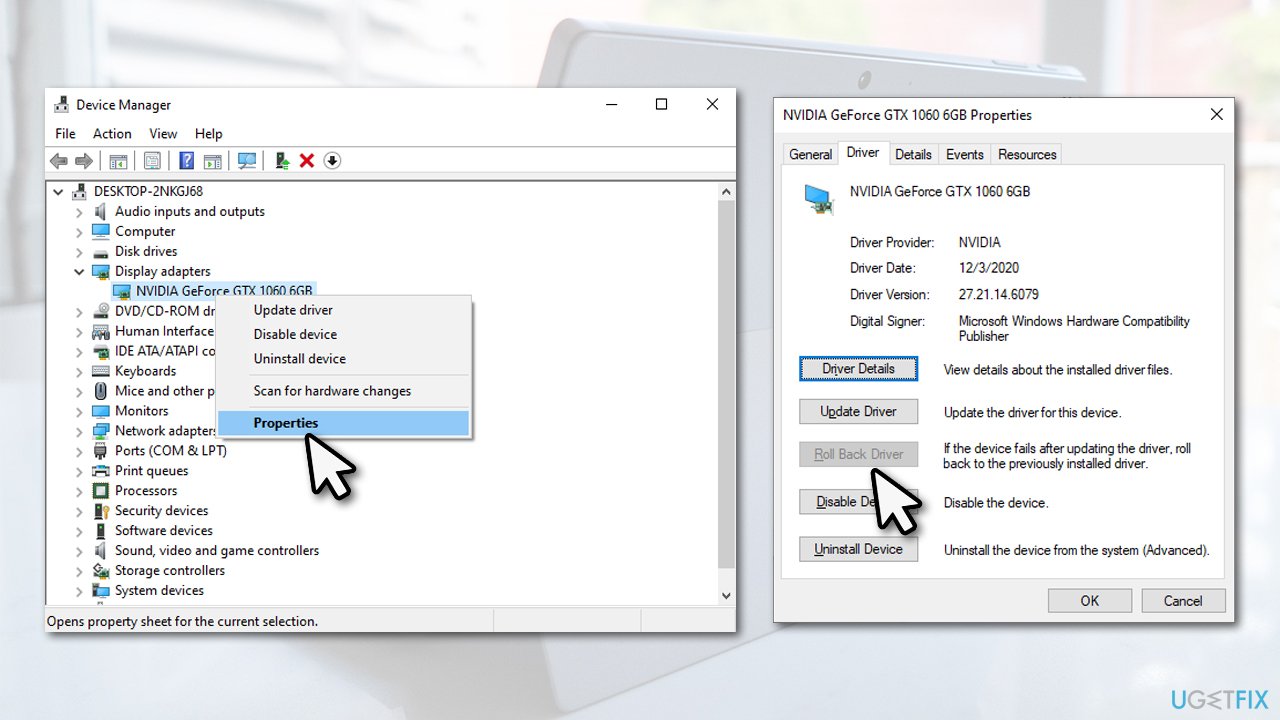Question
Issue: How to fix brightness constantly changing after returning from sleep on Windows?
Hello, I have a pretty annoying issue to deal with. Every time I leave my Surface Pro 6 for awhile (I usually don't turn it off when going to bed) and turn it on later, the brightness changes drastically – it seems like it has been set to the maximum. However, when I check the brightness settings, it is set to what I set it to be. The only way to fix this is by scrolling the brightness control bar left or right. Any idea on what is going on?
Solved Answer
Many users have complained that brightness control was not working in Windows as expected. This issue affected the Surface Pro/Surface Go users mostly (although complaints were also seen from Lenovo community), as they said that the brightness is constantly changing after the device wakes up from sleep or hibernation.[1] In other cases, people reported that the screen becomes incredibly dim after waking up from sleep.
Surface Pro is a touchscreen-based 2-in-1 device that can transform from a laptop into a tablet easily. This feature was generally met positively, as all the available 128GB versions of the initial devices were sold on the launch day. However, these $900 million worth of Surface RT were written off due to a failure.[2]
That being said, many still use the device, although it still manages to cause problems to some people, and inaccurate brightness settings are something that users had to deal with for a while. Do not worry, as the fix is on the way.
One of the main reasons for the brightness constantly changing on Windows is the adaptive brightness setting. Originally it is meant to dim the screen when it is dark and brighten it when there is too much light in the environment, helping people to reduce stress on their eyes while working.
Unfortunately, this function sometimes fails, so you should try turning adaptive brightness on or off in order to fix unwanted brightness changes when the computer wakes up from sleep.

There are also other solutions that you could try (such as updating your video drivers)[3] – we list them all below. Keep in mind that the method that helps one individual will not work for the other, so you should try each solution until one works for you.
Before we begin, we strongly recommend you install and run a scan with FortectMac Washing Machine X9 repair software, as it can fix many underlying issues on Windows OS, especially if they are related to system file corruption, registry errors, and similar problems.
Fix 1. Turn off adaptive brightness
- Type in Control Panel in Windows search and press Enter
- Here, go to Hardware and Sound > Power Options

- Under your plan, select Change plan settings
- Select Change advanced power settings

- Expand the Display section and set the Enable adaptive brightness setting to Off.

Fix 2. Update Windows to the latest version
Some Windows versions, in particular 1809, are known to be causing brightness changes after waking up from sleep. Therefore, updating your device to the latest version could help you solve the problem.
- Type in Updates in Windows search and press Enter
- Click Check for updates on the right
- Wait till Windows downloads and installs updates
- Don't forget to install any optional available updates

- Restart your machine.
Fix 3. Run Power troubleshooter
- Type Troubleshoot in Windows search and hit Enter
- On the right side, select Additional Troubleshooters
- Here, select Power and click Run the troubleshooter

- Wait till Windows reports its findings and fixes the brightness issue for you.
Fix 4. Update/install your display drivers
Surface Pro devices use Intel UHD Graphics that need to be installed upon purchase. In many cases, users who suffered from brightness issues were using the default display driver provided with a Windows update. To install the driver, you should visit the official Intel website and download the appropriate one for your device.
If you have Intel drivers already installed on Surface Pro, you should update them. You can do it via the Device Manager, although keep in mind that it can often fail to detect the newest drivers available:
- Right-click on Start and pick Device Manager
- Expand the Display Adapters section
- Right-click on your Intel driver and select Update driver
- Pick Search automatically for drivers and wait

- Restart your computer once finished.
Instead of digging through the Intel site while trying to find out the relevant driver for you, you could instead rely on an automatic driver updater such as DriverFix. It can backup your drivers and find the latest drivers for you in just a few minutes.
Note: some users said that installing Nvidia DCH drivers helped them to fix changing brightness issue on Surface Pro devices
Fix 5. Roll back video drivers
Reverting to previous driver version is usually not a good idea, although it might be necessary when malfunctions are encountered.
- Open Device Manager and expand Display Adapters once again
- Right-click on the display driver and select Properties
- Go to Driver tab
- Here, select Roll Back Driver option

- Restart your device.
Repair your Errors automatically
ugetfix.com team is trying to do its best to help users find the best solutions for eliminating their errors. If you don't want to struggle with manual repair techniques, please use the automatic software. All recommended products have been tested and approved by our professionals. Tools that you can use to fix your error are listed bellow:
Prevent websites, ISP, and other parties from tracking you
To stay completely anonymous and prevent the ISP and the government from spying on you, you should employ Private Internet Access VPN. It will allow you to connect to the internet while being completely anonymous by encrypting all information, prevent trackers, ads, as well as malicious content. Most importantly, you will stop the illegal surveillance activities that NSA and other governmental institutions are performing behind your back.
Recover your lost files quickly
Unforeseen circumstances can happen at any time while using the computer: it can turn off due to a power cut, a Blue Screen of Death (BSoD) can occur, or random Windows updates can the machine when you went away for a few minutes. As a result, your schoolwork, important documents, and other data might be lost. To recover lost files, you can use Data Recovery Pro – it searches through copies of files that are still available on your hard drive and retrieves them quickly.
- ^ Brightness constantly at max after returning from sleep on Microsoft Surface Pro 6. Microsoft. Official forums.
- ^ Mary Jo Foley. Microsoft's $900 million Surface RT write-down: How did this happen?. ZDNet. Technology News, Analysis, Comments.
- ^ Device driver. Computer Hope. Free computer help since 1998.