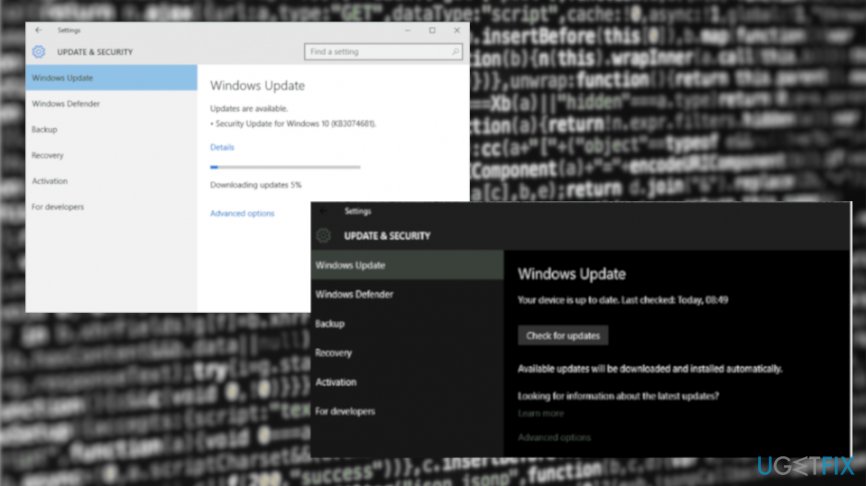Question
Issue: How to Fix BSOD SYSTEM_SERVICE_EXCEPTION (KS.SYS) on Windows?
I use a laptop for several years and was stick to Windows 8 up till now. My friend recommended upgrading it to Windows 10, which I found a great idea. However, the update doesn’t run for me right. After that, programs like Skype don’t work resulting in blue screen of death saying SYSTEM_SERVICE_EXCEPTION (KS.SYS). I’ve tried fixes I can think of, but nothing worked. It seems that I need the help of professionals. Do you have an idea? I would appreciate any help!
Solved Answer
SYSTEM_SERVICE_EXCEPTION (KS.SYS) is a Windows’ kernel CSA library file, which is directly related to a video camera. This kind of error, in particular, occurs on the laptops with the integrated webcams and HP systems.[1]
SYSTEM_SERVICE_EXCEPTION (KS.SYS) has emerged a long time ago but hasn’t been completely solved yet. Although there are not so many users who have this issue, we’ve received several reports, which is a signal that it might be getting more frequent due to Windows system changes and occasional updates.[2]
The vast majority of BSOD errors that come to the daylight these days are related to Windows 10 Updates, but SYSTEM_SERVICE_EXCEPTION (KS.SYS) error is not that kind. Usually, it starts emerging right after upgrading Skype (6.14 version in particular). For some reason, the update causes incompatibility between the system and the video camera’s drivers. Luckily, it's easy to fix this error by following the instructions given down below. 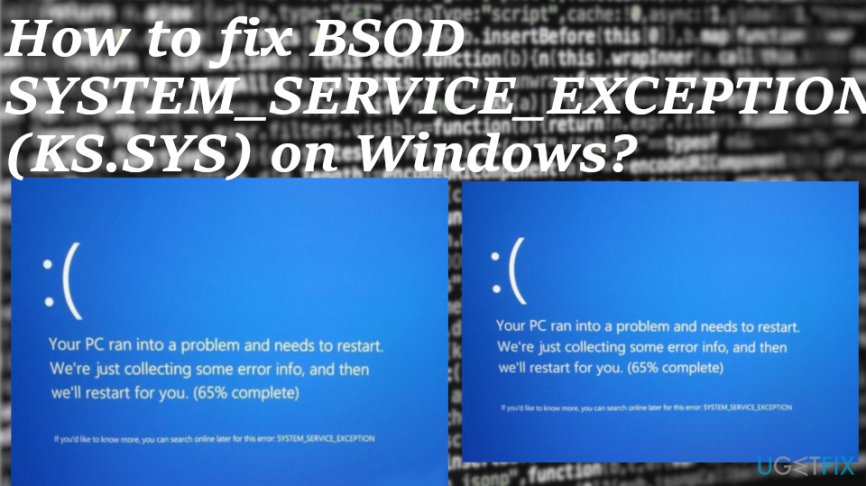
In most cases this KY.SYS related error occurs when the computer is rebooting and while trying to use a specific function. SYSTEM_SERVICE_EXCEPTION error can deliver these messages:
A problem has been detected and Windows has been shut down to prevent damage to your computer. The problem seems to be caused by the following file: Ks.sys.
🙁 Your PC ran into a problem and needs to restart. We’re just collecting some info, and then we’ll restart for you. If you would like to know more, you can search online later for this error: ks.sys.
STOP 0x0000000A: IRQL_NOT_LESS_EQUAL – ks.sys
Possible SYSTEM_SERVICE_EXCEPTION (KS.SYS) error fixes
It’s important to mention that SYSTEM_SERVICE_EXCEPTION (KS.SYS) file cannot be deleted or changed because it’s one of Window’s system components.
Very often system errors like BSOD SYSTEM_SERVICE_EXCEPTION (KS.SYS) indicate that your system needs optimization. It might be that there are some problems with registries, startup, cache, and even corrupted or infected files.[3] Therefore, the first thing you should try is to install a professional optimization tool and run it. We would highly recommend using FortectMac Washing Machine X9.
Get back the previous Skype’s version
As we’ve already mentioned, this BSOD may be triggered by Skype update. Then it goes without saying that reverting to the previous version of Skype may help to fix SYSTEM_SERVICE_EXCEPTION (KS.SYS) error. For that, you have to:
- Click Start button (lower-left corner) – Control Panel – Add/Remove Programs (Windows 7, XP).
- Right-Click on Windows icon (lower-left corner) – Control Panel – Uninstall a Program under Programs (Windows 8/10).

- Find the version of Skype that you are currently using, click on it, and select Uninstall.
- Reboot the device.
- We hope that you remember what the previous version of Skype was (probably Skype 6.14). If you do, look for its download on the Internet. Make sure that you download it from a reliable source and check if it’s not bundled with other third-party software.
Activate generic HP’s webcam driver
If the core of SYSTEM_SERVICE_EXCEPTION (KS.SYS) BSOD is HP’s webcam drives, then we recommend uninstalling the drivers and letting the system run the generic ones automatically.
- Click Start, type Device Manager in the search box, and hit Enter (Windows 7, XP).
- Right-click on Windows icon (bottom left corner) and select Device Manager (Windows 8/10).
- Find Imaging device on the list and expand it.
- Here locate HP’s device drivers, right-click on them and select Uninstall.
- After that, reboot the device.
- Now Windows system will automatically activate the generic drivers
Update the Windows operating system
- Go to Settings, Update & Security, Windows Update.
- Check for Updates and allow the process to complete by rebooting if needed

Update general Drivers to fix SYSTEM_SERVICE_EXCEPTION (KS.SYS) BSOD error
- Navigate to Control Panel – Hardware, and sound, Device Manager
- Click Sound, video and controllers and right-click
- Then select Update Driver Software
- Choose any webcam you have and then Update
- Reboot to save all the changes.
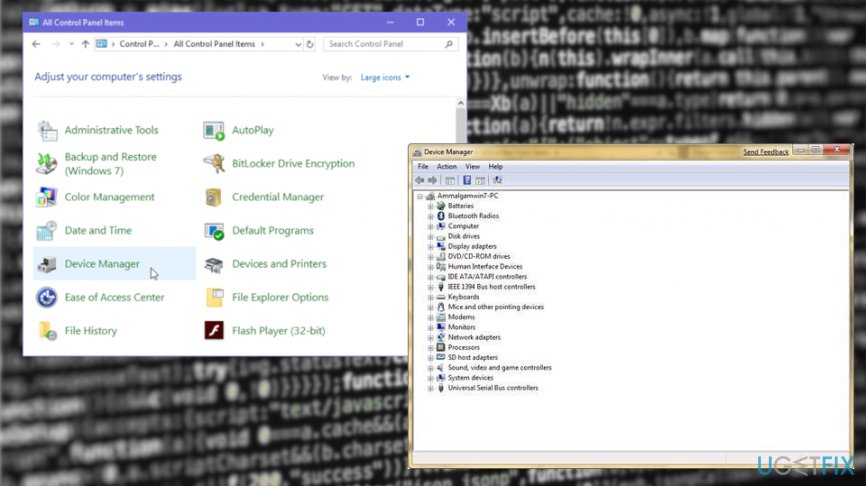
Repair your Errors automatically
ugetfix.com team is trying to do its best to help users find the best solutions for eliminating their errors. If you don't want to struggle with manual repair techniques, please use the automatic software. All recommended products have been tested and approved by our professionals. Tools that you can use to fix your error are listed bellow:
Prevent websites, ISP, and other parties from tracking you
To stay completely anonymous and prevent the ISP and the government from spying on you, you should employ Private Internet Access VPN. It will allow you to connect to the internet while being completely anonymous by encrypting all information, prevent trackers, ads, as well as malicious content. Most importantly, you will stop the illegal surveillance activities that NSA and other governmental institutions are performing behind your back.
Recover your lost files quickly
Unforeseen circumstances can happen at any time while using the computer: it can turn off due to a power cut, a Blue Screen of Death (BSoD) can occur, or random Windows updates can the machine when you went away for a few minutes. As a result, your schoolwork, important documents, and other data might be lost. To recover lost files, you can use Data Recovery Pro – it searches through copies of files that are still available on your hard drive and retrieves them quickly.
- ^ SYSTEM_SERVICE_EXCEPTION (ks.sys). Answers. Microsoft community forum.
- ^ Chris Hoffman. Everything New in Windows 10’s May 2019 Update, Available Now. Howtogeek. Technology news.
- ^ Eric Geier and Josh Norem. How to remove malware from your Windows PC. PCworld. PC advice from professionals.