Question
Issue: How to fix Camera app error 0xA00F424F on Windows 10?
I cannot use my Camera for a couple of weeks. I can't take pictures and videos respectively, which is really annoying. I'm not sure what can I do, so I would highly appreciate your help. By the way, I get these codes interchangeably: 0xA00F424F and 0xA00F425C.
Solved Answer
Error code 0xA00F424F is a WebCam inherent Windows 10 bug, which usually carries a code 0xA00F425C or 0x803131500 alongside. The error shows up in the form of a black pop-up window when the PC's user attempts to launch apps that require a camera, for instance, Skype, Messenger,[1] and others. The message says:
Something went wrong
Sorry, we weren't able to save the photo.
If you need it, here's the error code: 0xA00F424F(0x803131500)
The error is not fatal. Usually, it does not affect other apps and does not have a negative effect on system's performance. The biggest problem related to it is being unable to use the camera, which may be a big problem for those participate in Skype conversations[2] every day or similar.
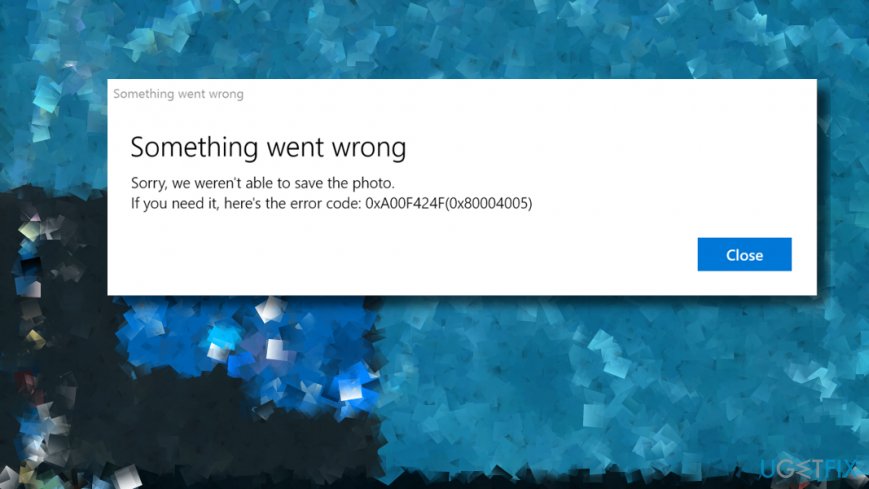
Usually, it is triggered by permissions to read or write the content of the folder where you try to save picture's in. In this case, the Camera app works and the user can take the picture successfully. However, he or she can take only one pic and has to restart the app to take another one. To fix 0xA00F424F(0x803131500) error regarding permissions you should do the following:
Change Folder Permissions
- Open File Explorer and right-click on Pictures folder.
- Open Give access to and select a Specific people option.
- Add yourself to the access list.
- Perform the same steps to change permissions for Videos folder and Camera Roll folders.
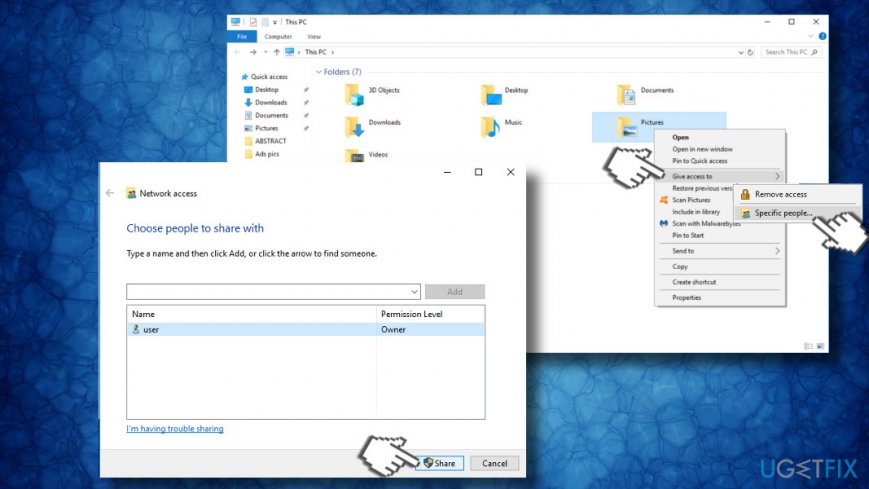
If you cannot launch your webcam entirely because the 0xA00F424F error pop-ups, then there might be some problems with the Camera drivers or the app itself. Therefore, we would recommend you to update or reinstall Camera drivers, reset Camera app or reinstall it using an elevated PowerShell.
Update Camera drivers
- Right-click on Windows key and select Device Manager.
- Now expand Imaging devices section and right-click on webcam's entry.
- Select the Update Driver Software option.
- Click Browse my computer for software driver option on the pop-up window.
- Select Let me pick from a list of device drivers on my computer option.
- Make sure that the Show compatible hardware check box is marked. If not, then mark it.
- Select USB Video Device and click Next.
- The system should automatically update camera drivers. Once done, reboot the system.
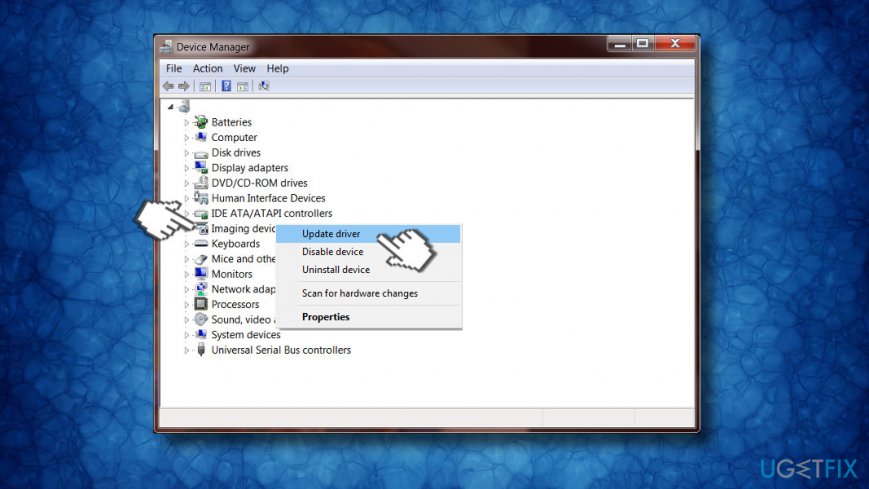
If that did not help, try to reinstall Imaging device drivers. For this purpose, open Device Manager -> Imaging Devices as explained above, but instead of Update button, click Uninstall. Once done, reboot the system and navigate to Device Manager again. Here, you should do the following:
- Open Actions tab at the top of the window.
- Select Scan for hardware changes.
- Now the system should automatically detect missing driver and download its latest version automatically.
Reset Camera App
- Press Windows key + I to open Settings.
- Open Apps section and scroll down until you find Camera app.
- Click on it and select Advanced options link down below the name of the Camera app.
- Finally, click Reset and Reset one more time.
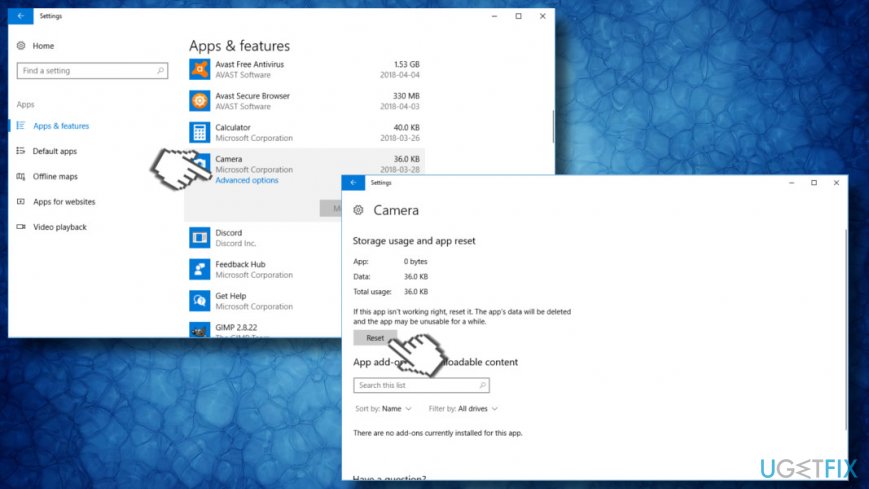
Reinstall Camera app
TIP: Camera app cannot be removed via Settings or Control Panel. That's because it's one of Windows builtin apps.[3] The removal is possible using PowerShell only, so before running advanced scripts via programming environment, we would recommend you to scan the system with FortectMac Washing Machine X9. This professional optimization tool can fix 0xA00F424F error on Windows 10 by optimizing the system and removing malware that may be lurking in the system.
- Press Windows key and type PowerShell.
- Right-click on the first option and select Run as Administrator.
- Copy and paste the Get-AppxPackage –AllUsers command.
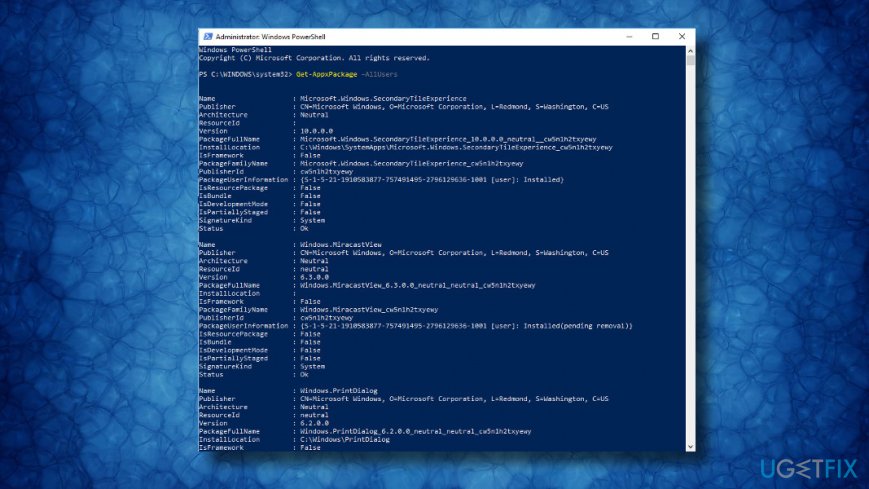
- Press Enter after it.
- Find Microsoft.WindowsCamera entry and select the PackageFullName of the Camera app.
- Copy the value of the PackageFullName using Ctrl + C hotkey.
- To uninstall the Camera app, type the Remove-AppxPackage PackageFullName command.
NOTE: PackageFullName should be replaced by the PackageFullName value of the Camera app that you have copied before. - Finally, close PowerShell.
- Navigate to the Windows Store and download the latest version of the Windows Camera app.
Repair your Errors automatically
ugetfix.com team is trying to do its best to help users find the best solutions for eliminating their errors. If you don't want to struggle with manual repair techniques, please use the automatic software. All recommended products have been tested and approved by our professionals. Tools that you can use to fix your error are listed bellow:
Protect your online privacy with a VPN client
A VPN is crucial when it comes to user privacy. Online trackers such as cookies can not only be used by social media platforms and other websites but also your Internet Service Provider and the government. Even if you apply the most secure settings via your web browser, you can still be tracked via apps that are connected to the internet. Besides, privacy-focused browsers like Tor is are not an optimal choice due to diminished connection speeds. The best solution for your ultimate privacy is Private Internet Access – be anonymous and secure online.
Data recovery tools can prevent permanent file loss
Data recovery software is one of the options that could help you recover your files. Once you delete a file, it does not vanish into thin air – it remains on your system as long as no new data is written on top of it. Data Recovery Pro is recovery software that searchers for working copies of deleted files within your hard drive. By using the tool, you can prevent loss of valuable documents, school work, personal pictures, and other crucial files.
- ^ Tim Collins. Mark Zuckerberg admits Facebook scans some of the contents of your private Messenger conversations in the latest blow to the scandal hit firm Read more: http://www.dailymail.co.uk/sciencetech/article-5578619/Facebook-scans-contents-private-Messenger-text. Daily Mail. The latest breaking news, celebrity photos, viral video, and more.
- ^ Lily Hay Newman. Skype Rolling out End-to-End Encryption For Hundreds of Millions of People. Wired. A monthly American magazine.
- ^ Eric Ravenscraft. The Windows 10 Apps That Are Actually Worth Using. Lifehacker. Tip, hack, how-to or story ideas.


