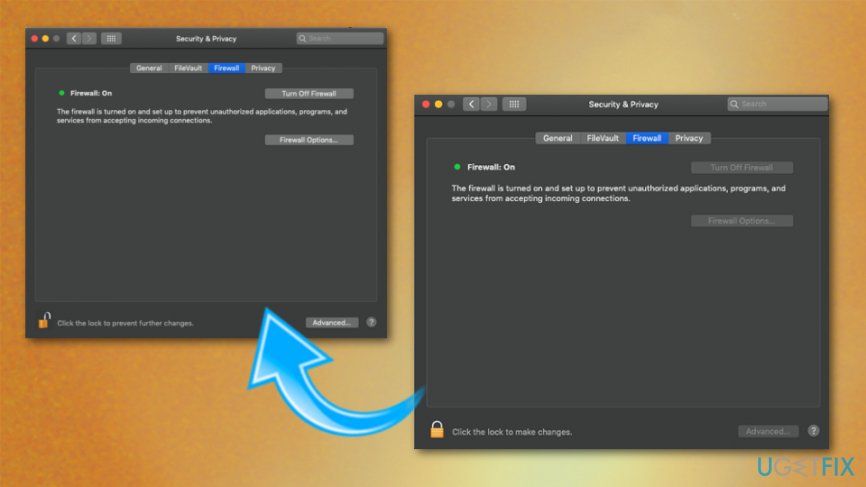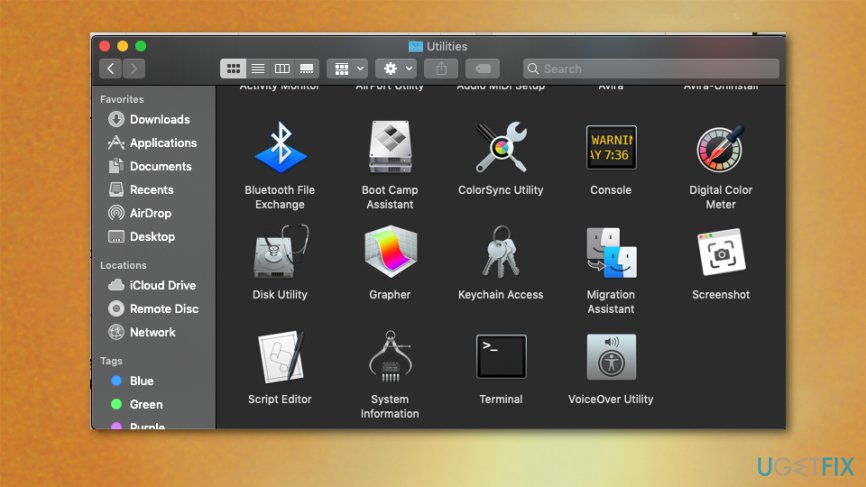Question
Issue: How to Fix "Cannot connect to the iTunes Store" Error on Mac OS X?
Hello to all. For some reason I cannot download a single app from iTunes Store. Each attempt leads to an error message “We could not complete your iTunes Store request. The network connection timed out. Make sure your network settings are correct and your network connection is active, then try again.” It’s interesting because this message pop-ups on my screen even if iTunes is running in the background and I’m not using it at all. The only option on it is OK, so I click it and the message disappears. Nevertheless, after an hour or so, it shows up again. This makes me nervous. Could you please help? I’m using MacOS Sierra. Any ideas are appreciated! Thanks!
Solved Answer
iTunes Store related errors like “Cannot connect to the iTunes Store” Error, are quite an often problem that emerges on Mac operating system supporting devices. However, recent research has revealed that Mac OS users encounter iTunes Store bugs far more frequently.[1]
iTunes is a great tool for organizing, enjoying and buying the latest music, movies, videos, TV shows, and so on. However, it is not unflawed. One of the more known problems with the Mac App Store is this message that shows issues with the direct connection to the store.[2]
The cause can be anything from the internet connection to a direct problem with the KeyChain application certificates. You can try relaunching the Mac App Store to fix the connection issue but logging back to the store usualy is not enough to fix the problem.

iTunes Store errors is not a novelty. Nevertheless, at the moment of writing, people encounter the following error messages most frequently:
“Cannot connect to the iTunes Store. An unknown error has occurred.”
“We could not complete your iTunes Store request. The iTunes Store is temporarily unavailable. Please try again later.”
“iTunes could not connect to the iTunes Store. Make sure your network connection is active and try again.”
“We could not complete your iTunes Store request. The network connection could not be established. There was an error in the iTunes Store. Please try again later.”
How to Fix iTunes Store Error on Mac OS X?
To start with, you should ensure that your Mac OS system is fully optimized. For this purpose, you can use Reimage. It is believed that MacOS is more secure than other operating systems but you need to employ reputable security software to avoid cyber infections and other issues with your device in the future. Note that malware has been targeting this OS specifically.[3]
Enable the iTunes Store
- Open iTunes.
- On the iTunes menu, select Preferences.
- Click on Parental Controls tab and check the boxes next to the Disable the iTunes Store and Allow access to iTunes.
- Click OK and open iTunes Preferences one more time.
- Select Parental Controls tab and remove the check mark next to the Disable the iTunes Store.
- Click OK and check if the Cannot connect to the iTunes Store error shows up again. If the issue still persists, try the other fixes.
Test Network Connectivity
Check if there are no connectivity-related issues. If everything is fine, verify the state of your OS, i.e. if it’s up-to-date. For this purpose, you should click Apple icon and go to Software Update. In addition to that, make sure that you have the latest version of the Safari web browser and iTunes.
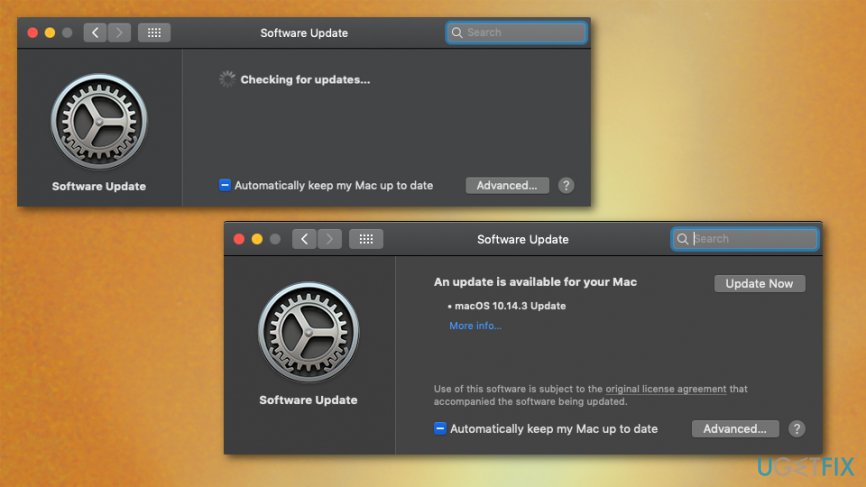
Reset Firewall
In some of the cases, Firewall may block iTunes Store, so try to reset Firewall. For this purpose, you have to:
Open System Preferences and click on Security & Privacy.
- Select Firewall and verify Firewall options.

- You should see whether iTunes Store connection is allowed or not.
- If you see that the connection to iTunes Store is denied, enable this option.
Turn on Keychain First Aid
- Navigate to Applications -> Utilities -> Keychain Access.

- Select Keychain First Aid and enter your user name and password.
- Select Verify and click on Start.
- If the scan ends up with the list of problems, select Repair, and click Start.
Repair your Errors automatically
ugetfix.com team is trying to do its best to help users find the best solutions for eliminating their errors. If you don't want to struggle with manual repair techniques, please use the automatic software. All recommended products have been tested and approved by our professionals. Tools that you can use to fix your error are listed bellow:
Happiness
Guarantee
Protect your online privacy with a VPN client
A VPN is crucial when it comes to user privacy. Online trackers such as cookies can not only be used by social media platforms and other websites but also your Internet Service Provider and the government. Even if you apply the most secure settings via your web browser, you can still be tracked via apps that are connected to the internet. Besides, privacy-focused browsers like Tor is are not an optimal choice due to diminished connection speeds. The best solution for your ultimate privacy is Private Internet Access – be anonymous and secure online.
Data recovery tools can prevent permanent file loss
Data recovery software is one of the options that could help you recover your files. Once you delete a file, it does not vanish into thin air – it remains on your system as long as no new data is written on top of it. Data Recovery Pro is recovery software that searchers for working copies of deleted files within your hard drive. By using the tool, you can prevent loss of valuable documents, school work, personal pictures, and other crucial files.
- ^ Cannot connect to iTunes Store. Developer. Apple forums.
- ^ Rahul Saigal. How to Fix 5 Common Mac App Store Problems and Issues. Makeuseof. Technology, simplified.
- ^ Kacy Zurkus. Speak up malware targets Linux, Mac in new campaign. Infosecurity-magazine. Information security & IT security news.