Question
Issue: How to fix "DHCP is not enabled for Wi-Fi" error in Windows?
Hello. My Windows PC could not connect to the Wi-Fi so I ran the Windows Network Diagnostics tool and it says “DHCP is not enabled for Wi-Fi”. How do I fix this?
Solved Answer
Windows's “DHCP is not enabled for Wi-Fi” error message can be a significant challenge for users trying to access the Internet. This problem occurs when the Wi-Fi connection's DHCP client is not enabled. This client is in charge of dynamically allocating IP addresses and other crucial network parameters to connected devices. A solid network connection is established and maintained via DHCP, making proper operation of it necessary for a flawless Internet experience.
The Dynamic Host Configuration Protocol (DHCP) is intended to make it easier for users and administrators to configure networks. It makes sure that any device connected to a network receives an automatic IP address assignment along with other parameters like subnet masks, default gateways, and DNS server addresses. Without DHCP enabled, devices could have trouble connecting to the network correctly, which prevents them from accessing the Internet.
The implications of the “DHCP is not enabled for Wi-Fi” error can be frustrating and disruptive for users. Users may probably discover that they are unable to establish a connection to the Internet when this issue occurs. Their ability to send emails, access online services, explore websites, and engage in other online activities may be limited as a result. Tasks that largely rely on Internet connectivity for both personal and professional purposes can be adversely affected by the lack of a functioning network connection.
In this guide, you will find 7 steps that should help you fix “DHCP is not enabled for Wi-Fi” error in Windows. You can also run a maintenance tool like FortectMac Washing Machine X9 that can fix most system errors, BSODs,[1] corrupted files, and registry[2] issues. Otherwise, follow the step-by-step instructions provided below.
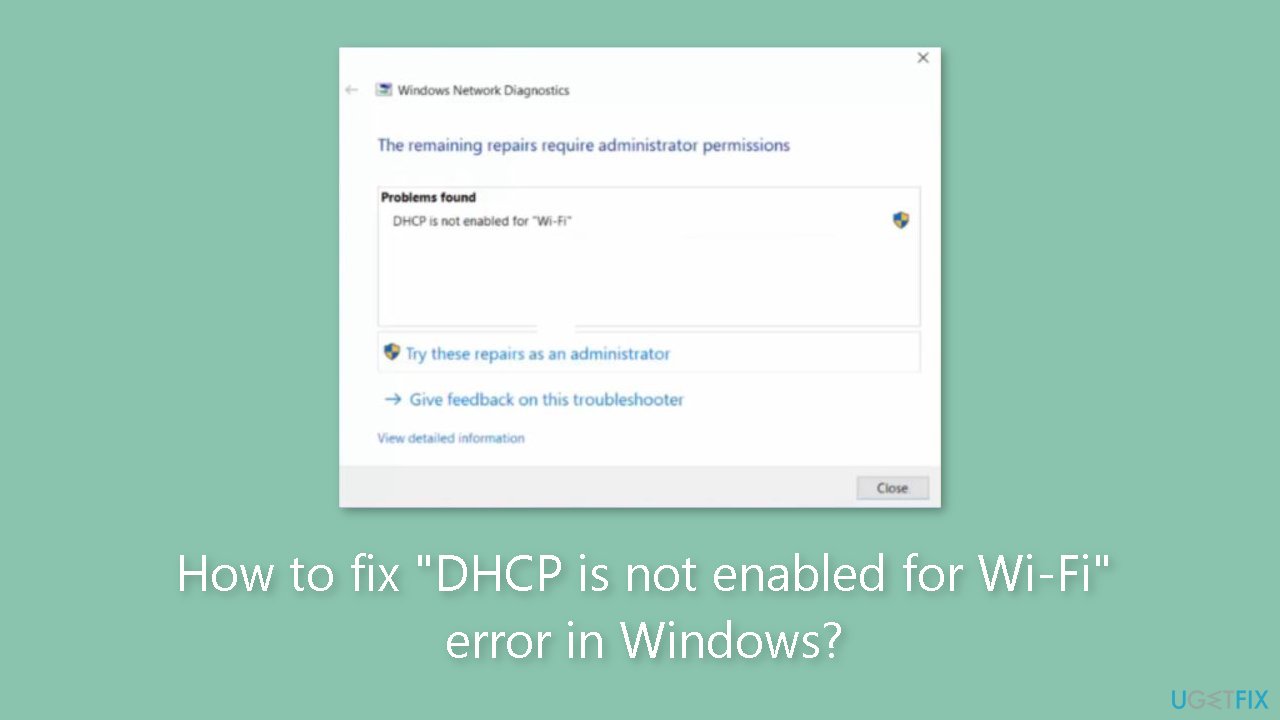
Solution 1. Run the Network Troubleshooter
- Press the Windows key + I to open the Settings menu.
- In the Settings menu, locate and click on the Troubleshoot option on the right side under the System tab.
- Within the Troubleshoot menu, find and click on Other troubleshooters.
- Look for the Network & Internet troubleshooter and click on it.
- Click Run .
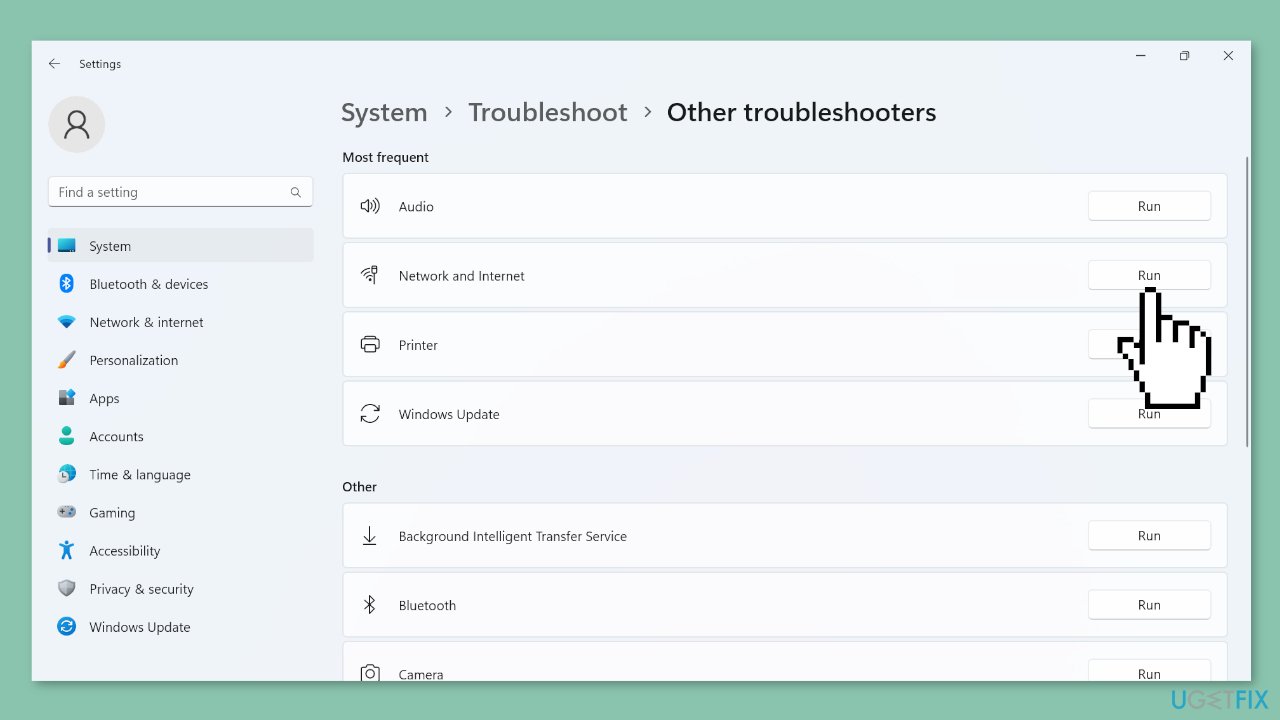
- Follow the on-screen instructions provided by the troubleshooter.
- Complete the process as instructed, and consider making the recommended changes to resolve any network and internet-related issues.
Solution 2. Run the DHCP Client Service
- Open the Search bar by pressing the Windows key + S.
- Type Services in the search field and choose the corresponding search result.
- Locate the DHCP Client entry within the list of services.
- Right-click on the DHCP Client entry and choose Properties.
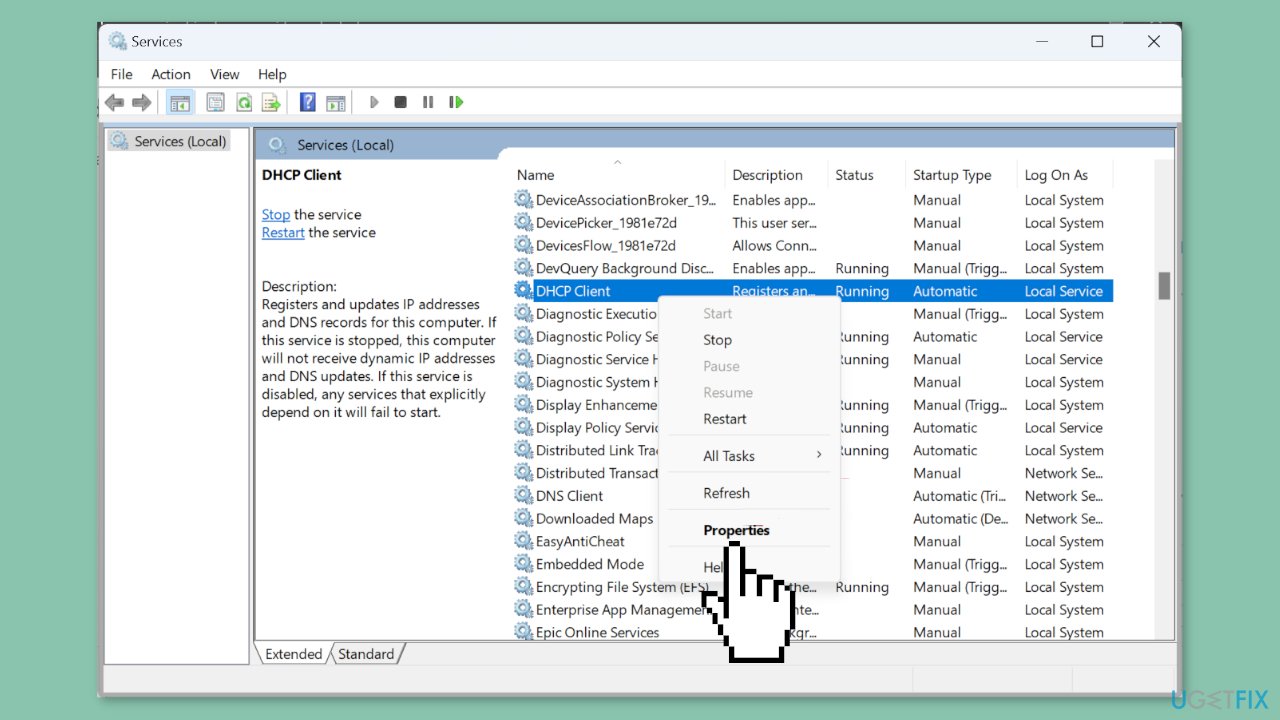
- From the Startup type dropdown menu, select Automatic.
- If the DHCP Client service isn't running, click the Start button.
- Click OK to save the changes.
Solution 3. Update Network Drivers
- Open the Power User menu by pressing the Windows key + X.
- Choose Device Manager from the options presented.
- Expand the Network adapters entry in the Device Manager.
- Right-click on the Wi-Fi adapter listed.
- Select Update driver from the context menu.
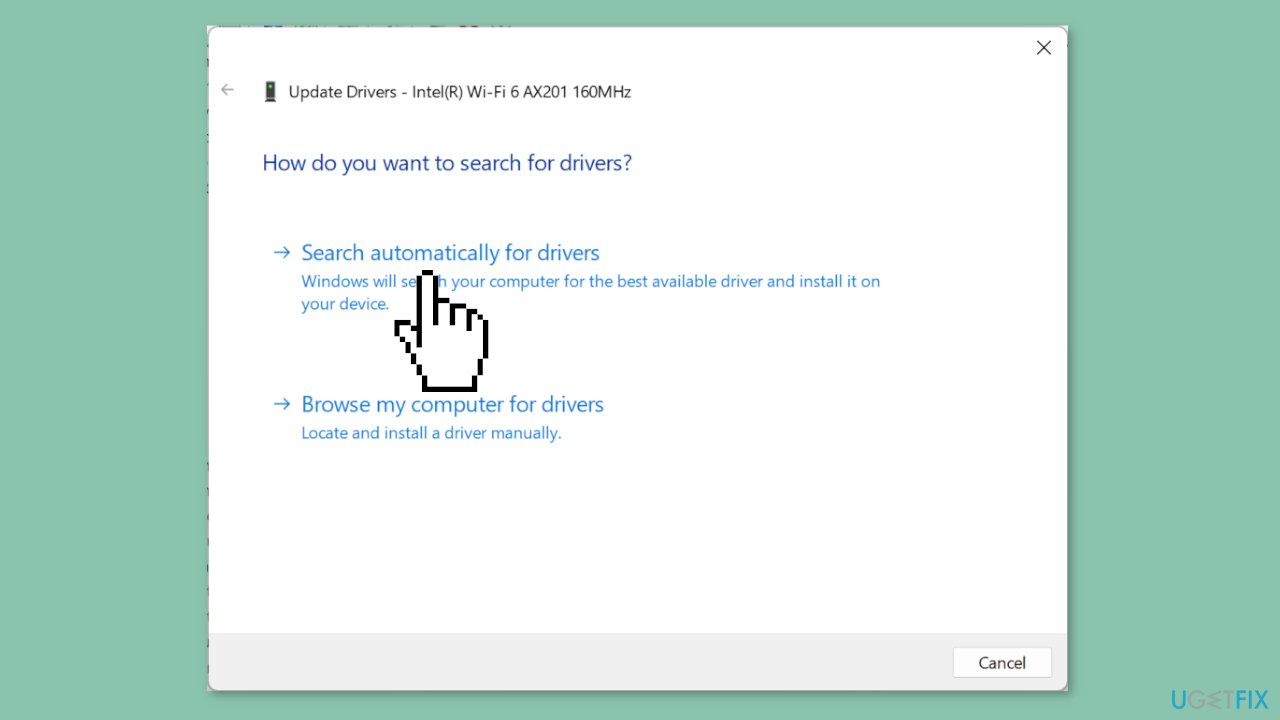
- Choose Search automatically for drivers.
- Wait for Windows to install the best available driver stored locally.
Solution 4. Modify the Network Adapter Settings
- Open the Run dialog by pressing the Windows key + R.
- Type ncpa.cpl in the Run dialog's text field and press Enter.
- Right-click on the active network adapter displayed.
- Choose Properties from the context menu.
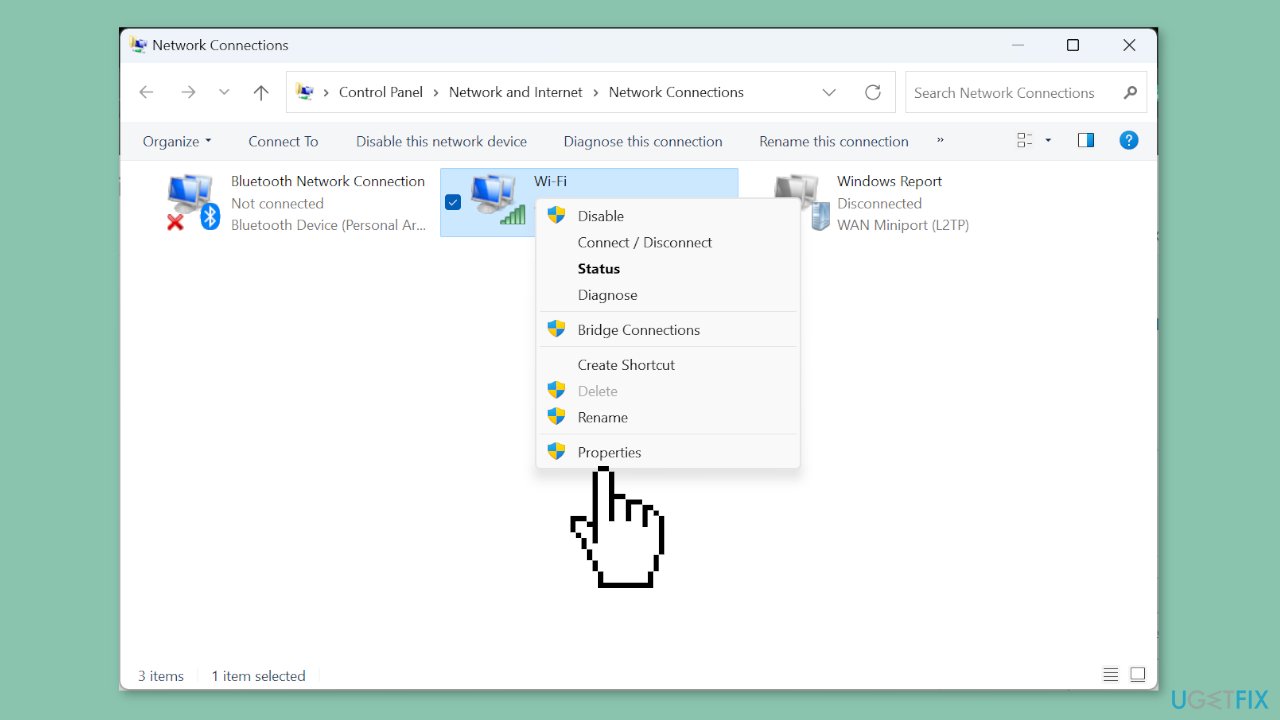
- Locate and select Internet Protocol Version 4 (TCP/IPv4).
- Click on the Properties button.
- Check the radio buttons for Obtain an IP address automatically and Obtain the DNS server address automatically.
- Click OK to save the changes.
- If your network connection relies on Internet Protocol Version 6 (TCP/IPv6), make similar changes as in the previous steps.
- After making the necessary changes, restart your computer.
- Check for any improvements in your network connection.
Solution 5. Re-enable the Network Adapter and DHCP Service
- Open the Run dialog by pressing the Windows key + R.
- Type ncpa.cpl in the Run dialog.
- Click OK to proceed.
- Right-click on the currently active network adapter.
- Choose Disable from the context menu.
- Open the Services window (you can search for Services in the Start menu).
- Right-click on DHCP Client.
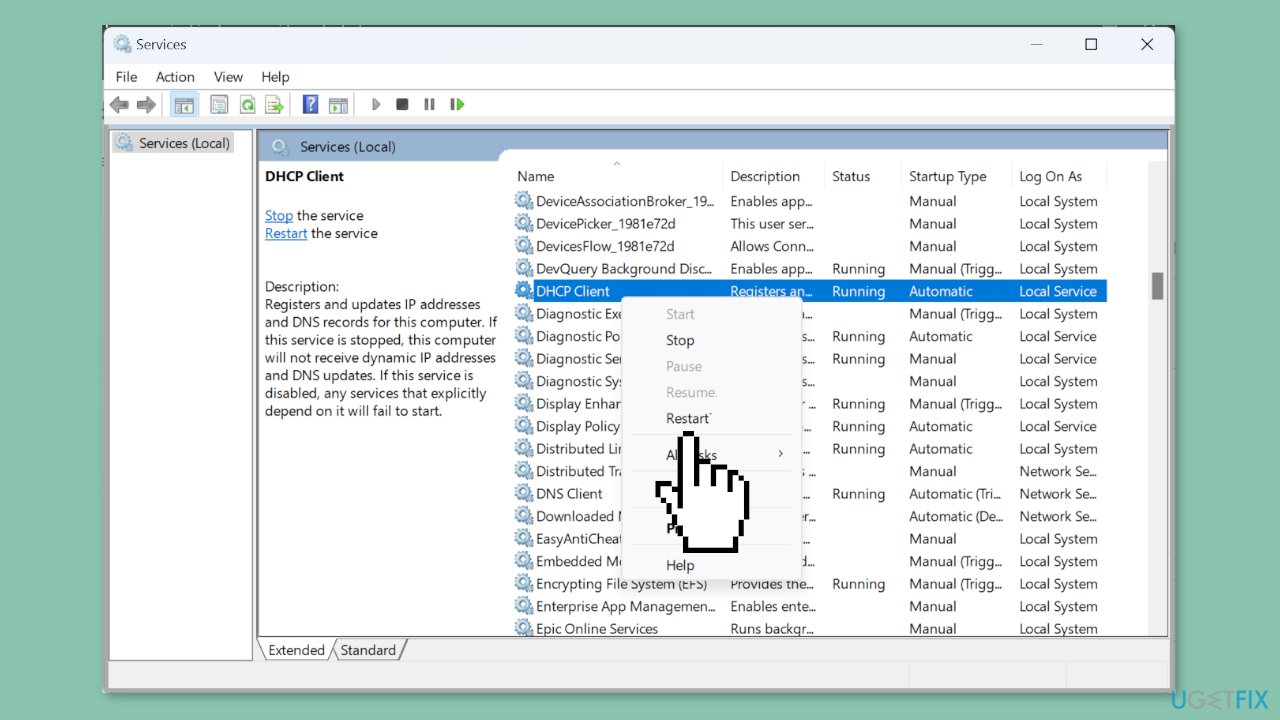
- Select Restart from the context menu.
- Return to the Network Connections window (you can search for Network Connections in the Start menu).
- Right-click on the same network adapter.
- This time, select Enable from the context menu.
Solution 6. Disable Proxy
- Open Settings by pressing the Windows key + I.
- Navigate to Network & Internet using the options in the navigation pane.
- Click on Proxy in the Network & Internet settings.
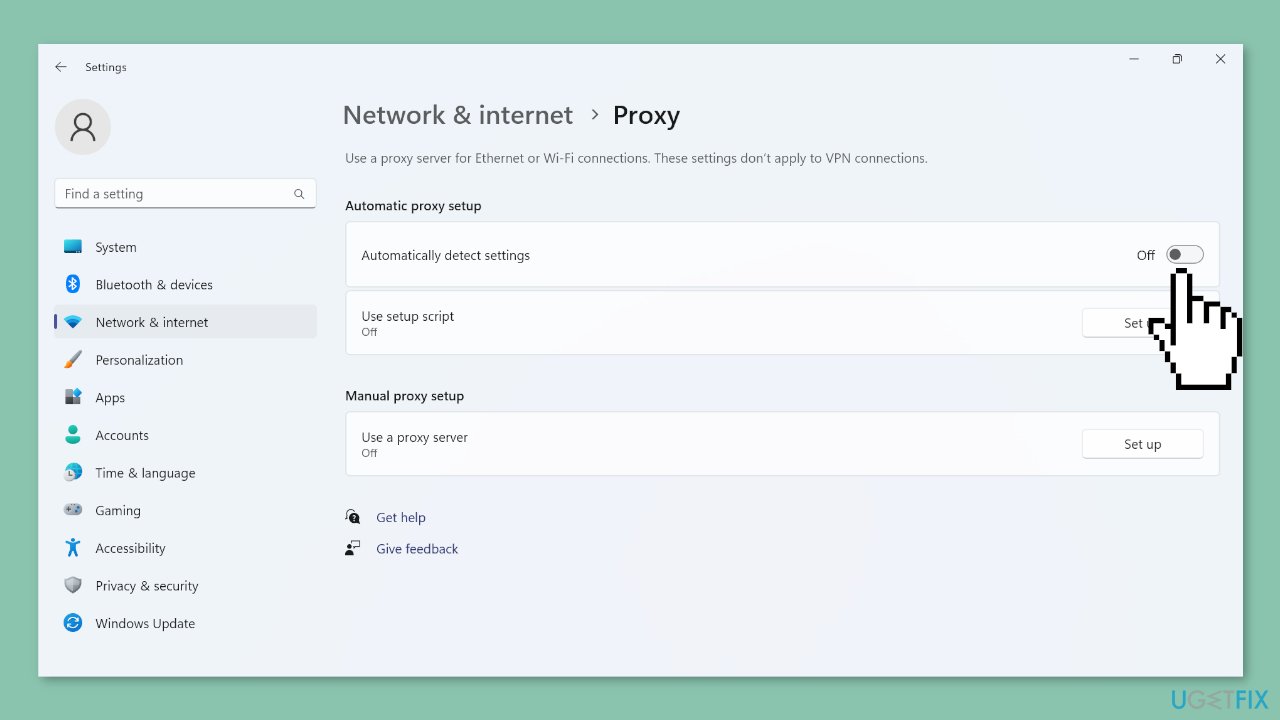
- Find the toggle for Automatically detect settings.
- Turn off the toggle to disable automatic proxy detection.
- Verify that there are no entries present under Manual proxy setup.
Solution 7. Reset Network Settings
- Open the Run dialog by pressing the Windows key + R.
- Type cmd in the Run dialog.
- Press Ctrl + Shift + Enter to launch Command Prompt with administrative privileges.
- Confirm the UAC prompt by clicking Yes.
- In the Command Prompt window, execute the following commands one by one, pressing Enter after each:
netsh winsock reset catalog
netsh int ip reset resetlog.txt
ipconfig /release
ipconfig /renew

- After executing the commands, restart your computer.
Repair your Errors automatically
ugetfix.com team is trying to do its best to help users find the best solutions for eliminating their errors. If you don't want to struggle with manual repair techniques, please use the automatic software. All recommended products have been tested and approved by our professionals. Tools that you can use to fix your error are listed bellow:
Protect your online privacy with a VPN client
A VPN is crucial when it comes to user privacy. Online trackers such as cookies can not only be used by social media platforms and other websites but also your Internet Service Provider and the government. Even if you apply the most secure settings via your web browser, you can still be tracked via apps that are connected to the internet. Besides, privacy-focused browsers like Tor is are not an optimal choice due to diminished connection speeds. The best solution for your ultimate privacy is Private Internet Access – be anonymous and secure online.
Data recovery tools can prevent permanent file loss
Data recovery software is one of the options that could help you recover your files. Once you delete a file, it does not vanish into thin air – it remains on your system as long as no new data is written on top of it. Data Recovery Pro is recovery software that searchers for working copies of deleted files within your hard drive. By using the tool, you can prevent loss of valuable documents, school work, personal pictures, and other crucial files.
- ^ Chris Hoffman. Everything You Need To Know About the Blue Screen of Death. Howtogeek. Technology Magazine.
- ^ Tim Fisher. What Is the Windows Registry?. Lifewire. Software and Apps.



