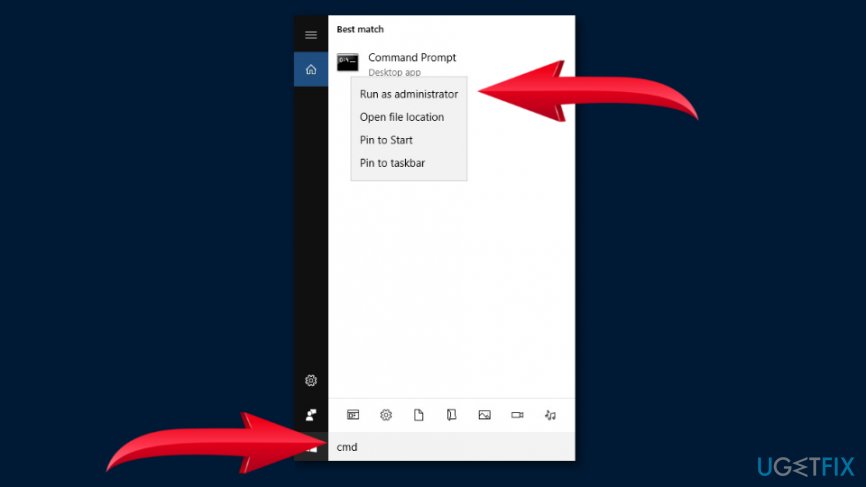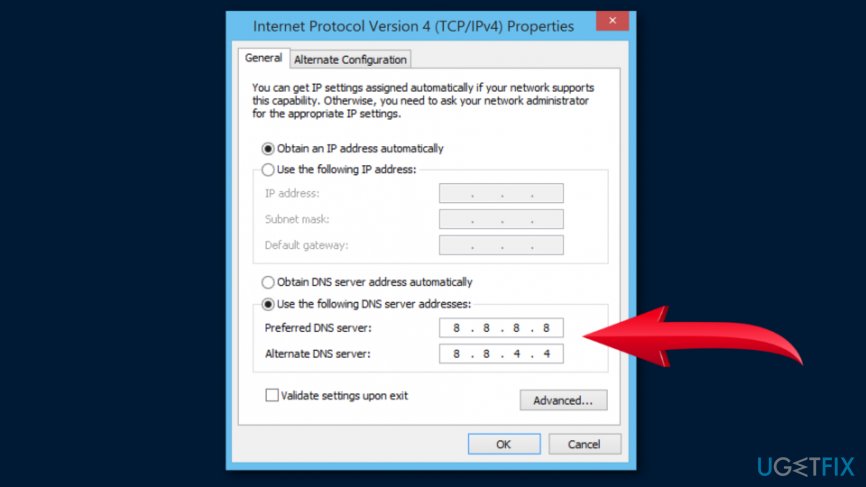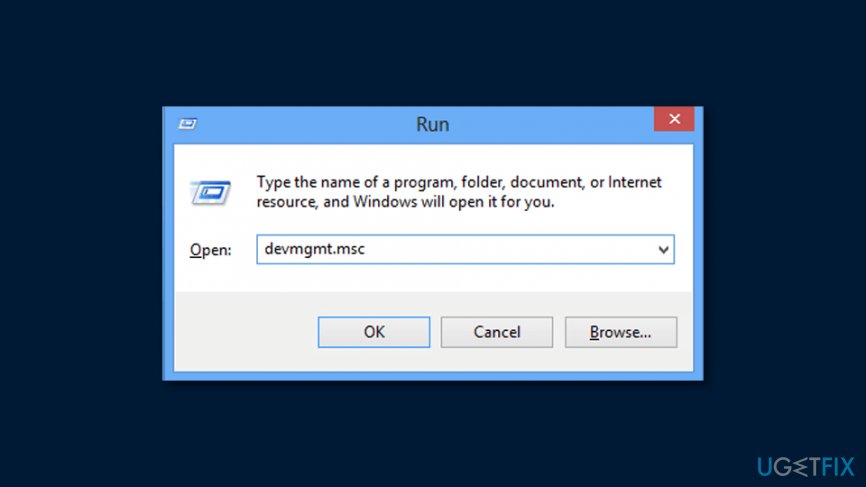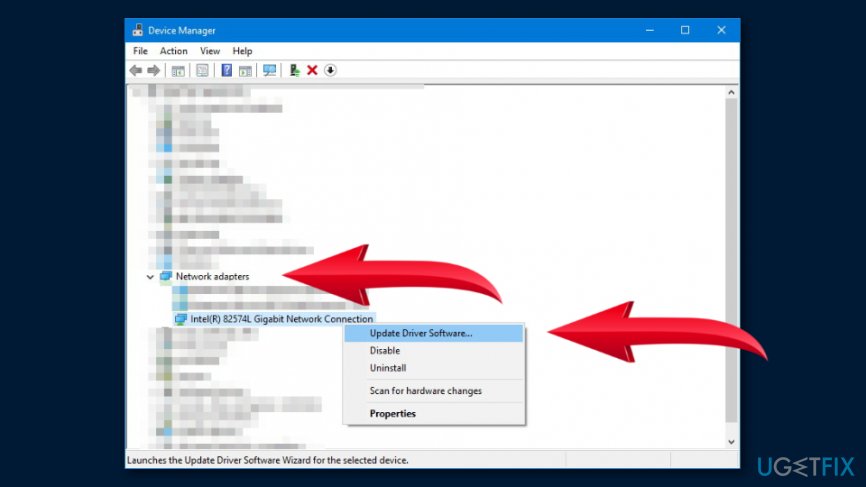Question
Issue: How to fix DNS_PROBE_FINISHED_NO_INTERNET error on Windows?
When I use Google Chrome, I usually receive a DNS_PROBE_FINISHED_NO_INTERNET error. However, internet works fine for all other devices. How to fix this issue?
Solved Answer
DNS_PROBE_FINISHED_NO_INTERNET is a connectivity error that might occur on any Windows version when using Google Chrome web browser. Typically, the error informs about connectivity issues[1] or misconfiguration of firewall settings. As a result, users cannot access and use the Internet.
However, DNS_PROBE_FINISHED_NO_INTERNET error might also be caused by:
- Chrome cache problems;[2]
- Misconfiguration with DNS settings;
- Antivirus prevents browser from accessing the Internet;
- Outdated Network Drives.[3]
If any of the previously mentioned problems occur, the DNS PROBE FINISHED NO INTERNET error occurs and displays the following message in the grey browser’s window:
This webpage is not available
DNS_PROBE_FINISHED_NO_INTERNET
Check your Internet connection
Check any cables and reboot any routers, modems, or other network devices you may be using.Allow Chrome to access the network in your firewall or antivirus settings.
If it is already listed as a program allowed to access the network, try removing it from the list and adding it again.
Therefore, the message itself suggests how to fix DNS_PROBE_FINISHED_NO_INTERNET error. However, if your internet connection works with other devices and restarting your router did not help, you will need to try the following methods in order to get rid of the error and get access to the internet using Chrome.
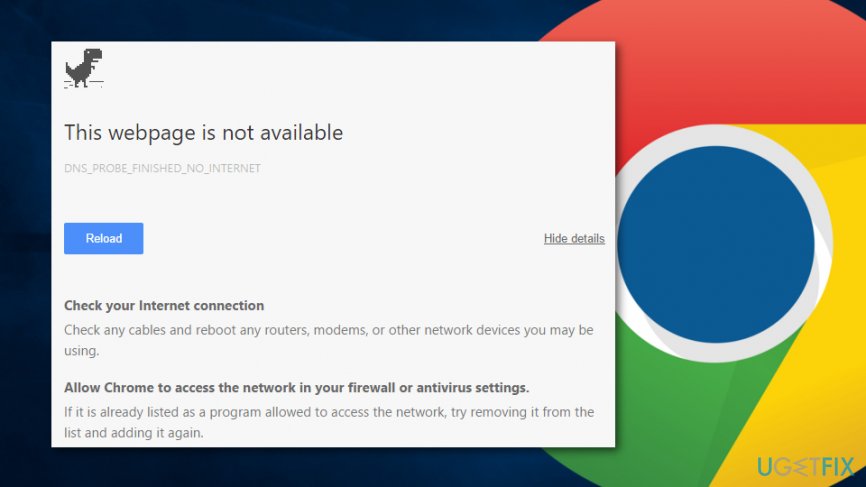
Methods to fix DNS PROBE FINISHED NO INTERNET error
If there are any problems with your internet connection, you should allow Chrome to access the network in antivirus or firewall settings. However, if these settings are already correct, you should try to remove Chrome from the list and add it again. Additionally, you should try cleaning browser’s cache which often helps to solve various problems. If these simple solutions did not help, try the following options.
Method 1. Flush DNS settings and perform Winsock reset
- Enter cmd in Windows search box and right-click Command Prompt in the list.
- Choose Run as administrator option.

- When in Command Prompt, type the following commands and click enter after each of them:
ipconfig /release
ipconfig /all
ipconfig /flushdns
ipconfig /renewnetsh int ip set dns
netsh winsock reset - Restart your computer and check if it helped to fix dns_probe_finished_no_internet error on Windows. If not, try the second option.
Method 2. Change TCP/IP4 Proxy
- Access Network Connections by right-clicking Windows logo in the right bottom corner.
- When in Network connections, right-click on your active Network connection and choose Properties.
- Choose Internet Protocol Version 4 (TCP/IPv4) and click Properties.
- Under Use the following DNS server addresses option set these values:
Preferred DNS Server: 8.8.8.8
Alternate DNS Server: 8.8.4.4
- Click OK to save the changes.
Method 3. Update Network drivers
If the previous two methods did not help to fix DNS_PROBE_FINISHED_NO_INTERNET error, the problem might be related to outdated drivers. Therefore, you have to update them by following these steps:
- Open Run window by clicking Windows key + R.
- In the Run window, type devmgmt.msc and click OK.

- When in Device Manager, expand the list of Network Adapters.
- Right-click on your network adapters and choose Update Driver Software option.

- Click Browse my computer for driver software option.
- Choose Let me pick from a list of device drivers on my computer.
- Select the network hardware which is compatible with your device and click Next.
- Wait until the update process is over and check if the problem is fixed.
Repair your Errors automatically
ugetfix.com team is trying to do its best to help users find the best solutions for eliminating their errors. If you don't want to struggle with manual repair techniques, please use the automatic software. All recommended products have been tested and approved by our professionals. Tools that you can use to fix your error are listed bellow:
Access geo-restricted video content with a VPN
Private Internet Access is a VPN that can prevent your Internet Service Provider, the government, and third-parties from tracking your online and allow you to stay completely anonymous. The software provides dedicated servers for torrenting and streaming, ensuring optimal performance and not slowing you down. You can also bypass geo-restrictions and view such services as Netflix, BBC, Disney+, and other popular streaming services without limitations, regardless of where you are.
Don’t pay ransomware authors – use alternative data recovery options
Malware attacks, particularly ransomware, are by far the biggest danger to your pictures, videos, work, or school files. Since cybercriminals use a robust encryption algorithm to lock data, it can no longer be used until a ransom in bitcoin is paid. Instead of paying hackers, you should first try to use alternative recovery methods that could help you to retrieve at least some portion of the lost data. Otherwise, you could also lose your money, along with the files. One of the best tools that could restore at least some of the encrypted files – Data Recovery Pro.
- ^ Steven J. Vaughan-Nichols. How to check up and fix your internet connection. ZDNet. Technology news, analysis, comments and product reviews.
- ^ Saikat Basu. 3 Hidden Switches That Clear the Chrome Cache Instantly. MakeUseOf. The guide in modern tech.
- ^ Lowell Heddings. When Do You Need to Update Your Drivers?. How-to Geek. The website about technology.