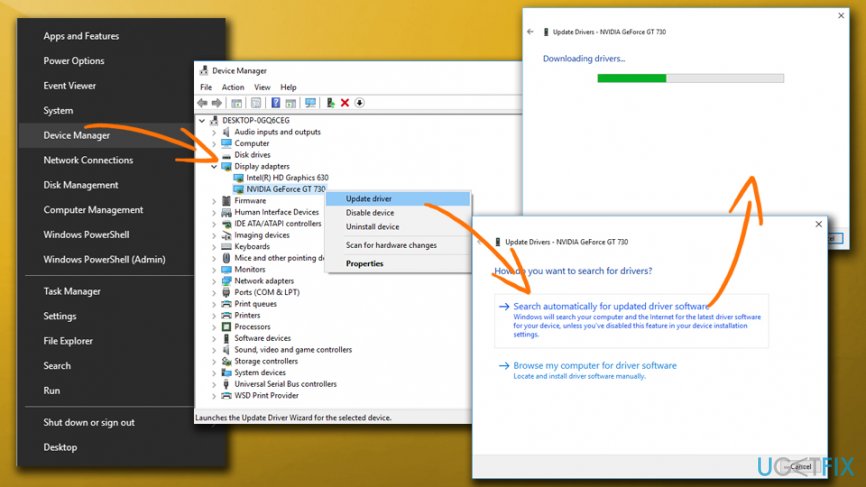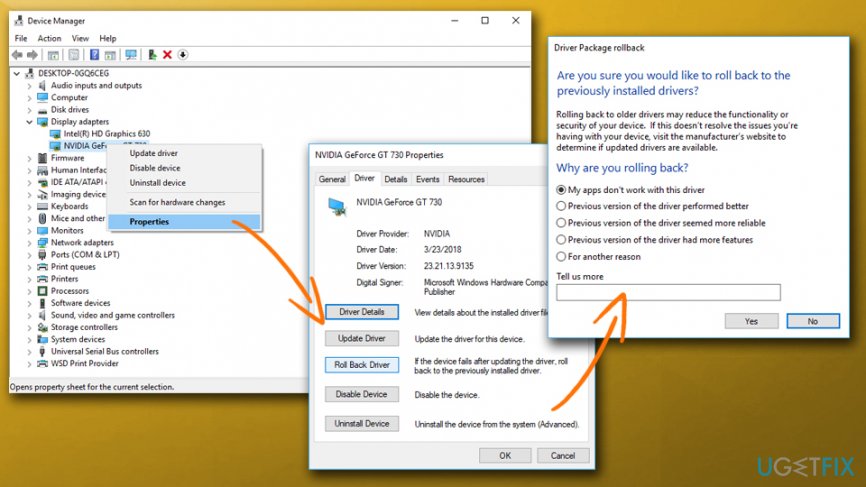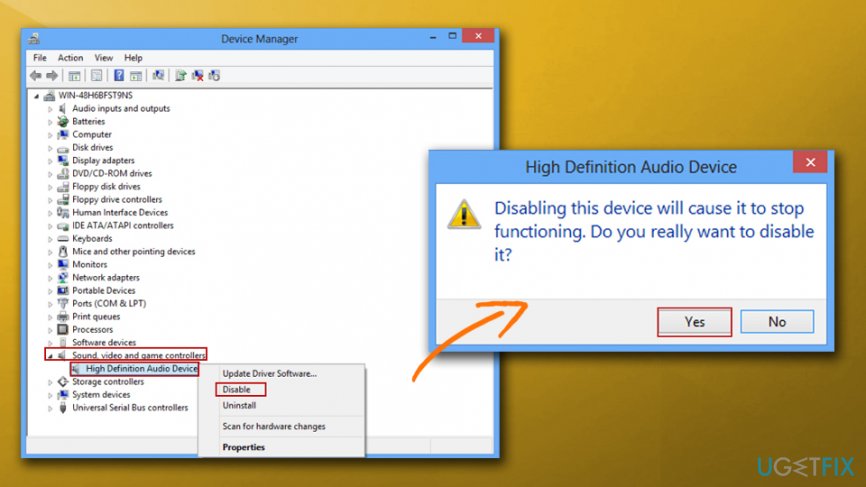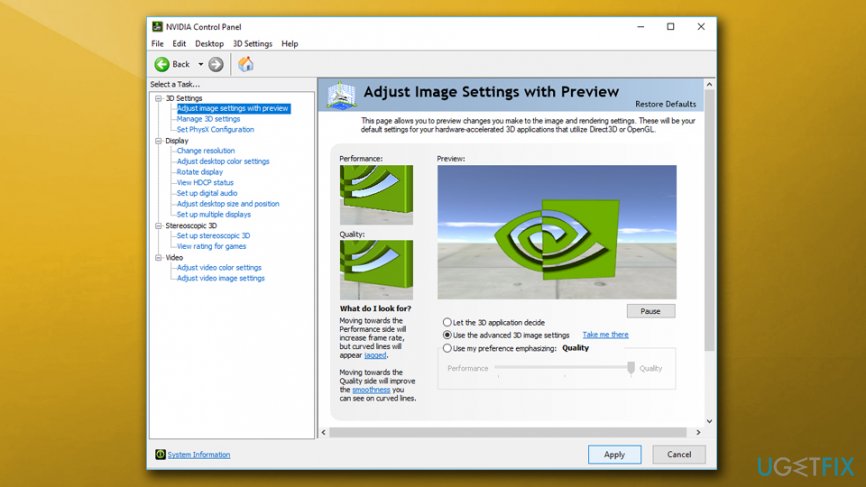Question
Issue: How to fix DXGI_ERROR_DEVICE_HUNG error?
Hi guys. I rarely get any errors on my PC (maybe I'm just lucky haha), but recently I keep getting same error whenever I am playing Call of Duty World War II. I played countless hours of the game before, and I never experienced anything like this. Then, the error GetDeviceRemovedReason Failed with DXGI_ERROR_DEVICE_HUNG. Then the game crashes. I restart it, play it for a bit, and the problem returns. The error does not show up when I use my computer otherwise. Is there any solution for this?
Solved Answer
The DXGI_ERROR_DEVICE_HUNG error is a common problem that is typically connected to DirectX[1] configuration. Nevertheless, many users are complaining about this all over the internet, and they can't find the solution. Therefore, we are here to help you find the way to fix a DXGI_ERROR_DEVICE_HUNG error.
The problem occurs on both, ATI and Geforce video cards, although some users reported crashes only during certain games. For example, one user said the following:
I am having the same issue. It only happens on CoD WW2, no other game. I can play BF1, BF4, PUBG, GTA V, The Division, Need For Speed etc without any issues.
Generally, the error could be related to several different issues, such as Direct X problems, incorrect game settings, outdated drivers,[2] RAM problems, overclocked CPU,[3] and others. Nevertheless, if there are no external clues apart from the error itself, users should merely try troubleshooting the problem and work the solutions one-by-one.
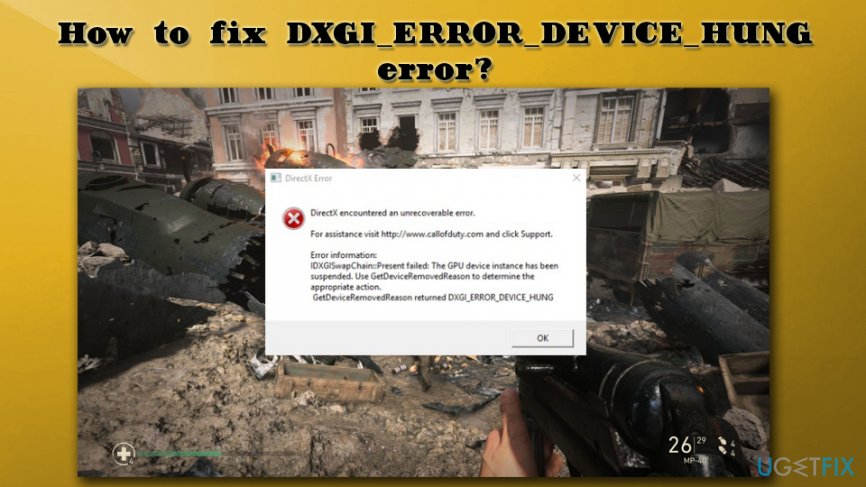
However, if you are continually experiencing error messages, as well as other symptoms on your machine (such as slowdowns or crashes, game lags or stuttering, BSoDs, high CPU or GPU usage, etc.) you should check your computer for malware,[4] as any type of trojan can cause all type of error messages. We recommend scanning your PC with FortectMac Washing Machine X9. Besides, this program can fix certain issues with Windows systems itself.
Solution 1. Update your graphics card driver
Game and other graphics intense application crashes can signal troubles with graphics drivers. In DXGI_ERROR_DEVICE_HUNG case, the drivers may have become corrupted or, at certain times, the error shows which version of drivers do not work. Thus, update your drivers:
- Type Device Manager into the search box
- Expand your Display adapters and pick the graphics card you are using
- Right-click on it and pick Update Driver
- Pick Search automatically for updated driver software and let Windows install the newest driver version
- Reboot your computer

Solution 2. Roll-back your drivers
If the current version of the driver is corrupt, you can roll-back to previous versions the following way:
- Type Device Manager into the search box
- Expand your Display adapters and pick the graphics card you are using
- Rick-click on it and select Properties
- Go to Driver tab
- Select Roll back driver, pick from the reason options provided and click Yes

Solution 3. Update the DirectX
Another most common issue can be outdated DirectX. Fix DXGI_ERROR_DEVICE_HUNG error by updating it:
- Go to Microsoft's DirectX End-User Runtime Web Installer page
- Choose the language you prefer and download the application
- Navigate the downloaded file location, double-click it, and proceed with the on-screen instructions
- Start the game and check if it fixed the issue
Solution 4. Disable the sound card
Users reported that disabling or removing the sound card helped them to fix DXGI_ERROR_DEVICE_HUNG error:
- Go to Device Manager and expand Sound, video and Audio Device
- Right-click on your sound card device, and press Disable
- See if the problem persists

Alternatively, you can physically unplug the sound card from your computer (you should do this instead of disabling it in the Device Manager – if it is possible to detach).
Solution 5. Remove pairs of RAM sticks
Since your computer cannot function without RAM, you need to take one of the sticks out, and check if it is a problem persists. Additionally, take both sticks out and switch their slot place.
Solution 6. Change the settings in the Nvidia Control panel
Sometimes the error might occur because of incorrect settings of Nvidia control panel. Open the program and perform the following changes:
- Click on 3D settings > Adjust image settings with Preview
- Under Preview, tick the Use advanced 3D image settings and press Apply
- Then, on the left pane, select Manage 3D settings
- Under the Program Settings tab, click Add and pick the executable of the game you are having troubles with (for example CallOdDuty WW2.exe)
- From the Select the preferred graphics processor for this program drop-down menu, pick High-performance NVIDIA processor

Solution 7. Stop overclocking your graphics card
The DXGI_ERROR_DEVICE_HUNG error may appear because your GPU is working beyond its limits. Although overclocking is a neat tool to enhance your gaming experience and set your FPS to the highest settings, it may sometimes even harm your hardware. Therefore, if you are overclocking your graphics card and keep getting errors, go to the BIOS and set it back to normal speed.
If that does not help, go to the game settings and set all the parameters to low.
Repair your Errors automatically
ugetfix.com team is trying to do its best to help users find the best solutions for eliminating their errors. If you don't want to struggle with manual repair techniques, please use the automatic software. All recommended products have been tested and approved by our professionals. Tools that you can use to fix your error are listed bellow:
Access geo-restricted video content with a VPN
Private Internet Access is a VPN that can prevent your Internet Service Provider, the government, and third-parties from tracking your online and allow you to stay completely anonymous. The software provides dedicated servers for torrenting and streaming, ensuring optimal performance and not slowing you down. You can also bypass geo-restrictions and view such services as Netflix, BBC, Disney+, and other popular streaming services without limitations, regardless of where you are.
Don’t pay ransomware authors – use alternative data recovery options
Malware attacks, particularly ransomware, are by far the biggest danger to your pictures, videos, work, or school files. Since cybercriminals use a robust encryption algorithm to lock data, it can no longer be used until a ransom in bitcoin is paid. Instead of paying hackers, you should first try to use alternative recovery methods that could help you to retrieve at least some portion of the lost data. Otherwise, you could also lose your money, along with the files. One of the best tools that could restore at least some of the encrypted files – Data Recovery Pro.
- ^ Matt Klein. What is Direct X 12 and Why is it Important?. How-to Geek. Site explaining technology.
- ^ What is a driver?. Microsoft. Hardware Dev Center.
- ^ CPU Overclocking: Benefits, Requirements and Risks. Techbytes. UMass IT User Services Consultants.
- ^ Tim Fisher. What Is Malware?. Lifewire. Tech Untangled.