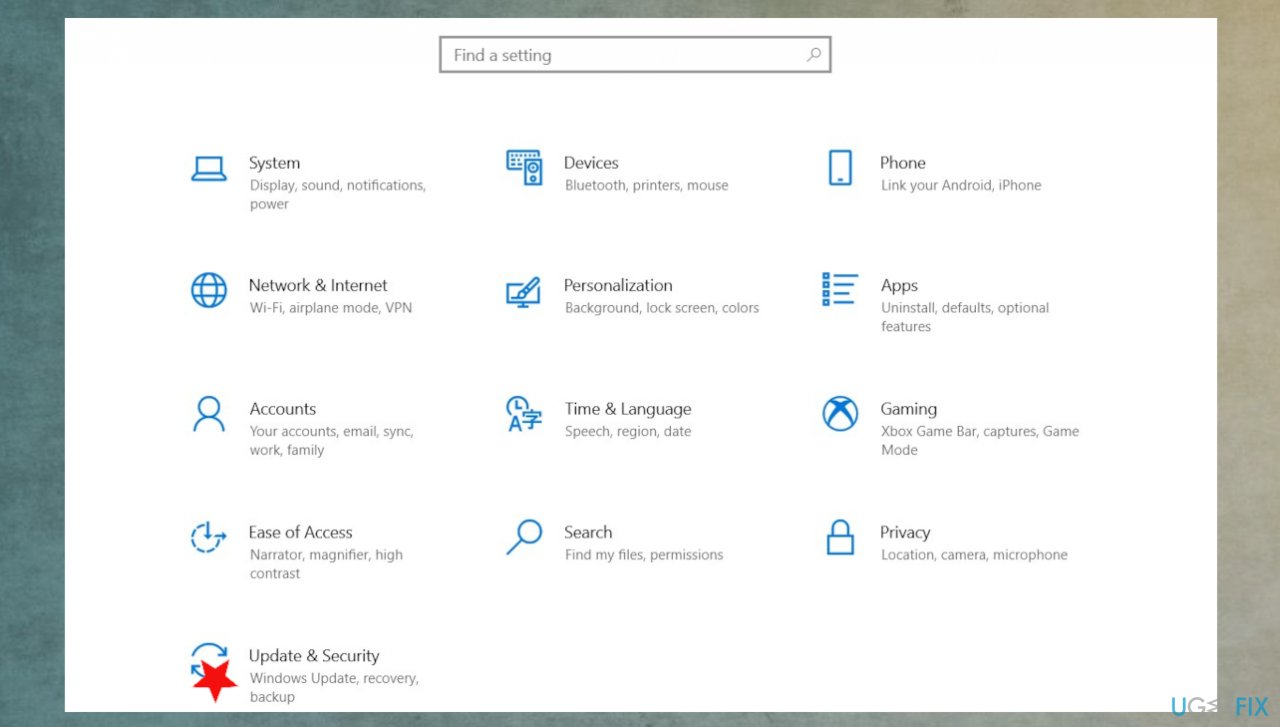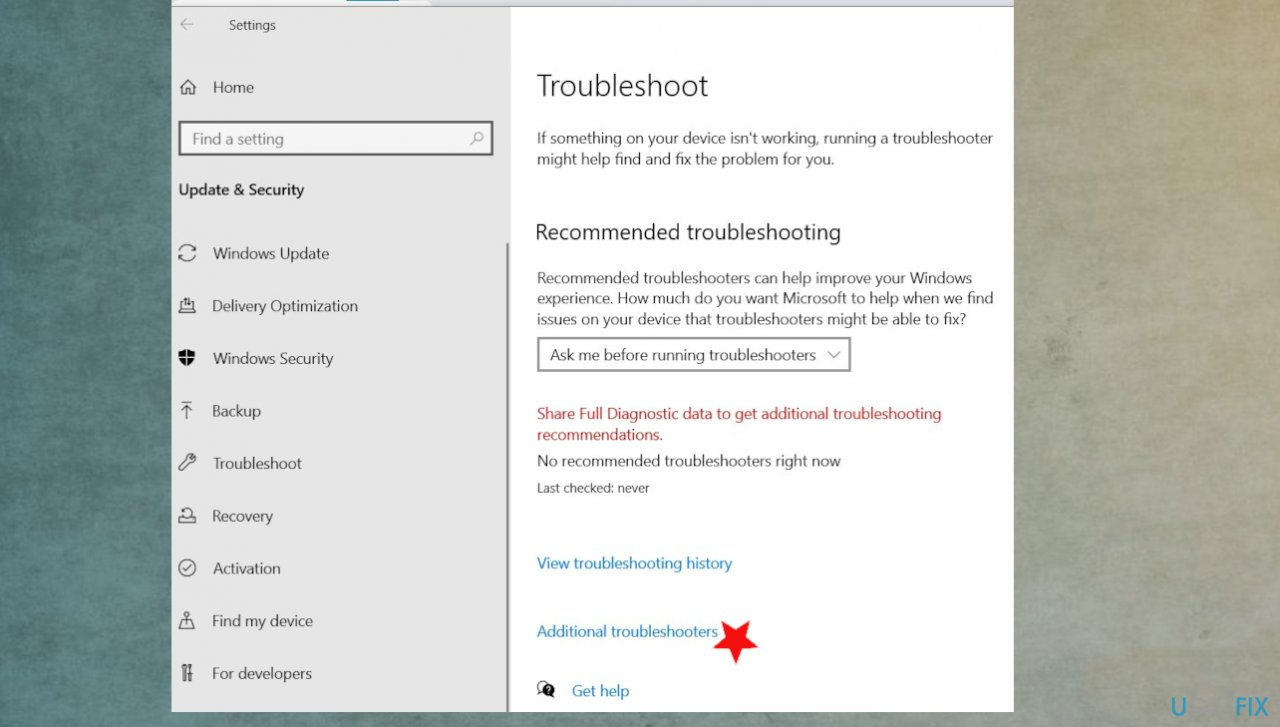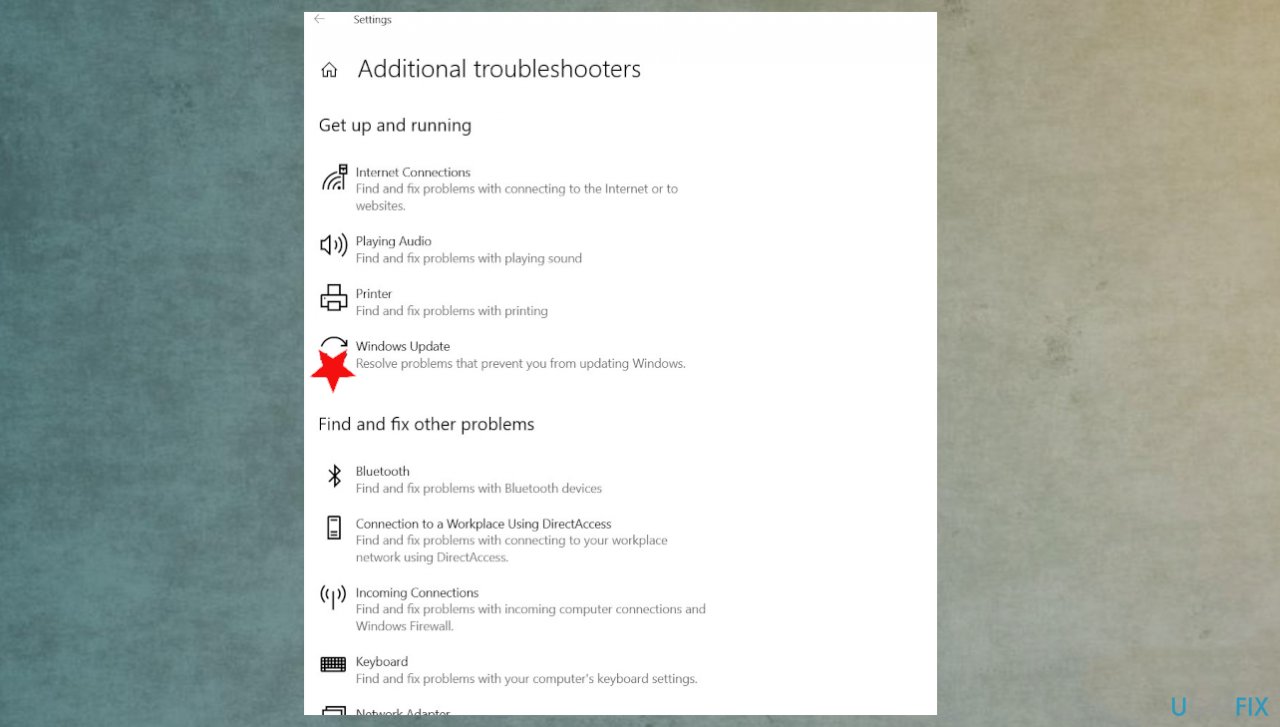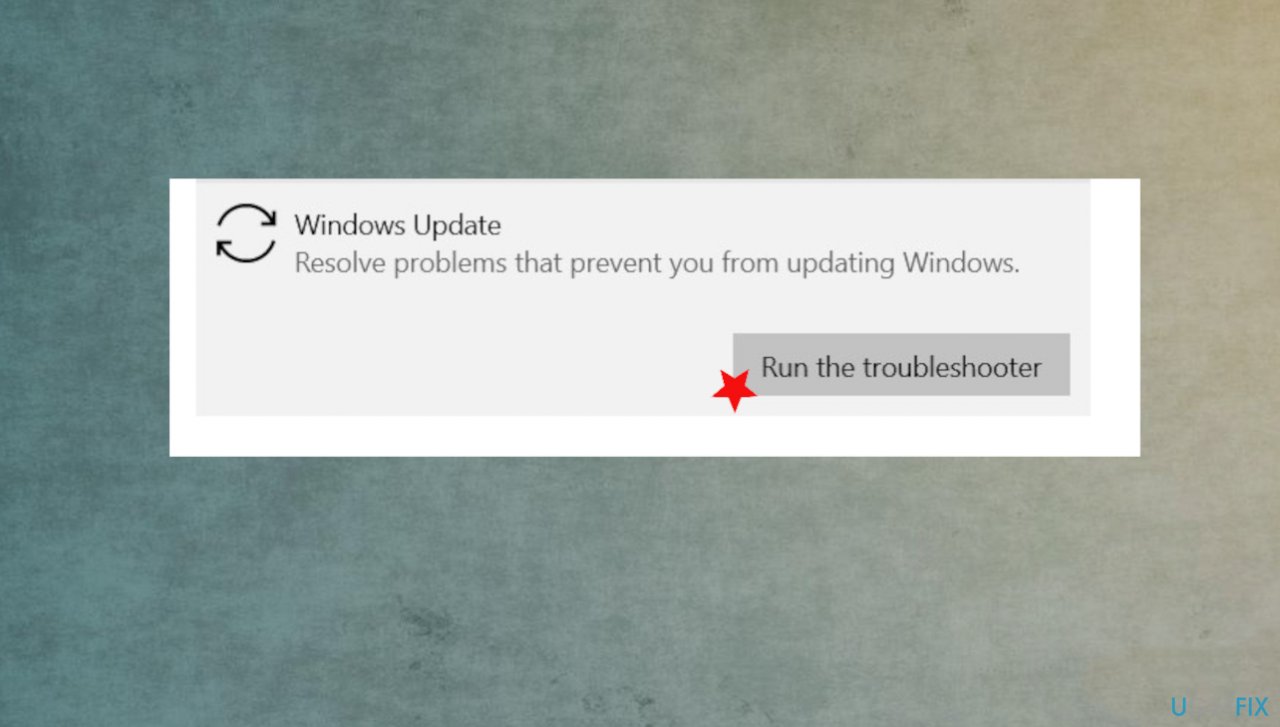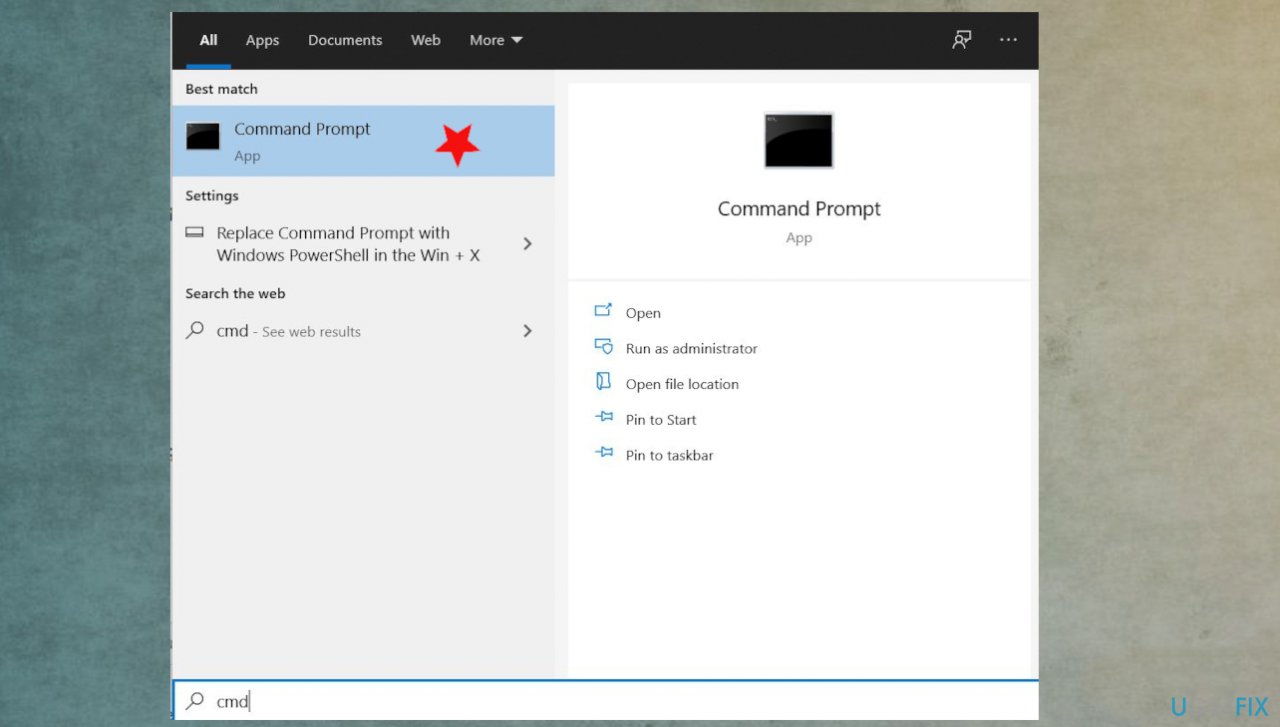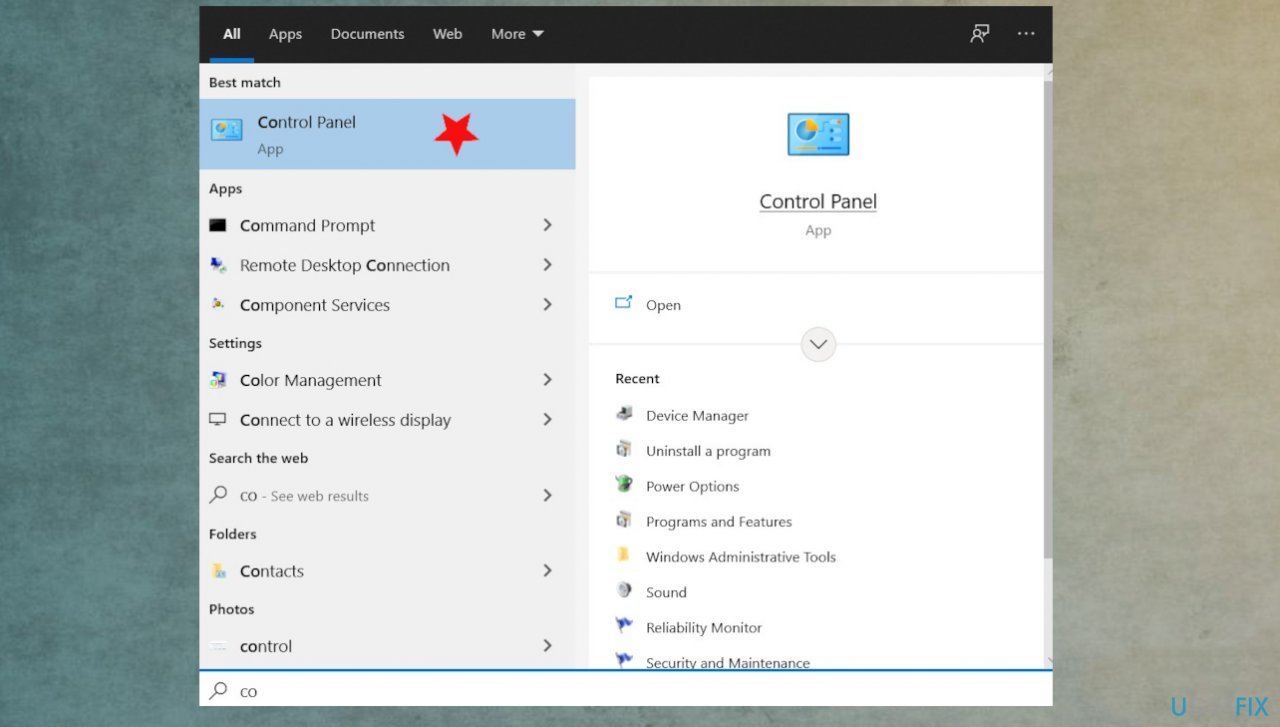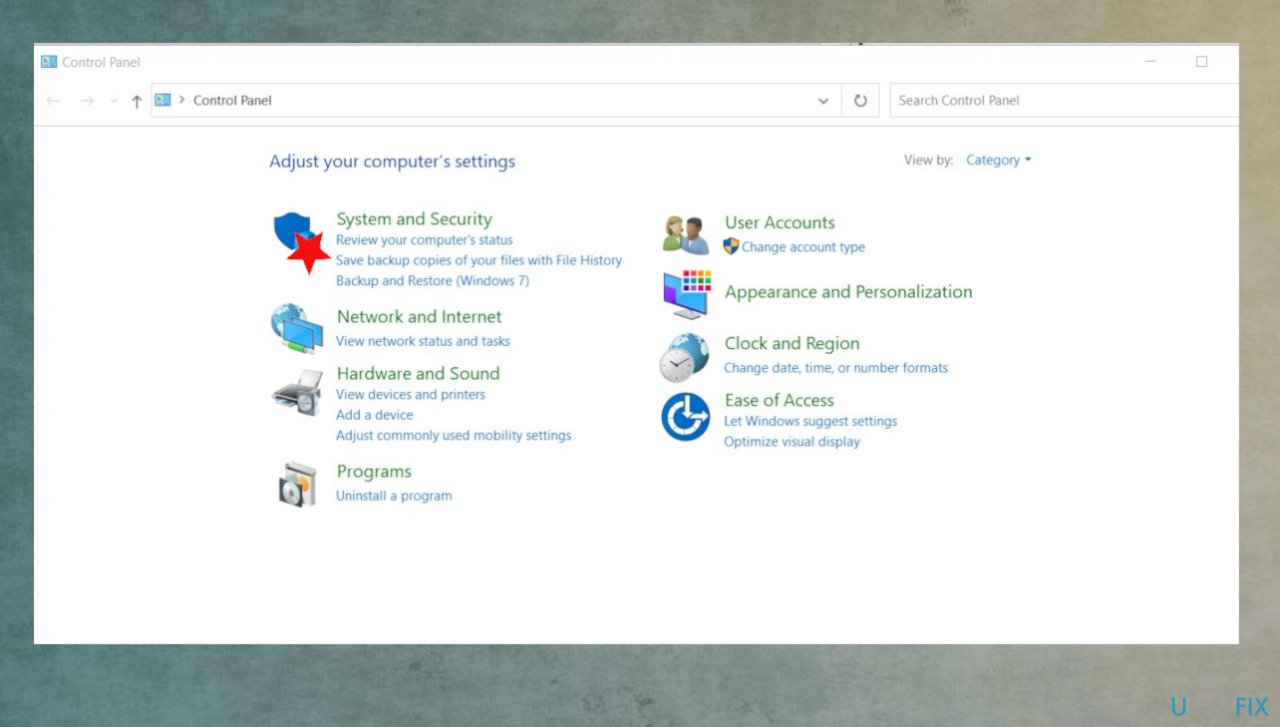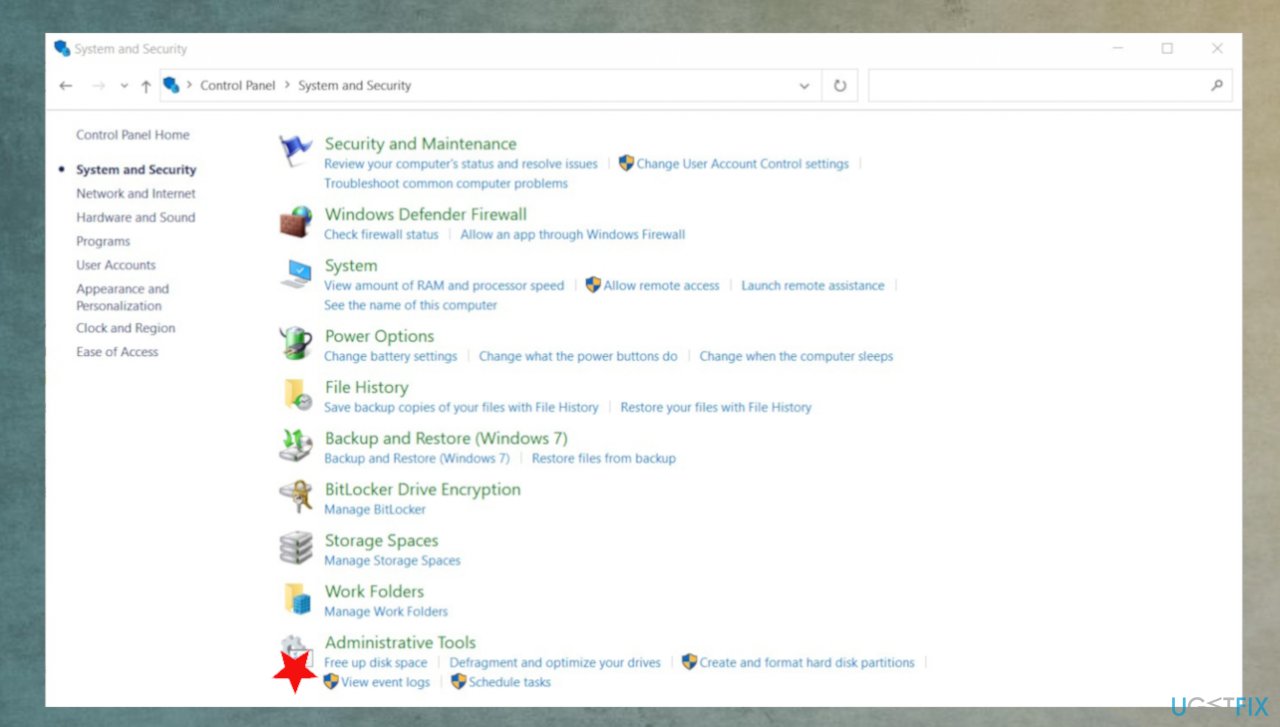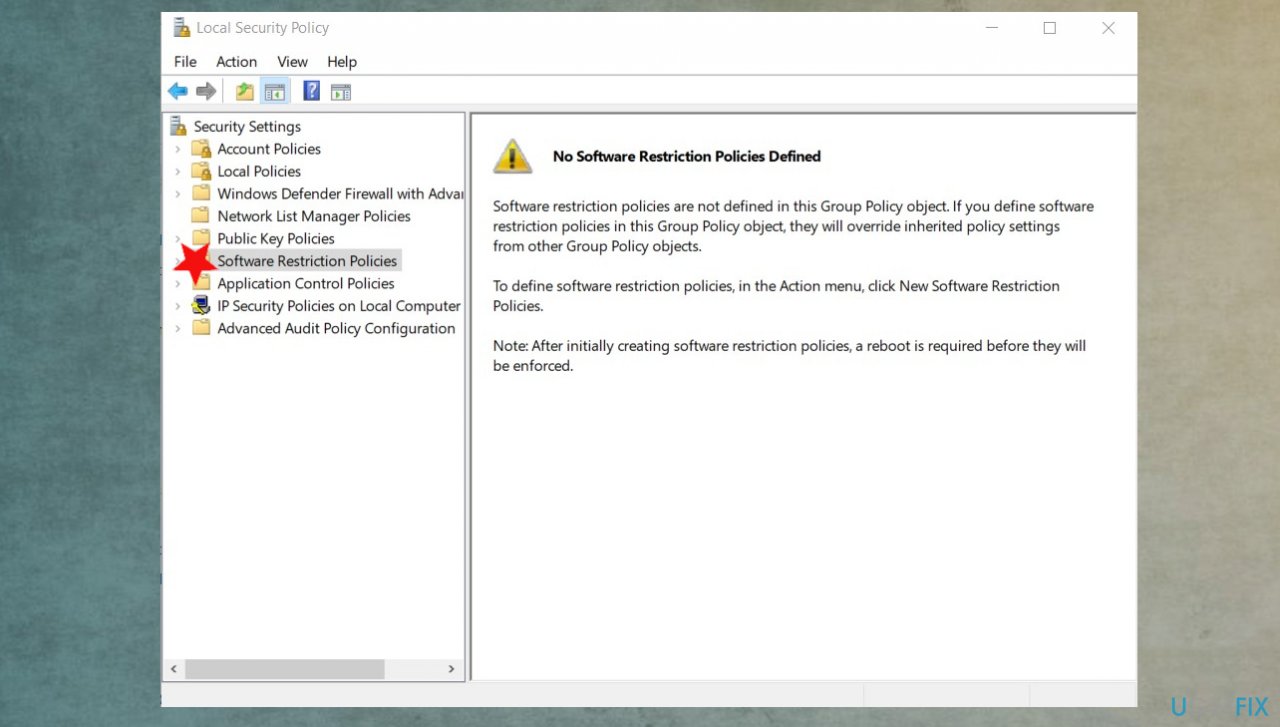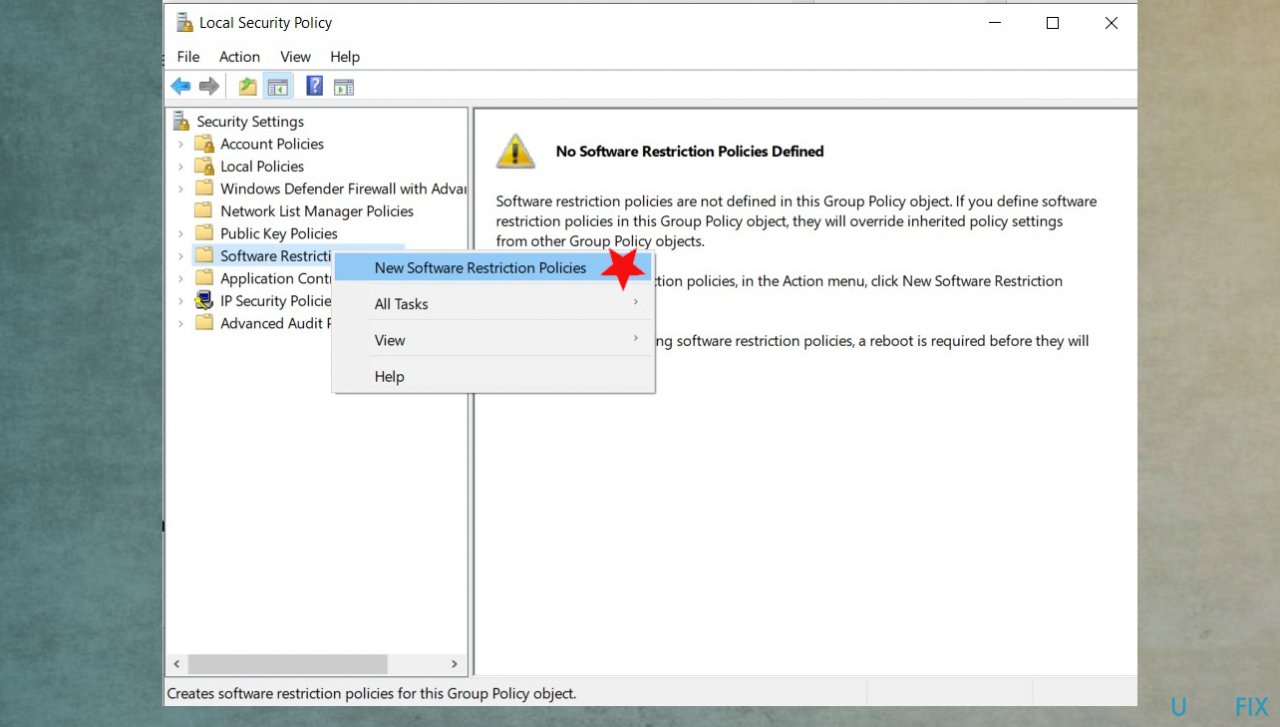Question
Issue: How to fix error 0x80070659 in Windows?
Hello. I was installing .NET framework 4 on my computer, but the error 0x80070659 appears. This error indication is about the forbidden installation due to system policies. I also wanted to install some updates, but the error code occurs again, but with a full message about it. The code is the same. I found a few friends that have a problem with a particular Windows 10 upgrade. So I am not the only one, but I have no idea how to fix this. Can you help?
Solved Answer
The error 0x80070659 in Windows appears when there are some configuration issues, settings of the system are not correctly altered. Often Windows registry issues or irregular entries lead to the appearance of this message. The most common instance when users[1] encounter the error includes the specific Windows operating system upgrading procedure.
Causes of this error can vary from particular system file damage to corrupted pieces. However, such issues can be a real threat to the proper performance of the device. Regardless of the error, these issues should be fixed to keep the machine safe and secure. Various vulnerabilities and issues with system files and functions can lead to malware[2] infections and more severe problems.
Since the error 0x80070659 mainly appears on Windows 10 devices when the upgrade of the operating system is attempted to install, it is possible that the faulty installation of the previous update has something to do with this. It is common for incomplete updates or the ones with bugs[3] to trigger errors or general failure of the installation/ upgrade.
If the issue is related to updates, you can try to roll back the update or find a newer version, but the error might keep you from upgrading the OS entirely. Of course, malicious installations can damage various parts, and those alterations, later on, trigger these errors. Since the main cause of an error like this is affected files and registry problems, you can run a tool like FortectMac Washing Machine X9 that finds and solves damaged system file issues and can fix the error 0x80070659 in Windows.
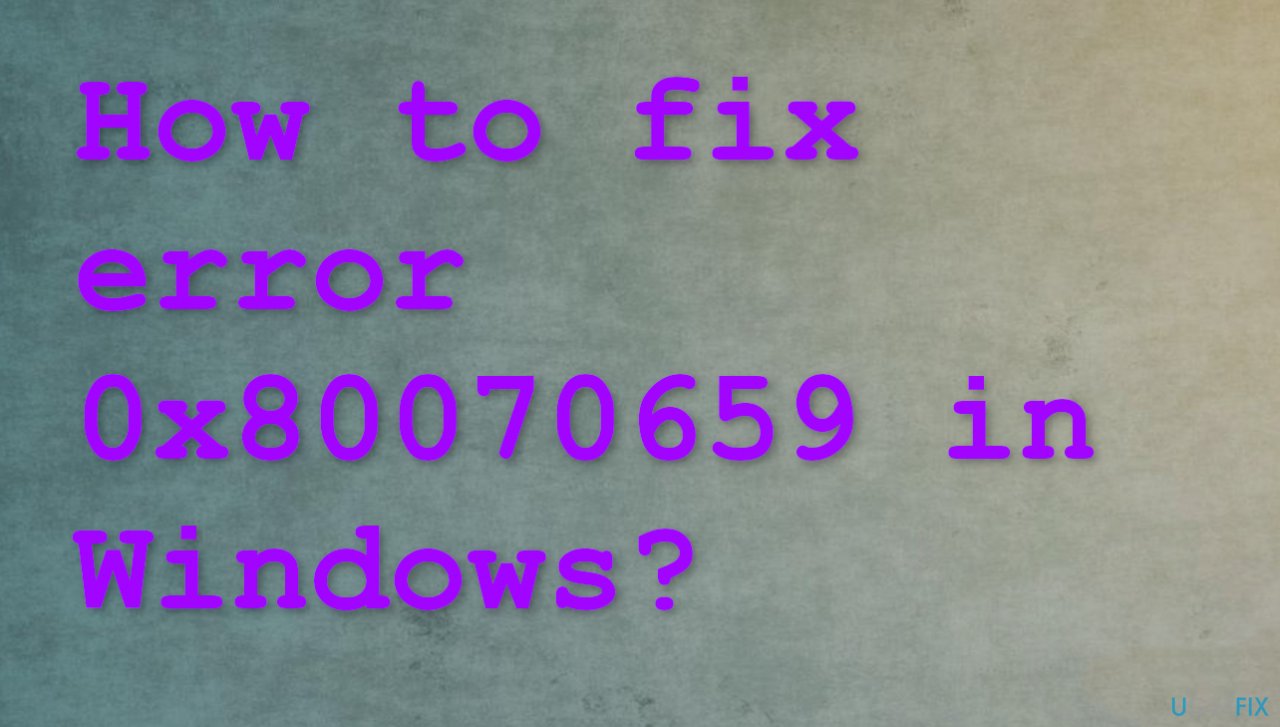
#1 Troubleshoot Windows Update
- Go to Settings.

- Then click Update & Security.
- Click Troubleshooting.

- Then click Advanced troubleshooter on the panel.

- Click on Windows Update.
- Then Run the troubleshooting.

#2 Check services
- Type CMD in search.
- Click Run as administrator.
- Type each of the following then hit Enter:
taskkill /f /fi “SERVICES eq wuauserv” (do this multiple times)
net stop cryptSvc
net stop bits
net stop msiserver
ren C:\\Windows\\SoftwareDistribution SoftwareDistribution.old
rmdir C:\\Windows\\SoftwareDistribution\\DataStore
rmdir C:\\Windows\\SoftwareDistribution\\Download - When complete, restart and try updating again.
#3 Clean temporary cache folder
- Hold your windows-key pressed and hit R key simultaneously.
- Type %windir%\\SoftwareDistribution\\DataStore in this new Run window and click OK.
- This will open Windows Explorer in the correct location.
- Delete all contents of this folder.
#4 Run System File Checker
- Type cmd in Windows search.

- Right-click on Command Prompt result and select Run as administrator
- Copy and paste this command and press Enter:
sfc /scannow - Wait till the scan is finished.

#5 Check restrictions
- Open Control Panel.

- Then choose System and Security.

- Open Administrative Tools.

- Go to Local Security Settings.
- Click the Software Restrictions policy.

- If you see that no restrictions are there, right-click on the Software Restriction Policies node.
- Select New Software Restriction Policy.

- Double-click on the Enforcement.
- Select the option – All users except local administrators.
- Click OK.
- Restart your device.
Repair your Errors automatically
ugetfix.com team is trying to do its best to help users find the best solutions for eliminating their errors. If you don't want to struggle with manual repair techniques, please use the automatic software. All recommended products have been tested and approved by our professionals. Tools that you can use to fix your error are listed bellow:
Access geo-restricted video content with a VPN
Private Internet Access is a VPN that can prevent your Internet Service Provider, the government, and third-parties from tracking your online and allow you to stay completely anonymous. The software provides dedicated servers for torrenting and streaming, ensuring optimal performance and not slowing you down. You can also bypass geo-restrictions and view such services as Netflix, BBC, Disney+, and other popular streaming services without limitations, regardless of where you are.
Don’t pay ransomware authors – use alternative data recovery options
Malware attacks, particularly ransomware, are by far the biggest danger to your pictures, videos, work, or school files. Since cybercriminals use a robust encryption algorithm to lock data, it can no longer be used until a ransom in bitcoin is paid. Instead of paying hackers, you should first try to use alternative recovery methods that could help you to retrieve at least some portion of the lost data. Otherwise, you could also lose your money, along with the files. One of the best tools that could restore at least some of the encrypted files – Data Recovery Pro.
- ^ Windows Update error Error 0x80070659. Answers. Microsoft community forum.
- ^ Malware. Wikipedia. The free encyclopedia.
- ^ Mayank Parmar. Windows 10 June 2021 updates: What’s new and improved. Windowslatest. Reports and news on windows.