Question
Issue: How to Fix Error Code 0x000000EA on Windows 10?
I keep receiving a BSOD with the code 0x000000EA. I’ve read some posts on the Internet saying that this bug check may be triggered by Nvidia problems, but I did not find fixes for it. Could you please help because this reoccurring BSOD gets on my nerves!
Solved Answer
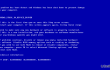
0x000000EA is an error code, which shows up on the BSOD THREAD_STUCK_IN_DEVICE_DRIVER. These codes may be used interchangeably as they are always displayed alongside. According to experts, the culprit of BSOD is related to the AMD and Nvidia graphics cards, which might have been corrupted, infected by malware or got out-of-date. While the occurrence of 0x000000EA error code prevails on Windows 10 OS, older versions can also encounter this bug check. However, due to the best-developed graphics card chipset support, Windows 10 may be the most vulnerable to graphics card issues.
In the majority of the cases, 0x000000EA bug check shows up when a PC user attempts to play an HD game or use multimedia. The attempt to launch the game forces the device driver to get stuck in the infinite loop. That’s because the hardware is occupied by another app/procedure or at least that’s how PC’s graphics card comprehend the situation. Nevertheless, specialists have already provided a list of fixes that appeared helpful in 0x000000EA error fixes, so if you can’t get rid of irritating BSOD, here’s what you have to do:
Fix 1. Update Graphics Drivers
- Right-click on the Win key and select Device Manager.
- Locate Display Adapters on the list and expand it by clicking.
- Find your graphics card, right-click on it, and select Update Driver Software.
- This way system will automatically check and update your drivers. After that, restart your PC.
- Once done, go to the official website of your GPU manufacturer, download, and install the latest version of your graphics driver.
Fix 2. Run available BIOS updates
- Click Win key + R, type cmd, and press Enter.
- Type wmic bios get smbiosbiosversion in the Command Prompt window and press Enter. This way, you will find out the version of your BIOS. Write down it somewhere because you’re going to need it later.
- After that, navigate to the official website of your PC’s/laptop’s motherboard manufacturer and check if there is a newer version of the type of your BIOS available. If it is, download it and run its .exe file.
- Finally, restart your PC.
Hopefully, these two solution methods helped you to fix 0x000000EA error easily. If, however, the problem is still chasing you, we would highly recommend you to run a system scan with FortectMac Washing Machine X9 or RegCure Pro. Both programs have been developed for system optimization, performance improvement, and malware protection. Therefore, a thorough scan with one of these programs might help you to fix 0x000000EA BSOD in no time.
Repair your Errors automatically
ugetfix.com team is trying to do its best to help users find the best solutions for eliminating their errors. If you don't want to struggle with manual repair techniques, please use the automatic software. All recommended products have been tested and approved by our professionals. Tools that you can use to fix your error are listed bellow:
Access geo-restricted video content with a VPN
Private Internet Access is a VPN that can prevent your Internet Service Provider, the government, and third-parties from tracking your online and allow you to stay completely anonymous. The software provides dedicated servers for torrenting and streaming, ensuring optimal performance and not slowing you down. You can also bypass geo-restrictions and view such services as Netflix, BBC, Disney+, and other popular streaming services without limitations, regardless of where you are.
Don’t pay ransomware authors – use alternative data recovery options
Malware attacks, particularly ransomware, are by far the biggest danger to your pictures, videos, work, or school files. Since cybercriminals use a robust encryption algorithm to lock data, it can no longer be used until a ransom in bitcoin is paid. Instead of paying hackers, you should first try to use alternative recovery methods that could help you to retrieve at least some portion of the lost data. Otherwise, you could also lose your money, along with the files. One of the best tools that could restore at least some of the encrypted files – Data Recovery Pro.


