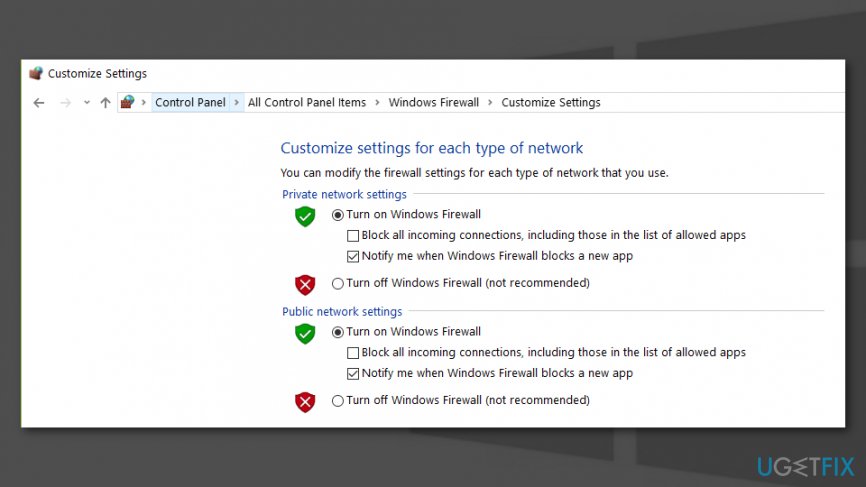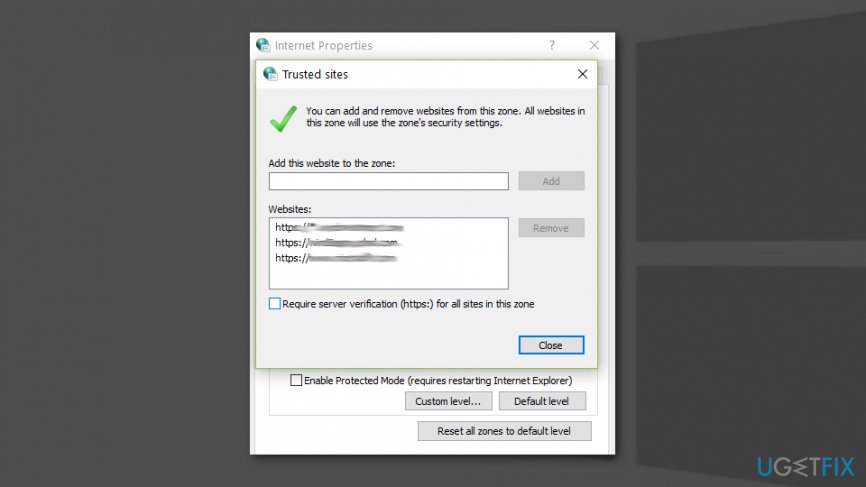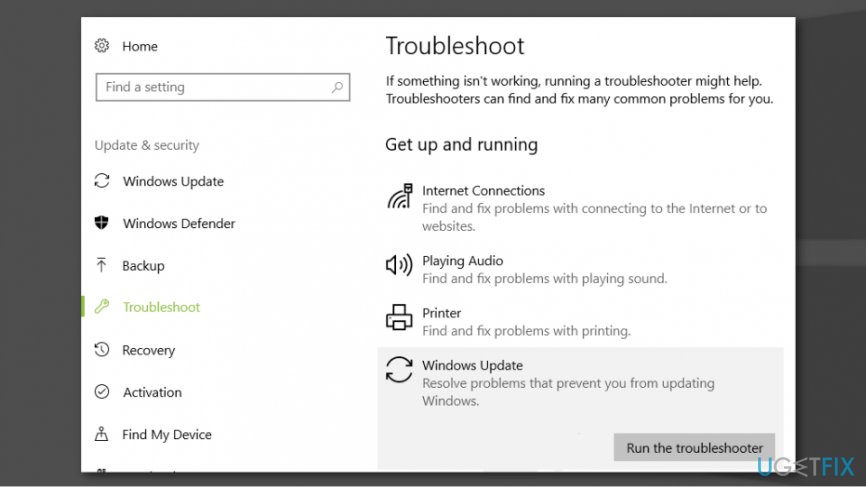Question
Issue: How to Fix Error Code 80072EE2 in Windows?
Hello, I have an issue with the Windows 10 update. I cannot install the needed Windows updates. I receive Error Code 0x80072EE2 in particular. Is there an issue with the particular update or my device? How can I fix it?
Solved Answer
Error Code 0x80072EE2 is a Windows update error[1] that might occur on Windows 8 and Windows 10 operating systems. The error informs about issues with Windows update components that prevent from installing available updates, so the user cannot continue with working on the machine.
Installing updates is a very important[2] to keep your computer protected and less attractive to cyber threats. For this reason, you should not ignore the 0x80072EE2 error and find the reason why it shows up. The main sources of the problem are:
- Lost or poor internet connection;[3]
- Problems with firewall or security software;
- Issues with update servers;
- Windows Update corruption;
- Corrupted or missing system files.
Fortunately, all of the issues mentioned above can be solved quite easily. The only thing that user needs is patience because some of the methods may need to be tried a few times or one after the other before it solves the issues completely. Below you can find methods that can help to fix Error Code 0x80072EE2 on Windows 8 and 10. 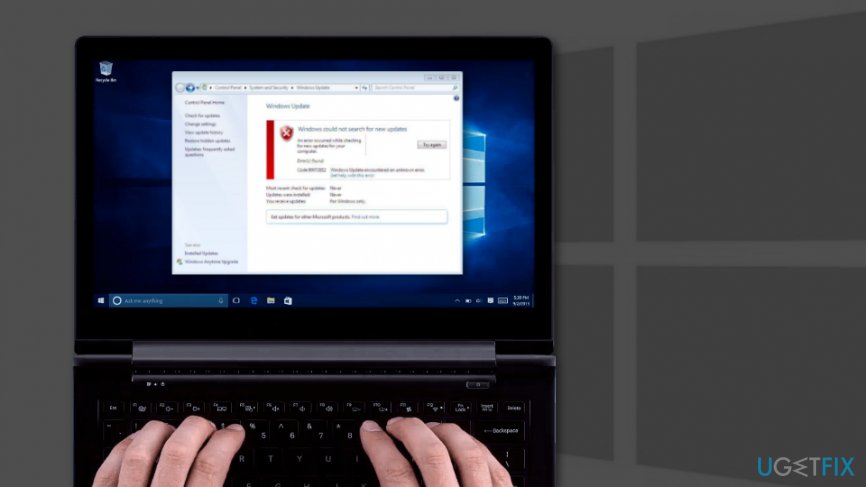
Possible methods to fix 0x80072EE2 error on Windows
First of all, check your internet connection. Open your browser and try to access any website. If your Internet connection is fine, try methods below to fix error code 0x80072EE2 on Windows. You can also run FortectMac Washing Machine X9 to make sure that system files are all unaffected. Some corrupted folders or functions can cause issues with updating or different features.
Turn off firewall
- Click Start and navigate to Control Panel.
- Type Firewall in the search box in the Control Panel.
- Click on Windows Firewall option.
- Select Turn Windows Firewall On or off option.
- Enter administrator account password in the appeared prompt.

- Select Public network settings option and check Turn off Windows Firewall (not recommended) entry.
- Select Private network settings option and check Turn off Windows Firewall (not recommended) entry.
- Click OK to save the changes.
Try to install updates again to check if the error 0x80072EE2 is gone. Additionally, you can temporarily disable your antivirus program. However, if this method does not help, go to the second option.
Whitelist Windows Update servers
- Open Start and enter internet options in the search box.
- Open Internet Options and navigate to Security tab.
- Click Trusted Sites option.
- Click Sites button.
- In the appeared Trusted sites box, uncheck Require server verification (https:) for all sites in this zone entry at the end of the window option.

- In the Add this website to the zone field enter http://update.microsoft.com and http://windowsupdate.microsoft.com addresses and click Add button after entering each of them.
- Click OK to save the changes.
Run Windows Update Troubleshooter on Windows 10
If you have encountered Error Code 0x80072EE2 on Windows 10, you should take advantage of Windows Update Troubleshooter that can automatically detect problems and fix them.
- Open Settings.
- Navigate to Update & Security.
- Click Troubleshooter option in the left pane.
- Choose Windows Update option and click Run the troubleshooter button.

Windows will launch the scan. If there are any issues, follow the instructions appeared on the screen.
Reset Windows 10 Update components
- Open Start and enter cmd in the search box.
- Right-click Command Prompt option and choose Run as administrator option.
- In the Command Prompt type these programs and click Enter key after each of them:
net stop wuauserv
net stop cryptSvc
net stop bits
net stop msiserver - Once these commands are executed, enter the following ones to rename SoftwareDistribution folder. Click Enter after entering each of them:
ren C:\\Windows\\SoftwareDistribution SoftwareDistribution.old
ren C:\\Windows\\System32\\catroot2 Catroot2.old - Type the following commands to restart Update Components that you disabled in the second step. Don’t forget to hit Enter after typing each of them:
net start wuauserv
net start cryptSvc
net start bits
net start msiserver - Close Command Prompt.
- Restart your computer.
If this method did not help to fix Error Code 0x80072EE2, try the last method. The problem might be related to corrupted system files.
Run System File Checker
- Click Start and type cmd in the search box.
- Right-click Command Prompt and choose Run as administrator.
- Enter sfc /scannow and click Enter.
- Wait until Windows finishes the scan and restart the computer.
Repair your Errors automatically
ugetfix.com team is trying to do its best to help users find the best solutions for eliminating their errors. If you don't want to struggle with manual repair techniques, please use the automatic software. All recommended products have been tested and approved by our professionals. Tools that you can use to fix your error are listed bellow:
Access geo-restricted video content with a VPN
Private Internet Access is a VPN that can prevent your Internet Service Provider, the government, and third-parties from tracking your online and allow you to stay completely anonymous. The software provides dedicated servers for torrenting and streaming, ensuring optimal performance and not slowing you down. You can also bypass geo-restrictions and view such services as Netflix, BBC, Disney+, and other popular streaming services without limitations, regardless of where you are.
Don’t pay ransomware authors – use alternative data recovery options
Malware attacks, particularly ransomware, are by far the biggest danger to your pictures, videos, work, or school files. Since cybercriminals use a robust encryption algorithm to lock data, it can no longer be used until a ransom in bitcoin is paid. Instead of paying hackers, you should first try to use alternative recovery methods that could help you to retrieve at least some portion of the lost data. Otherwise, you could also lose your money, along with the files. One of the best tools that could restore at least some of the encrypted files – Data Recovery Pro.
- ^ Fix Windows Update errors. Microsoft Support. The official website.
- ^ Chris Hoffman. Why You Need To Install Windows Updates Automatically. How-to Geek. The website about technology.
- ^ John R. Delaney. 12 Tips to Troubleshoot Your Internet Connection. PCMag. Technology product reviews, news, prices and downloads .