Question
Issue: How to fix evr.dll missing or not found in Windows?
Hi, I have recently noticed that I get a pop-up randomly saying that evr.dll is missing from my computer. I am not sure what it is. Am I supposed to do something about it? I don't think this should be happening.
Solved Answer
DLL files are shared libraries that contain code, data, and resources that can be used by multiple programs at the same time. They are loaded into memory when a program or application requires their functionality, and they are an integral part of the Windows operating system architecture. If the evr.dll file or any other DLL file is missing, corrupted, or incompatible, it can cause errors or issues with multimedia playback or other related functionalities in Windows.
evr.dll is a Dynamic Link Library (DLL) file in Microsoft Windows operating systems that is associated with the Enhanced Video Renderer (EVR) component. The EVR is a multimedia component responsible for rendering video and managing video playback in Windows Media Player, Windows Media Center, and other multimedia applications on Windows.
The evr.dll file contains the code and resources necessary for the EVR component to function properly, including video rendering, synchronization, and presentation. It is used by multimedia applications to interface with the EVR component and perform video-related tasks such as decoding, displaying, and manipulating video content.
There are two types of EVR components in Windows: EVR Media Sink, which is used by multimedia apps that rely on Media Foundation, and EVR Filter, which is used by legacy multimedia applications that use DirectShow APIs.
Because evr.dll missing could cause various issues and result in errors, you may need to take steps to resolve the issue. This can include reinstalling the affected software or multimedia application that uses EVR, repairing or replacing the evr.dll file from a trusted source, or updating your multimedia drivers or codecs to ensure compatibility.
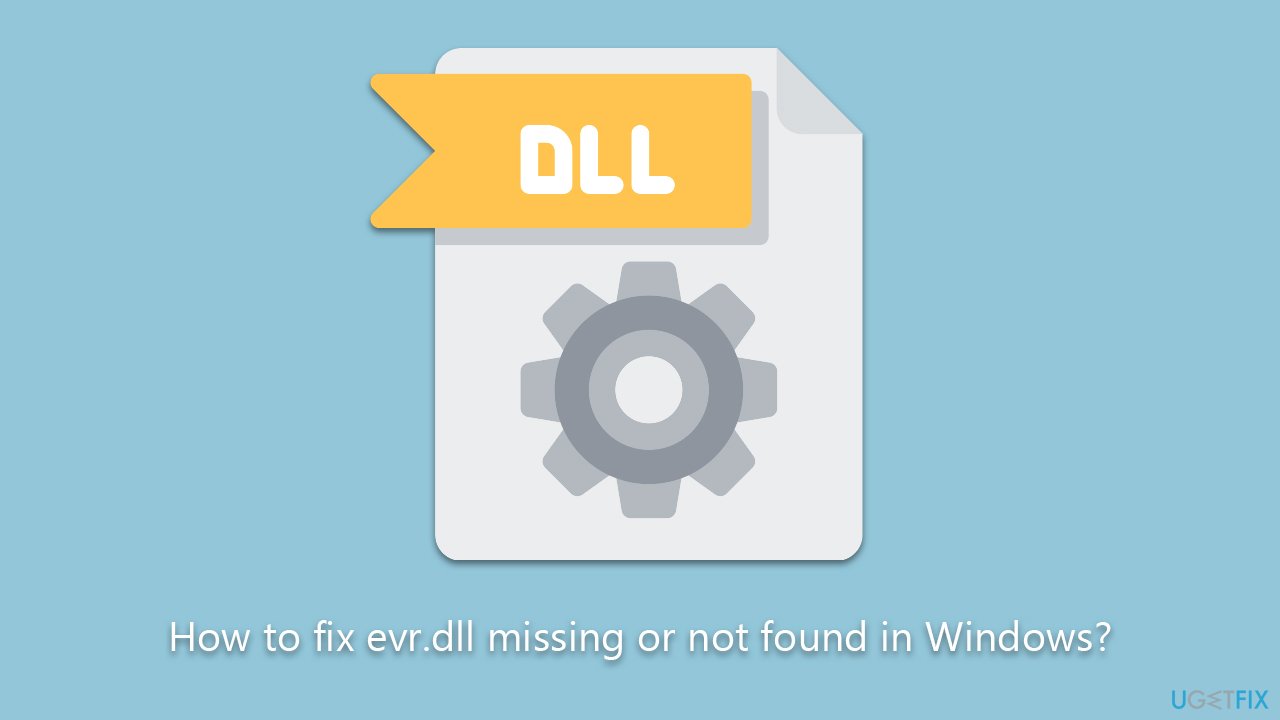
It's important to exercise caution when dealing with DLL files or making changes to system files and to follow best practices for troubleshooting and resolving such issues to avoid potential risks or further system problems. To avoid issues, we recommend running an automatic PC repair tool FortectMac Washing Machine X9, which can quickly and easily solve issues related to missing DLLs.
Fix 1. Reregister the file
- Type cmd in Windows search.
- Right-click on Command Prompt result and pick Run as administrator.
- The User Account Control window will show up and ask you whether you want to allow changes – click Yes.
- Copy and paste the following commands, pressing Enter after each:
regsvr32 /u evr.dll
regsvr32 evr.dll - Restart the PC.
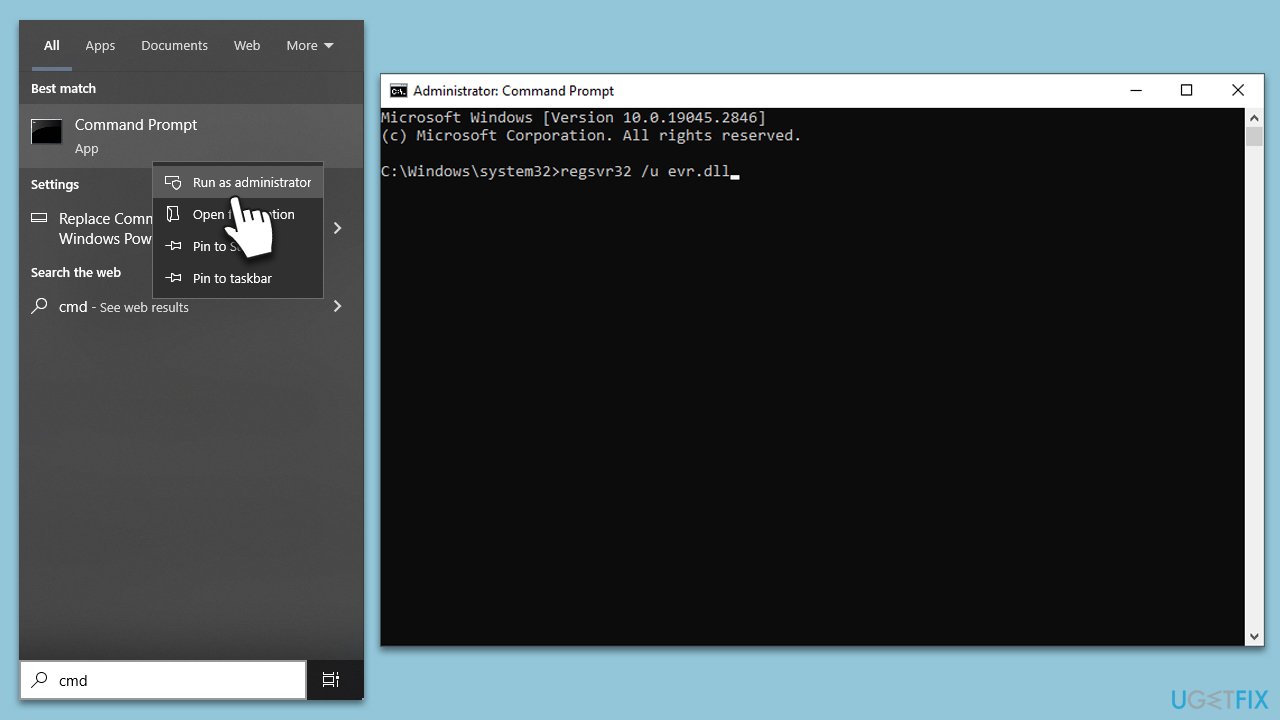
Fix 2. Reinstall the app
If you receive the evr.dll error when trying to launch or use a particular application, you can try reinstalling it and see if it fixes the problem. Some people said they fixed the error by installing an older version of the same application.
- Right-click on Start and pick Apps and Features.
- Scroll down to find the app in question.
- Select Uninstall and then confirm with Uninstall.
- Proceed with on-screen instructions to finalize the process.
- Finally, restart your system and reinstall the program.
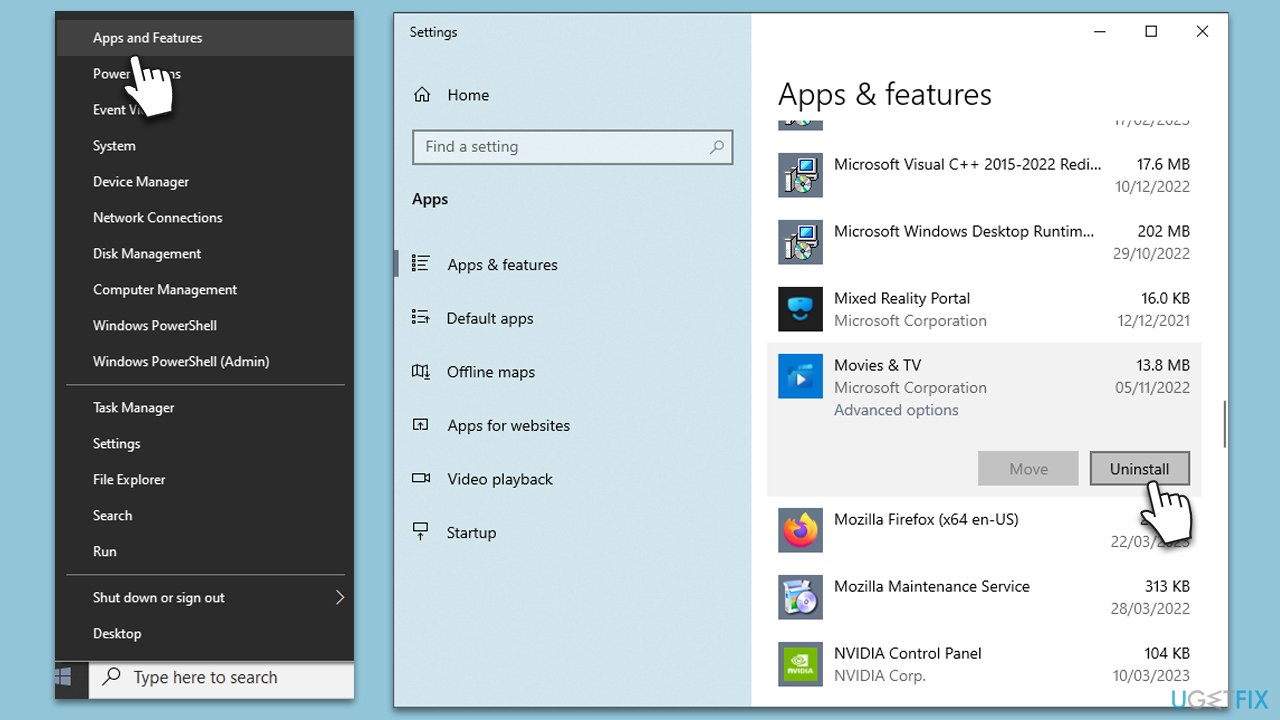
Fix 3. Repair corrupted files
- Open Command Prompt as administrator again.
- When UAC shows up, click Yes.
- In the Command Prompt window, paste the following command and hit Enter:
sfc /scannow - Once the scan is complete, use the following commands and press Enter after each:
Dism /Online /Cleanup-Image /CheckHealth
Dism /Online /Cleanup-Image /ScanHealth
Dism /Online /Cleanup-Image /RestoreHealth - Restart your device.
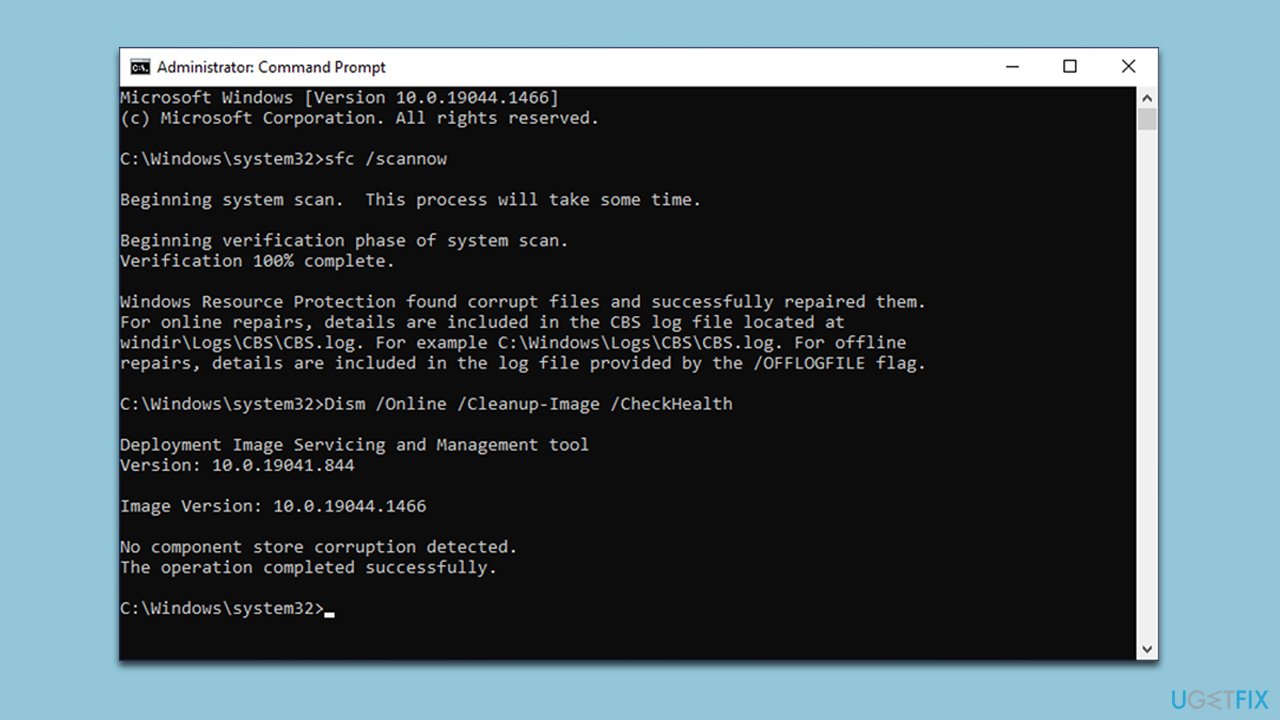
Fix 4. Add Media Feature Pack
- Right-click on Start and select Settings.
- Go to the Apps category.
- On the right side, pick Optional features.
- Click Add feature.
- Here, find Media Feature Pack and click Install.
- Restart your system.
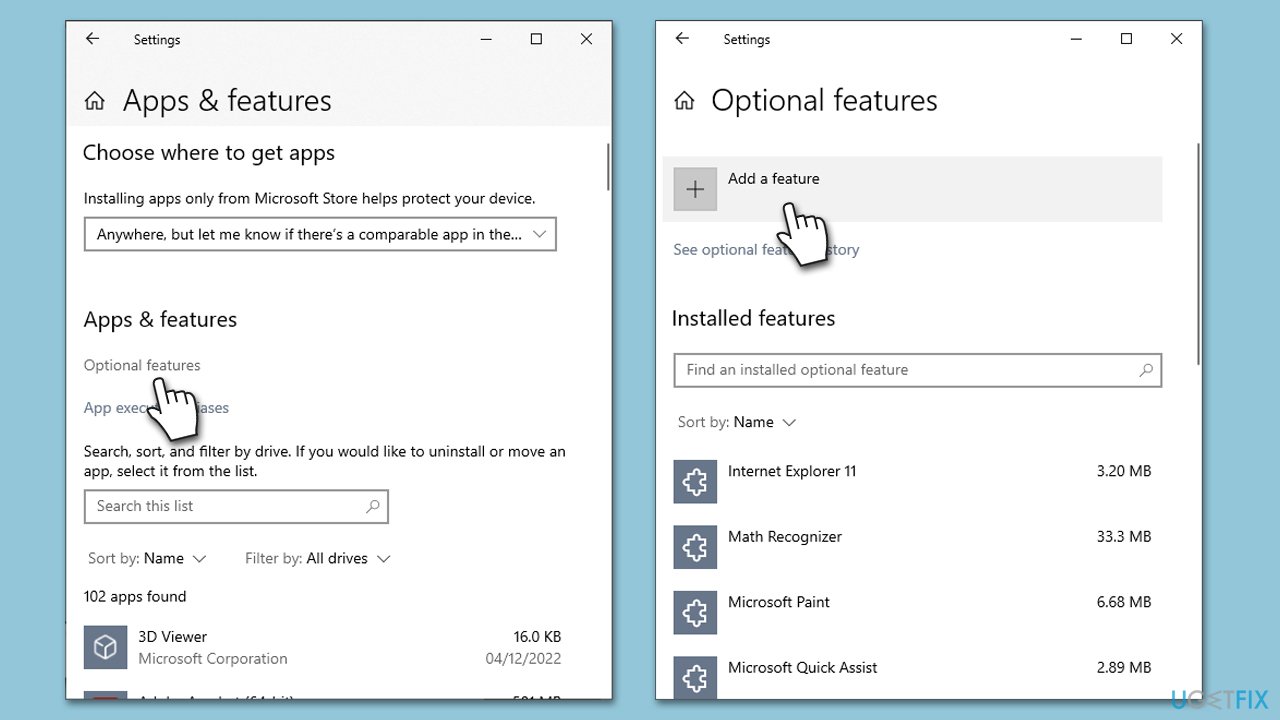
Note that the feature might not be available to you. In such a case, you can download and install it from the official Microsoft website.
Fix 5. Reinstall GPU drivers
- Right-click on Start and select Device Manager.
- Expand the Display adapters section.
- Right-click on your graphics card and select Uninstall device.
- Tick the Delete the driver software for this device checkmark and click Uninstall.
- Reboot your computer.
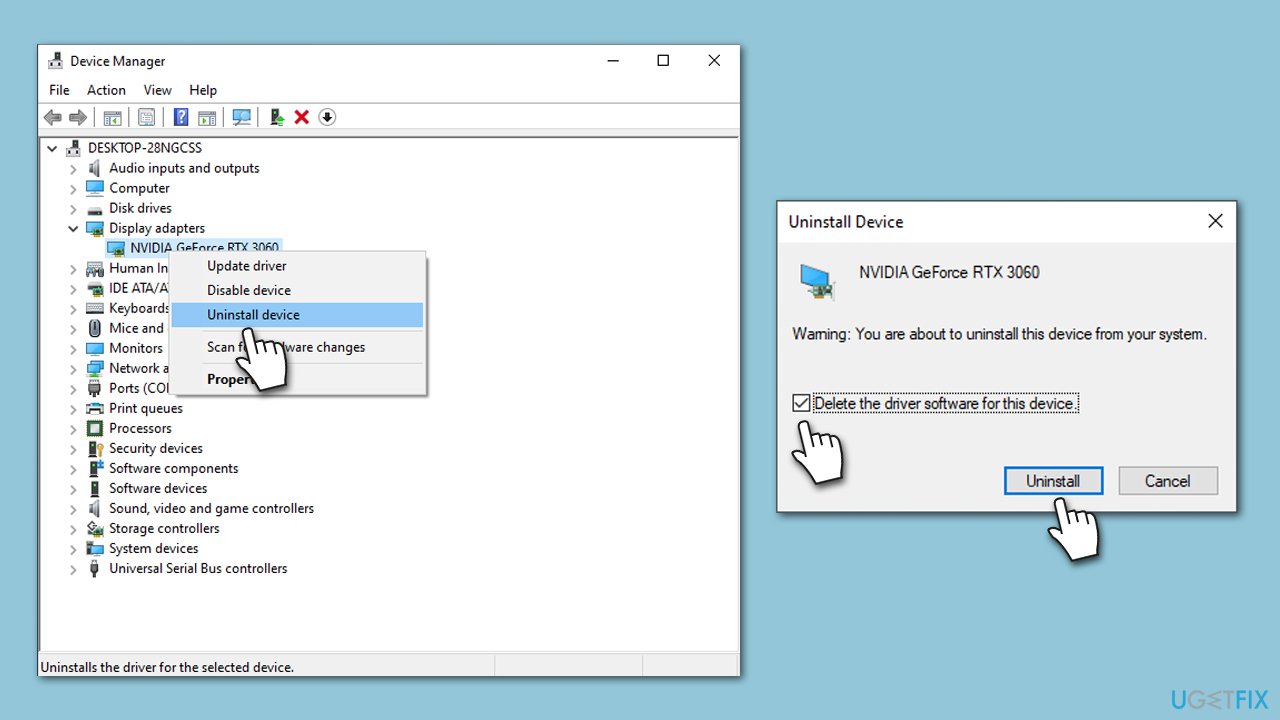
Your next step would be to install the latest GPU drivers, which can be done through the official website of your GPU manufacturer or by using a convenient option like an automatic driver updater tool such as DriverFix for a quicker process.
Repair your Errors automatically
ugetfix.com team is trying to do its best to help users find the best solutions for eliminating their errors. If you don't want to struggle with manual repair techniques, please use the automatic software. All recommended products have been tested and approved by our professionals. Tools that you can use to fix your error are listed bellow:
Protect your online privacy with a VPN client
A VPN is crucial when it comes to user privacy. Online trackers such as cookies can not only be used by social media platforms and other websites but also your Internet Service Provider and the government. Even if you apply the most secure settings via your web browser, you can still be tracked via apps that are connected to the internet. Besides, privacy-focused browsers like Tor is are not an optimal choice due to diminished connection speeds. The best solution for your ultimate privacy is Private Internet Access – be anonymous and secure online.
Data recovery tools can prevent permanent file loss
Data recovery software is one of the options that could help you recover your files. Once you delete a file, it does not vanish into thin air – it remains on your system as long as no new data is written on top of it. Data Recovery Pro is recovery software that searchers for working copies of deleted files within your hard drive. By using the tool, you can prevent loss of valuable documents, school work, personal pictures, and other crucial files.



