Question
Issue: How to Fix Fake Apple Support Notification Error # S47452D?
I’ve been using Mac for half of the year and have encountered zero issues. However, for the second time in just a day, a warning pop-up is thrown on my screen while browsing on websites. I’ve noticed that this has happened when I opened shopping-related sites, for example, aliexpress.com. I’m running Mac OSX Yosemite and prefer using Safari browser. The pop-up opens with the message: “YOUR COMPUTER HAS BEN BLOCKED” – Error: #S47452D. It’s rather annoying because in order to be able to use my web browser again I have to force quiting it and then reopen. Does anyone have any ideas what issues my Mac could be encountering?
Solved Answer
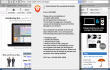
** YOUR COMPUTER HAS BEEN BLOCKED ** – Error: #S47452D is a pop-up message that pretends to be an official Apple Support notification. The pop-up alert tends to show up on all web browsers, so using them interchangeably won’t help to evade it. That’s because this error message means that you Mac OS is infected with an adware or a potentially unwanted program (PUP). Several people have reported that they have noticed the connection between the #S47452D error occurrence and installation of Pocket extension. Therefore, you should check if your Mac is running Pocket extension because it’s a high change that it’s a culprit of the bug. Even though you are hundred percent sure that you haven’t installed it, it might be that it has been installed by default along with another free application.
** YOUR COMPUTER HAS BEEN BLOCKED ** – Error: # S47452D can also be referred to as a tech support scam. That’s because it renders bogus claim that the operating system is blocked and that its user is at the risk of losing personal information, such as Facebook login, credit card details, email account login, photos, documents, etc. unless he or she calls for a remote technical support. To make the error # S47452D more convincing, scammers program it to freeze the browser and reoccur on random occasions. Nevertheless, you should never fall for believing in pop-up alerts that show up when browsing because that’s a technique used by scammers who seek to convince people to call for fake technical support and then get a remote access to people’s computers, what lets them further initiate cyber crimes. Therefore, if you have started receiving an error code # S47452D, remove the adware that triggers it and optimize your MAC OS using MacKeeper.
How to fix error code # S47452D on Mac OS?
To fix Error # S47452D Tech Support scam, you have to perform two steps. First of all, remove third-party application and the reset your web browser. So, let’s get started.
Step 1. Uninstall Third-Party Software
- Click Go and open Applications folder.
- Find all questionable programs, right-click on them and move them to Trash.
- Remove the Trash.
- To uninstall unwanted apps completely, you have to delete its files from /Library/Preferences/ and /Library/Application Support/ folders as well.
Step 2. Reset Each Web Browser on Your Mac
Reset Safari on Mac OS X:
- Open Safari and select Preferences.
- Go to the Extensions Tab and remove all extensions that you are not familiar with. For that, right-click on them and select Uninstall button.
Reset Safari OS X prior to version 8
These steps apply for those who opt for resetting default Safari settings, including homepage and search engine.
- Open Safari and click Reset Safari option.
- Enable all items on the list and select Reset.
Reset Safari OS X version 8 on MAC OS X Yosemite
- Click and hold LEFT shift button on your keyboard and open Safari while holding.
- Open the website that you would like to set as your default homepage and stay on it.
- Then go to Menu and select Preferences.
- Find Homepage options and click Set to Current Page.
- Finally, reopen Safari and check is the settings have successfully been changes.
Reset Google Chrome on Mac OS X:
- Open Google Chrome, go to Menu, and select Settings.
- Navigate to Extensions and remove all suspicious extensions by dragging them to trash.
- After that, go to Settings and select Show Advanced Settings.
- Select Reset browser settings and close Google Chrome.
Reset Mozilla Firefox on Mac OS X:
- Open Mozilla Firefox and go to the Preferences.
- Then select Extensions and remove the wrong ones by dragging them to trash.
- After that, click on the Menu button and select Help-29.
- Select Troubleshooting Information.
- In case you cannot access Help menu for some reason, type about:support in the address bar and press Enter.
- Click on the Reset Firefox button and navigate to the Troubleshooting Information.
- Click Reset Safari option and close Firefox.
Repair your Errors automatically
ugetfix.com team is trying to do its best to help users find the best solutions for eliminating their errors. If you don't want to struggle with manual repair techniques, please use the automatic software. All recommended products have been tested and approved by our professionals. Tools that you can use to fix your error are listed bellow:
Happiness
Guarantee
Access geo-restricted video content with a VPN
Private Internet Access is a VPN that can prevent your Internet Service Provider, the government, and third-parties from tracking your online and allow you to stay completely anonymous. The software provides dedicated servers for torrenting and streaming, ensuring optimal performance and not slowing you down. You can also bypass geo-restrictions and view such services as Netflix, BBC, Disney+, and other popular streaming services without limitations, regardless of where you are.
Don’t pay ransomware authors – use alternative data recovery options
Malware attacks, particularly ransomware, are by far the biggest danger to your pictures, videos, work, or school files. Since cybercriminals use a robust encryption algorithm to lock data, it can no longer be used until a ransom in bitcoin is paid. Instead of paying hackers, you should first try to use alternative recovery methods that could help you to retrieve at least some portion of the lost data. Otherwise, you could also lose your money, along with the files. One of the best tools that could restore at least some of the encrypted files – Data Recovery Pro.



