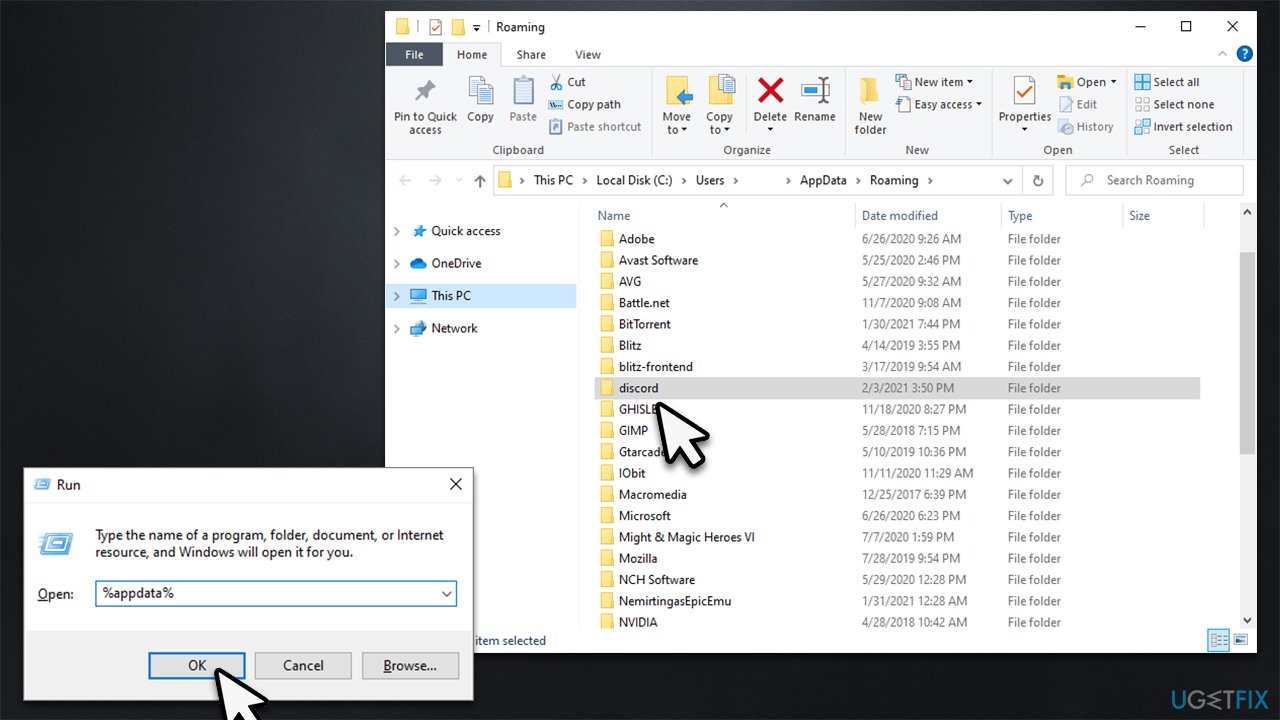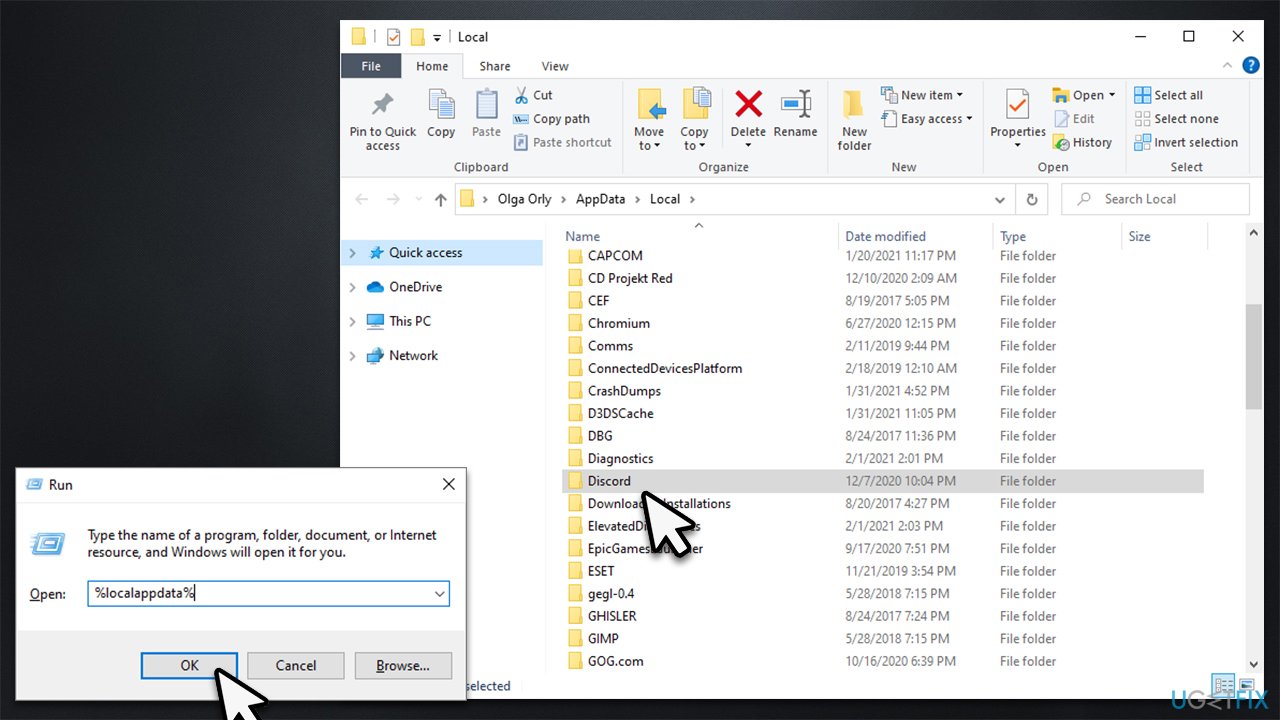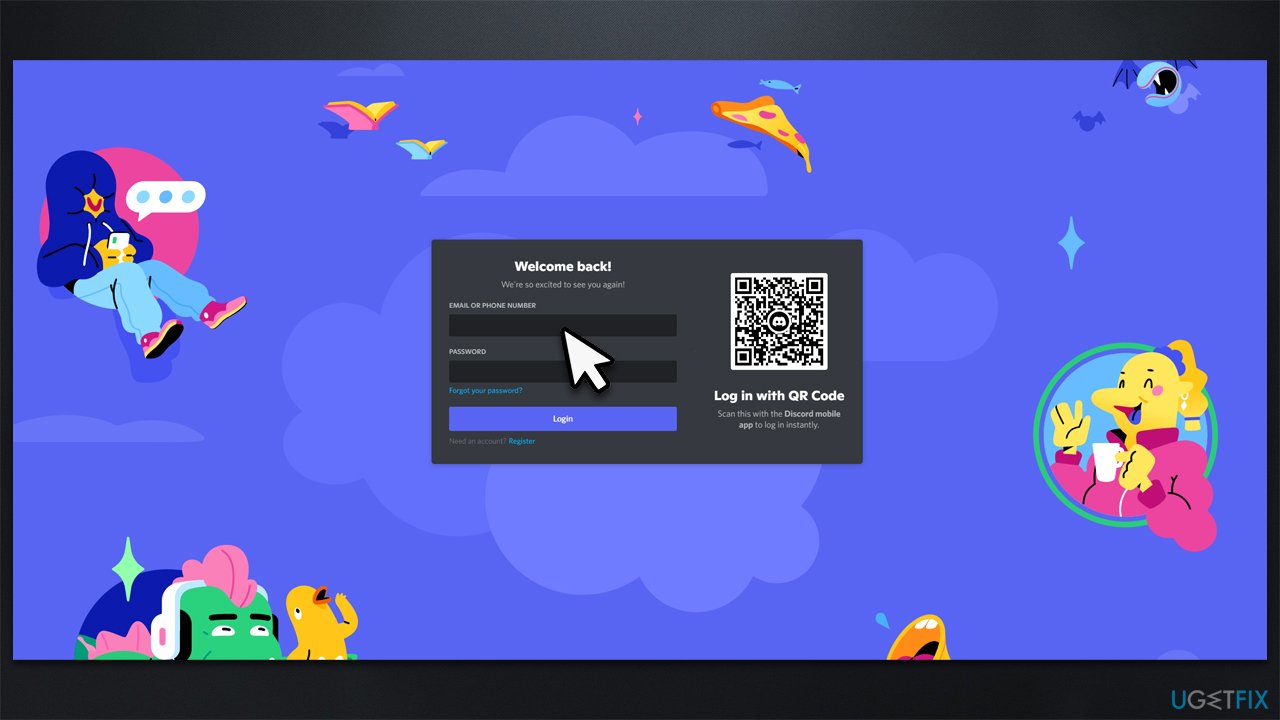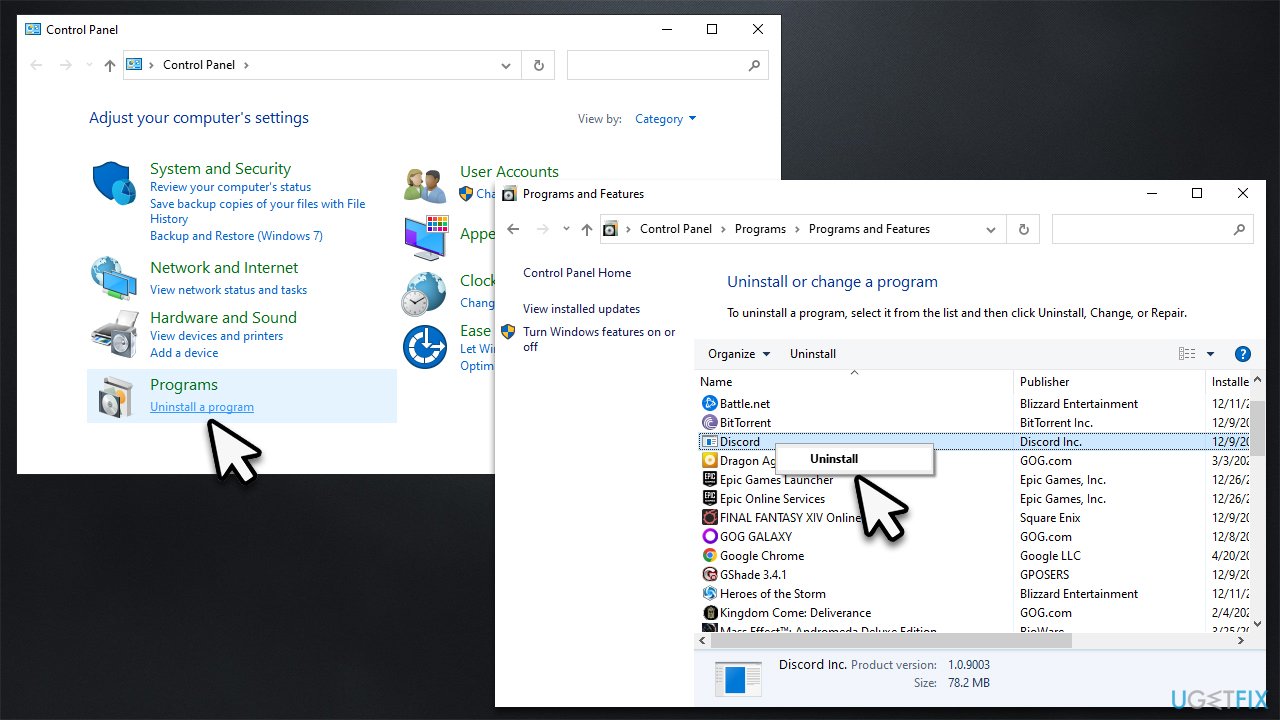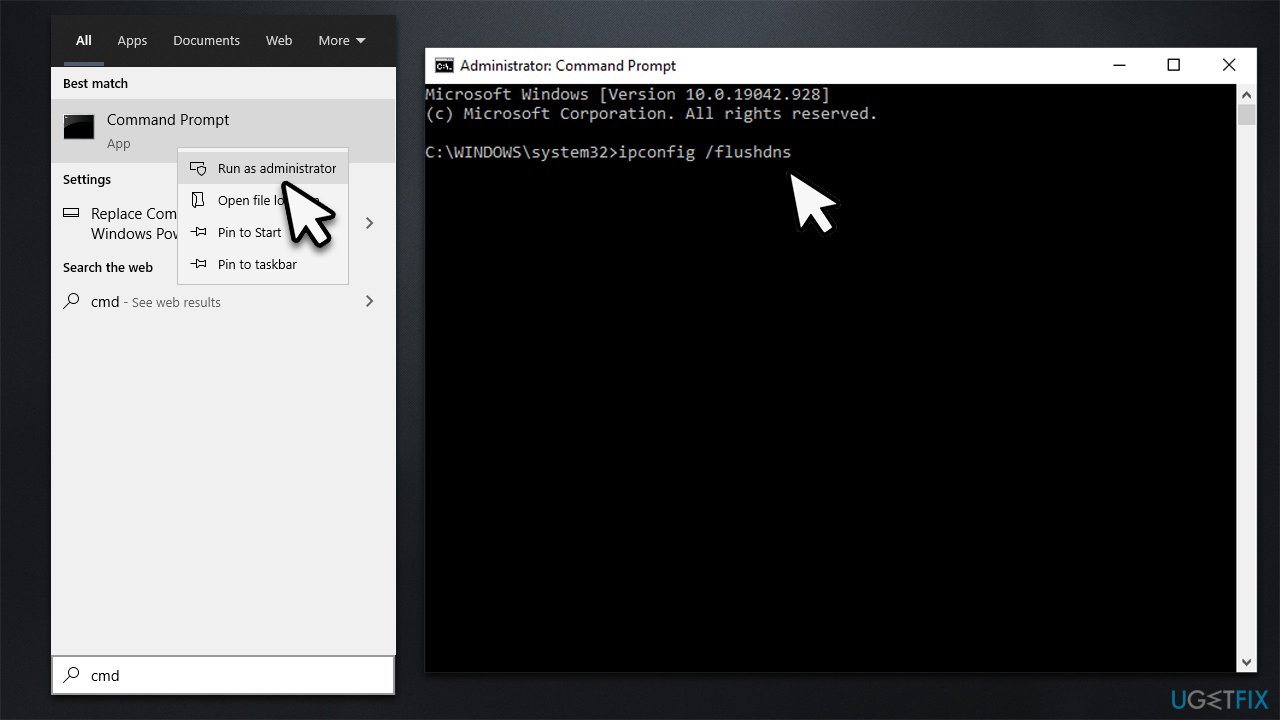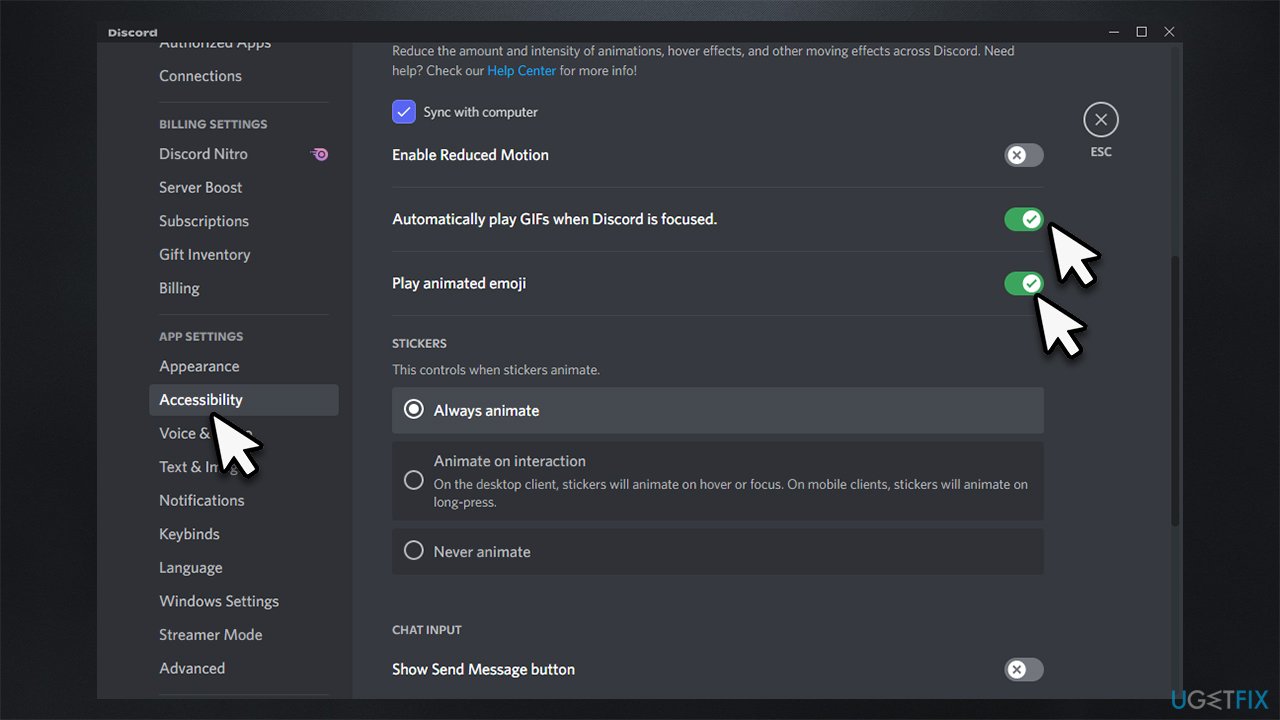Question
Issue: How to fix GIFs not working on Discord?
Hello. Most recently, I've noticed that my Discord app is acting up. Whenever I post a GIF on Discord, it simply doesn't work. At first, I thought it was some one-off thing, but I later saw that it keeps repeating. It happens on both my Windows PC and the phone. Any tips would be appreciated.
Solved Answer
Discord GIFs not working is not a problem that one would lose their sleep over, although it is something that is relatively annoying to deal with. After all, Discord is a fun communication platform that allows all types of information exchange, including video, text, audio, etc. Sending each other pictures and GIFs is a part of the fun when using the platform.
Discord rose in popularity significantly in the past few years and remains one of the most popular VoIP (Voice over IP) apps, especially in the gaming and scientific communities. Its ease of use and ability to create servers quickly and easily for free is what made Discord so good. Despite these benefits, the app does not avoid problems, as we already talked about it not detecting games, audio cutting out, video calls not working, and similar issues before.
Most users noticed that Discord GIFs stopped working after the app was patched with the latest updates. Whenever somebody tries to deliver a GIF on the computer or phone, it simply does not work. The nature of the problem seems to be consistent – users reported that the GIF does get sent off, it's that it would not animate.
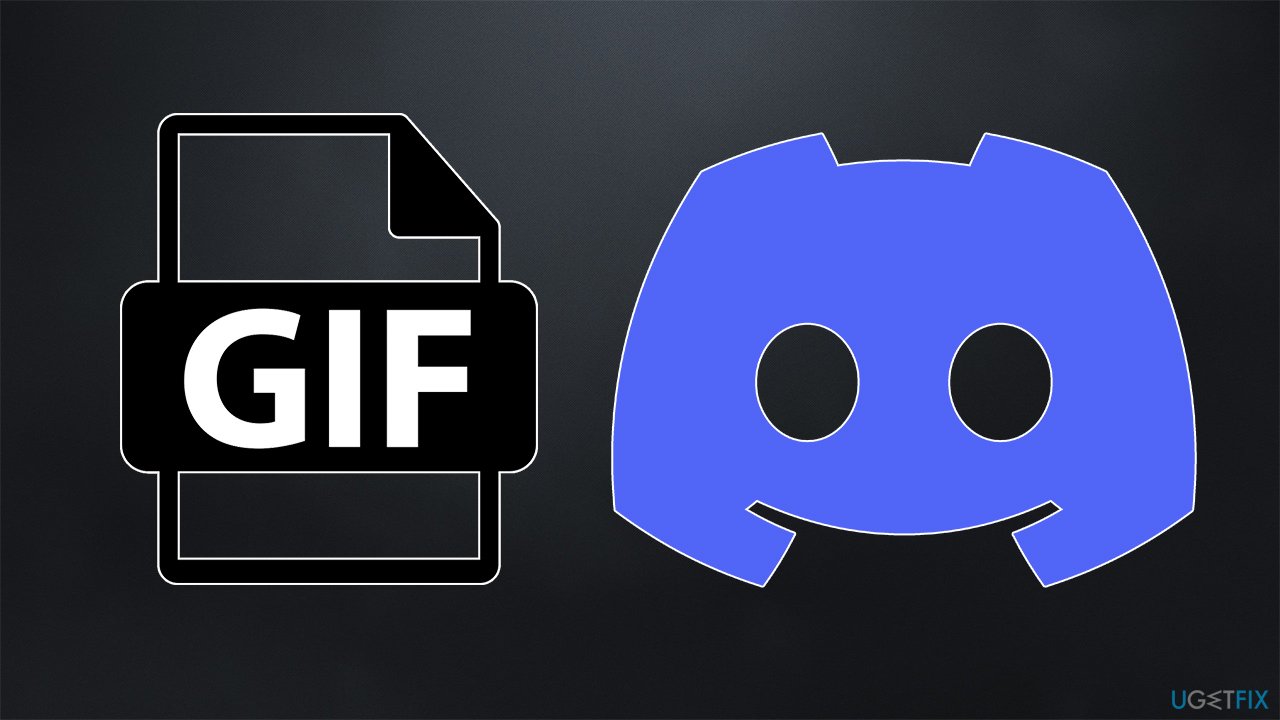
There could be several reasons for the app not to function as intended – internet connection problems, general bugs, system file corruption, or other issues. In some cases, however, you might not be able to send the GIF whenever its size is larger than 8MB – it is a limit set for all regular users.
Before you proceed, we recommend you try running a scan with FortectMac Washing Machine X9 PC repair software – it can easily fix any underlying issues that could be causing the problem in the first place. It can be useful in order situations as well in the future.
Solution 1. Clear Discord caches
Bugged caches might be one of the primary reasons why you can't get GIFs to work. You can clean them as follows:
- Press Ctrl + Shift + Esc
- Right-click on any Discord processes and select End task
- Type %AppData% in Windows search and press Enter

- Delete Discord folder
- Type %LocalAppData% in Windows search and hit Enter

- Delete Discord folder
- Try starting the app once again.
Solution 2. Try the web version of Discord
In some cases, using the app's web version can solve GIF transferring issues.
- Go to the official website and click on Login in the top right corner
- Enter your email and password and click on Login

- Try to open the Discord app.
Solution 3. Reinstall Discord
Reinstalling the app helped users to fix the issue – see if that works for you:
- Type in Control Panel in Windows search and press Enter
- Select Programs > Uninstall a program

- Find Discord on the list
- Right-click and select Uninstall and follow the on-screen instructions
- Go to the official Discord site and download the latest client from there.
Solution 4. Reset your internet connection
If your internet is unstable, your pictures might not go through. You can try resetting your connection as follows:
- Type cmd in Windows search
- Right-click on Command Prompt and select Run as administrator
- When User Account Control shows up, click Yes
- Copy and paste the following commands, pressing Enter after each:
ipconfig /flushdns
ipconfig /registerdns
ipconfig /release
ipconfig /renew
netsh winsock reset
- Restart your PC.
Solution 5. Let Discord play GIFs automatically
- Open Discord and go to User Settings (cogwheel button)
- Go to the Accessibility section
- On the right side, scroll down
- Make sure that Automatically play GIFs when Discord is focused and Play animated emoji features are enabled.

Repair your Errors automatically
ugetfix.com team is trying to do its best to help users find the best solutions for eliminating their errors. If you don't want to struggle with manual repair techniques, please use the automatic software. All recommended products have been tested and approved by our professionals. Tools that you can use to fix your error are listed bellow:
Protect your online privacy with a VPN client
A VPN is crucial when it comes to user privacy. Online trackers such as cookies can not only be used by social media platforms and other websites but also your Internet Service Provider and the government. Even if you apply the most secure settings via your web browser, you can still be tracked via apps that are connected to the internet. Besides, privacy-focused browsers like Tor is are not an optimal choice due to diminished connection speeds. The best solution for your ultimate privacy is Private Internet Access – be anonymous and secure online.
Data recovery tools can prevent permanent file loss
Data recovery software is one of the options that could help you recover your files. Once you delete a file, it does not vanish into thin air – it remains on your system as long as no new data is written on top of it. Data Recovery Pro is recovery software that searchers for working copies of deleted files within your hard drive. By using the tool, you can prevent loss of valuable documents, school work, personal pictures, and other crucial files.