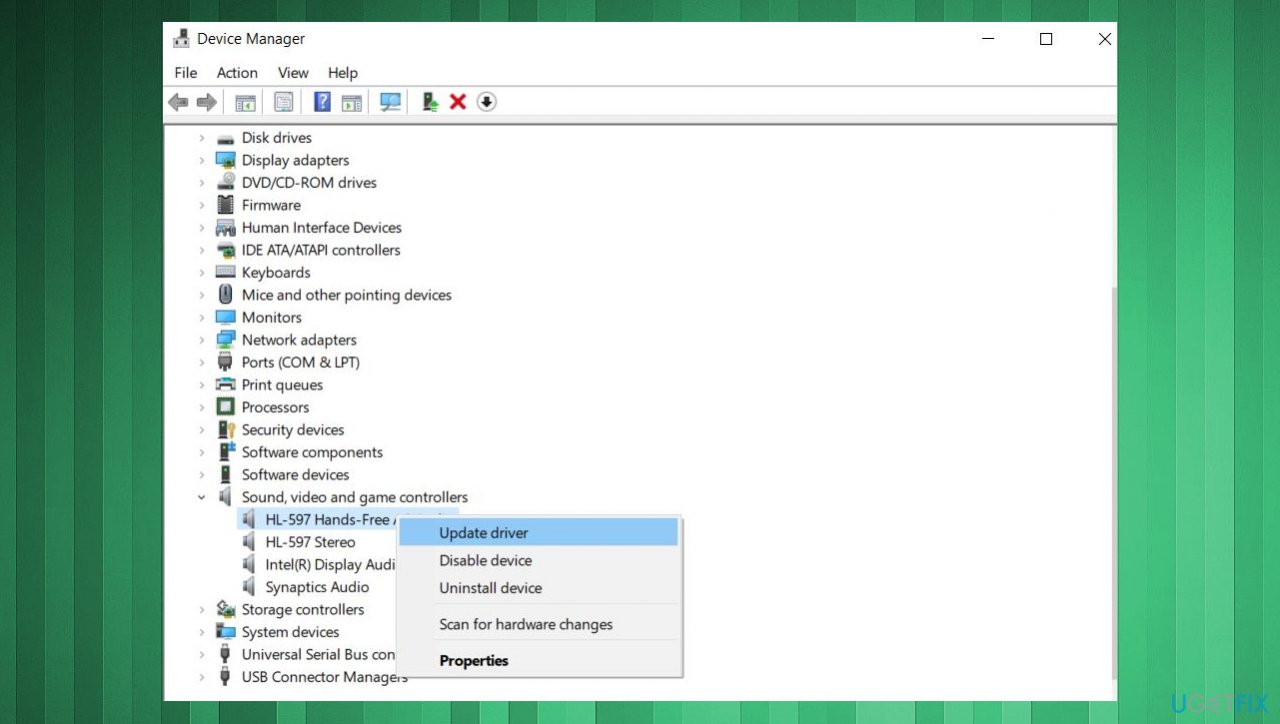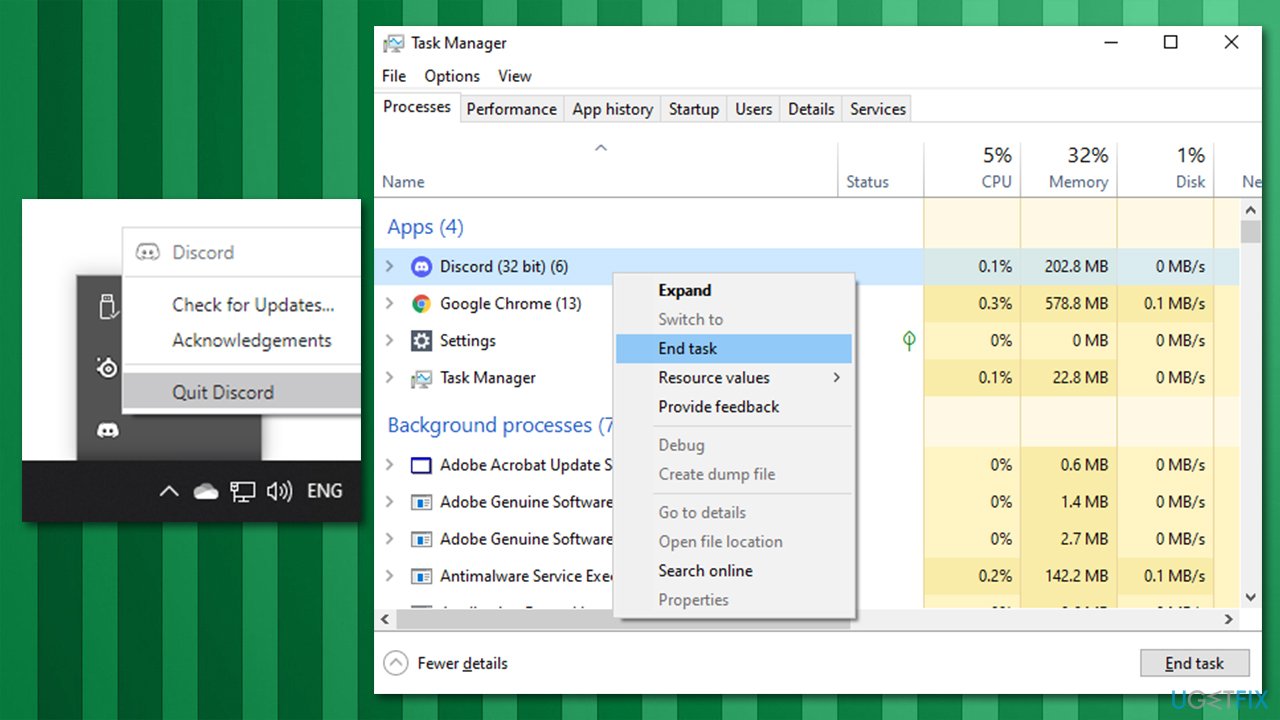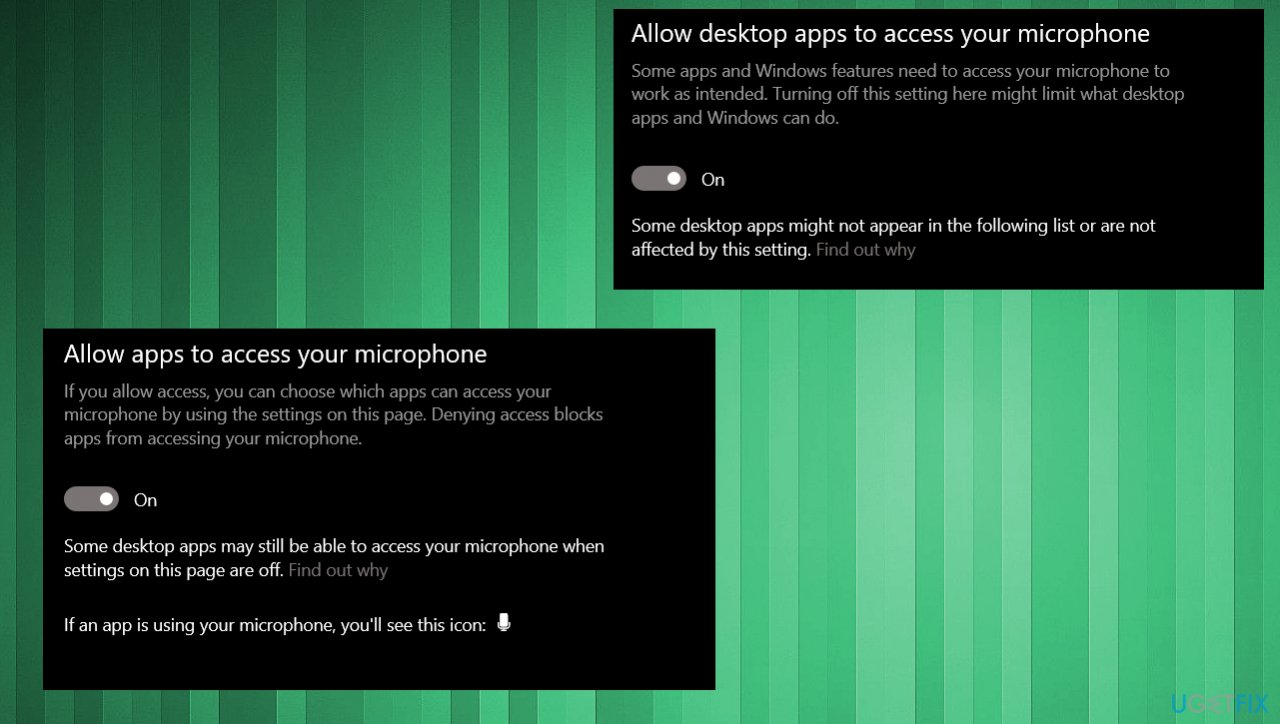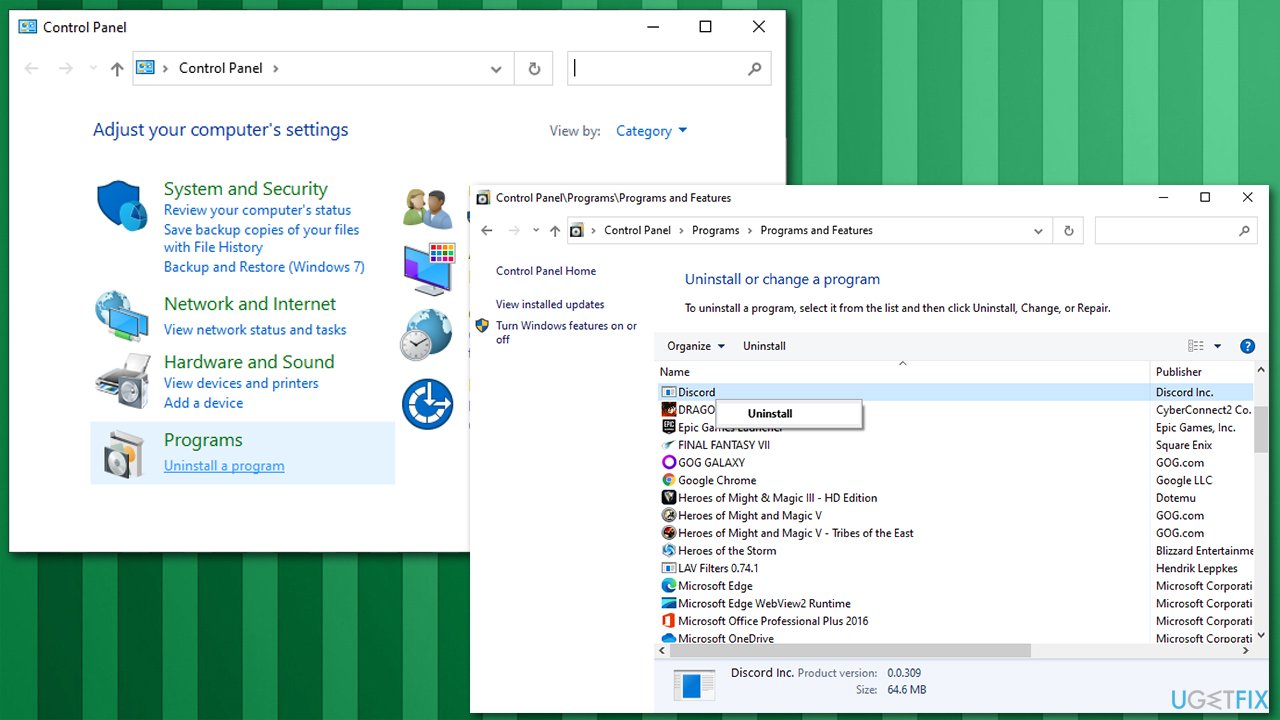Question
Issue: How to fix Discord audio cutting out?
Hello. Can you help me? I use push to talk button to talk on Discord but the audio started to cut out randomly in the past week. I tried to select different outputs and inputs, but the issue persists. It also is not different on various servers. Can I do something?
Solved Answer
Discord audio cutting out is an issue that keeps people from normal communication on the platform. You might experience it due to a corrupt audio driver or right after Windows updates. Restarting the program itself and ensuring that all the setups are okay can also help, but users who report[1] this problem already have tried these quick and common solutions before asking for help online.
Discord is a popular Voice over IP (VoIP) platform that was adapted very well by many communities, with gamers taking a big portion of its users. Besides gaming, the app also became popular within the work environment – it is also used for online meetings – especially during the time time of a pandemic, which continues well into 2021.[2]
The app became a favorite due to many advantages over its competitors – it allows users to create their own servers and manage them themselves. Also, multiple channels can be created, with different permissions to user ranks. The customization also allows the server owner to change public visibility, making it as private as it needs to be.
That being said, audio cutting out can be a major problem for players during gaming sessions or people during work meetings. The sound cuts out during calls and on different servers or channels, and it does not matter whether you are in a private or public server, also whether you are in a video or audio call. In some cases, you might not hear others on Discord too.
Many speculations came about on various IT discussion boards, as the consistence of the problem varies. In some cases, Discord audio cutting out even triggers assumptions that the app has a virus or a bug.[3] That is not the case, though.
Most of the solutions for this issue involve restarting the device, program itself, updating the application, your operating system, or drivers that are responsible for the sound and output or input features. You might quickly fix Discord audio cutting out by changing the region of the server or altering some settings.
Also, the problem could be caused by Echo Cancellation setting, which might misinterpret your voice for an echo – disabling this feature might help in such a case. Below you will find a step-by-step instructions on how to perform these and other steps.
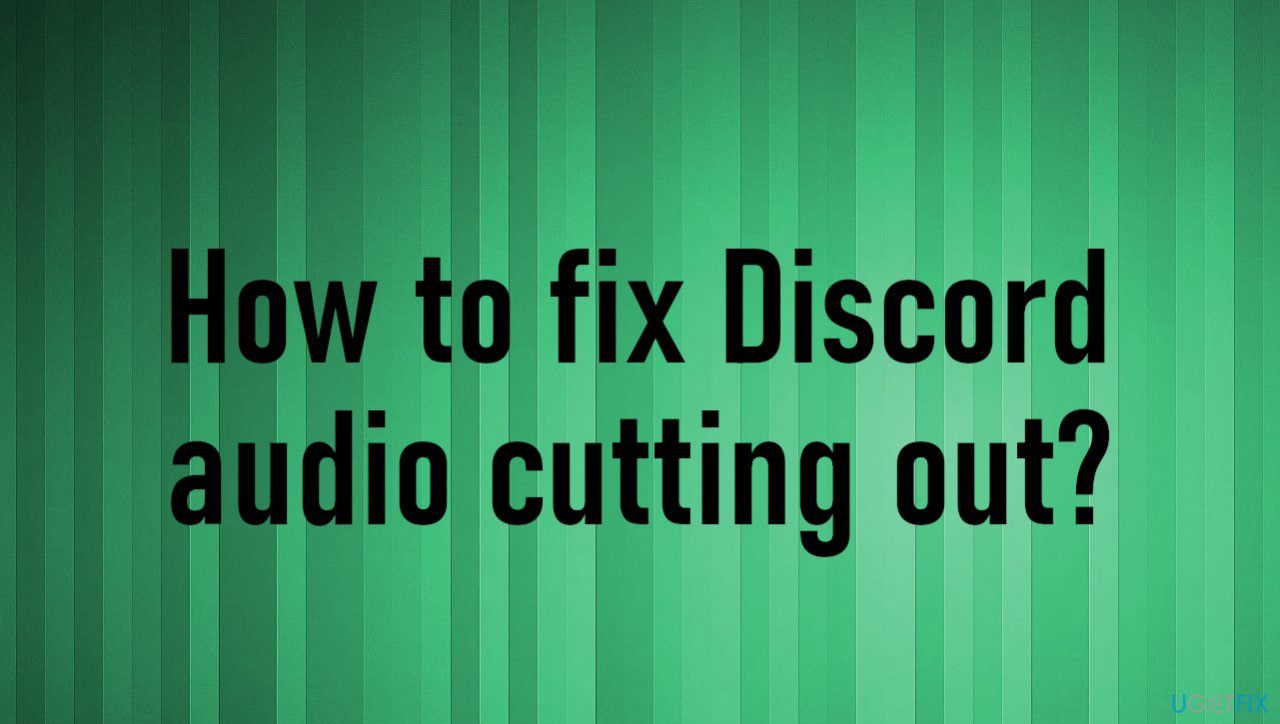
Automatic and quick solutions
Discord audio cutting out is disrupting gameplay and chats since communication is key on the platform. It is possible to fix the issue by repairing some issues with system updates, drivers, files, and settings. So you may benefit from DriverFix since it can automatically help with outdated drivers.
You can also go for FortectMac Washing Machine X9 and repair any issues with OS files or alterations in system functions. Besides, the app can check whether your PC is infected with malware and remove it at once (it is a well-known fact that system file corruption can occur due to virus damage).
Before you proceed with the below solutions, you should ensure that other computer components and features work fine:
- Check your headset/mic – it might be not configured properly or simply malfunctioning. Try a different device and see if the situation gets any better.
- Make sure your internet connection is well configured and ping is low. To do that, run Internet Connections troubleshooter and then check your ping at any internet speed diagnostics website.
1. Disable Echo Cancellation
- Open Discord and go to Settings.
- Select Voice & Video at the left side of the window.
- Scroll down to find Voice Processing section.
- There, disable Echo Cancellation by toggling the switch to the left.
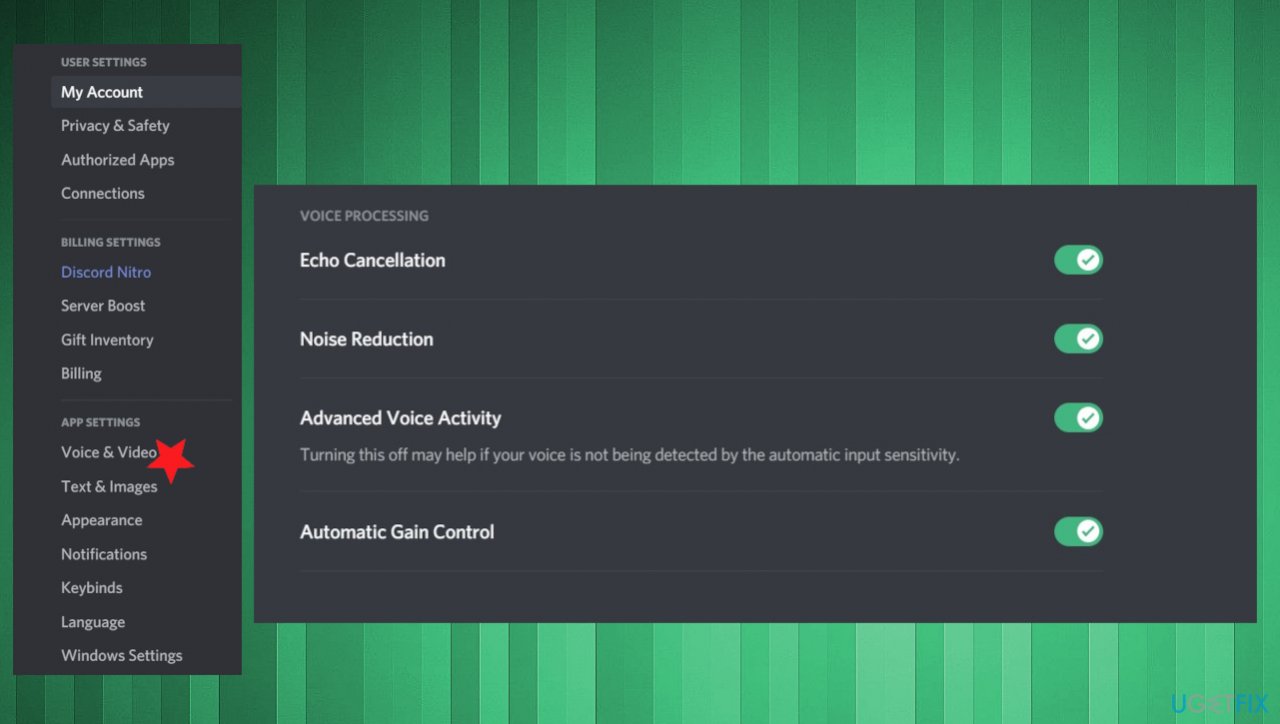
Note that this might result in louder sound from your side, so you should reduce your volume accordingly.
2. Update audio drivers
- Press Win and X keys to find Device Manager.
- Expand Sound, video and game controllers section.
- Find the system audio driver and right-click on it.

- Once the menu opens choose to Update driver.
- Select Search automatically for drivers.
- Wait for the process to finish and then restart your PC.
3. Restart Discord
- Click on Show hidden icons button in the right corner of the taskbar.
- Right-click on Discord icon and select Quit Discord.
- Restart the PC.
- You can also locate the Discord processes in Task Manager and end them to disable all the activity.

Note that can also restart your computer and see if that helps you.
4. Modify region settings
Keep in mind that this can only be used if you have adequate permissions on the server.
- Open Discord and select the arrow next to the server name.
- Select Server settings.
- In the Overview tab, locate Server Region.
- There, click on Change.
- Select the server of your choosing and finish with Save changes.
- Try different options to find the one that works.
5. Configure audio settings on Windows
- Go to Search and find Microphone privacy settings.
- Make sure to turn on Apps to access your microphone settings and Allow desktop apps to access your microphone settings options.

6. Reinstall the app
- Type Control Panel in Windows search and press Enter.
- Here, select Uninstall a program (located under the Programs section).
- From the list, find Discord.
- Uninstall the app by right-clicking and choosing Uninstall.

- Restart the PC and go to the official Discord website to download the program again.
Repair your Errors automatically
ugetfix.com team is trying to do its best to help users find the best solutions for eliminating their errors. If you don't want to struggle with manual repair techniques, please use the automatic software. All recommended products have been tested and approved by our professionals. Tools that you can use to fix your error are listed bellow:
Prevent websites, ISP, and other parties from tracking you
To stay completely anonymous and prevent the ISP and the government from spying on you, you should employ Private Internet Access VPN. It will allow you to connect to the internet while being completely anonymous by encrypting all information, prevent trackers, ads, as well as malicious content. Most importantly, you will stop the illegal surveillance activities that NSA and other governmental institutions are performing behind your back.
Recover your lost files quickly
Unforeseen circumstances can happen at any time while using the computer: it can turn off due to a power cut, a Blue Screen of Death (BSoD) can occur, or random Windows updates can the machine when you went away for a few minutes. As a result, your schoolwork, important documents, and other data might be lost. To recover lost files, you can use Data Recovery Pro – it searches through copies of files that are still available on your hard drive and retrieves them quickly.
- ^ Is Discord aware of voice cutting out randomly? Is there a fix on the way?. Reddit. Online community forum.
- ^ 2020: The Year the COVID-19 Crisis Brought a Cyber Pandemic. Govtech. Cybersecurity & infrastructure.
- ^ Discord malware is stealing user's passwords: Here's how to check yours is safe. Pocket-lint. App news and reviews.