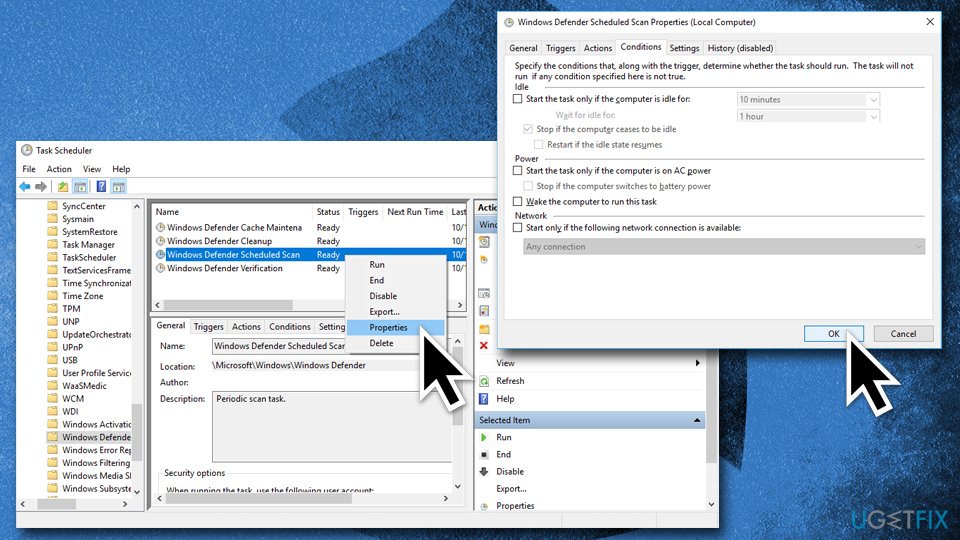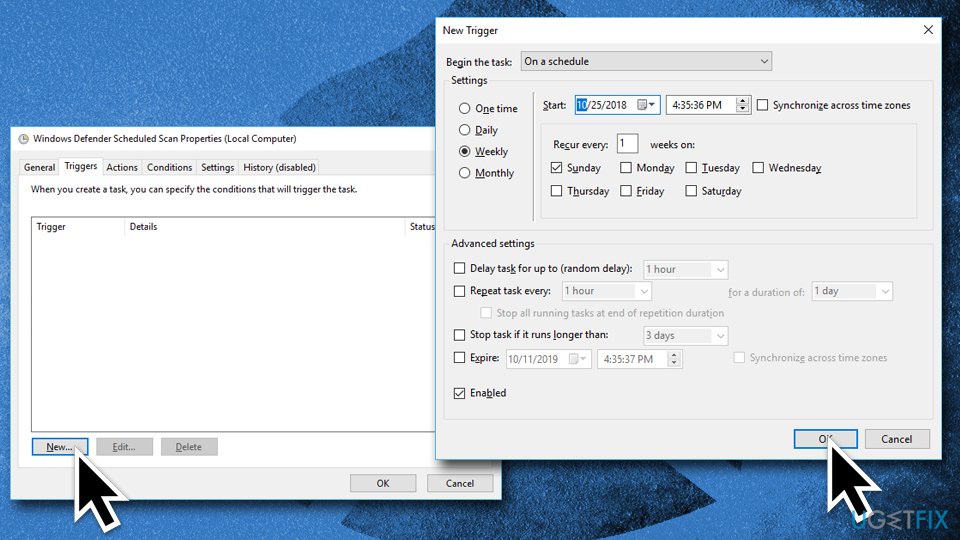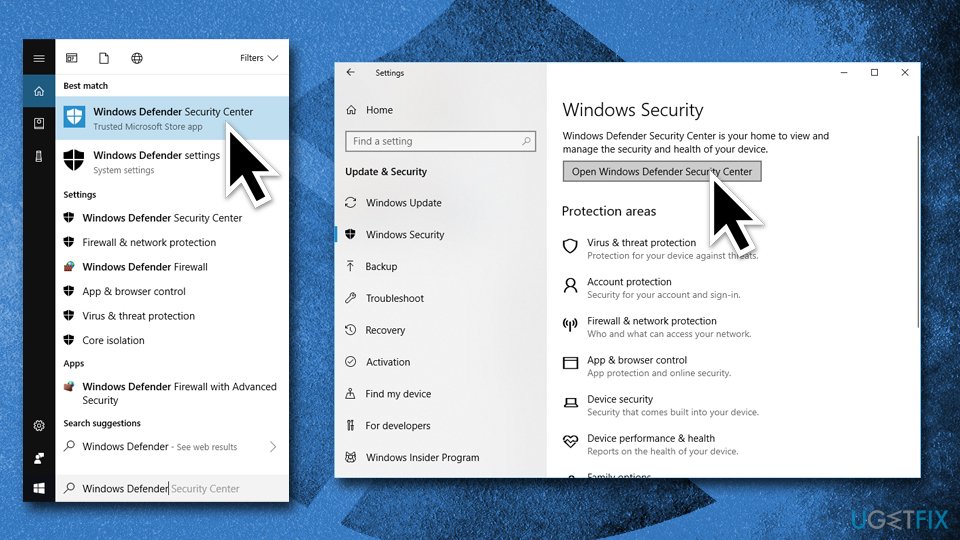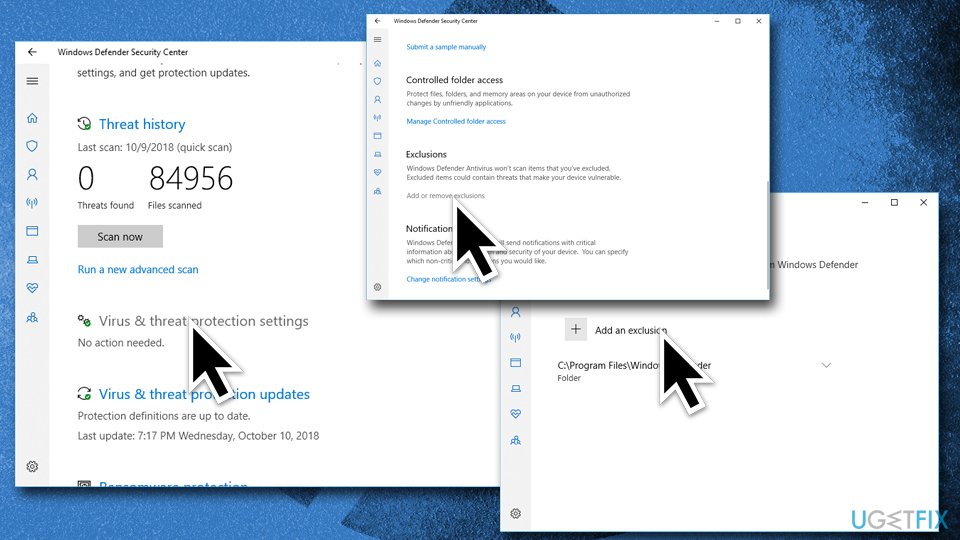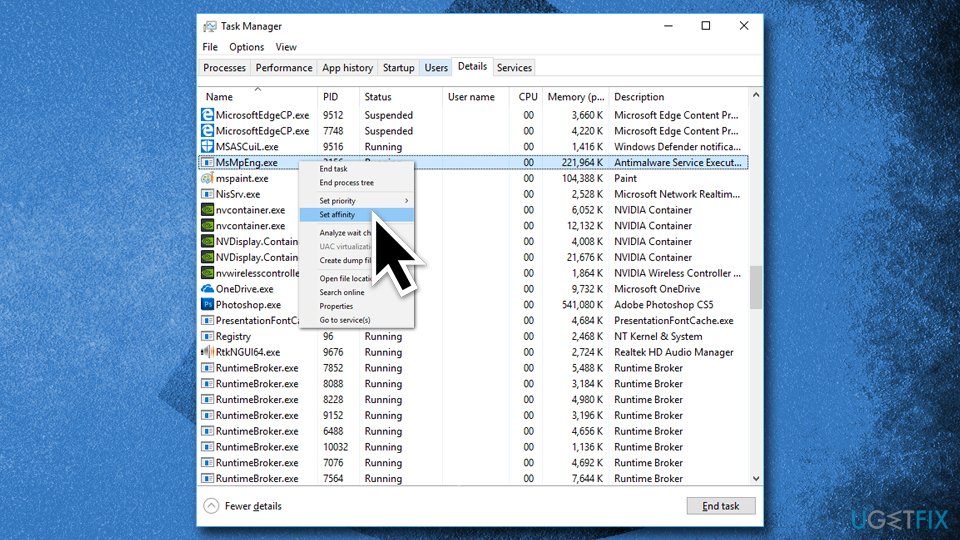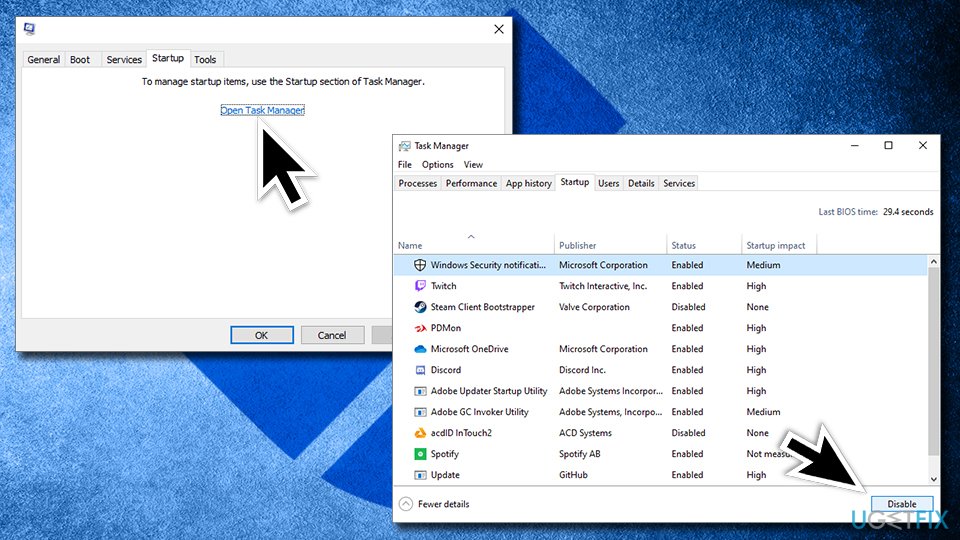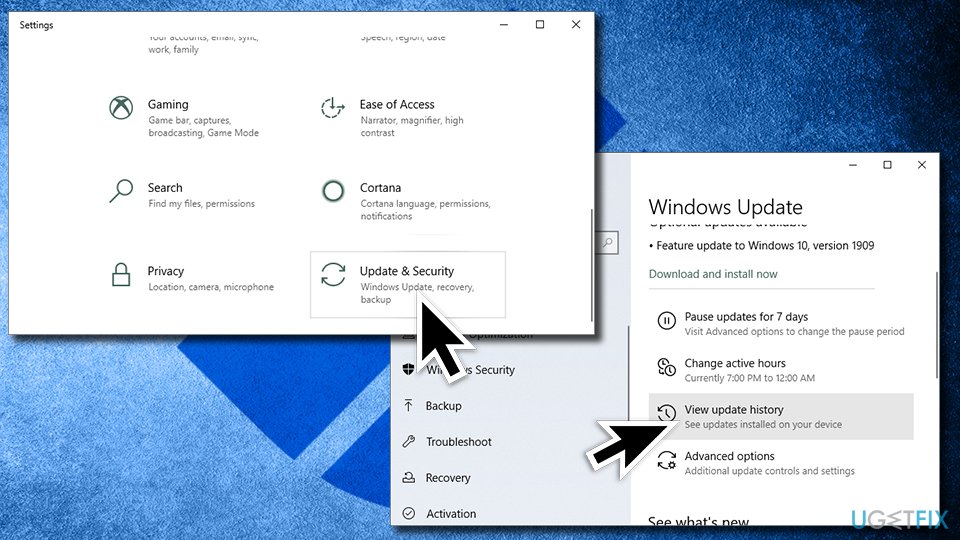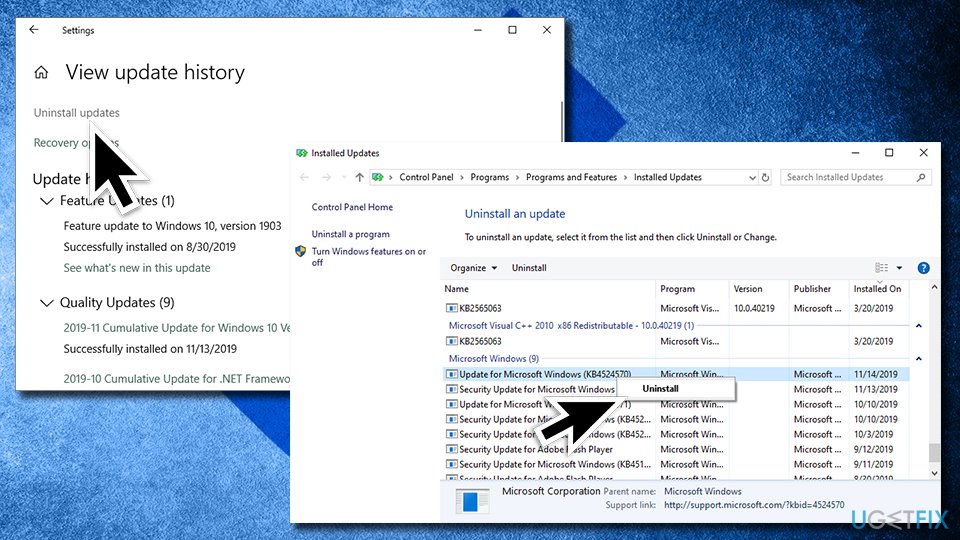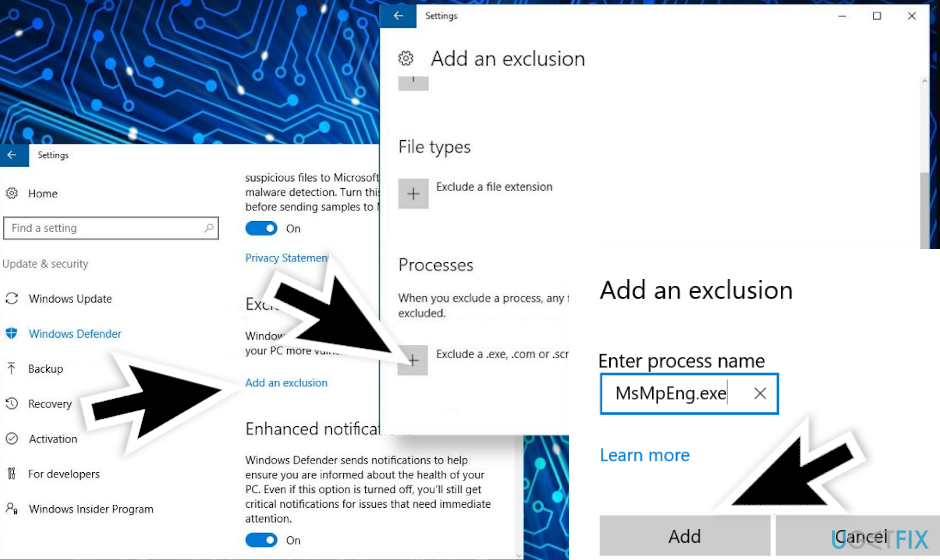Question
Issue: How to fix high CPU usage by Antimalware Service Executable (MsMpEng.exe)?
I'm not sure what the issue is, but I know it's a problem when my computer starts running at an extremely slow pace. One day after noticing this happening again and checking task manager – Antimalware Service Executable was taking up almost 100% of my CPU. This lasts for about 15-20 minutes and is extremely frustrating. When I checked the Task Manager, I noticed that “Antimalware Service Executable” hogs up to 80%-90% of CPU during these times. I don't think this is normal. Is there any way to fix Antimalware Service Executable high CPU usage on Windows 10?
Solved Answer
Antimalware Service Executable is a component that belongs to the Microsoft Defender anti-malware and is run by an executable MsMpEng.exe. It is located in C:\\ProgramData\\Microsoft\\Windows Defender\\Platform folder by default and should not be modified or moved by the PC user.
Windows Defender is a free anti-malware solution that has consistently ranked well with independent IT security organizations and companies. It is pre-installed on Windows computers, but can only be used if you have purchased genuine Microsoft software like Windows 10 or Office 365. Despite being free, however, it ranks relatively well when it comes to the program's protection, performance, and usability rates, as tested by an independent IT-Security body AVTest.[1]
Even though Windows Defender can serve as a great anti-malware solution for most home users without being intrusive, some users reported that they experienced high CPU usage by Antimalware Service Executable. While this activity is relatively normal during the scan process of Microsoft Defender, others claimed that the service spikes at random times and is quite persistent. Others claimed that the Antimalware Service Executable resulted in high memory[2] and bandwidth usage as well.
Due to Antimalware Service Executable high CPU usage, most will experience system lag, video/gaming stuttering, system hang, and many other unwanted side effects. Consequently, users might lose some of their work done due to crashes of applications like MS Word or Photoshop.
Based on users' reports on Microsoft forums[3], the Antimalware Service Executable High Disk, memory, and CPU usage problem began in 2018 Creators update for Windows 10. Since OS updates frequently contain bugs, Windows Defender's high CPU consumption may be a result of incompatibilities between update components.
Fortunately, there are several ways you can fix Antimalware Service Executable High CPU usage relatively easily. Nevertheless, you can also opt for automatic Antimalware Service Executable High CPU fix by running a full system scan with PC repair software FortectMac Washing Machine X9 – it can fix various Windows problems and also detect and remove malware damage, resulting in a fully working and problem-free operating system.
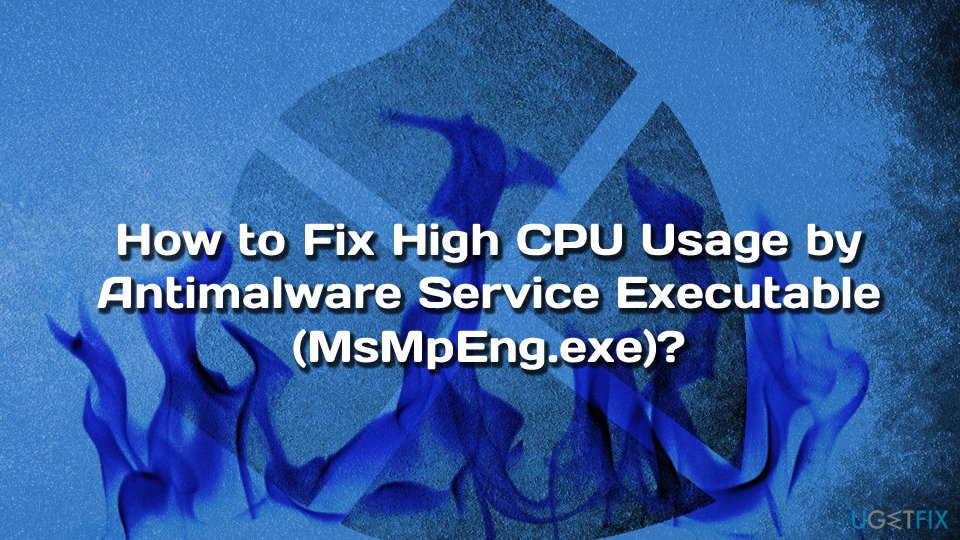
Antimalware Service Executable is one of the main Windows Defender processes, which is also known as MsMpEng.exe. This file is responsible for Real-Time Protection service, meaning that it’s task is to scan downloaded files for spyware/worms/virus/malware,[4] quarantine them, and eventually remove.
Usually, the MsMpEng.exe or Antimalware Service Executable CPU usage gets high when the device owner uses Bluetooth,[5] connects the HDD, or downloads some data. According to Windows certified technicians, the reasons for MsMpEng.exe high CPU usage may be the following:
- low hardware resources;
- outdated Windows Defender definitions;
- outdated Windows Defender registry files;
- virus infection;
- Windows Defender directory self-scanning function;
- startup items.
If you choose so, you can uninstall Windows Defender, and that would work as Antimalware Service Executable High CPU usage fix perfectly. However, Microsoft Defender is a powerful antivirus, which is perfectly compatible with Windows 10 OS, so before switching to a third-party utility, try the fixes below.
This video contains information about eliminating this issue:
Solution 1. Change Windows Defender’s Schedule
Windows Defender using a lot of CPU power during a full system scan is normal. All users have to do is just wait until the scan is complete (for their own computer safety). A full scan is needed, and users should run it from time to time. However, some machines are incorrectly set to run it daily, increasing the CPU usage of the process. As a result, users have the impression that Windows Defender is using way too much CPU power in general. Thus, you should make sure that scans are scheduled correctly:
- Press Windows key + R, type taskschd.msc, and press OK.
- Navigate to the Task Scheduler Library > Microsoft > Windows > Windows Defender directory.
- Locate the Windows Defender Scheduled Scan, right-click on it, and select Properties
- Select Properties and open Conditions tab.
- Uncheck all given conditions and click OK to approve the changes.

- Now reschedule Windows Defender. Go to Properties, and pick Triggers tab
- Click on New
- Select the Monthly option or Weekly.
- Now select the preferred Day and enable it.
- Click OK and close all windows.

Solution 2. Scan your computer for viruses in Safe Mode
Beware that every executable or a process running in the Task Manager can be malicious. Hackers can name the malicious file; however, they want to reduce the chance of detection. Thus, if the Antimalware Service Executable process indicates high CPU usage, it is wise to first consider virus infection, as such threats like crypto-mining malware[6] abuse systems resources to mine digital currency.
First of all, run a full system scan with Windows Defender or another security application. Note that some viruses might disable windows Defender, or certain exceptions automatically added, which would consequently allow malware to operate even with Defender being active. Therefore, we advise you to access Safe Mode and scan your machine with third-party anti-virus software, or perform a repeated scan with Microsoft Defender. Reach Safe Mode as follows:
- Right-click on the Start button and then pick Settings
- Go to Update & Security and click Recovery
- Under Advanced startup, section click Restart now (this will immediately restart your PC)
- After a restart, Choose an option will show up on your screen
- Go to Troubleshoot > Advanced options > Startup Settings and click Restart
- Press F5 or 5 to enter Safe Mode with Networking
- Run a full system scan with anti-malware software of your choice
Solution 3. Prevent Windows Defender from scanning its directory
- Press Windows key and type Windows Defender settings.
- Double click the option to open its Settings.
- Pick Open Windows Defender Security Center

- Go to Virus & Threat protection > Virus & Threat protection settings
- Scroll down to find Exclusions and click on Add or remove exclusions
- Select Add an exclusion and click Exclude a folder
- Copy and paste the c:\\program files\\windows defender path

Solution 4. Manually limit the MsMpEng.exe CPU usage
It is possible to manually limit the CPU usage that is taken by MsMpEng.exe, but it is not recommended if the process is legitimate, as it can limit the capabilities of the program.
- Press Ctrl + Shift + ESC to open Task Manager.
- Click More details and open Details tab.
- Find and right-click the msmpeng.exe file and select Set affinity.
- Select the CPU limit threshold and close Task Manager.

Solution 5. Disable all startup items
In some cases, startup items can cause various inconsistencies on Windows machines, including high CPU usage of Antimalware Service Executable. Try to disable all of them and then see if the problem persists. If you no longer experiencing the issue, you should enable each of the items individually and see which one is causing high CPU usage. Here's how:
- Type in msconfig or System Configuration into the search box and hit Enter
- Select Startup tab
- Click Open Task Manager
- Click on each of the programs and the click Disable

- Restart
Solution 6. Uninstall the most recent Windows updates
In some cases, Windows updates might not install correctly and creak certain system functions, including Antimalware Service Executable, in some cases. Uninstall the most recent Windows updates and then update the system once more:
- Right-click on Start and press Settings
- Go to Updates and Security and click View update history (right menu)

- Select Uninstall updates
- Make sure updates are sorted by the installation date
- Right-click on the most recent Windows updates and select Uninstall

- Reboot your computer and initiate Windows updates via Settings
Solution 7. Include Antimalware Service Executable to Windows Defender exclusion list
- Press Windows key + I simultaneously to open Settings
- Open Update & Security section
- Click on the Windows Defender option and select Add and exclusion in Exclusions

- Click on the Exclude a .exe, .com or .scr process option
- Type the MsMpEng.exe and click OK to save the changes
If none of the methods above helped to fix high CPU usage by Antimalware Service Executable (MsMpEng.exe), please contact us, and we’ll try to help you individually. If, however, you prefer using another antivirus tool, you should simply download it from the official website. Windows Defender will then be automatically disabled.
Repair your Errors automatically
ugetfix.com team is trying to do its best to help users find the best solutions for eliminating their errors. If you don't want to struggle with manual repair techniques, please use the automatic software. All recommended products have been tested and approved by our professionals. Tools that you can use to fix your error are listed bellow:
Access geo-restricted video content with a VPN
Private Internet Access is a VPN that can prevent your Internet Service Provider, the government, and third-parties from tracking your online and allow you to stay completely anonymous. The software provides dedicated servers for torrenting and streaming, ensuring optimal performance and not slowing you down. You can also bypass geo-restrictions and view such services as Netflix, BBC, Disney+, and other popular streaming services without limitations, regardless of where you are.
Don’t pay ransomware authors – use alternative data recovery options
Malware attacks, particularly ransomware, are by far the biggest danger to your pictures, videos, work, or school files. Since cybercriminals use a robust encryption algorithm to lock data, it can no longer be used until a ransom in bitcoin is paid. Instead of paying hackers, you should first try to use alternative recovery methods that could help you to retrieve at least some portion of the lost data. Otherwise, you could also lose your money, along with the files. One of the best tools that could restore at least some of the encrypted files – Data Recovery Pro.
- ^ The best Windows antivirus software for home users. AV Test. The Independent IT-Security Institute.
- ^ Computer - Memory. TutorialsPoint. Simply easy learning.
- ^ Antimalware Service Executable High CPU Usage. Answers Microsoft. Discussions forum.
- ^ Neil J. Rubenking. Viruses, Spyware, and Malware: What's the Difference?. PCMAG. Premium content across multiple platforms and devices.
- ^ Bluetooth. Wikipedia. The free encyclopedia.
- ^ Emma Woollacott. Crypto-mining attacks are on the rise, says Trend Micro. The Daily Swig. Web security digest.